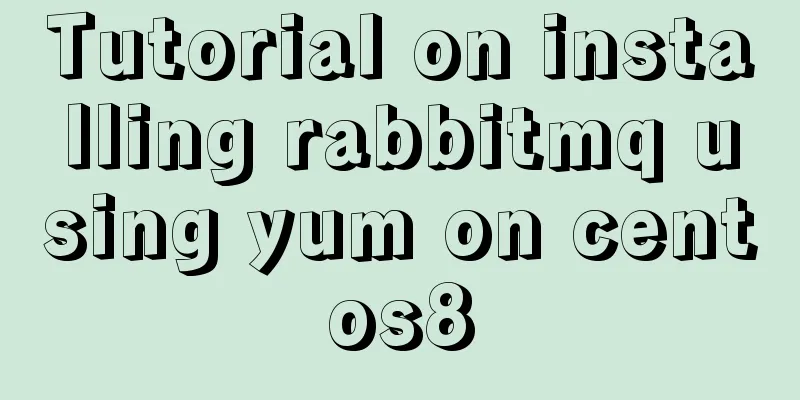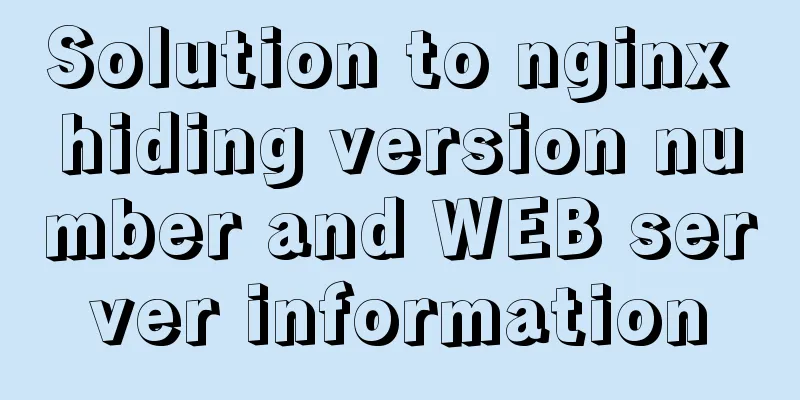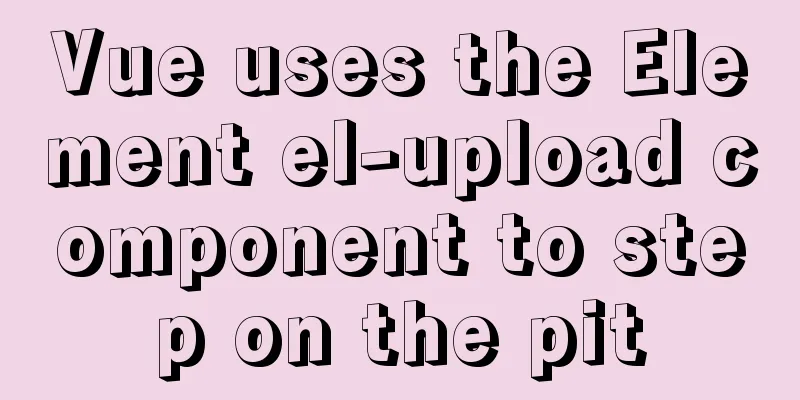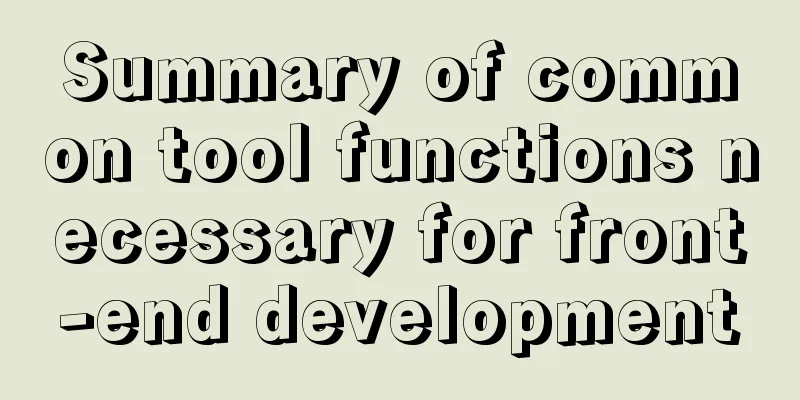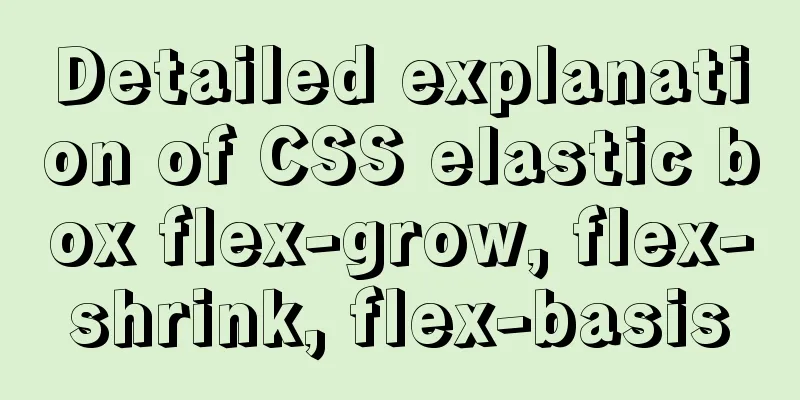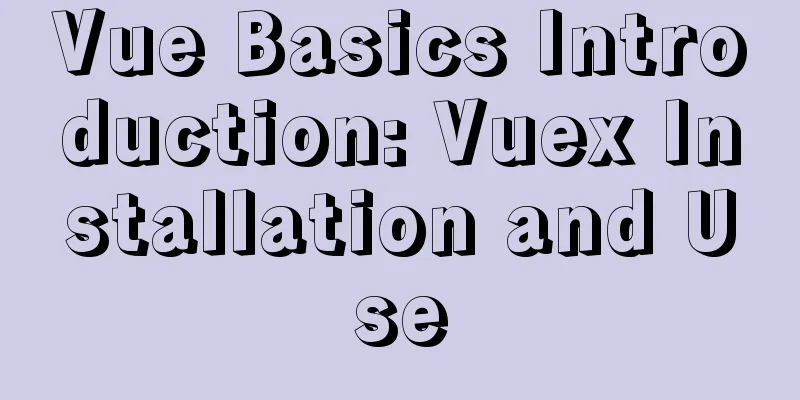Vue imports excel table, and automatically downloads the data that failed to import
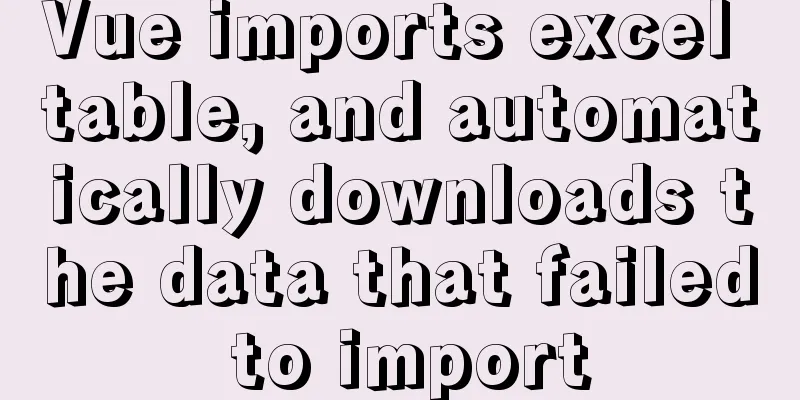
|
There is such a requirement: an import button, click the button to import an Excel table. If some data in the Excel table fails to be imported, the Excel table of the failed data will be automatically downloaded. If all data is imported successfully, it will prompt "Import successful". First, attach the upload file component of ElementUI
The official website introduces the properties and usage of the 1. Introduce ElementUI upload component upload<el-upload class="upload-demo" action="https://jsonplaceholder.typicode.com/posts/" multiple :auto-upload="false" :file-list="fileList" :on-change="fileChange"> <el-button type="primary">Import</el-button> </el-upload> Page Effects
Attribute Introduction
2. Click the Import button and select the file (click "Open" to trigger on-change)
At this point, you can use the
fileChange(file,fileList){
console.log(file,'file')
console.log(fileList,'fileList')
} 3. Now we have the selected file and can customize the upload method to send it to the backend server
fileChange(file,fileList){
console.log(file,'file')
console.log(fileList,'fileList')
let url = 'xxx' //Backend server API
let headers = {
'Content-Type':'multipart/form-data' //When custom uploading, this request header parameter is required}
let formData = ''
for(let i = 0;i < fileList.length;i++){ //Traverse the file array, there may be multiple files in fileList formData = new FormData()
formData.append('name',fileList[i].name)
formData.append('type','.xlsx')
formData.append('file',fileList[i].raw)
}
this.$axios({
headers: headers,
method: 'post',
data: formData,
url: url,
responseType:'blob' //This parameter is required, otherwise the downloaded Excel table will prompt that the file is damaged and cannot be opened}).then(res=>{
if(res && res.data.size == 0){
//If the background does not return a stream, it means that all data has been imported successfully, and a prompt "Import successful" will be displayed. Return will not be automatically downloaded.
}
//If the background returns a stream, it means that some data import failed, then the Excel table of the failed data will be automatically downloaded let name = 'Import failed data.xlsx' //Customize the download Excel table name let blob = new Blob([res.data])
let url = window.URL.createObjectURL(blob)
let aLink = document.createElement('a')
aLink.style.display = 'none'
aLink.href = url
//The download attribute defines the address of the download link. The href attribute must be specified in the <a> tag.
aLink.setAttribute('download',name)
document.body.appendChild(aLink)
aLink.click()
document.body.removeChild(aLink)
window.URL.revokeObjectURL(url)
//Other operations can be performed after the download is completed, such as refreshing the list, friendly prompts, etc.})
}Method Analysis A Summary: The above implements custom import of Excel tables and automatically downloads the stream returned by the interface. The code can be used directly, but please note that the returned data The above is the full content of this article. I hope it will be helpful for everyone’s study. I also hope that everyone will support 123WORDPRESS.COM. You may also be interested in:
| |||||||||||||||||||||
<<: The 6 Most Effective Ways to Write HTML and CSS
Recommend
Problems with index and FROM_UNIXTIME in mysql
Zero, Background I received a lot of alerts this ...
Summary of common sql statements in Mysql
1. mysql export file: SELECT `pe2e_user_to_compan...
Several common CSS layouts (summary)
Summary This article will introduce the following...
A brief analysis of crontab task scheduling in Linux
1. Create a scheduling task instruction crontab -...
CSS to achieve floating customer service effect
<div class="sideBar"> <div>...
Summary of basic usage of js array
Preface Arrays are a special kind of object. Ther...
Can MySQL's repeatable read level solve phantom reads?
introduction When I was learning more about datab...
CSS3 animation: the image gradually gets bigger when the mouse is on it and gradually shrinks when the mouse leaves it
Effect check address: Tour plan (uplanok.com) Cod...
How to use JavaScript to implement sorting algorithms
Table of contents Bubble Sort Selection Sort Inse...
How to load Flash in HTML (2 implementation methods)
First method : CSS code: Copy code The code is as ...
Example of implementing QR code scanning effects with CSS3
Online Preview https://jsrun.pro/AafKp/ First loo...
Tutorial on how to install htop on CentOS 8
If you are looking to monitor your system interac...
Some notes on mysql self-join deduplication
Let me briefly explain the functional scenario: T...
Description of the hr tag in various browsers
Generally, we rarely meet HR, but once we do, it c...
Linux server SSH cracking prevention method (recommended)
1. The Linux server configures /etc/hosts.deny to...