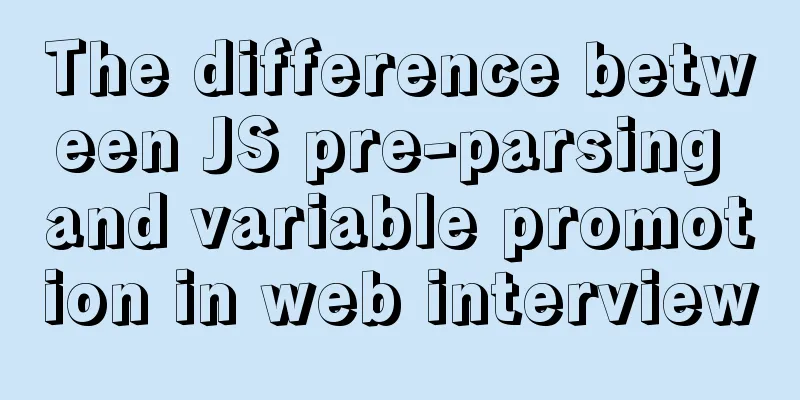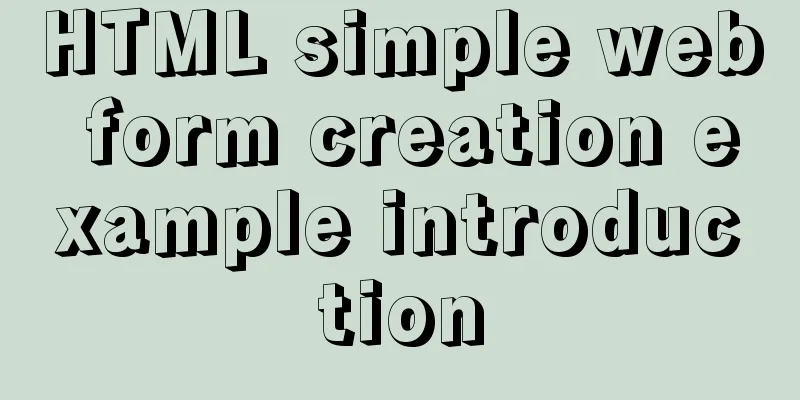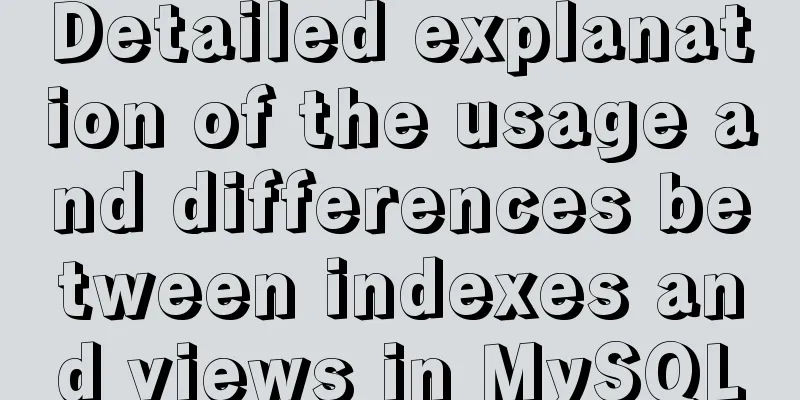Building command line applications with JavaScript
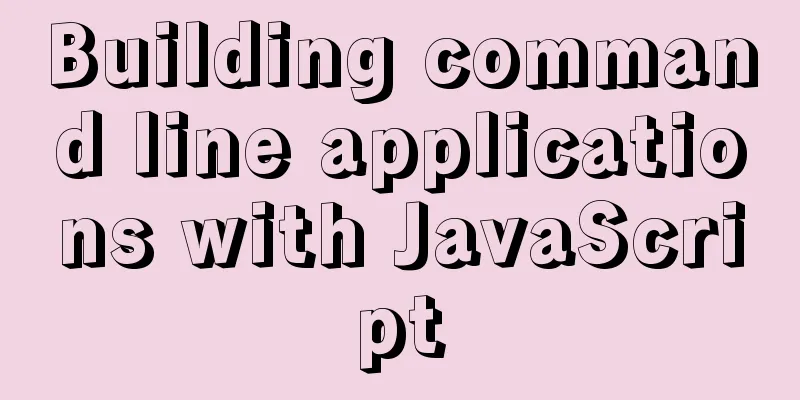
|
Preface: Now, when you type a command into the terminal, there are generally options, also called switches or flags, that you can use to modify the way the command runs. This is a useful convention defined by the POSIX specification, so as a programmer it is helpful to know how to detect and parse these options. To get this functionality from JavaScript, it's useful to use a library designed to make it easy to build command-line interfaces. My favorite is 1. Install node To use the $ sudo dnf install nodejs On 2. Install Commander.jsTo install Commander.js, use the npm command: $ npm install commander 3. Add a library to your JavaScript code In
const { program } = require('commander');
4. Option parsing in JavaScript To parse options, the first thing you must do is define the valid options your application can accept. The
program
.description('A sample application to parse options')
.option('-a, --alpha', 'Alpha')
.option('-b, --beta <VALUE>', 'Specify a VALUE', 'Foo');
The first option, which I call 5. Access command line dataOnce you have defined valid options, you can refer to the values using the long option names:
program.parse();
const options = program.opts();
console.log('Options detected:');
if (options.alpha) console.log('alpha');
const beta = !options.beta ? 'no' : options.beta;
console.log('beta is: %s', beta);
6. Run the applicationTry running it with the node command, without options first: $ node ./example.js Options detected: beta is: Foo In the absence of an override by the user, Run it again, this time using the options: $ node ./example.js --beta hello --alpha Options detected: alpha beta is: hello This time, the test script successfully detected the option 7. Option analysisHere is the complete demo code for your reference:
const { program } = require('commander');
program
.description('A sample application to parse options')
.option('-a, --alpha', 'Alpha')
.option('-b, --beta <VALUE>', 'Specify a VALUE', 'Foo');
program.parse();
const options = program.opts();
console.log('Options detected:');
console.log(typeof options);
if (options.alpha) console.log(' * alpha');
const beta = !options.beta ? 'no' : options.beta;
console.log(' * beta is: %s', beta);
There are many more examples in the project's Git repository. Including user options is an important feature for any application, and This is the end of this article about using JavaScript to build command line applications. For more relevant JavaScript building command line applications content, please search 123WORDPRESS.COM’s previous articles or continue to browse the following related articles. I hope everyone will support 123WORDPRESS.COM in the future! You may also be interested in:
|
<<: How to use nginx to configure access to wgcloud
Recommend
Solve the MySQL login 1045 problem under centos
Since the entire application needs to be deployed...
MySQL query statement process and basic concepts of EXPLAIN statement and its optimization
The performance of your website or service depend...
Analysis of the reasons why MySQL's index system uses B+ tree
Table of contents 1. What is an index? 2. Why do ...
How to use shtml include
By applying it, some public areas of the website c...
An example of implementing a simple finger click animation with CSS3 Animation
This article mainly introduces an example of impl...
How to use dl(dt,dd), ul(li), ol(li) in HTML
HTML <dl> Tag #Definition and Usage The <...
jQuery custom magnifying glass effect
This article example shares the specific code of ...
Summary of 11 common mistakes made by MySQL call novices
Preface You may often receive warning emails from...
SQL statements in Mysql do not use indexes
MySQL query not using index aggregation As we all...
MariaDB-server installation of MySQL series
Table of contents Tutorial Series 1. Install Mari...
Detailed process of using Vscode combined with docker for development
Preface Using Docker and VS Code can optimize the...
Detailed explanation of JavaScript data types
Table of contents 1. Literals 1.1 Numeric literal...
jQuery realizes the scrolling effect of table row data
This article example shares the specific code of ...
URL Rewrite Module 2.1 URL Rewrite Module Rule Writing
Table of contents Prerequisites Setting up a test...
How to query the latest transaction ID in MySQL
Written in front: Sometimes you may need to view ...