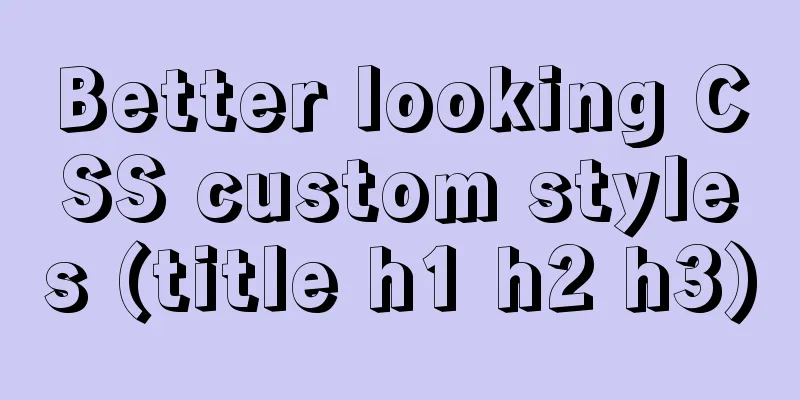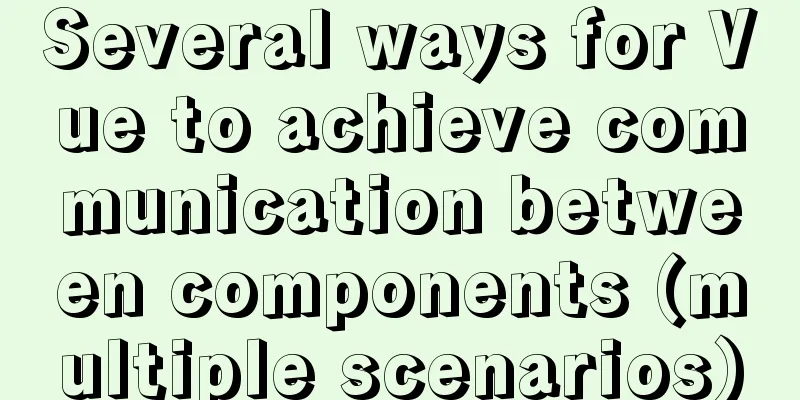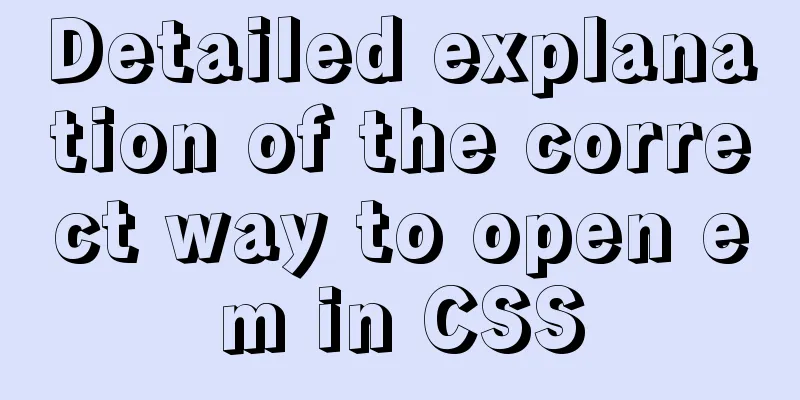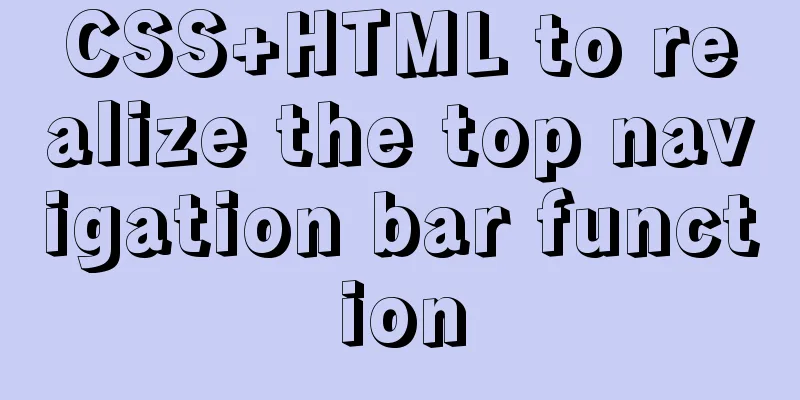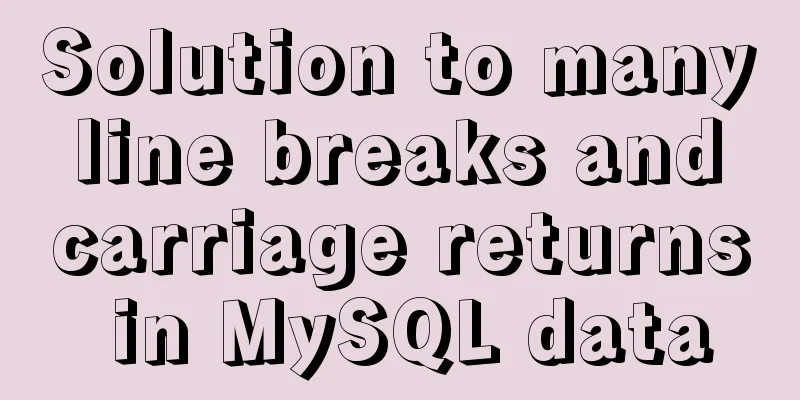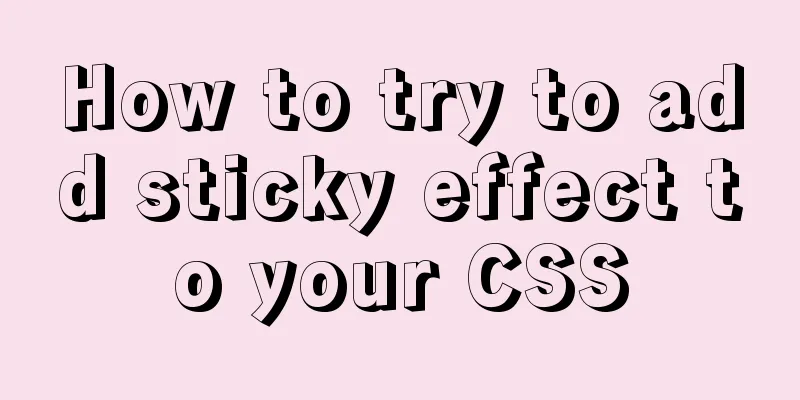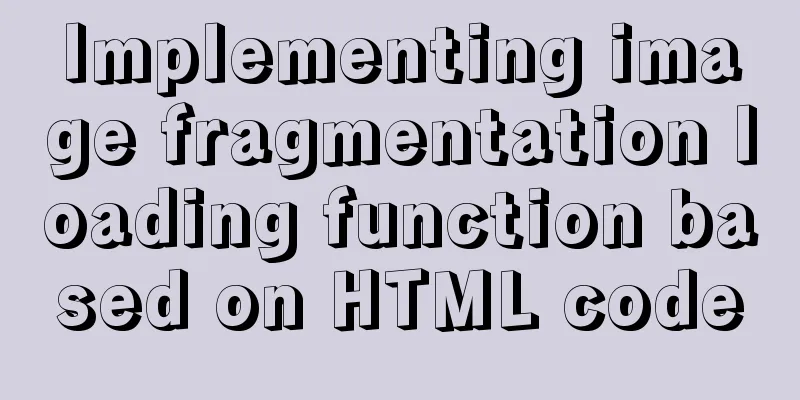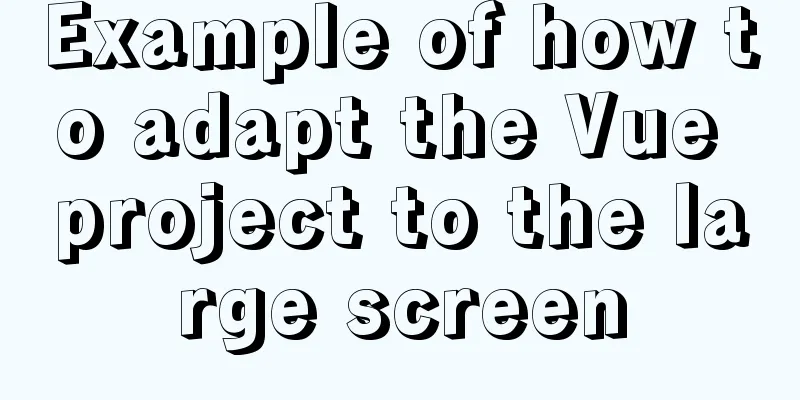The basic principles and detailed usage of viewport
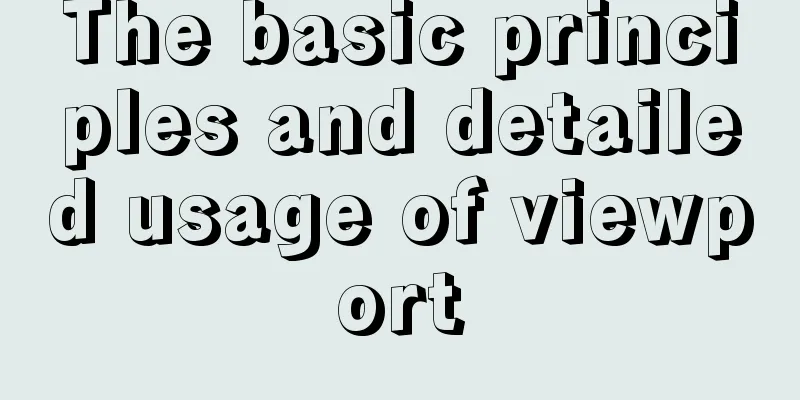
|
1. Overview of viewport Mobile browsers usually render pages in a virtual window that is wider than the screen. This virtual window is the viewport. The purpose of this virtual window is to display web pages that are not adapted for mobile devices properly so that they can be fully displayed to users. Sometimes when we use a mobile device to access a desktop version of a web page, we will see a horizontal scroll bar. The width of the displayable area here is the width of the viewport. For normal use, the page can be scaled using the following code
If you don't want the page to zoom, use the following code
2. The difference between pixels in CSS and device pixels When developing desktop web pages, 1px in CSS is equal to 1px on the device; however, 1px in CSS is just an abstract value and does not represent the actual number of pixels; and in mobile devices, the pixel density of different devices is different, and 1px in CSS may not be equal to a pixel value of a real device. User zooming will also change how many device pixels 1px represents in the CSS. This ratio is devicePixelRatio Physical pixel / independent pixel = devicePixelRatio 3. Viewport Basics Code: <meta name="viewport" content="width=device-width, initial-scale=1, maximum-scale=1"> The following are several properties of viewport. These properties can be used in combination. Multiple properties should be separated by commas. Here we develop a concept called ideal viewport, which refers to the viewport under ideal conditions. Users can view all the contents of the webpage normally without zooming or scrolling horizontally, and can see all the text clearly, no matter how small the text is defined in CSS.
4. Advanced viewport 1.width and initial-scale
The browser will choose the larger value for adaptation. If the ideal viewport width of the current window is 300 and the initial-scale value is 1, the value of width is 400; if the ideal viewport of the current window is 480, 480 is taken. In fact, width=device-width and initial-scale=1 both represent the ideal viewport for application. However, on mobile devices such as iPad and iPhone and IE, the width of the vertical screen is used by default, regardless of the horizontal or vertical screen. The most compatible way to write it is
2. Dynamically change properties a. document.write()
b.setAttribute
Viewport concept Mobile browsers usually render pages in a virtual window that is wider than the screen. This virtual window is the viewport. The purpose of this virtual window is to display web pages that are not adapted for mobile devices properly so that they can be fully displayed to users. Sometimes when we use a mobile device to access a desktop version of a web page, we will see a horizontal scroll bar. The width of the displayable area here is the width of the viewport. The difference between pixels and device pixels in CSS When developing desktop web pages, 1px in CSS is equal to 1px on the device; however, 1px in CSS is just an abstract value and does not represent the actual number of pixels; and in mobile devices, the pixel density of different devices is different, and 1px in CSS may not be equal to a pixel value of a real device. User zooming will also change how many device pixels 1px represents in the CSS. This ratio is devicePixelRatio Physical pixel / independent pixel = devicePixelRatio We can zoom in the browser and print window.devicePixelRatio in the console to view the size of devicePixelRatio. The independent pixels here can be understood as px in CSS. Viewport Basics <br /> A typical mobile-optimized site contains something like this:
The following are several properties of viewport. These properties can be used in combination. Multiple properties should be separated by commas. Here we develop a concept called ideal viewport, which refers to the viewport under ideal conditions. Users can view all the contents of the webpage normally without zooming or scrolling horizontally, and can see all the text clearly, no matter how small the text is defined in CSS.
Advanced viewport 1.width and initial-scale
The browser will choose the larger value for adaptation. If the ideal viewport width of the current window is 300 and the initial-scale value is 1, the value of width is 400; if the ideal viewport of the current window is 480, 480 is taken. In fact, width=device-width and initial-scale=1 both represent the ideal viewport for application. However, on mobile devices such as iPad and iPhone and IE, the width of the vertical screen is used by default, regardless of the horizontal or vertical screen. The most compatible way to write it is
2. Dynamically change properties a. document.write()
b.setAttribute
Well, this article ends here. You can choose according to your needs. Generally speaking, PC and mobile devices without adaptation can use those that do not support scaling. If you jump to the mobile terminal and can scale, there will be no impact. |
<<: Javascript operation mechanism Event Loop
>>: Several CSS3 tag shorthands (recommended)
Recommend
A Preliminary Study on JSBridge in Javascript
Table of contents The origin of JSBridge The bidi...
Implementation of Nginx configuration Https security authentication
1. The difference between Http and Https HTTP: It...
Mariadb remote login configuration and problem solving
Preface: The installation process will not be des...
A brief analysis of the differences between px, rem, em, vh, and vw in CSS
Absolute length px px is the pixel value, which i...
Summary of MySql import and export methods using mysqldump
Export database data: First open cmd and enter th...
Detailed explanation of the code for implementing linear gradients with CSS3
Preface The gradient of the old version of the br...
Toolkit: A more powerful front-end framework than Bootstrap
Note: Currently, the more popular front-end frame...
VMwarea virtual machine installation win7 operating system tutorial diagram
The installation process of VMwarea will not be d...
HTML table markup tutorial (30): cell dark border color attribute BORDERCOLORDARK
In cells, dark border colors can be defined indiv...
Example of how to set WordPress pseudo-static in Nginx
Quoting Baidu's explanation of pseudo-static:...
Solution to blank page after Vue packaging
1. Solution to the problem that the page is blank...
Docker Nginx container and Tomcat container to achieve load balancing and dynamic and static separation operations
Download Tomcat8 image [root@localhost ~]# docker...
Example of how to implement underline effects using Css and JS
This article mainly describes two kinds of underl...
Simple implementation of handheld barrage function + text shaking special effects code based on JS
There was a shaking barrage on TikTok a while ago...
Optimized implementation of count() for large MySQL tables
The following is my judgment based on the data st...