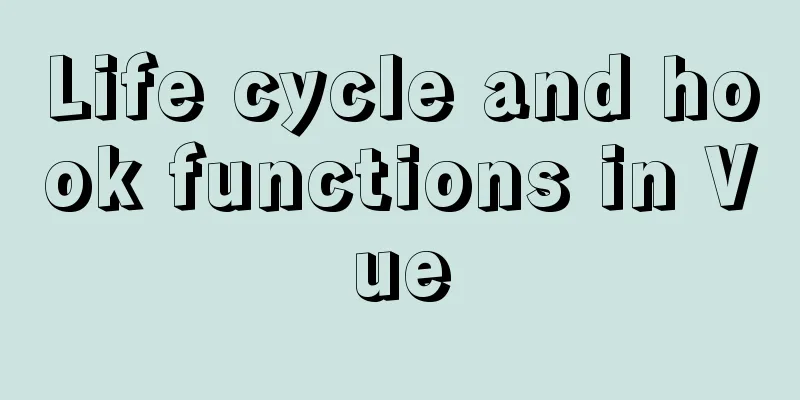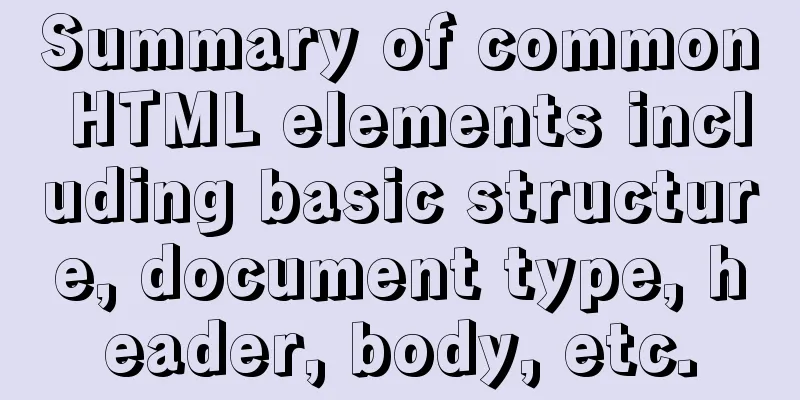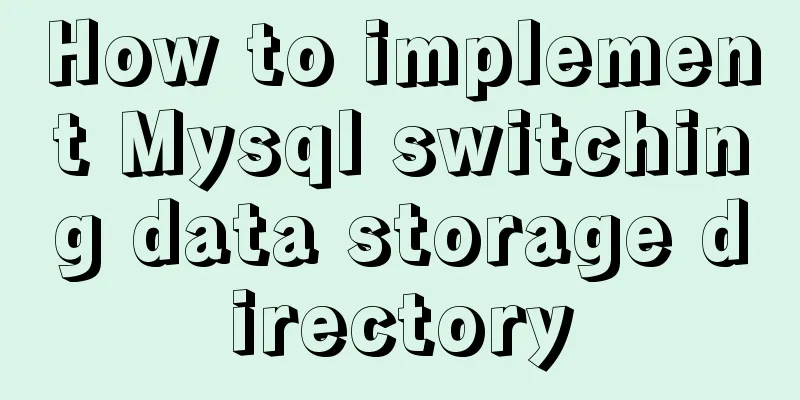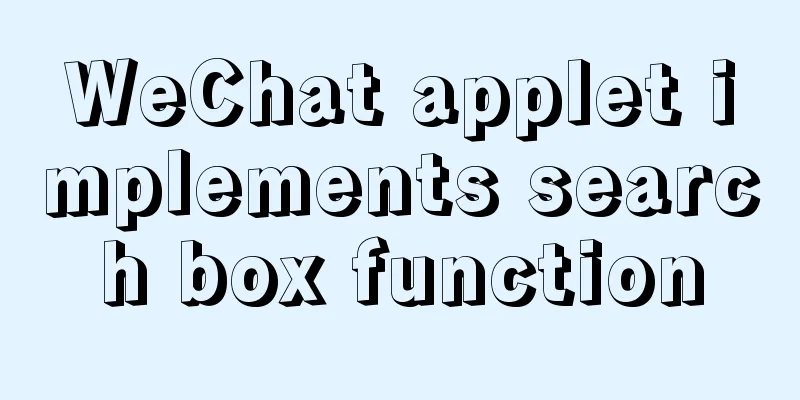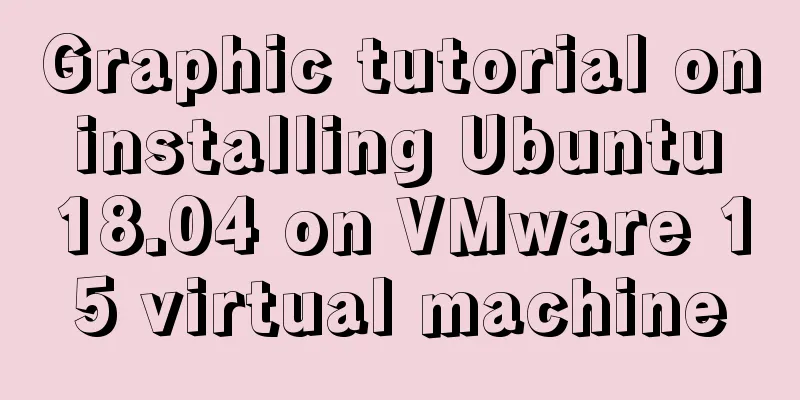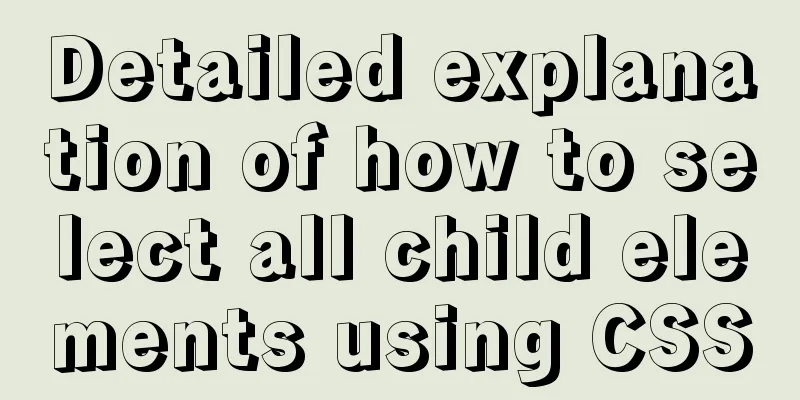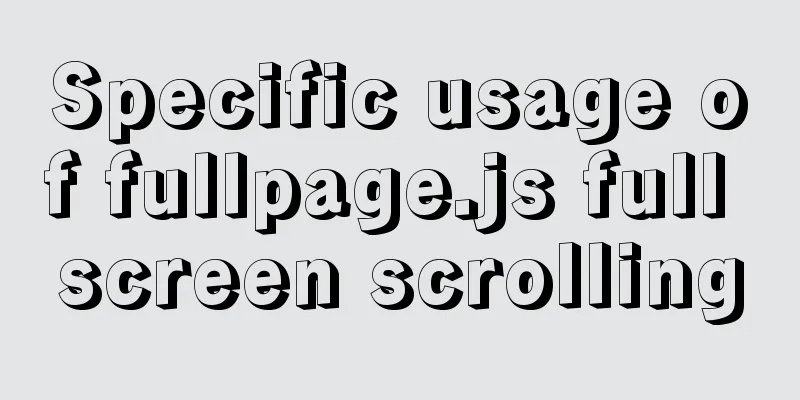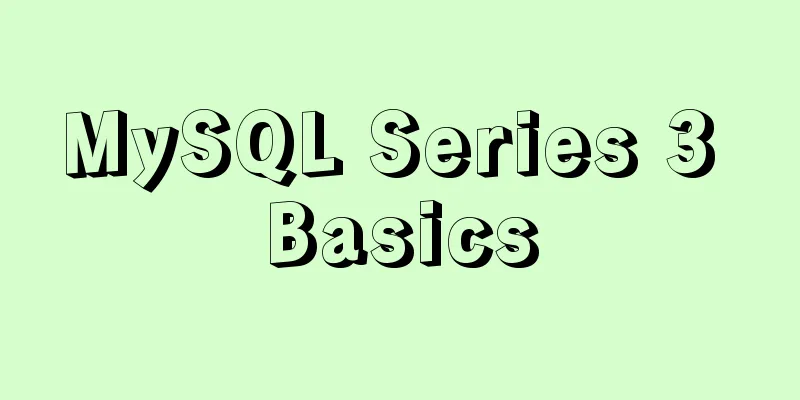Docker Nginx container and Tomcat container to achieve load balancing and dynamic and static separation operations
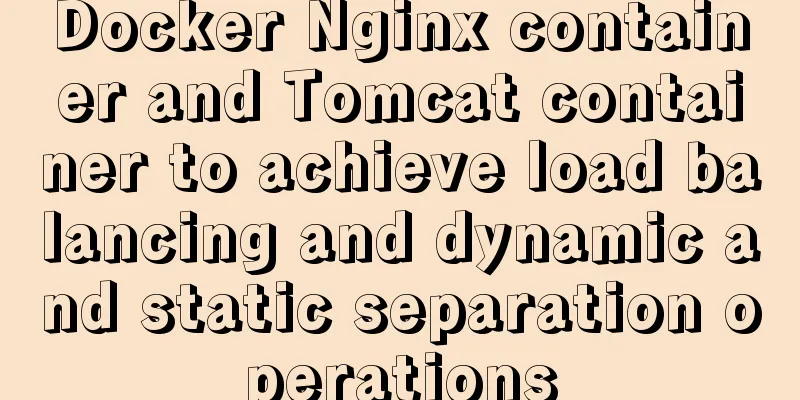
|
Download Tomcat8 image [root@localhost ~]# docker search tomcat8 NAME DESCRIPTION STARS OFFICIAL AUTOMATED ashince/tomcat8 Tomcat GUI Manager pre-configured docker image… 5 podbox/tomcat8 2 [OK] This tomcat contains jdk and can be accessed directly after it is started. It starts port 8080 by itself. [root@localhost ~]# docker pull ashince/tomcat8 Using default tag: latest latest: Pulling from ashince/tomcat8 06b22ddb1913: Pulling fs layer 336c28b408ed: Pull complete 1f3e6b8d80c3: Pull complete [root@localhost ~]# docker images REPOSITORY TAG IMAGE ID CREATED SIZE nginx latest 2622e6cca7eb 2 weeks ago 132MB ashince/tomcat8 latest 02aedead27dd 22 months ago 314MB Start an Nginx container and two Tomcat containers [root@localhost ~]# docker run -itd -p 8080:8080 ashince/tomcat8 3e3f2aabe67de7ee3f4b6d62176e21aaa9d2302922845cb08ad37af7146b13c5 [root@localhost ~]# docker run -itd -p 8081:8080 ashince/tomcat8 644d59711c805a626b7c1c219aa018f744098a14dd41e54744d6b13e7ba66a2f [root@localhost ~]# docker ps CONTAINER ID IMAGE COMMAND CREATED STATUS PORTS NAMES cca55c4ad919 ashince/tomcat8 "catalina.sh run" About a minute ago Up About a minute 0.0.0.0:8081->8080/tcp unruffled_lalande 08b58d2f41d6 ashince/tomcat8 "catalina.sh run" 7 minutes ago Up 7 minutes 0.0.0.0:8080->8080/tcp relaxed_williamson aeebcb0b40a2 nginx "/docker-entrypoint.…" 2 hours ago Up 2 hours 0.0.0.0:80->80/tcp priceless_ardinghelli
#Copy the configuration in the Nginx container to the local machine for modification, because there is no vim command in the container [root@localhost ~]# docker cp 68d2bdf336ed:/etc/nginx/conf.d/default.conf .
[root@localhost ~]# ls
anaconda-ks.cfg default.conf index.html
[root@localhost ~]# grep -vE "#|^$" default.conf
server {
listen 80;
listen [::]:80;
server_name localhost;
location / {
root /usr/share/nginx/html;
index index.html index.htm;
}
error_page 500 502 503 504 /50x.html;
location = /50x.html {
root /usr/share/nginx/html;
}
}
#IP addresses of two tomcats [root@localhost ~]# for i in {72e174adc77d,080068dae40a};do docker inspect $i| grep -i ipaddr |tail -n 1;done
"IPAddress": "172.17.0.4",
"IPAddress": "172.17.0.3",
Copy static resources to the Nginx directory for dynamic and static separation, and modify the configuration file at the same time #Copy the ROOT directory of one of the Tomcats to the local computer, because Nginx needs to access static resources locally for dynamic and static separation [root@localhost ~]# docker cp 72e174adc77d:/usr/local/tomcat/webapps/ROOT .
#Copy to the Nginx release directory [root@localhost ~]# docker cp ROOT 68d2bdf336ed:/usr/share/nginx/html/
[root@localhost WEB-INF]# docker exec 68d2bdf336ed ls -l /usr/share/nginx/html/ROOT
total 184
-rwxrwxrwx 1 root root 7064 Jun 21 2017 RELEASE-NOTES.txt
drwxrwxrwx 2 root root 21 Jul 27 2017 WEB-INF
-rwxrwxrwx 1 root root 26447 Jun 21 2017 asf-logo-wide.svg
-rwxrwxrwx 1 root root 713 Jun 21 2017 bg-button.png
-rwxrwxrwx 1 root root 1918 Jun 21 2017 bg-middle.png
-rwxrwxrwx 1 root root 1392 Jun 21 2017 bg-nav-item.png
-rwxrwxrwx 1 root root 1401 Jun 21 2017 bg-nav.png
-rwxrwxrwx 1 root root 3103 Jun 21 2017 bg-upper.png
-rwxrwxrwx 1 root root 21630 Jun 21 2017 favicon.ico
-rwxrwxrwx 1 root root 12279 Jun 21 2017 index.jsp
-rwxrwxrwx 1 root root 2376 Jun 21 2017 tomcat-power.gif
-rwxrwxrwx 1 root root 5581 Jun 21 2017 tomcat.css
-rwxrwxrwx 1 root root 2066 Jun 21 2017 tomcat.gif
-rwxrwxrwx 1 root root 5103 Jun 21 2017 tomcat.png
-rwxrwxrwx 1 root root 67795 Jun 21 2017 tomcat.svg
#The modified Nginx configuration file is as follows. After modification, it will be copied to the container [root@localhost ~]# docker cp default.conf 68d2bdf336ed:/etc/nginx/conf.d/default.conf
[root@localhost ~]# docker exec 68d2bdf336ed cat /etc/nginx/conf.d/default.conf
upstream tomcat_web{
server 172.17.0.3:8080 weight=100 max_fails=2 fail_timeout=15;
server 172.17.0.4:8080 weight=100 max_fails=2 fail_timeout=15;
}
server {
listen 80;
listen [::]:80;
server_name localhost;
error_page 500 502 503 504 /50x.html;
root /usr/share/nginx/html;
location /{
proxy_pass http://tomcat_web;
proxy_set_header host $host;
}
location ~ .*\.(gif|jpg|jpeg|png|bmp|swf|flv|mp4|ico)$ {
root /usr/share/nginx/html/ROOT;
expires 30d;
access_log off;
}
location ~ .*\.(eot|ttf|otf|woff|svg)$ {
root /usr/share/nginx/html/ROOT;
expires 30d;
access_log off;
}
location ~ .*\.(js|css)$ {
root /usr/share/nginx/html/ROOT;
expires 30d;
access_log off;
}
location = /50x.html {
root /usr/share/nginx/html;
}
}
#Load new configuration items [root@localhost ~]# docker exec -it 68d2bdf336ed /bin/bash
root@68d2bdf336ed:/# /usr/sbin/nginx -s reload
2020/06/29 07:12:05 [notice] 79#79: signal process startedThen access Nginx port 80 as shown in the figure:
Additional knowledge: Docker basic operations Container self-start Deleting images and deleting containers Docker container automatic restart settings After restarting the operating system, I found that the docker service was not started and the container was not started. How can I start it automatically after restarting? 1. Docker service automatic restart settings
2. Docker container automatic startup settings [root@localhost ~]# docker images REPOSITORY TAG IMAGE ID CREATED SIZE nginx latest 5a3221f0137b 10 months ago 126MB [root@localhost ~]# docker run -itd -p 80:80 nginx 3e28c4b5c6256c0ba04666751e426987d848b7afeb9c59774d5e9831dc78e5ee [root@localhost ~]# docker run -itd -p 81:80 nginx f0597c725fd6b7f4229aa9ab5de4a3cb29d09097a81dc8f64d1a60d469001379 [root@localhost ~]# docker port f0597c725fd6 80/tcp -> 0.0.0.0:81 [root@localhost ~]# docker ps CONTAINER ID IMAGE COMMAND CREATED STATUS PORTS NAMES f0597c725fd6 nginx "nginx -g 'daemon of?? 30 seconds ago Up 29 seconds 0.0.0.0:81->80/tcp elastic_allen 3e28c4b5c625 nginx "nginx -g 'daemon of?? 35 seconds ago Up 33 seconds 0.0.0.0:80->80/tcp tender_volhard 3. Docker container automatic startup settings [root@localhost ~]# docker update --restart=always f0597c725fd6 3e28c4b5c625 f0597c725fd6 3e28c4b5c625 [root@localhost ~]# reboot -h now Connection closed by foreign host. [root@localhost ~]# docker ps CONTAINER ID IMAGE COMMAND CREATED STATUS PORTS NAMES f0597c725fd6 nginx "nginx -g 'daemon of?? 13 minutes ago Up 2 minutes 0.0.0.0:81->80/tcp elastic_allen 3e28c4b5c625 nginx "nginx -g 'daemon of?? 13 minutes ago Up 2 minutes 0.0.0.0:80->80/tcp tender_volhard When a host has many images and containers, you can choose to delete some or all of them when you need to reset them. Then you need to do the following. 1. Delete the container [root@localhost ~]# docker ps -a CONTAINER ID IMAGE COMMAND CREATED STATUS PORTS NAMES 27c5c4d3cf86 nginx "nginx -g 'daemon of?? 2 minutes ago Up 2 minutes 0.0.0.0:80->80/tcp gracious_nash 61cccfe238a8 nginx "nginx -g 'daemon of?? 2 minutes ago Up 2 minutes 0.0.0.0:81->80/tcp distracted_grothendieck [root@localhost ~]# docker ps -aq 27c5c4d3cf86 61cccfe238a8 1) First you need to stop all containers [root@localhost ~]# docker ps -aq f0597c725fd6 3e28c4b5c625 8855c7777f83 466d2efe3dd9 20ca589b1a10 e5457b41cae6 314d1d01c941 [root@localhost ~]# docker stop $(docker ps -aq) f0597c725fd6 3e28c4b5c625 8855c7777f83 466d2efe3dd9 20ca589b1a10 e5457b41cae6 314d1d01c941 [root@localhost ~]# docker ps CONTAINER ID IMAGE COMMAND CREATED STATUS PORTS NAMES 2) Delete all containers (if you want to delete only one, just change the variable behind to image id) [root@localhost ~]# docker rm -f $(docker ps -aq) f0597c725fd6 3e28c4b5c625 8855c7777f83 466d2efe3dd9 20ca589b1a10 e5457b41cae6 314d1d01c941 [root@localhost ~]# docker ps -aq [root@localhost ~]# 2. Delete the image 1) View the image in the host
2) Delete the image with the specified id
3) Delete all images
3. When the iamges to be deleted are related to other images and cannot be deleted You can force deletion by using the -f parameter
The above article about how to use Docker Nginx container and Tomcat container to achieve load balancing and dynamic and static separation is all I have to share with you. I hope it can give you a reference. I also hope that you will support 123WORDPRESS.COM. You may also be interested in:
|
Recommend
Ubuntu 18.04 installs mysql 5.7.23
I installed MySQL smoothly in Ubuntu 16.04 before...
Solution to Linux server graphics card crash
When the resolution of the login interface is par...
Solve the problem of Navicat for MySQL reporting 2005 error when connecting to MySQL
In the previous article, I introduced how to solv...
Common properties of frameset (dividing frames and windows)
A frame is a web page screen divided into several ...
How to modify the default encoding of mysql in Linux
During the development process, if garbled charac...
10 skills that make front-end developers worth millions
The skills that front-end developers need to mast...
Using MySQL database with Python 3.4 under Windows 7
The detailed process of using MySQL database with...
Basic steps to use Mysql SSH tunnel connection
Preface For security reasons, the root user of My...
How to quickly clean up billions of data in MySQL database
Today I received a disk alarm exception. The 50G ...
How to deploy Angular project using Docker
There are two ways to deploy Angular projects wit...
How to quickly import data into MySQL
Preface: In daily study and work, we often encoun...
Vue implements irregular screenshots
Table of contents Image capture through svg CSS p...
Detailed explanation of 8 ways to pass parameters in Vue routing components
When we develop a single-page application, someti...
Using jQuery to implement the carousel effect
What I bring to you today is to use jQuery to imp...
Detailed explanation of building a continuous integration cluster service based on docker-swarm
Preface This article is just a simple record of m...