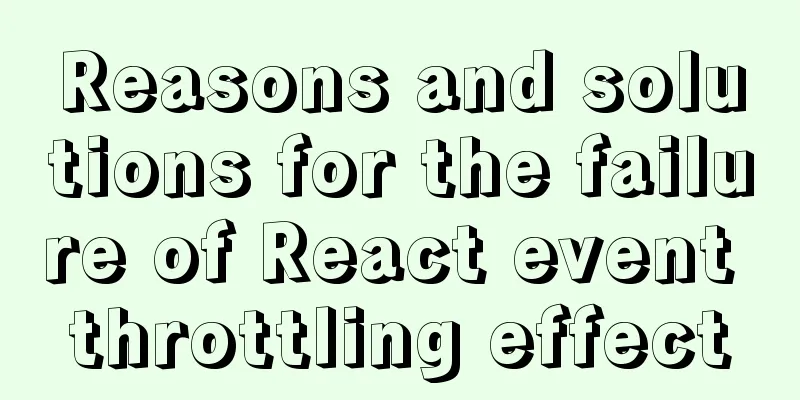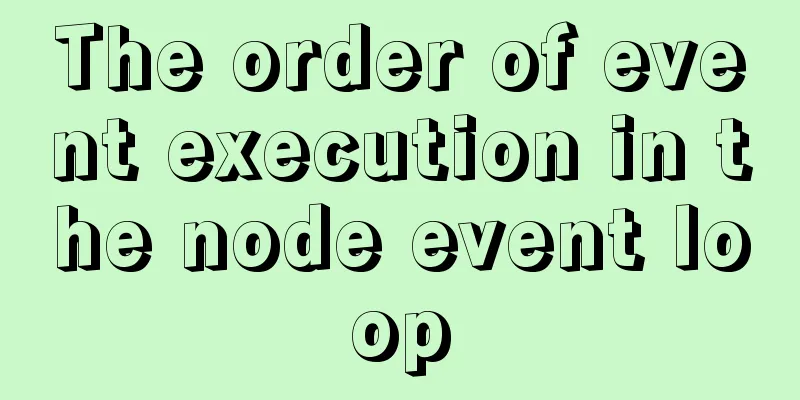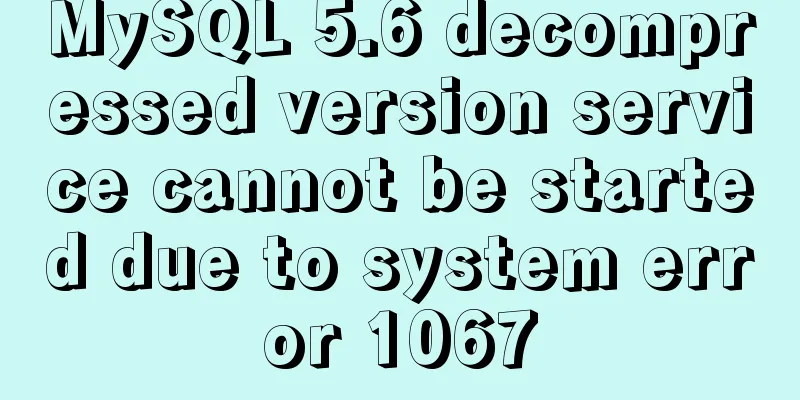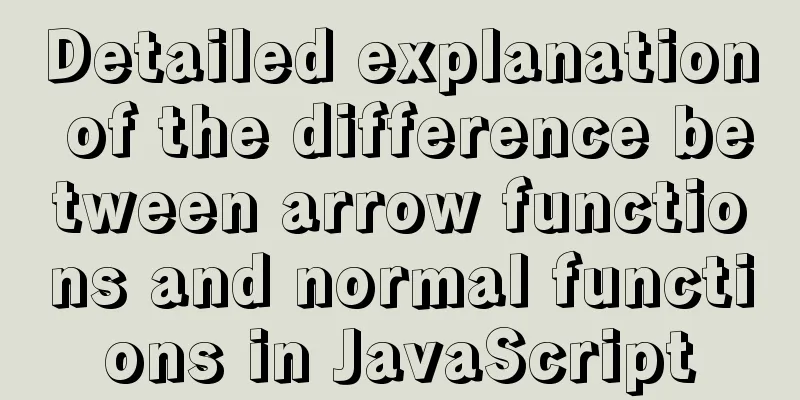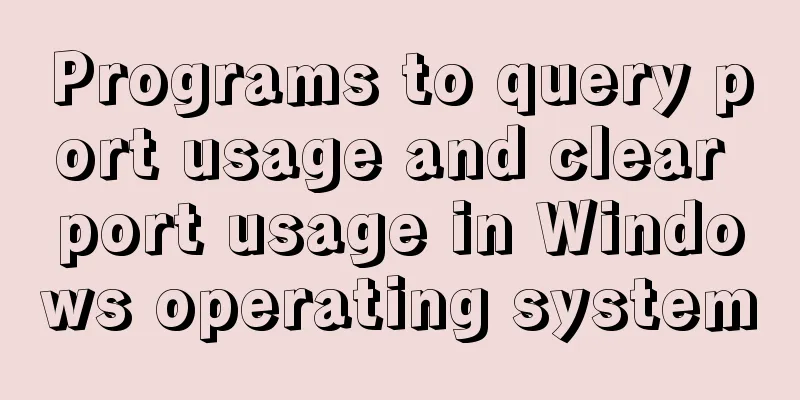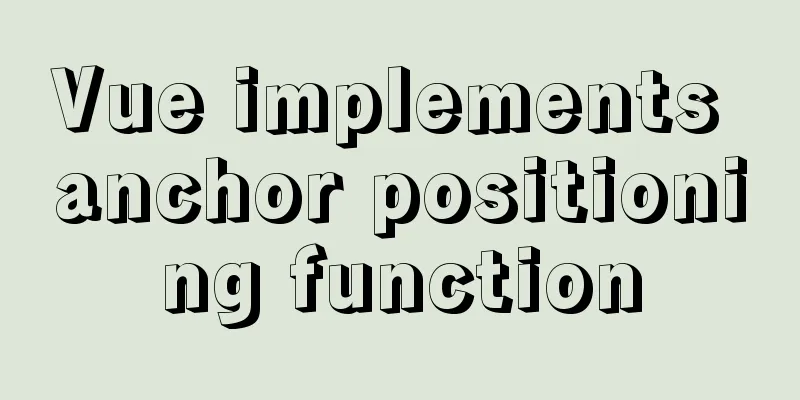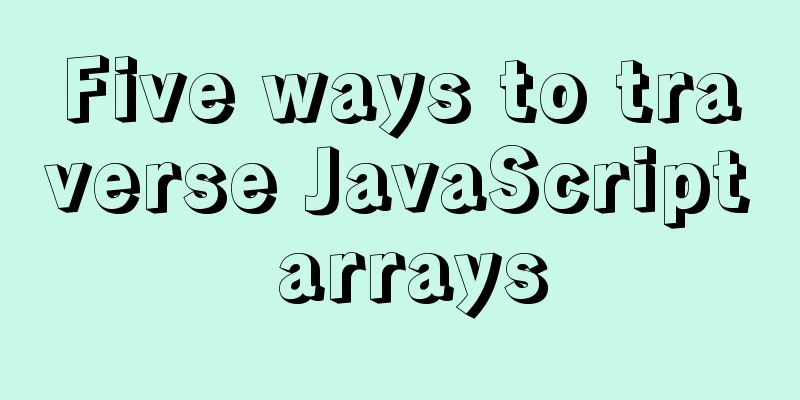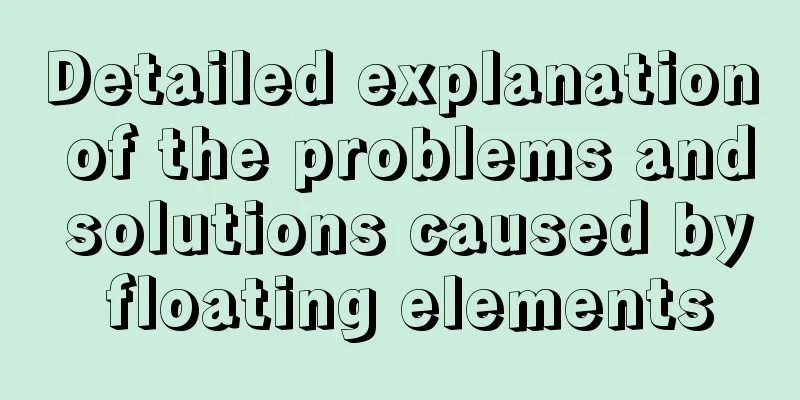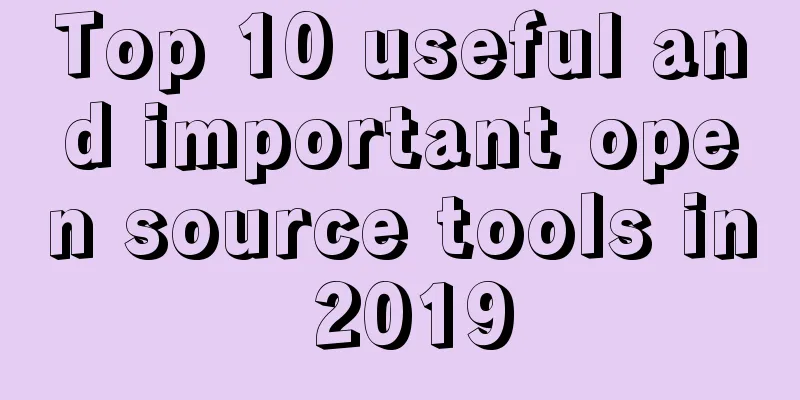How to automatically deploy Linux system using PXE
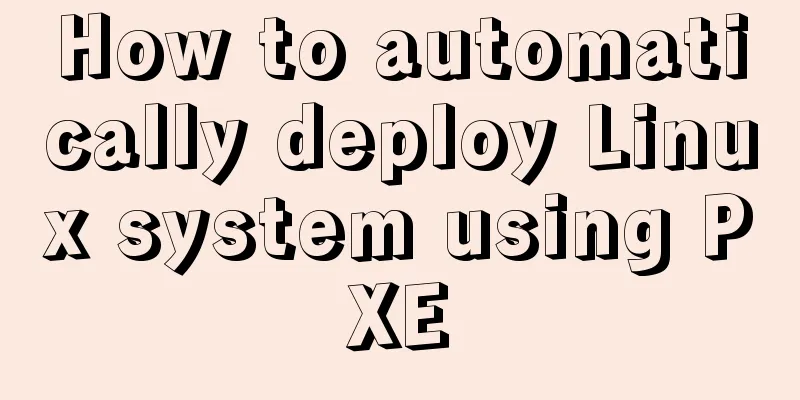
BackgroundIn a data center, dozens or even hundreds of servers are online at a time, and system installation becomes very troublesome. After the system is installed, it will involve a lot of configurations, and the workload is very large. Many virtualization platforms such as VMware and FusionCompute are usually installed one by one through ISO or through manufacturer tools, which is troublesome. PXE is Pre-Boot Execution Environment Ideas: Configure the yum source to turn off firewall and selinux Configuring DHCPMount the CD Configure yum source . `vim dvd.repo [development] #Define the later package selection name=centos baseurl=file:///media gpgcheck=0 enabled=1` Editing DHCP files (Dynamic Host Configuration Protocol)cp /usr/share/doc/dhcp-4.2.5/dhcpd.conf.example /etc/dhcp/dhcpd.conf #Copy the template and overwrite the conf file
vim /etc/dhcp/dhcpd.conf #Choose between global configuration and sub-configuration.
Global configuration# option definitions common to all supported networks...
7 option domain-name "example.org";
8 option domain-name-servers ns1.example.org, ns2.example.org;
9
10 default-lease-time 600;
11 max-lease-time 7200;
12 next-server 192.168.100.10; #Specify where the tftpserver is 13 filename "/pxelinux.0"; #Network boot program file # Sub-configuration A slightly different configuration for an internal subnet.
47 #Subnet configuration 48 subnet 192.168.100.0 netmask 255.255.255.0 {
49 range 192.168.100.11 192.168.100.30; #DHCP address pool range 50 option domain-name-servers 192.168.100.2; #DNS address (can be set)
51 option domain-name "example.com"; #Domain name address52 option routers 192.168.100.1; #Gateway address53 option broadcast-address 192.168.100.255; #Broadcast address54 default-lease-time 600; #How long does the IP obtained during the lease period survive55 max-lease-time 7200; #When the lease period expires, it can still be used if it is still available, otherwise it will be automatically recycled56 }
tftp configuration
[root@pxeserver ~]# vim /etc/xinetd.d/tftp
# default: off
# description: The tftp server serves files using the trivial file transfer \
# protocol. The tftp protocol is often used to boot diskless \
# workstations, download configuration files to network-aware printers, \
# and to start the installation process for some operating systems.
service tftp
{
socket_type = dgram
protocol = udp
wait = yes
user = root
server = /usr/sbin/in.tftpd
server_args = -s /var/lib/tftpboot
disable = no ##Change yes to no
per_source = 11
cps = 100 2
flags = IPv4
}
syslinux configurationyum provides "*/pxelinux.0" ##Find which package this file belongs to yum install -y syslinux #Install syslinux cp /usr/share/syslinux/pxelinux.0 /var/lib/tftpboot/ #Copy the pxelinux.0 file to the tftp root directory mkdir -p /var/lib/tftpboot/pxelinux.cfg #Place the default configuration file cp /media/isolinux/isolinux.cfg /var/lib/tftpboot/pxelinux.cfg/default ##Boot file cp to the pxeLinux.cfg directory cp /media/isolinux/* /var/lib/tftpboot/ #cpPlace the iso file and read it by default (the installation menu will be displayed) There is no system configuration default file menu separator # insert an empty line menu separator # insert an empty line label linux menu label ^Install CentOS 7.5 #Menu directory kernel vmlinuz #Kernel file append initrd=initrd.img ks=http://192.168.100.10/ks/ks.cfg Configure httpdyum install -y httpd systemctl start httpd systemctl enable httpd mkdir -p /var/www/html/centos cp -rfv /media/* /var/www/html/centos/ [root@pxe-server ~]# cat /etc/yum.repos.d/dvd.repo [development] #Define the later selected package name=centos baseurl=http://192.168.100.10/centos gpgcheck=0 enabled=1 Configuring unattendedyum install -y system-config-kickstart system-config-kickstart #Start The specific configuration of the ks.cfg file is as follows:
This is the end of this article about how to automate the deployment of Linux systems using PXE. For more information about PXE automated deployment of Linux, please search for previous articles on 123WORDPRESS.COM or continue to browse the following related articles. I hope you will support 123WORDPRESS.COM in the future! You may also be interested in:
|
<<: Detailed explanation of homology and cross-domain required for front-end interviews
>>: Detailed explanation of the use of the <meta> tag in HTML
Recommend
Markup Language - List
Standardized design solutions - markup languages ...
Vue.js implements simple timer function
This article example shares the specific code of ...
Tutorial on configuring SSH and Xshell to connect to the server in Linux (with pictures)
>>>>>Ubuntu installation and confi...
The whole process record of introducing Vant framework into WeChat applet
Preface Sometimes I feel that the native UI of We...
How to load third-party component libraries on demand in Vue3
Preface Take Element Plus as an example to config...
Detailed explanation of Vue filters
<body> <div id="root"> <...
TypeScript namespace explanation
Table of contents 1. Definition and Use 1.1 Defin...
Mobile terminal adaptation makes px automatically converted to rem
Install postcss-pxtorem first: npm install postcs...
Common front-end JavaScript method encapsulation
Table of contents 1. Enter a value and return its...
Nginx domain name SSL certificate configuration (website http upgraded to https)
Preface HTTP and HTTPS In our daily life, common ...
How to use async and await correctly in JS loops
Table of contents Overview (Loop Mode - Common) D...
Summary of various forms of applying CSS styles in web pages
1. Inline style, placed in <body></body&g...
Quickly obtain database connection information and some extensions through zabbix
background As the number of application systems c...
Implementation of one-click TLS encryption for docker remote api
Table of contents 1. Change the 2375 port of Dock...
Installation process of CentOS8 Linux 8.0.1905 (illustration)
As of now, the latest version of CentOS is CentOS...