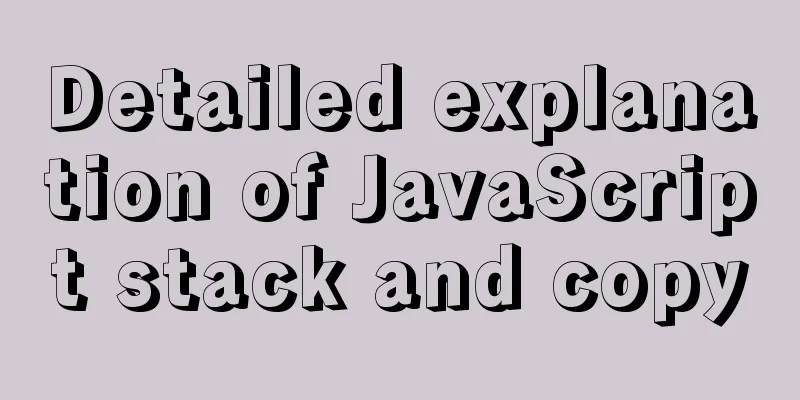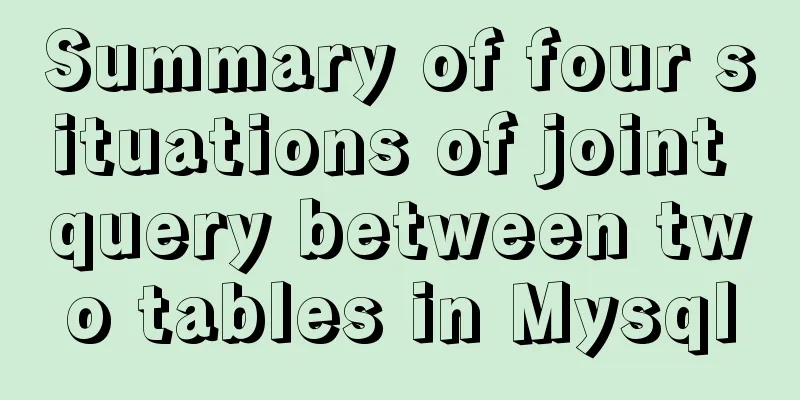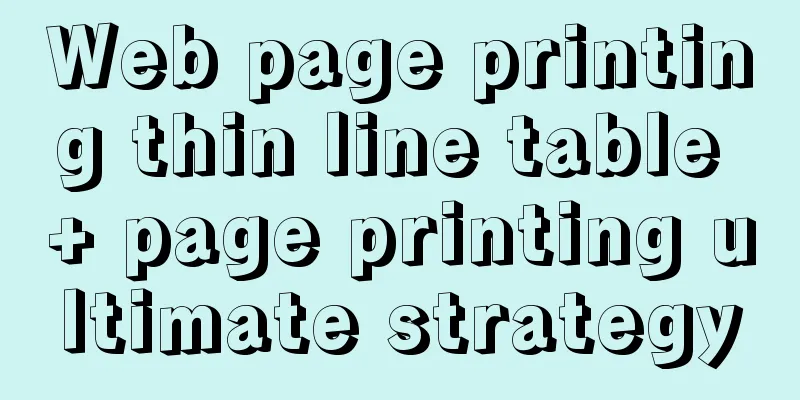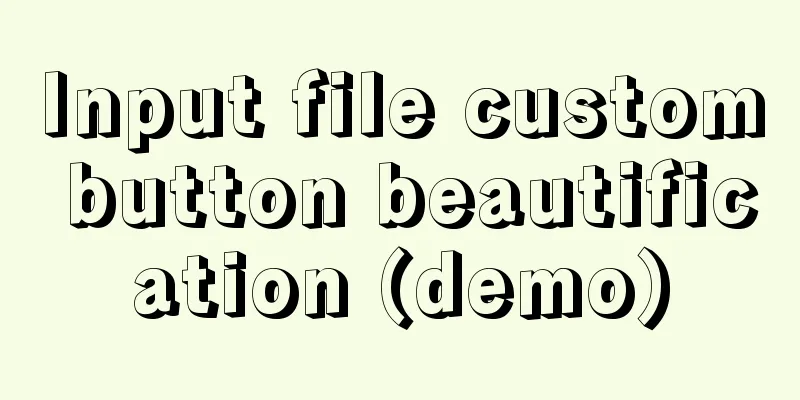Detailed explanation of Docker common commands Study03
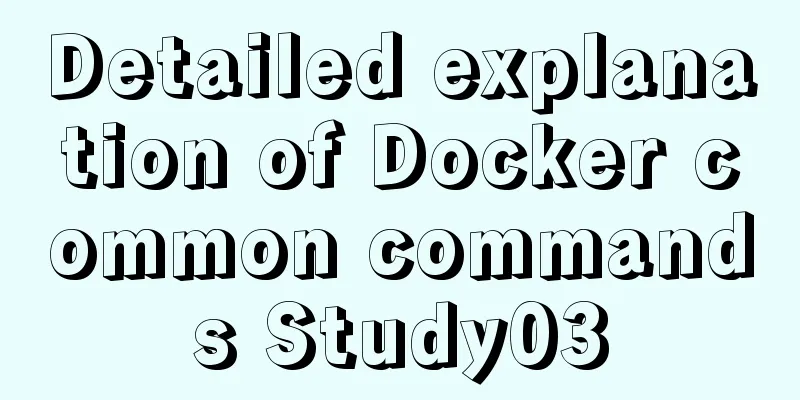
1. Help Command1. View the current Docker version docker version 2. Display Docker system information, including images and container numbers docker info 3. View the help document, similar to the Man command of CentOS docker --help 2. Mirror command1. View the image on the local host: #List all local images (including intermediate image layers) docker images -a #Only display the image ID docker images -q #Show complete image information docker images --no-trunc 2. Search for images: https://hub.docker.com docker search [OPTIONS] image nameOPTIONS: --no-trunc: Display the complete image description -s: List images with a collection count not less than the specified value --automated: Only list images of the automated build type; 2. Download the image docker pull image name [:TAG] TAG: The default version is latest. 3. Delete the image #Delete a single docker rmi image name or ID docker rmi -f image ID #Batch delete docker rmi -f image name 1: TAG image name 2: TAG #Delete all images docker rmi -f $(docker images -qa) 3. Container Commands1. Create and start a container docker run [OPTIONS] IMAGE_NAME [COMMAND] [ARG...] OPTIONS Description 2. View all currently running containers docker ps [OPTIONS] OPTIONS Description 3. Exit the container exit The container stops and exits ctrl+P+Q The container does not stop and exits 4. Start the container docker start container ID or container name 5. Restart the container docker restart container ID or container name 6. Stop the container docker stop container ID or container name 7. Force stop the container docker kill container ID or container name 8. Delete the stopped container docker rm container ID #Delete multiple containers at once docker rm -f $(docker ps -a -q) 9. Enter the running container and interact with it from the command line Start a new process in the container and open the terminal docker exec -it container ID /bin/sh Directly enter the terminal of the container startup command, and no new process will be started docker attach container id 10. Copy files from the container to the host docker cp container ID: path in container destination host path 11. Copy files from the host to the container docker cp Host file or directory to be copied Container name: container file or directory 12. View the container mount directory docker inspect container_name docker inspect container_id This directory is the location of your container data volume
13. Related image startup commands RabbitMQ: docker run -d --hostname localhost --name rabbitmq -p 15672:15672 -p 5672:5672 rabbitmq:management This is the end of this article about Docker-Common Commands-Study03. For more information about Docker Common Commands Study03, please search for previous articles on 123WORDPRESS.COM or continue to browse the following related articles. I hope you will support 123WORDPRESS.COM in the future! You may also be interested in:
|
<<: Example of implementing the skeleton screen of WeChat applet
Recommend
How to use time as a judgment condition in MySQL
Background: During the development process, we of...
Detailed explanation of querying JSON format fields in MySQL
During the work development process, a requiremen...
How to create a database in navicat 8 for mysql
When developing a website, you often need to use ...
Detailed explanation of how to quickly build a blog website using Docker
Table of contents 1. Preparation 2. Deployment Pr...
Mysql: The user specified as a definer ('xxx@'%') does not exist solution
During the project optimization today, MySQL had ...
Common problems and solutions during MySQL MGR construction
Table of contents 01 Common Faults 1 02 Common Fa...
Linux remote login implementation tutorial analysis
Linux is generally used as a server, and the serv...
How to use Lottie animation in React Native project
Lottie is an open source animation library for iO...
How to set mysql to case insensitive
mysql set to case insensitive Windows Go to the d...
Detailed explanation of the persistence implementation principle of transactions in MySQL
Preface When it comes to database transactions, a...
Element with selection table to change the check box in the header into text implementation code
Method 1: Use table attributes: header-cell-class...
MySQL Series 12 Backup and Recovery
Table of contents Tutorial Series 1. Backup strat...
Practice of Vue global custom instruction Modal drag
Table of contents background Implementation ideas...
A mobile adaptive web page effect solves the problem of small display page
For work needs, I need to make a mobile phone adap...
MySql implements page query function
First of all, we need to make it clear why we use...