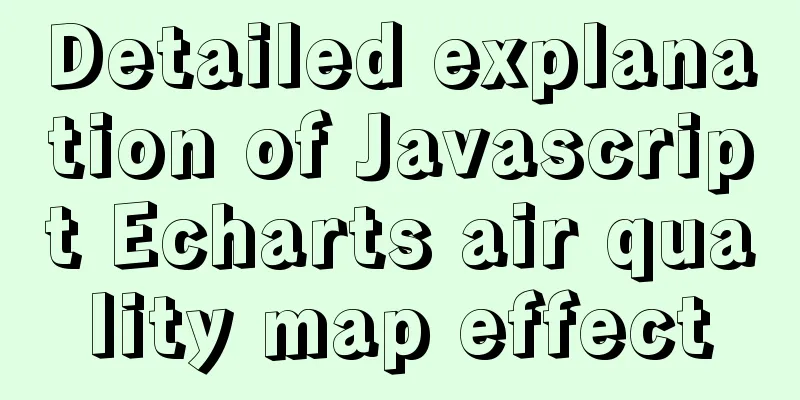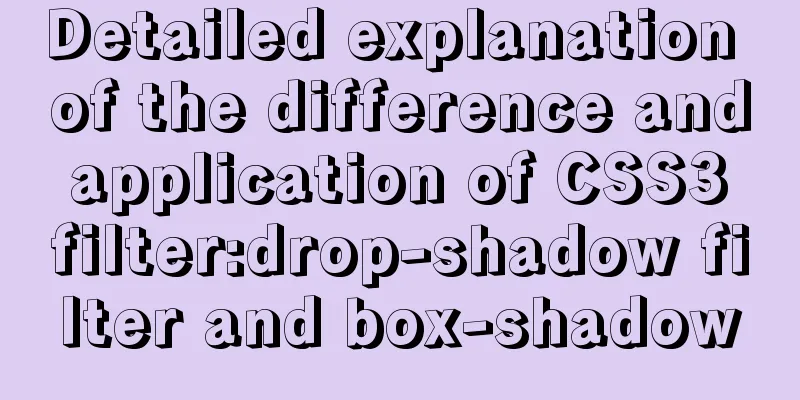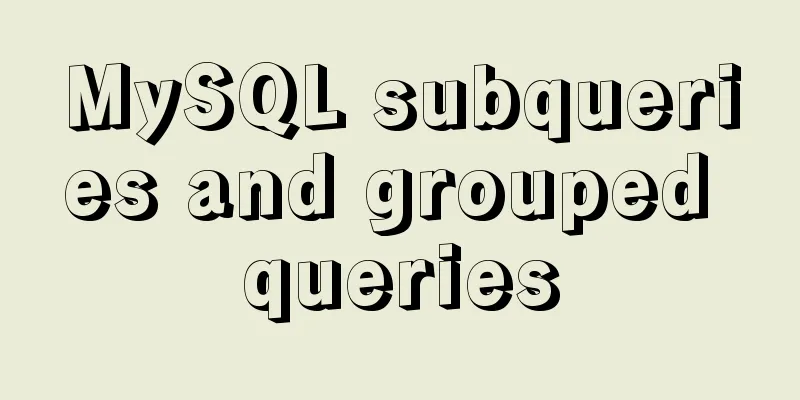Solution to failure in connecting to mysql in docker
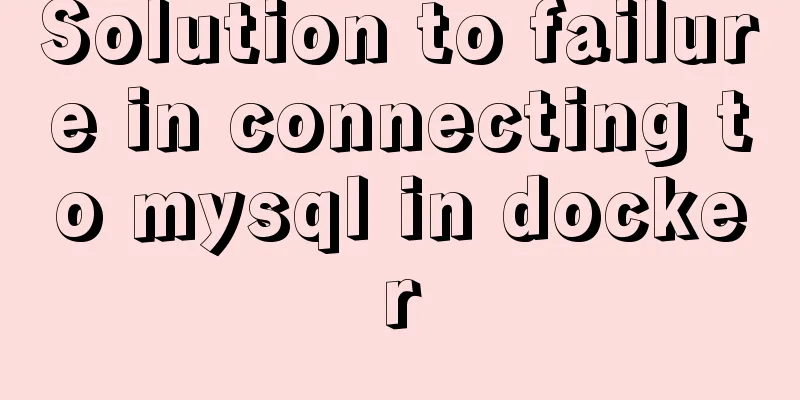
|
Scenario: After installing the latest version of MySQL in the Docker container of the virtual machine, the following error appears when using Navicat to connect to MySQL in the virtual machine on the host machine:
Solution: 1. First, use the docker ps command to check the running container to make sure that the mysql we want to connect to has been started. If it has not been started, use the docker start command to start it (the result in the figure below shows that a mysql has been started)
2. Then run docker exec -it b30062adc08c /bin/bash to enter the mysql container
3. Then enter the mysql -u root -p command, then enter your password, and finally enter the update password statement:
4. Finally, restart MySQL and use navicat to connect successfully.
Supplementary knowledge: Solution to the error of local remote connection to MySQL in Docker (1251) The error is as follows:
Reason: MySQL 8.0 uses the caching_sha2_password authentication mechanism by default; the client does not support the new encryption method Solution: Modify the encryption method of the user (root) 1. Enter the mysql container and enter in docker
2. Log in to MySQL
As shown in the picture, enter 123456 and press Enter.
3. Set user configuration items (1) View user information
(2) Modify the encryption method
(3) Check user information again
(4) Use Navicate or other database software to connect again, success
(5) Supplement: If you want to exit normally without closing the container, you can exit the container by pressing Ctrl+P+Q Exit the mysql container: Ctrl+D, press twice The above solution to the failure to connect to mysql in docker is all the content that the editor shares with you. I hope it can give you a reference. I also hope that you will support 123WORDPRESS.COM. You may also be interested in:
|
<<: Mysql optimization tool (recommended)
>>: Detailed explanation of the difference between JavaScript onclick and click
Recommend
Detailed explanation of how to connect Java to Mysql version 8.0.18
Regarding the connection method between Java and ...
Solution to the img tag problem below IE10
Find the problem I wrote a simple demo before, bu...
Detailed explanation of Docker container cross-host multi-network segment communication solution
1. MacVlan There are many solutions to achieve cr...
Detailed tutorial on jdk installation and environment variable configuration under Win10
Table of contents Preface 1. Preparation 2. Insta...
SQL Server Comment Shortcut Key Operation
Batch comments in SQL Server Batch Annotation Ctr...
Several specific methods of Mysql space cleaning
Table of contents Preface 1. Check the file disk ...
JavaScript to achieve product query function
This article example shares the specific code of ...
JS implements WeChat's "shit bombing" function
Hello everyone, I am Qiufeng. Recently, WeChat ha...
The complete usage of setup, ref, and reactive in Vue3 combination API
1. Getting started with setUp Briefly introduce t...
The simplest form implementation of Flexbox layout
Flexible layout (Flexbox) is becoming increasingl...
JS realizes the effect of Baidu News navigation bar
This article shares the specific code of JS to ac...
Four modes of Oracle opening and closing
>1 Start the database In the cmd command windo...
mysql determines whether the current time is between the start and end time and the start and end time are allowed to be empty
Table of contents Requirement: Query ongoing acti...
Detailed installation and use of docker-compose
Docker Compose is a Docker tool for defining and ...
Innodb system table space maintenance method
Environmental Description: There is a running MyS...