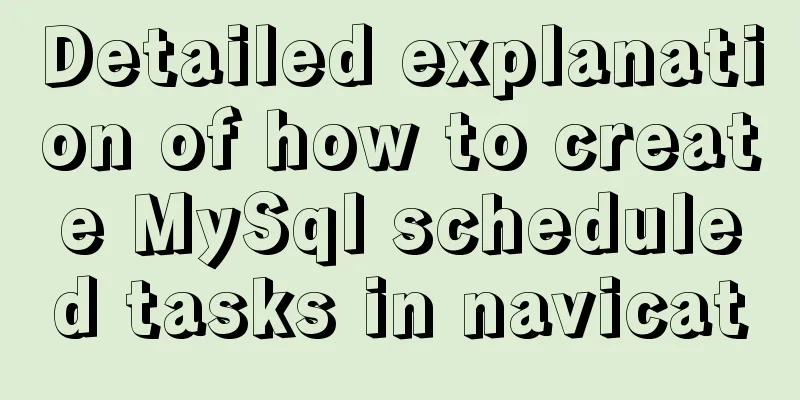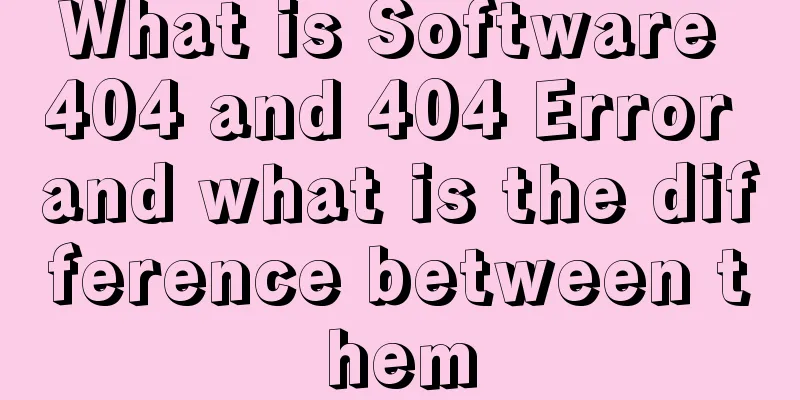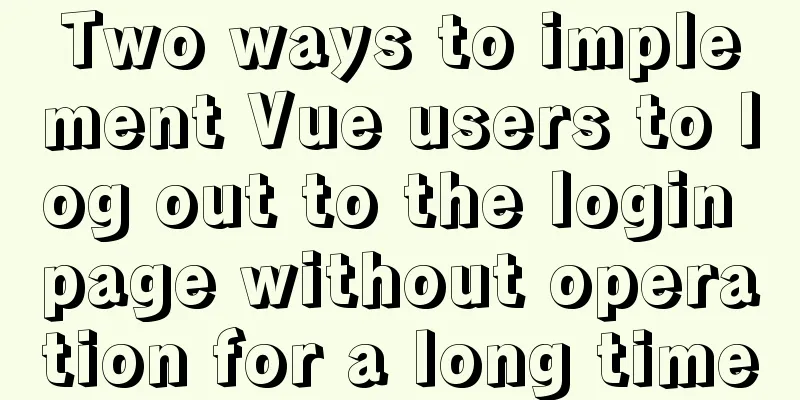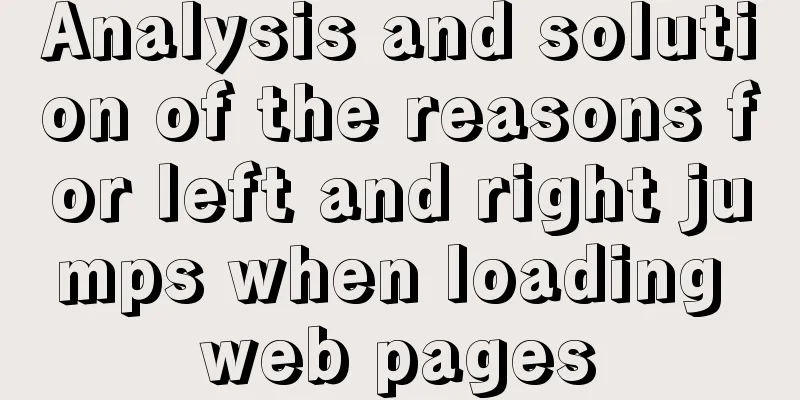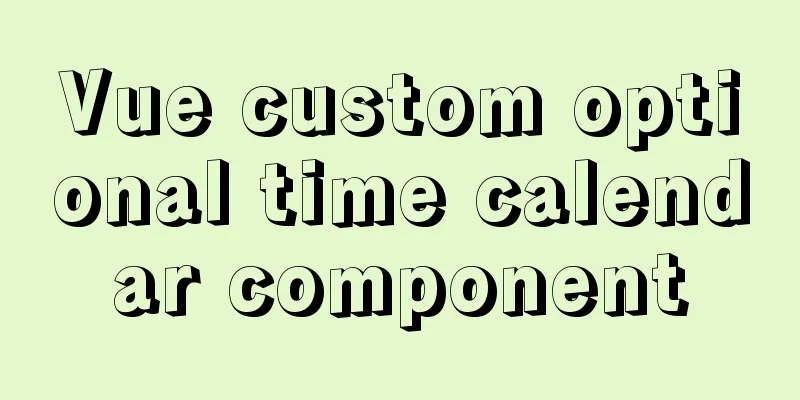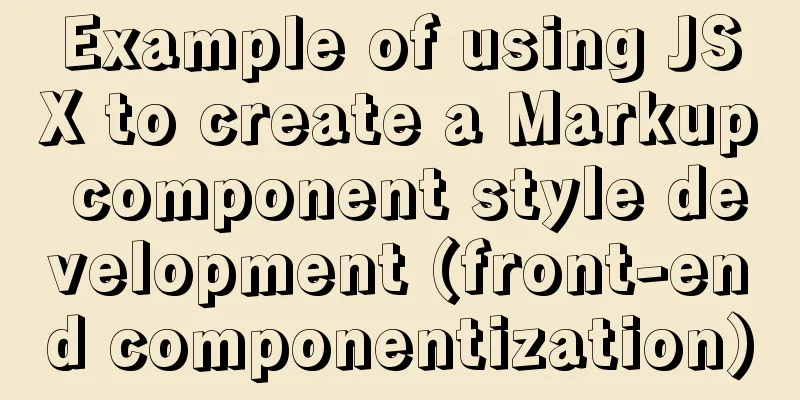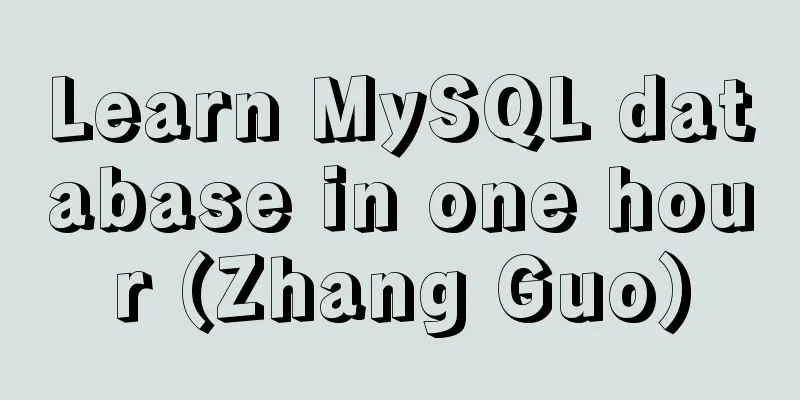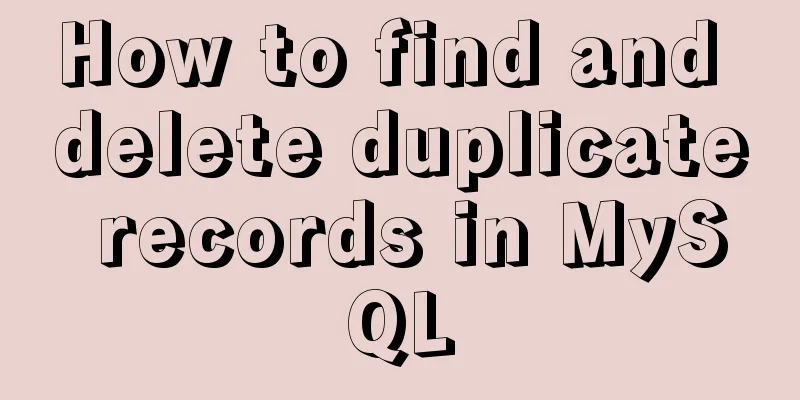js to implement add and delete table operations

|
This article example shares the specific code of js to add and delete tables for your reference. The specific content is as follows Effect: 1. Click the Add button to add a row to the table and change the checkbox in front of Select All to false. 1.1. The newly added checkbox plus click event 2. Click the delete button to get the selected row in the table body, delete the entire tr, and change the checkbox in front of Select All to false The state of the checkbox in the first td is checked to true. 3. Click the checkbox in front of the Select All button. If it is selected, all the checkboxes below will be selected. If it is not selected, all the checkboxes below will be unselected. 4. Click the checkbox in each table body. If all checkboxes are selected, the Select All button is selected. If one is not selected, the Select All button is unselected. CSS:
<style>
.head {
width: 500px;
padding: 8px;
margin: 20px auto;
box-sizing: border-box;
border: 1px solid #eee;
}
input {
margin-left: 3px;
outline: none;
}
button {
float: right;
}
table {
width: 500px;
border: 1px solid #000;
margin: 0 auto;
border-collapse: collapse;
}
tr,
td,
th {
border: 1px solid #000;
}
tr td:nth-child(1) {
text-align: center;
}
.foot {
width: 500px;
margin: 8px auto;
padding: 8px;
box-sizing: border-box;
}
.foot button {
float: right;
}
td:nth-child(2),
td:nth-child(3),
td:nth-child(4) {
width: 20%;
}
</style>html:
<div class="head">
<span>Please enter your name:</span><input type="text"><br>
<span>Please enter your gender:</span><input type="radio" name="sex" checked>Male<input type="radio" name="sex">Female<br>
<span>Please enter your age:</span><input type="text"><button>Add to table</button>
</div>
<table>
<thead>
<th><input type="checkbox"> Select All</th>
<th>Name</th>
<th>Gender</th>
<th>Age</th>
</thead>
<tbody>
<tr class="tr1">
<td><input type="checkbox"></td>
<td>Zhang San</td>
<td>Female</td>
<td>88</td>
</tr>
<tr>
<td><input type="checkbox"></td>
<td>Li Si</td>
<td>Male</td>
<td>18</td>
</tr>
<tr>
<td><input type="checkbox"></td>
<td>Wang Wu</td>
<td>Female</td>
<td>12</td>
</tr>
</tbody>
</table>
<div class="foot"><button>Delete selected row</button></div>javascript:
// Event trilogy // 1. Get the element button table tBody checkbox inp
var btns = document.querySelectorAll('button');
var table = document.querySelector('table');
var inps = document.querySelectorAll('input');
var all = table.tHead.querySelector('input');
var cks = table.tBodies[0].getElementsByTagName('input');
var cks1 = table.tBodies[0].querySelectorAll('input');
// console.log(btns, table, inps, cks);
// console.log(cks, all);
console.log(cks, cks1);
// 2. Click the add button btns[0].onclick = function(){
// 3. Add a row to the table var tr = document.createElement('tr');
// 4. Add tr to tbody
table.tBodies[0].appendChild(tr);
// 5. Create td
var inp = document.createElement('td');
inp.innerHTML = '<input type="checkbox">';
tr.appendChild(inp);
var user = document.createElement('td');
user.innerHTML = inps[0].value;
tr.appendChild(user);
var sex = document.createElement('td');
sex.innerHTML = inps[1].checked ? '男' : '女';
tr.appendChild(sex);
var age = document.createElement('td');
age.innerHTML = inps[3].value;
tr.appendChild(age);
// 6. The checkbox in front of Select All becomes false
all.checked = false;
// The newly added checkbox plus the click event var bck = tr.querySelector('input');
console.log(bck);
bck.onclick = function(){
auto();
}
}
// 7. Click the delete button to delete the selected row btns[1].onclick = function(){
// 8. Get the selected row in the table body // console.log(cks, cks1);
// 9. Determine whether the check box is selected for(var i = 0; i < cks.length; i++){
console.log(cks);
if(cks[i].checked){
// console.log(cks[i].parentNode.parentNode);
// console.log(cks);
// 10. Delete the entire row cks[i].parentNode.parentNode.remove();
i--;
}
}
// 11. Change the checkbox in front of Select All to false
all.checked = false;
}
// Click the checkbox in front of the Select All button. If it is selected, all the checkboxes below it will be selected. If it is not selected, all the checkboxes below it will be unchecked. // 12. Click all
all.onclick = function(){
console.log(all.checked);
// 13. Each for(var i = 0; i < cks.length;i++){
cks[i].checked = all.checked;
}
}
// Click on each checkbox in the table body. If all checkboxes are selected, the Select All button is selected. If one is not selected, the Select All button is unselected for(var j = 0; j < cks.length; j++){
// Click cks[j].onclick = function(){
// all // for(var i = 0; i < cks.length; i++){
// console.log(cks[i].checked);
// // If one is not selected, the select all button is unchecked // if (cks[i].checked == false) {
// // The select all button is unchecked // all.checked = false;
// // End the entire function // return;
// }
// }
// // All are checked // all.checked = true;
auto();
}
}
function auto() {
// all for(var i = 0; i < cks.length; i++){
console.log(cks[i].checked);
// If one is not selected, the select all button is unchecked if(cks[i].checked == false){
// The select all button is unchecked all.checked = false;
// End the entire function return;
}
}
// All are selected all.checked = true;
}Effect:
The above is the full content of this article. I hope it will be helpful for everyone’s study. I also hope that everyone will support 123WORDPRESS.COM. You may also be interested in:
|
<<: Detailed explanation of the use of various MySQL indexes
>>: How to manage multiple projects on CentOS SVN server
Recommend
JS uses clip-path to implement dynamic area clipping function
background Today, I was browsing CodePen and saw ...
HTML table_Powernode Java Academy
To draw a table in HTML, use the table tag tr me...
Getting Started with Website Building for Beginners ③ Alias (CNAME) Records and URL Forwarding
①. How to use the alias (CNAME) record: In the do...
Implementation of Nginx load balancing cluster
(1) Experimental environment youxi1 192.168.5.101...
Ant Design Blazor component library's routing reuse multi-tab function
Recently, there has been a growing demand for imp...
JavaScript design pattern learning adapter pattern
Table of contents Overview Code Implementation Su...
Share a Markdown editor based on Ace
I think editors are divided into two categories, ...
UDP connection object principle analysis and usage examples
I wrote a simple UDP server and client example be...
Implementation of installing and uninstalling CUDA and CUDNN in Ubuntu
Table of contents Preface Install the graphics dr...
A solution to a bug in IE6 with jquery-multiselect
When using jquery-multiselect (a control that tra...
Detailed explanation of the use of $emit in Vue.js
1. Parent components can use props to pass data t...
How to debug loader plugin in webpack project
Recently, when I was learning how to use webpack,...
How to add website icon?
The first step is to prepare an icon making softwa...
Why web page encoding uses utf-8 instead of gbk or gb2312?
If you have a choice, you should use UTF-8 In fac...
js native carousel plug-in production
This article shares the specific code for the js ...