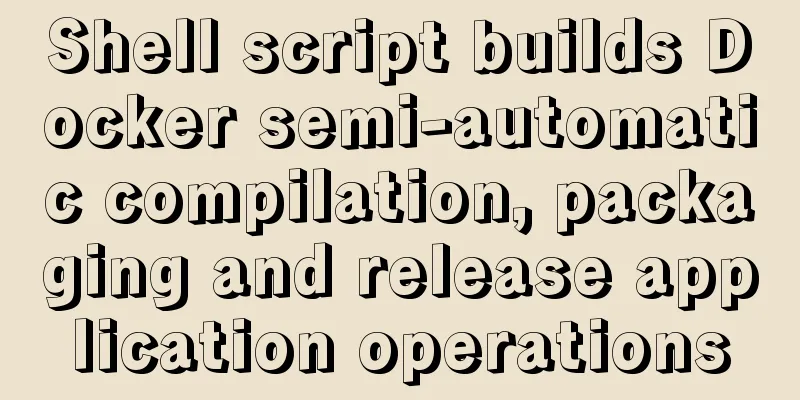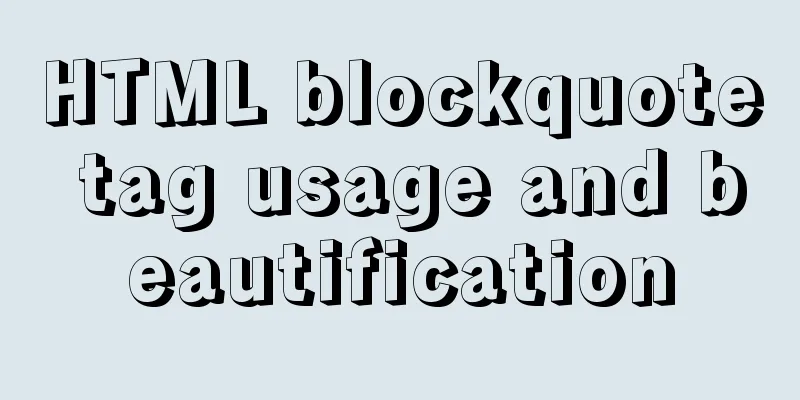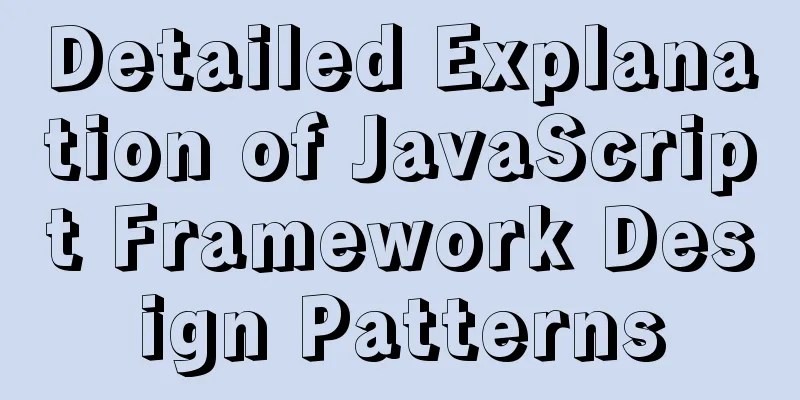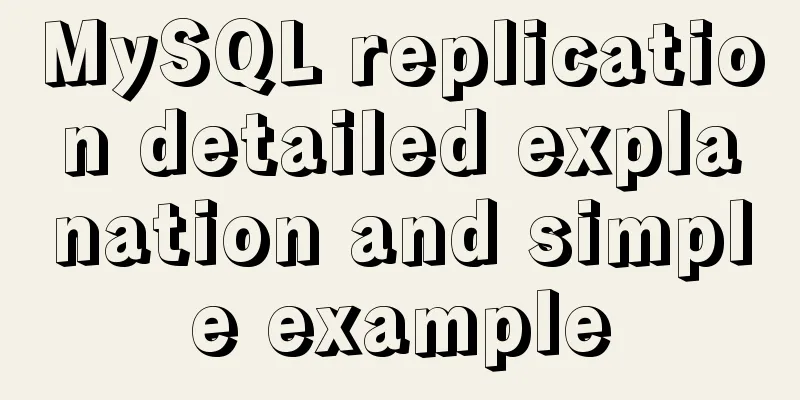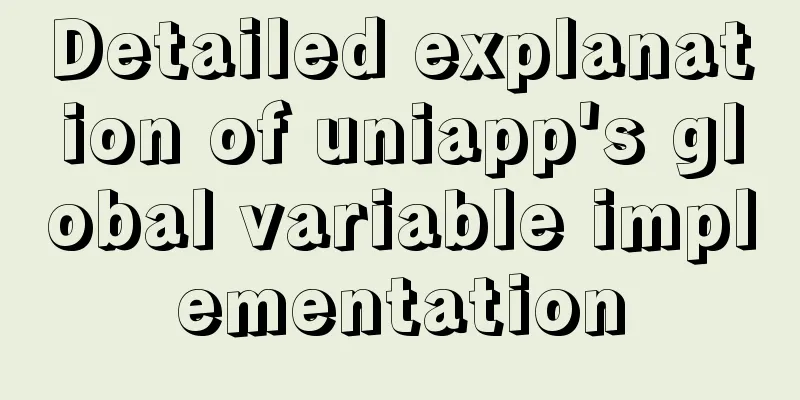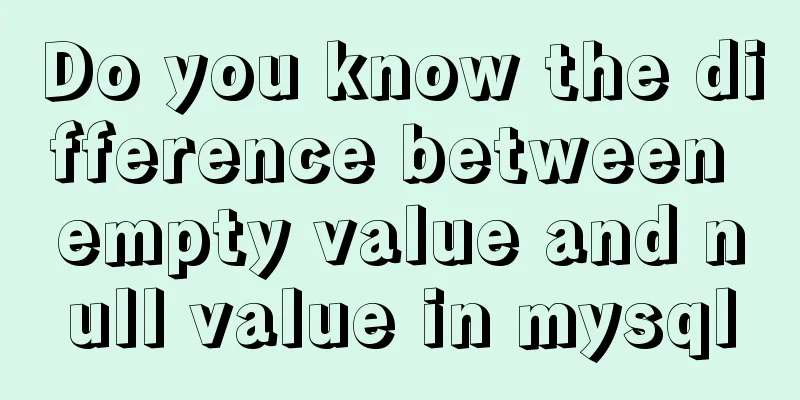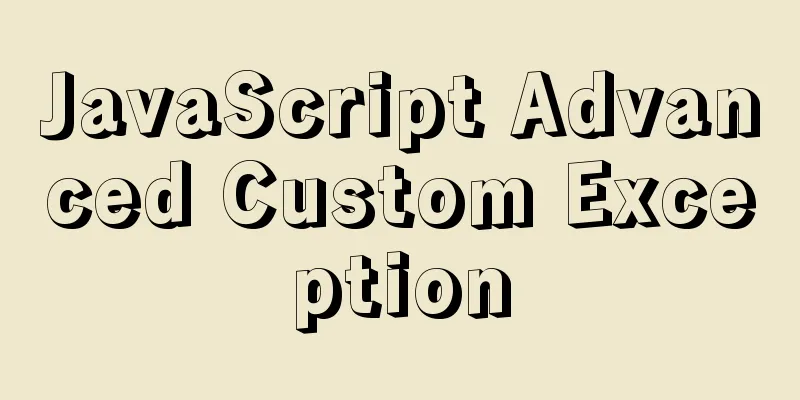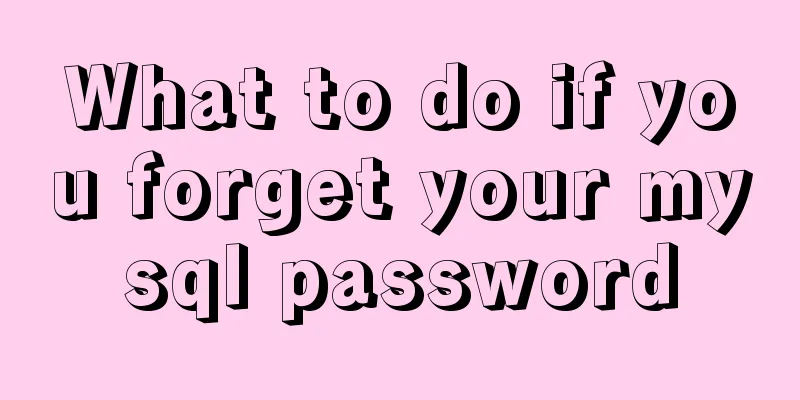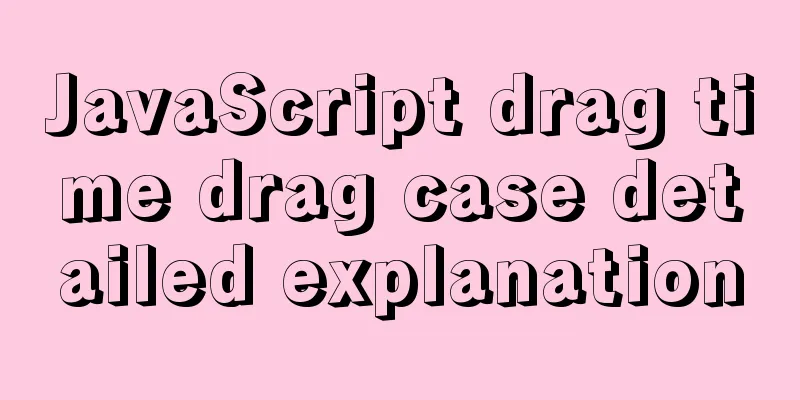Detailed explanation of web page loading progress bar (recommended)
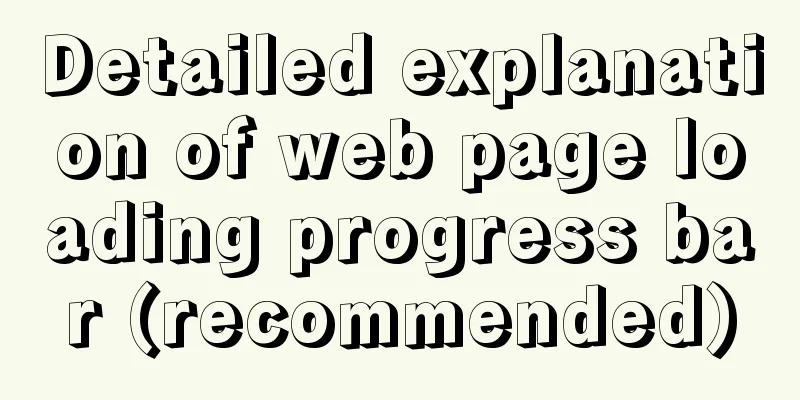
|
(When a web page is loading, sometimes there is too much content and it keeps loading and waiting. At this time, the web page displays white and does not show anything, which gives the user a very bad experience. Therefore, generally before the web page is loaded successfully, it will be displayed to the user in the form of a progress bar. Let the user see the animation and know that the web page is loading) The common methods are as follows: 1. Timer progress bar (fake)
<script type="text/javascript">
$(function(){
var loading='<div class="loading"><div class="pic"></div></div>';
$("body").append(loading);
setInterval(function(){
$(".loading").fadeOut();
},3000);
});
</script>2. Really obtain the content and realize the loading progress bar To load the progress bar according to the real content, two knowledge points are introduced below: document.onreadystatechange Event when the page loading state changes 2.1. The above timer code can be modified to:
document.onreadystatechange=function(){
if(document.readyState=="complete"){
$(".loading").fadeOut();
}
}2.2. Turn the progress bar into a small CSS animation for display Recommended website: https://preloaders.net/ This website has various small animations indicating loading http://autoprefixer.github.io/ Add prefixes to CSS online https://loading.io/ Progress bar animation
2.3: Position the progress of the head, as shown below: Note: This implementation does not actually display the loading progress, but uses the principle of executing code from top to bottom to change the width of the line at different locations in the code, and makes the width 100% at the end of the page. As shown below:
2.4 Get the progress bar of loading data in real time Create an image object: image object name = new Image();
The above is the full content of this article. I hope that the content of this article can bring some help to your study or work. If you have any questions, you can leave a message to communicate. Thank you for your support of 123WORDPRESS.COM! |
<<: JavaScript web page entry-level development detailed explanation
>>: A brief analysis of MySQL cardinality statistics
Recommend
Detailed explanation of the relationship between image format and design in web design
Why do I want to organize the content in this area...
LinkedIn revamps to simplify website browsing
Business social networking site LinkedIn recently...
Detailed explanation of query examples within subqueries in MySql
Where is my hometown when I look northwest? How m...
CSS horizontal centering and limiting the maximum width
A CSS layout and style question: how to balance h...
Detailed explanation of vite2.0+vue3 mobile project
1. Technical points involved vite version vue3 ts...
CSS3 uses the transition property to achieve transition effects
Detailed description of properties The purpose of...
Example code for evenly distributing elements using css3 flex layout
This article mainly introduces how to evenly dist...
How to add fields to a large data table in MySQL
Preface I believe everyone is familiar with addin...
Centos 7.4 server time synchronization configuration method [based on NTP service]
This article describes how to configure time sync...
CSS3 realizes the glowing border effect
Operation effect: html <!-- This element is no...
Solve the problem of MySQL reporting Invalid default value for ''operate_time'' error
Execute the create table statement in the databas...
Detailed description of HTML table border control
Only show the top border <table frame=above>...
Vue+Websocket simply implements the chat function
This article shares the specific code of Vue+Webs...
Analysis of rel attribute in HTML
.y { background: url(//img.jbzj.com/images/o_y.pn...
Detailed explanation of the visualization component using Vue to compare the differences between two sets of data
Table of contents need: Main points: According to...