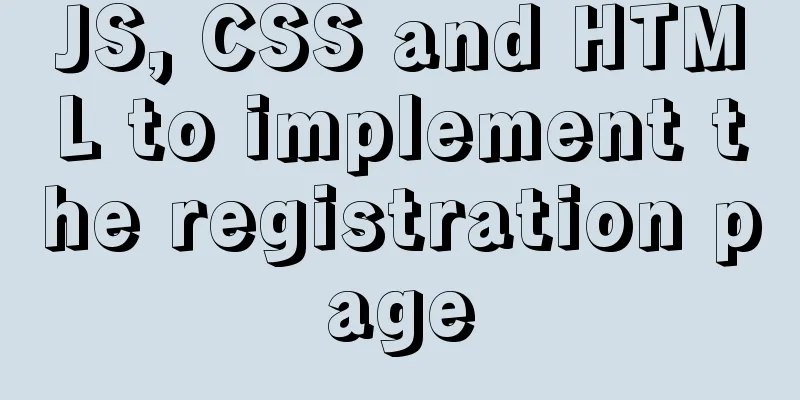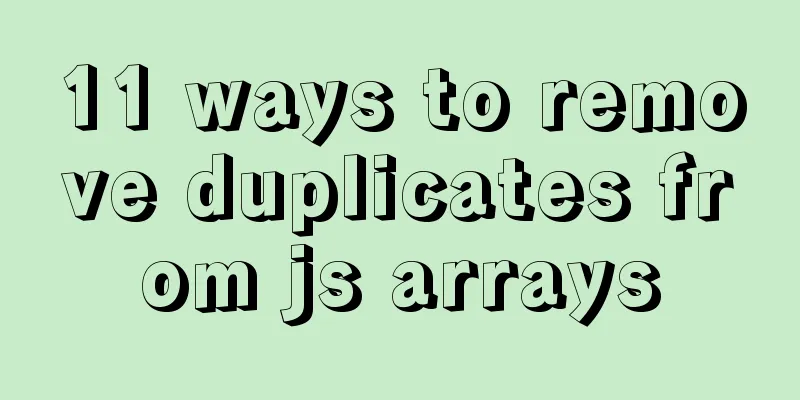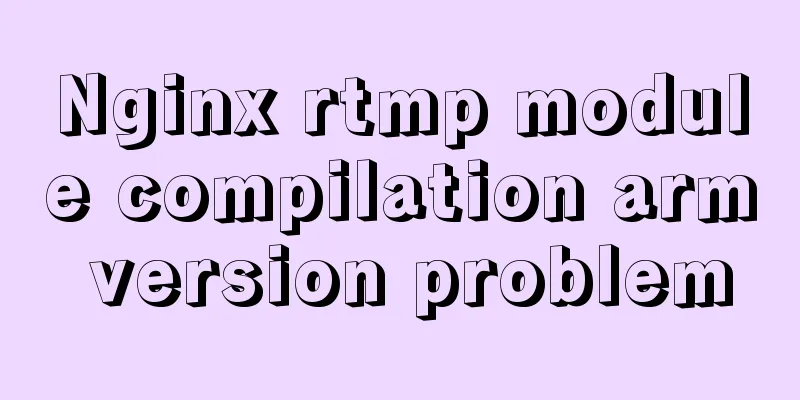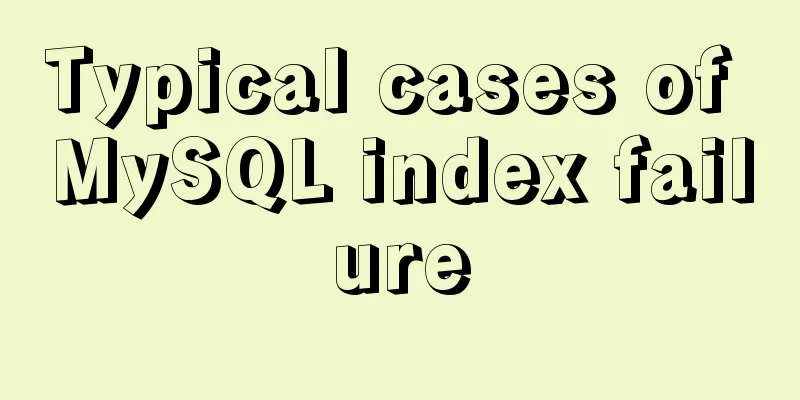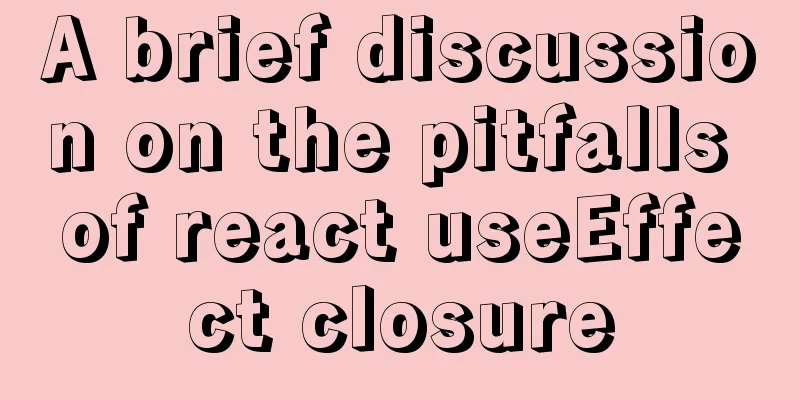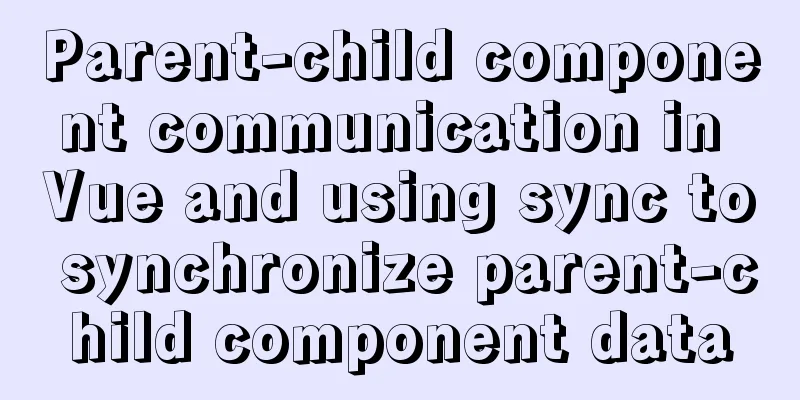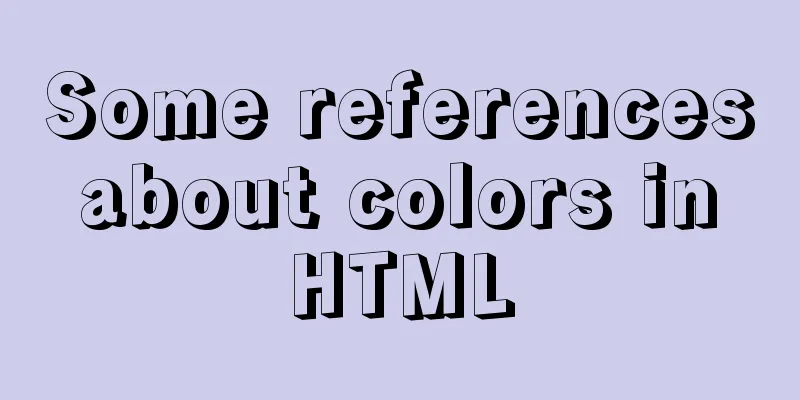Vue implements small form validation function
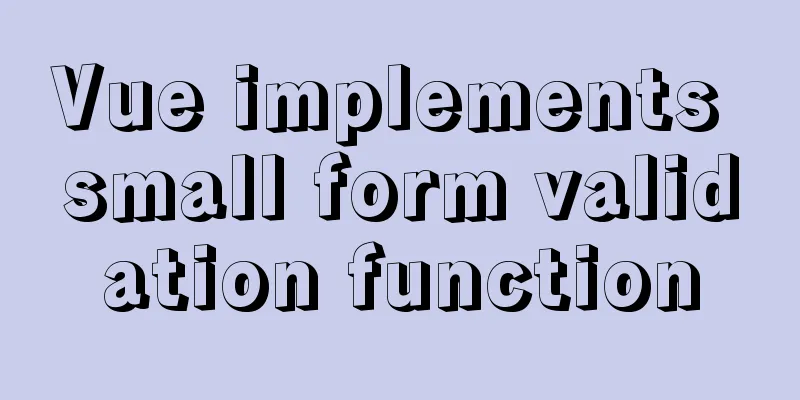
|
This article example shares the specific code of Vue to implement form validation for your reference. The specific content is as follows 1. Route jumpFirst, open the src directory in the Vue project to configure the router file, then use import to expose your form page name and register the routing table in your Router instance. The code is as follows
import Create from "@/views/create/create.vue";
//The first letter of the exposed name should be capitalized. The following is the directory where your form page is located @ is the abbreviation of .., which means returning to the previous level const router = new Router ({
mode:"history"//This is the route mode. routes:[
{
path: "/create", //Default is /. If there are multiple paths, it is / plus the path name: "create",
component: Create,
title: "Form",
},
]
})After the routing table is configured, remember to configure the to option of your router-link tag in the home page.
<router-link :to="{ name: 'create' }" class="collection">Form</router-link>Then the form page Rendering
The function implementation code is as follows The plugin uses element.ui. You can use npm i element-ui in the terminal. After successful installation, check it in package.json and reference it in main.js
After the installation is complete, you can use it.
<template>
<div class="create">
<h2>Welcome to publish a new recipe, please introduce your masterpiece first! </h2>
<section class="create-introduce">
<h5>Title</h5>
<el-input
v-model="backData.title"
class="create-input"
placeholder="Please enter content"
></el-input>
<h5>Attributes</h5>
<div>
<el-select
v-for="item in propertyies"
:key="item.parent_name"
:placeholder="item.parent_name"
v-model="backData.property[item.title]"
>
<el-option
v-for="option in item.list"
:key="option.type"
:label="option.name"
:value="option.type"
>
</el-option>
</el-select>
</div>
<h5>Recipe Categories</h5>
<div>
<el-select placeholder="Please select the recipe category" v-model="backData.classify">
<el-option-group
v-for="group in classifies"
:key="group.parent_type"
:label="group.parent_name"
>
<el-option
v-for="item in group.list"
:key="item.type"
:label="item.name"
:value="item.type"
>
</el-option>
</el-option-group>
</el-select>
</div>
<h5>Finished product picture (328*440)</h5>
<div class="upload-img-box clearfix">
<div class="upload-img">
<upload-img
action="/api/upload?type=product"
:img-url="backData.product_pic_url"
@res-url="
(data) => {
backData, (product_pic_url = data.res);
}
"
></upload-img>
</div>
<el-input
class="introduce-text"
type="textarea"
:rows="10"
placeholder="Please enter content"
>
</el-input>
</div>
</section>
<h2>Record all raw materials</h2>
<section class="create-introduce">
<h5>Main ingredients</h5>
<!--[ { "name": "", "specs": "" }, { "name": "", "specs": "" }, { "name": "", "specs": "" } ]-->
<Stuff v-model="backData.raw_material.main_material"></Stuff>
<h5>Accessories</h5>
<Stuff v-model="backData.raw_material.accessories_material"></Stuff>
</section>
<h2>Start writing the steps! Whether it is easy to learn depends on how you write it. Good luck! </h2>
<section class="create-introduce">
<Upload v-for="(item, index) in 3" :key="index"></Upload>
<el-button
class="eaeaea add-step-button"
type="primary"
size="medium"
icon="el-icon-plus"
@click="add"
>Add one step</el-button
>
<h5>Cooking tips</h5>
<el-input
class="introduce-text"
type="textarea"
:rows="8"
placeholder="Share your experience and tips in making this dish!"
>
</el-input>
</section>
<el-button class="send" type="primary" size="medium" :icon="icon"
>Done, submit for review</el-button
>
</div>
</template>
<script>
import Stuff from "./stuff";
import Upload from "./step-upload";
import UploadImg from "@/components/upload-img";
import { getProperty, getClassify, publish } from "@/service/api";
const raw_materia_struct = {
name: "",
specs: "",
};
export default {
name: "create",
components: { Stuff, Upload, UploadImg },
data() {
return {
backData: {
title: "",
property: {},
classify: "",
product_pic_url: "",
product_story: "",
raw_material: {
raw_material: Array(3)
.fill(1)
.map(() => ({ ...raw_materia_struct })),
accessories_material: Array(3)
.fill(1)
.map(() => ({ ...raw_materia_struct })),
},
},
propertyies: [],
classifies: [],
};
},
mounted() {
getProperty().then(({ data }) => {
console.log(data);
this.propertyies = data;
this.backData.property = data.reduce((o, item) => {
o[item.title] = "";
return o;
}, {});
// console.log(data);
// console.log(this.backData.property)
});
getClassify().then(({ data }) => {
console.log(data);
this.classifies = data;
});
},
methods: {
add() {
console.log(1);
},
},
};
</script>
<style lang="stylus">
.create-introduce
background-color #fff
padding 20px
.add-step-button
margin-left 100px
.create
width 100%
h2
text-align center
margin 20px 0
.send
// ff3232()
height: 70px;
width: 220px;
background #ff3232
color #fff
border none
margin 20px auto
display block
h5
margin 20px 0
.create-input input
width 446px
line-height 22px
.upload-img-box
.upload-img
float left
.introduce-text
float left
.el-textarea
width 60%
margin-left 10px
</style>The above is all about the Vue form. The above is the full content of this article. I hope it will be helpful for everyone’s study. I also hope that everyone will support 123WORDPRESS.COM. You may also be interested in:
|
<<: How to deploy a simple c/c++ program using docker
>>: mysql implements importing only a specified table from the sql file of exported data
Recommend
Shell script builds Docker semi-automatic compilation, packaging and release application operations
The Docker publishing method provides many conven...
Building a Redis cluster on Docker
Table of contents 1. Pull the image 2. Create a R...
mysql5.7.22 download process diagram
1. Go to the official website www.mysql.com and s...
Element sample code to implement dynamic table
Table of contents 【Code background】 【Code Impleme...
How to add and delete unique indexes for fields in MySQL
1. Add PRIMARY KEY (primary key index) mysql>A...
Basic tutorial on controlling Turtlebot3 mobile robot with ROS
Chinese Tutorial https://www.ncnynl.com/category/...
Copy fields between different tables in MySQL
Sometimes, we need to copy a whole column of data...
js realizes the function of clicking to switch cards
This article example shares the specific code of ...
JavaScript implementation of classic snake game
This article shares the specific code of JavaScri...
Summary of MySQL common functions
Preface: The MySQL database provides a wide range...
Shorten the page rendering time to make the page run faster
How to shorten the page rendering time on the bro...
Tips for Mixing OR and AND in SQL Statements
Today, there is such a requirement. If the logged...
React implements a highly adaptive virtual list
Table of contents Before transformation: After tr...
Analyze the usage and principles of Vue's provide and inject
First, let's talk about why we use provide/in...
How to shrink the log file in MYSQL SERVER
The transaction log records the operations on the...