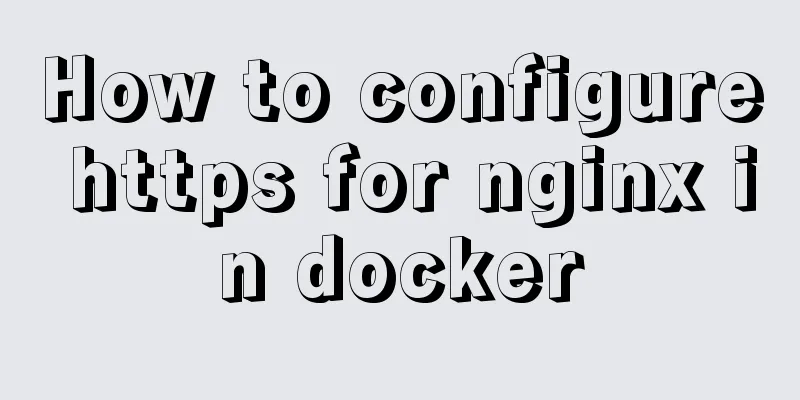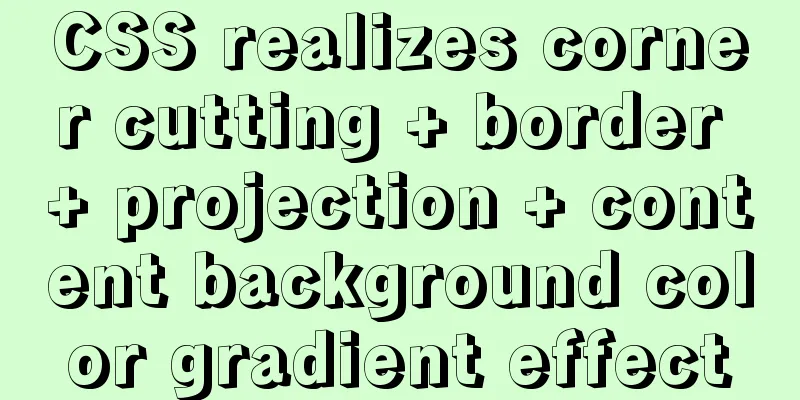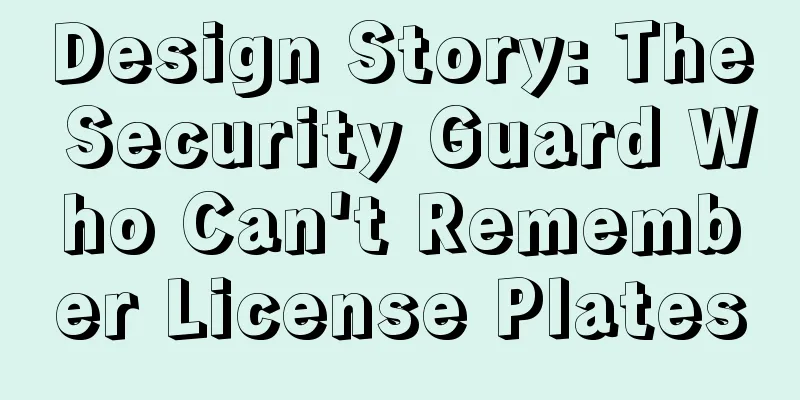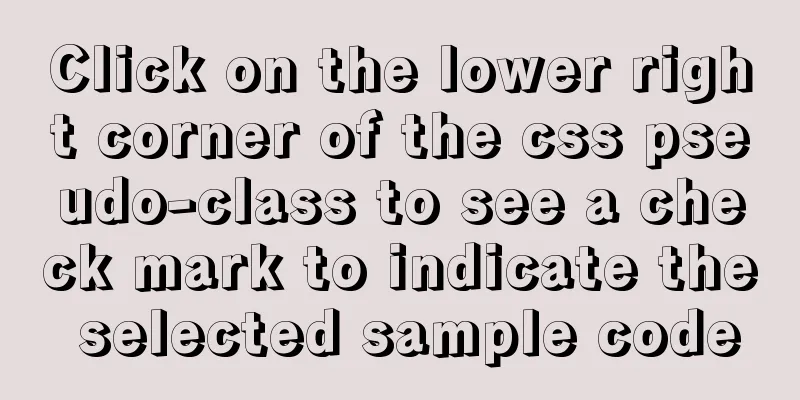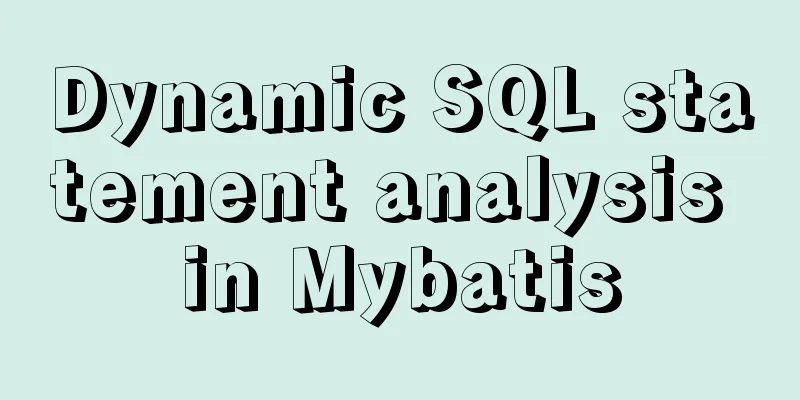How to configure Tomcat and run your first Java Web project on IntelliJ IDEA 2018

|
1 Download and start Tomcat Go to the official website http://tomcat.apache.org/ and download the latest version of Tomcat 9
Download according to your computer version, I am using Windows 64-bit
After downloading, just unzip it.
After double-clicking startup.bat to start tomcat, open http://localhost:8080. If you enter the following interface, it means that the startup is successful.
2 Configure environment variables for Tomcat 9 in win10 Right-click "My Computer", click "Properties", select "Advanced System Variables"
Select the Advanced tab -> Environment Variables
In "System Variables", add system variables and add the following: Create a new variable name: CATALINA_HOME Click OK.
Finally, verify whether the configuration is successful.
3 Create the first JavaWeb project in IDEA Click File -> New -> Project…
Select Java -> Web Application, then click Next.
Give a project name, here we take JavaWebTest as an example, and then click Finish.
The project directory structure is as follows:
Modify the code in index.jsp to facilitate testing later. The code is as follows: <%@ page contentType="text/html;charset=UTF-8" language="java" %> <html> <head> <title>$Title$</title> </head> <body> Hello world! </body> </html> 4 Configure Tomcat and run the project on IntelliJ IDEA 2018 Open IDEA and click Run-Edit Configurations…
Click the "+" sign, then find Tomcat Server and select Local
Under the Tomcat Server -> Unnamed -> Server -> Application server project, click Configuration, find the local Tomcat server (that is, the decompression path above), and then click the OK button. You can change Unnamed to another name, such as Tomcat 9
Then go to the Deployment tab next to it, click the "+" sign, select Artifact, select the project name
As shown in the figure below, you can also modify the name of the Application context path to make it simpler, and then click OK.
After configuration, you can see the following picture on the project interface and click Run.
Operation Results
Summarize This is the end of this article about configuring Tomcat on IntelliJ IDEA 2018 and running the first JavaWeb project. For more information about configuring Tomcat on IntelliJ IDEA 2018 and running the first JavaWeb project, please search for previous articles on 123WORDPRESS.COM or continue to browse the following related articles. I hope you will support 123WORDPRESS.COM in the future! You may also be interested in:
|
>>: Detailed steps for configuring mysql8.0.20 with binlog2sql and simple backup and recovery
Recommend
Building a Redis cluster on Docker
Table of contents 1. Pull the image 2. Create a R...
MySQL 5.7.21 Installer Installation Graphic Tutorial under Windows 10
Install MySQL and keep a note. I don’t know if it...
How to use limit_req_zone in Nginx to limit the access to the same IP
Nginx can use the limit_req_zone directive of the...
How to implement remote automatic backup of MongoDB in Linux
Preface After reading the previous article about ...
How to solve the abnormal error ERROR: 2002 in mysql
Recently, an error occurred while starting MySQL....
How to support Webdings fonts in Firefox
Firefox, Opera and other browsers do not support W...
A brief discussion on HTML titles, paragraphs, line breaks, horizontal lines, and special characters
title XML/HTML CodeCopy content to clipboard <...
Vue front-end development auxiliary function state management detailed example
Table of contents mapState mapGetters mapMutation...
Summary of JavaScript Timer Types
Table of contents 1.setInterval() 2.setTimeout() ...
Summary of MySQL ALTER command knowledge points
When we need to change the table name or modify t...
Summary of CSS counter and content
The content property was introduced as early as C...
Detailed explanation of MySql 5.7.17 free installation configuration tutorial
1. Download the mysql-5.7.17-winx64.zip installat...
Summary of the installation process of MySql 8.0.11 and the problems encountered when linking with Navicat
My system and software versions are as follows: S...
VMware Workstation 15 Pro Installation Guide (for Beginners)
01. VMware Workstation Pro 15 Download Download: ...
Detailed explanation of JavaScript onblur and onfocus events
In HTML pages, visual elements such as buttons an...