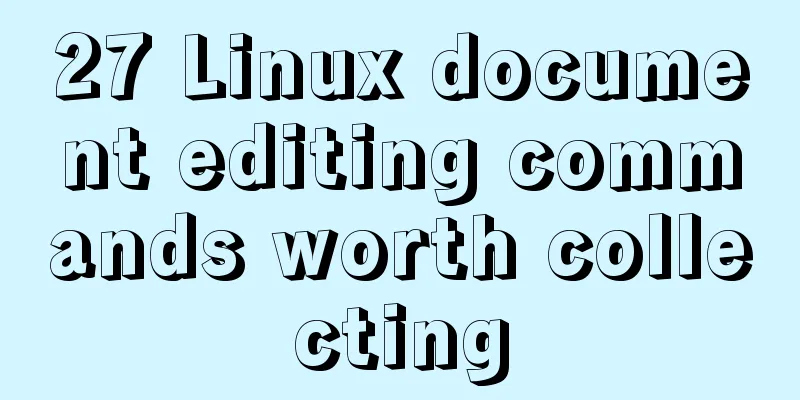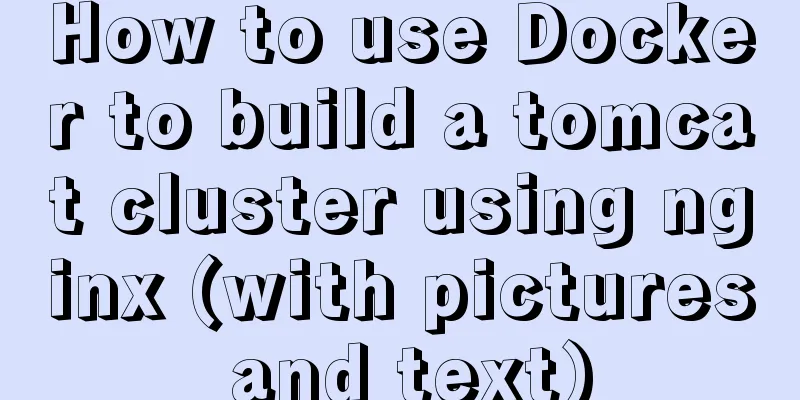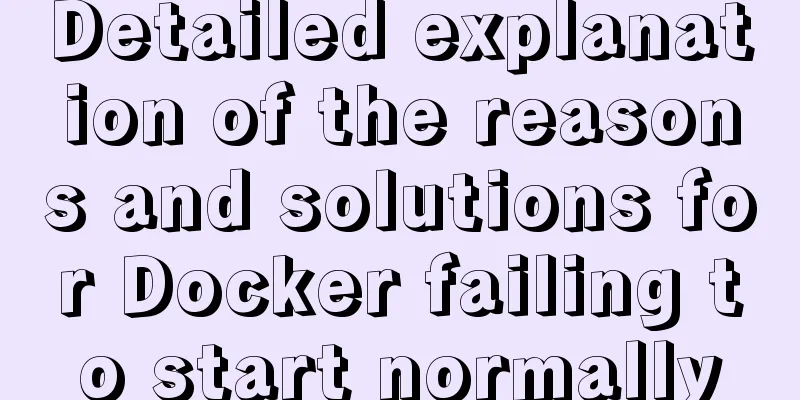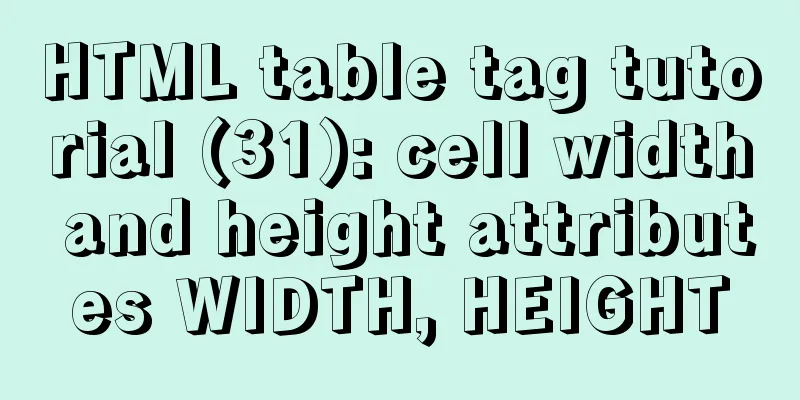CentOS 7 Forgot Password Solution Process Diagram

|
need Whether it is a Windows system or a Linux system, we may forget the password for various reasons. In order to preserve the data, it is not recommended to reinstall the system. Experimental environment 1. CentOS 7 virtual machine 2. Change the password to 123456 (just for demonstration) step 1. First, start the system and enter the boot interface. Press "e" in the interface to enter the editing interface.
2. Enter the editing interface, use the up and down keys on the keyboard to move the cursor down, find the line number that starts with "Linux16", and enter at the end of the line:
3. Then, after the input is completed, just press the shortcut key: Ctrl+x to enter the single-user mode. 4. Then, in the new editing interface, enter "ls" at the end 5. Next, enter the following in the position where the cursor is blinking (the position of the last line): mount -o remount,rw / Note: There is a space between mount and -o, and between rw and /. They cannot be omitted. 6 Then, enter: passwd at the end of the new line, and press the Enter key on the keyboard when you are finished. 7. In the pop-up content, you can modify the password. Enter the new password at the position where the cursor flashes (the password is not displayed when entering, just like no response. Just remember that the password you entered is correct. Press the Enter key on the keyboard after completion. 8. Then, enter the password you just entered again. After the password is successfully changed, the password will be displayed in the format of passwd....., indicating that the password has been successfully changed. 9. Input: touch /.autorelabel Note: There is a space after touch and /) 10. Restart the system exec /sbin/init
11. Next, wait for the system to automatically change the password. After completion, the system will automatically restart.
12. Enter the root account and the modified password 123456 in the pop-up user name
Next, after a successful login, the interface will prompt detailed information of the last login. After a successful login, enter the system and open the terminal, and you can use it normally, indicating that the password has been successfully changed. The above is the full content of this article. I hope it will be helpful for everyone’s study. I also hope that everyone will support 123WORDPRESS.COM. You may also be interested in:
|
<<: The difference and usage of LocalStorage and SessionStorage in vue
>>: Vue implements star rating with decimal points
Recommend
Detailed explanation of the use of various MySQL indexes
1. Slow query log 1.1 MySQL log types Logs are us...
Characteristics of JavaScript arrow functions and differences from ordinary functions
Table of contents 1. Use of arrow functions 1. Fr...
Detailed explanation of reduce fold unfold usage in JS
Table of contents fold (reduce) Using for...of Us...
Detailed steps for deploying Tomcat server based on IDEA
Table of contents Introduction Step 1 Step 2: Cre...
How to implement concurrency control in JavaScript
Table of contents 1. Introduction to Concurrency ...
Detailed explanation of the usage of the alias command under Linux
1. Use of alias The alias command is used to set ...
A practical record of handling the ddgs and qW3xT.2 mining viruses implanted in Linux servers
Preface With the crazy speculation of virtual cur...
Mybatis paging plug-in pageHelper detailed explanation and simple example
Mybatis paging plug-in pageHelper detailed explan...
Implementation code for adding links to FLASH through HTML (div layer)
Today a client wants to run an advertisement, and ...
Vue implements internationalization of web page language switching
1. Basic steps 1: Install yarn add vue-i18n Creat...
In-depth analysis of the Identifier Case Sensitivity problem in MySQL
In MySQL, you may encounter the problem of case s...
Several ways to schedule backup of MySQL database (comprehensive)
Table of contents 1. mysqldump command to back up...
HTML+CSS to achieve the special effects code of the blood-sharingan and samsara eye
The result (full code at the bottom): The impleme...
MySQL 5.7.21 winx64 free installation version configuration method graphic tutorial
MySQL 5.7.21 winx64 free installation version con...
MySQL index principle and usage example analysis
This article uses examples to illustrate the prin...