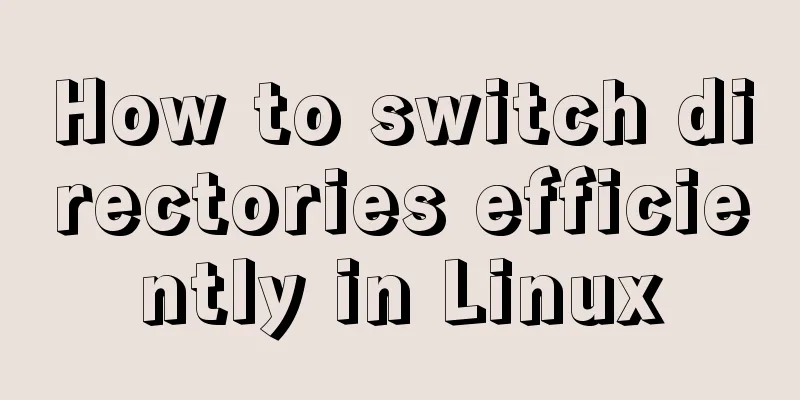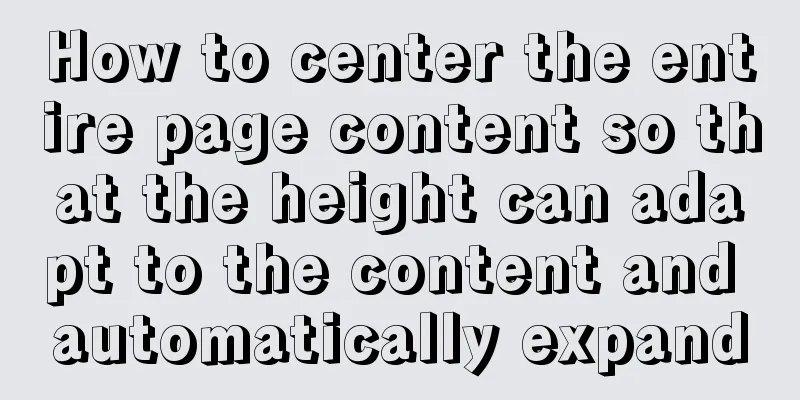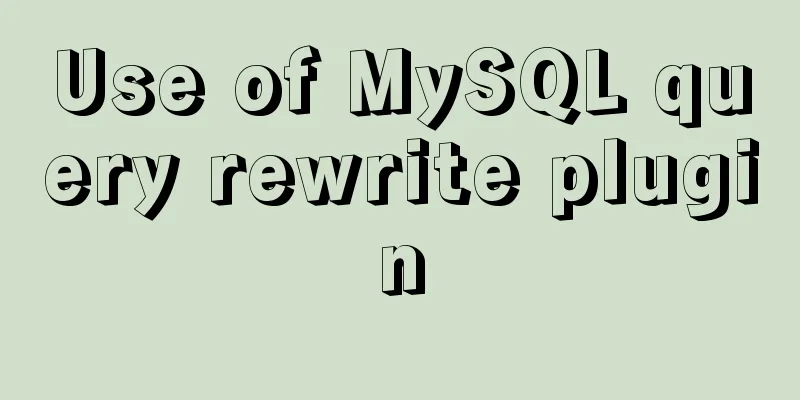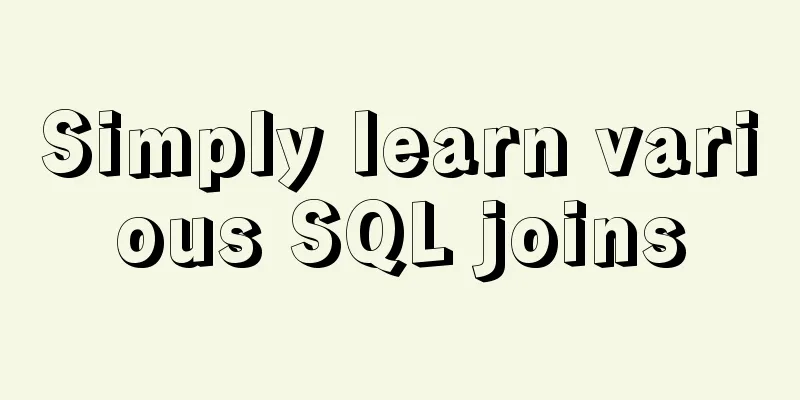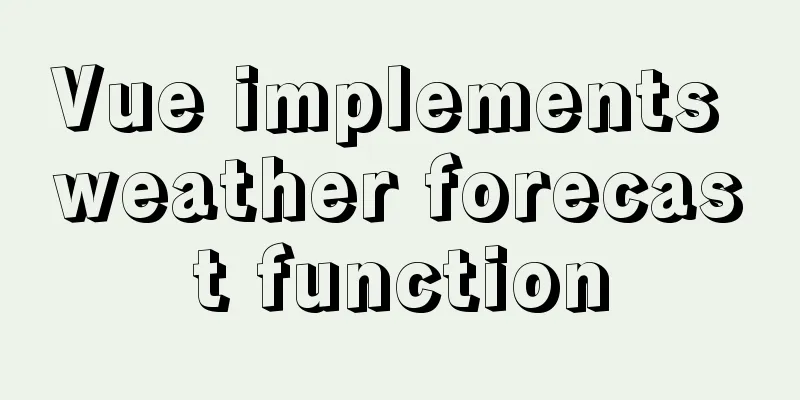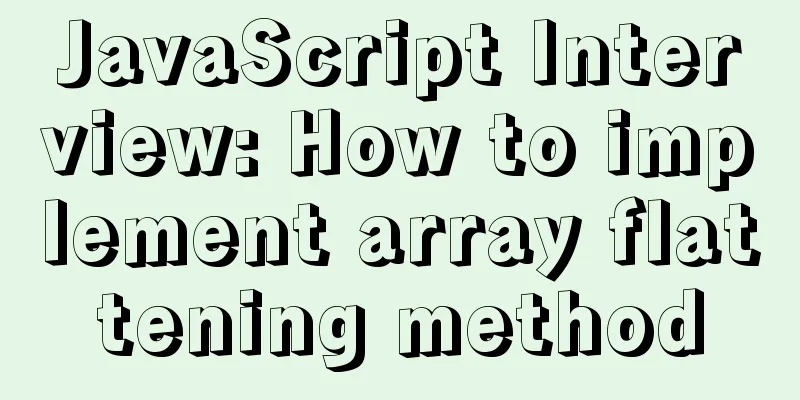How to use Docker to build a tomcat cluster using nginx (with pictures and text)
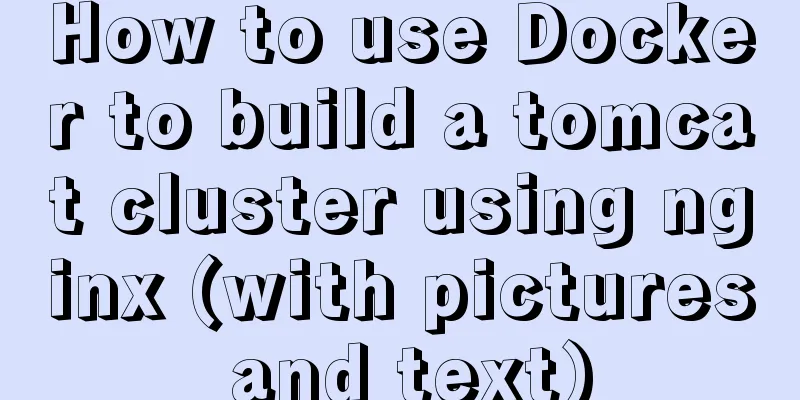
|
First, create a tomcat folder. To facilitate the configuration of docker, I will create it directly in the root directory. Step 1: Create a folder: Publish folder mkdir -p /docker/tomcat/webapp8081 mkdir -p /docker/tomcat/webapp8082 mkdir -p /docker/tomcat/webapp8083
Step 2: Create a Tomcat container (the port can be changed according to your actual situation) docker run -d --name tomcat8081 -p 8081:8080 -v /docker/tomcat/webapp8081:/usr/local/tomcat/webapps/ tomcat docker run -d --name tomcat8082 -p 8082:8080 -v /docker/tomcat/webapp8082:/usr/local/tomcat/webapps/ tomcat docker run -d --name tomcat8083 -p 8083:8080 -v /docker/tomcat/webapp8083:/usr/local/tomcat/webapps/ tomcat After the creation is complete, use the docker ps command to check whether the creation is successful and use
Step 3: Check the IP address of Tomcat. Use the following commands to query the IP address of Tomcat. Here we only use the first example.
Step 4: For the convenience of testing, I will not upload the war package here, but directly create a hello/index.html file in it
Note: If Nginx is a Docker container, you must use the Tomact container IP, otherwise you will not be able to connect First download the official version of nginx from the official website Official website: http://nginx.org/en/ Click download in the right navigation bar, enter the download interface and select the corresponding version to download. I will use nginx-1.6.2.tar here.
After the download is complete, put the file in a custom folder, I put it in /usr/local/tools/nginx-1.6.2
Unzip nginx using this command: After the decompression is complete, I return to the root directory and create a host folder in the root directory to create files so that nginx can mount (you can also customize it) Create a host folder here mkdir -p /docker/nginx/ vim /docker/nginx/nginx.conf mkdir -p /docker/nginx/html Copy the index.html 50x.html in the html folder of the unzipped negix to the /docker/nginx/html folder Here is a negix conf file. The format may change due to annotations. Remember to delete the annotations. Nginx.conf: user root; worker_processes 2; #Set your number of threads here
#error_log logs/error.log;
#error_log logs/error.log notice;
#error_log logs/error.log info;
#pid logs/nginx.pid;
events {
worker_connections 1024; #Maximum number of connections}
http {
include mime.types;
default_type application/octet-stream;
upstream mytomcat{
server 172.17.0.3:8080 weight=10;
# In addition, the name of mytomcat should be consistent with the name below. It should be consistent with your tomcat IP. server 172.17.0.4:8080 weight=50;
server 172.17.0.5:8080 weight=10;
}
#log_format main '$remote_addr - $remote_user [$time_local] "$request" '
# '$status $body_bytes_sent "$http_referer" '
# '"$http_user_agent" "$http_x_forwarded_for"';
#access_log logs/access.log main;
sendfile on;
#tcp_nopush on;
#keepalive_timeout 0;
keepalive_timeout 65;
#gzip on;
server {
listen 80;
server_name mytomcat;
#charset koi8-r;
#access_log logs/host.access.log main;
location / {
#root html;
# index index.html index.htm;
proxy_connect_timeout 50;
proxy_read_timeout 10;
proxy_send_timeout 20;
proxy_pass http://mytomcat;
}
#error_page 404 /404.html;
# redirect server error pages to the static page /50x.html
#
error_page 500 502 503 504 /50x.html;
location = /50x.html {
root html;
}
# proxy the PHP scripts to Apache listening on 127.0.0.1:80
#
#location ~ \.php$ {
# proxy_pass http://127.0.0.1;
#}
# pass the PHP scripts to FastCGI server listening on 127.0.0.1:9000
#
#location ~ \.php$ {
#root html;
# fastcgi_pass 127.0.0.1:9000;
# fastcgi_index index.php;
# fastcgi_param SCRIPT_FILENAME /scripts$fastcgi_script_name;
#include fastcgi_params;
#}
# deny access to .htaccess files, if Apache's document root
# concurs with nginx's one
#
#location ~ /\.ht {
# deny all;
#}
}
# another virtual host using mix of IP-, name-, and port-based configuration
#
#server {
# listen 8000;
# listen somename:8080;
# server_name somename alias another.alias;
# location / {
#root html;
# index index.html index.htm;
# }
#}
# HTTPS server
#
#server {
# listen 443 ssl;
# server_name localhost;
# ssl_certificate cert.pem;
# ssl_certificate_key cert.key;
# ssl_session_cache shared:SSL:1m;
#ssl_session_timeout 5m;
# ssl_ciphers HIGH:!aNULL:!MD5;
# ssl_prefer_server_ciphers on;
# location / {
#root html;
# index index.html index.htm;
# }
#}
}Start using docker Create and run the container 81: This is the port for external network access. You can modify it according to your actual situation. /docker/nginx/nginx.conf local host file /etc/nginx/nginx.conf The directory where the zip file is extracted (you can also leave it unchanged) /docker/nginx/html local host file /usr/share/nginx/html Unzip directory docker run -d --name nginx81 -p 81:80 -v /docker/nginx/nginx.conf:/etc/nginx/nginx.conf -v /docker/nginx/html:/usr/share/nginx/html nginx test http://39.106.147.162:8085/hello/index.html I have configured port 8085 here Direct access
Summarize The above is the tutorial on how to use Docker to build a tomcat cluster using nginx. I hope it will be helpful to you! You may also be interested in:
|
<<: Two query methods when the MySQL query field type is json
>>: Node and Python two-way communication implementation code
Recommend
Summary of common problems and solutions in Vue (recommended)
There are some issues that are not limited to Vue...
Detailed explanation of semiotics in Html/CSS
Based on theories such as Saussure's philosop...
CocosCreator Universal Framework Design Network
Table of contents Preface Using websocket Constru...
Introduction to MySQL method of deleting table data with foreign key constraints
When deleting a table or a piece of data in MySQL...
The basic principles and detailed usage of viewport
1. Overview of viewport Mobile browsers usually r...
Statement to determine browser version and compatible with multiple browsers
<!--[if lte IE 6]> <![endif]--> Visibl...
MySQL transaction, isolation level and lock usage example analysis
This article uses examples to describe MySQL tran...
Basic operations of MySQL data tables: table structure operations, field operation example analysis
This article uses examples to describe the basic ...
Improvements to the web server to improve website performance
<br />In the first section of this series, w...
Getting Started Tutorial for Beginners: Domain Name Resolution and Binding
So after registering a domain name and purchasing...
Sample code for implementing multi-application deployment using tomcat+nginx
Table of contents Multi-application deployment 1-...
MySQL GROUP_CONCAT limitation solution
effect: The GROUP_CONCAT function can concatenate...
Mysql example of splitting into multiple rows and columns by specific symbols
Some fault code tables use the following design p...
Implementation of MySQL index-based stress testing
1. Simulate database data 1-1 Create database and...
Chrome 4.0 supports GreaseMonkey scripts
GreaseMokey (Chinese people call it Grease Monkey...