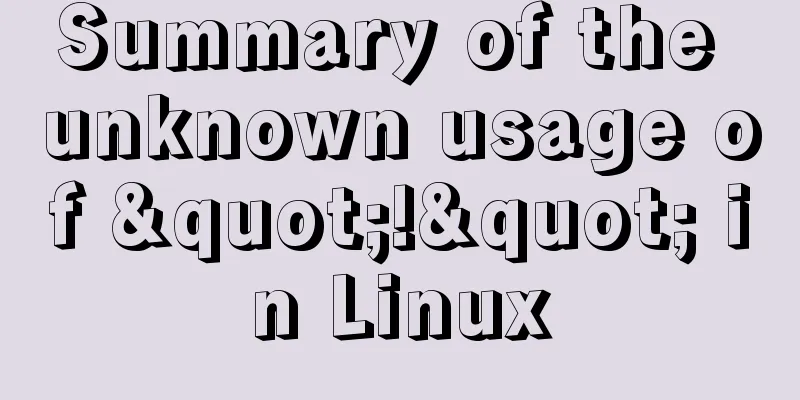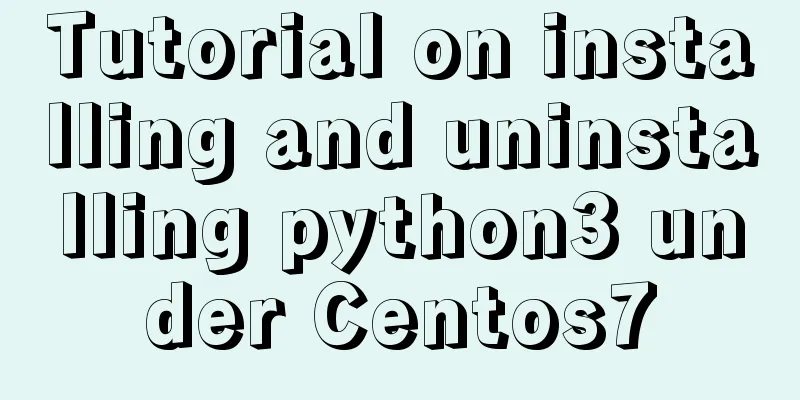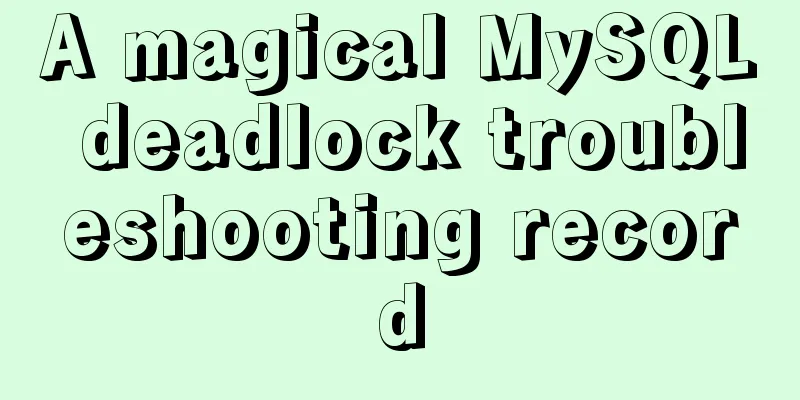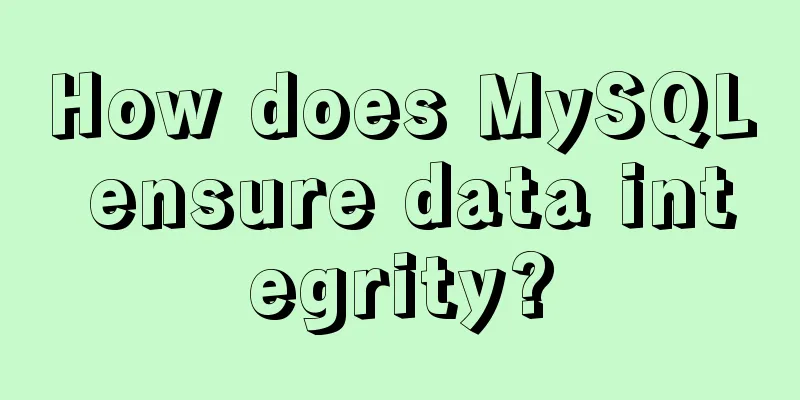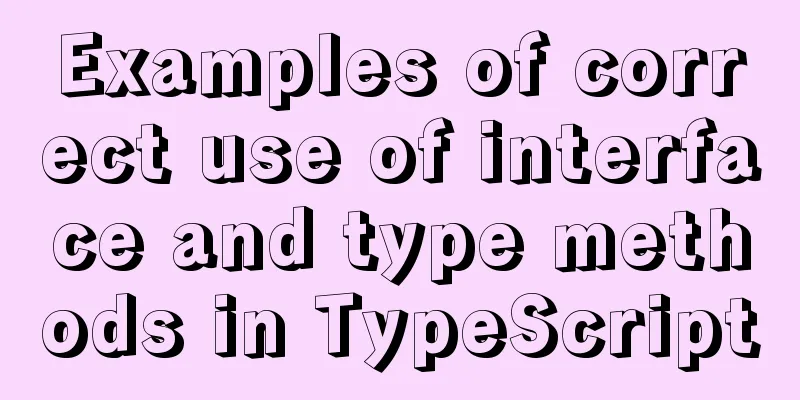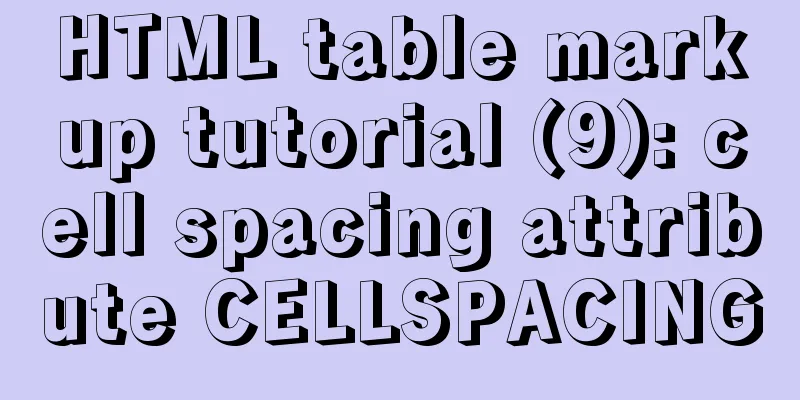How to solve the problem of not finding the password after decompressing the MySQL free installation version
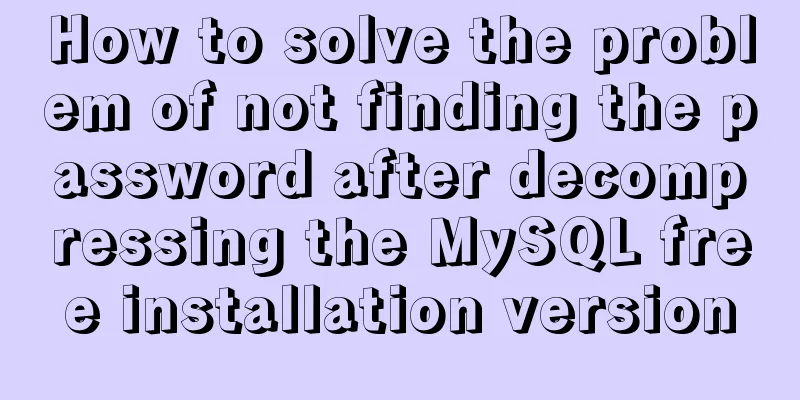
|
1. Unzip mysql-8.0.21-winx64
3. Create a configuration file named my.ini with the following content [mysql] # Set the default character set of the mysql client to default-character-set=utf8 [mysqld] interactive_timeout=28800000 wait_timeout=28800000 # Set port 3306 port = 3306 # Set the installation directory of mysql basedir=D:\ProgramFiles\mysql-8.0.21-winx64\bin # Set the storage directory of mysql database data datadir=D:\ProgramFiles\mysql-8.0.21-winx64\data # Maximum number of connections allowed max_connections=200 # Set the default character set of MySQL server character-set-server=utf8 # The default storage engine that will be used when creating a new table default-storage-engine=INNODB 4. Install mysql service and enter mysqld –install
If the following error is reported, select "Open as administrator" when opening the cmd.exe program.
5. Initialize mysql and enter the following command. A data folder will be generated under the mysql directory. mysqld --initialize
If the data folder is not generated, use the following command mysqld --initialize-insecure --user=mysql 6. Start mysql and set the password net start mysql mysql admin -u root -p password
Failed to set the password. I searched Baidu and found that someone else's document mentioned opening the data folder in the root directory of MySQL, finding the file with the suffix .err, opening it as text, finding the temporary password (you can search with ctrl+f), and then entering the temporary password in cmd. However, there is no password in the .err file here, so I use the method of resetting the password. 7. If the mysql service is started, stop the mysql service using the command net stop mysql 8. Using mysqld –skip-grant-tables has been tested to be invalid in mysql8.0.21. Now use the following command to enter the password-free login mode mysqld --console --skip-grant-tables --shared-memory
9. Open another cmd window and log in directly using mysql without a password. Enter the following command and press Enter. When prompted to enter the password , press Enter again to enter mysql -uroot -p 10. Select the database and enter use mysql
11. Leave the password blank update user set authentication_string='' where user='root'; 12. If the prompt is successful, be sure to use the following command and then exit flush privileges; exit; 13. Close the cmd window in password-free login mode and start the MySQL service net start mysql 14. The password in step 12 has been left blank, so log in to MySQL without a password and enter the login command: mysql -u root -p 15. Change password alter user 'root'@'localhost' identified with mysql_native_password BY '123456'; 16. Refresh permissions and exit, you are done flush privileges; exit; This is the end of this article about how to deal with the problem of not finding the password after decompressing the MySQL free installation version. For more information about the MySQL free installation version, please search for previous articles on 123WORDPRESS.COM or continue to browse the following related articles. I hope everyone will support 123WORDPRESS.COM in the future! You may also be interested in:
|
<<: Detailed explanation of the use of $emit in Vue.js
>>: Implementation of LNMP for separate deployment of Docker containers
Recommend
Several ways to encrypt and decrypt MySQL (summary)
Table of contents Written in front Two-way encryp...
How to set background blur with CSS
When making some pages, in order to make the page...
JavaScript to implement voice queuing system
Table of contents introduce Key Features Effect d...
A brief discussion on the display modes of HTML tags (block-level tags, inline tags, inline block tags)
During today's lecture, I talked about the di...
How to create a Pod in Kubernetes
Table of contents How to create a Pod? kubectl to...
DELL R730 server configuration RAID and installation server system and domain control detailed graphic tutorial
Recently, the company purchased a DELL R730 serve...
How to configure the Runner container in Docker
1. Create a runner container mk@mk-pc:~/Desktop$ ...
WeChat applet Amap multi-point route planning process example detailed explanation
Call How to call Amap API? The official open docu...
HTML uses canvas to implement bullet screen function
Introduction Recently, I needed to make a barrage...
Common rule priority issues of Nginx location
Table of contents 1. Location / Matching 2. Locat...
A simple tutorial on how to use the mysql log system
Table of contents Preface 1. Error log 2. Binary ...
Vue shuttle box realizes up and down movement
This article example shares the specific code for...
Use pure CSS to achieve scroll shadow effect
To get straight to the point, there is a very com...
Detailed explanation of Zabbix installation and deployment practices
Preface Zabbix is one of the most mainstream op...
Simple Implementation of HTML to Create Personal Resume
Resume Code: XML/HTML CodeCopy content to clipboa...