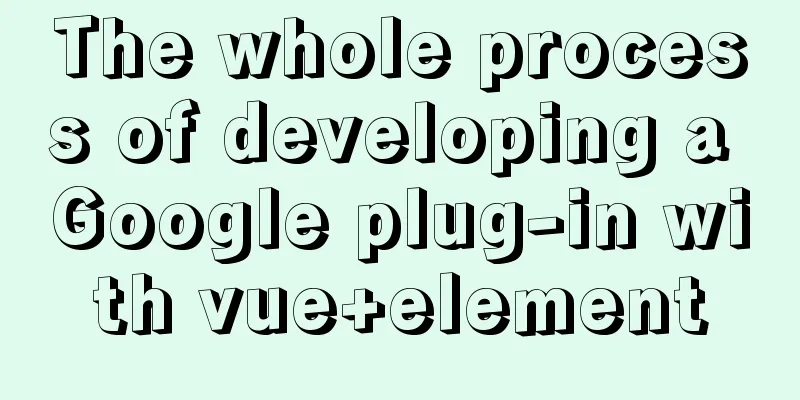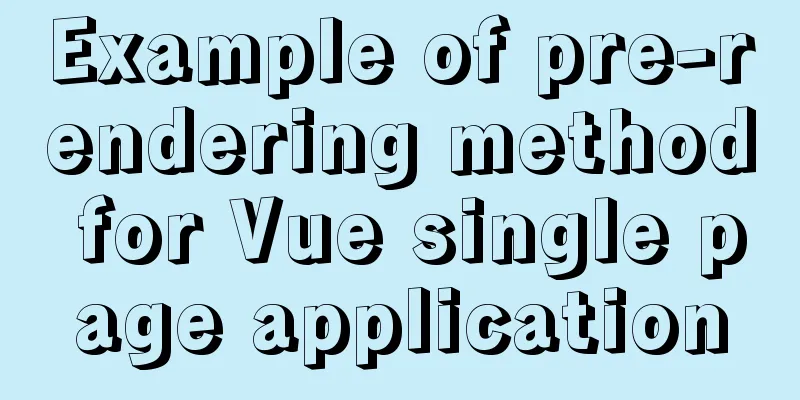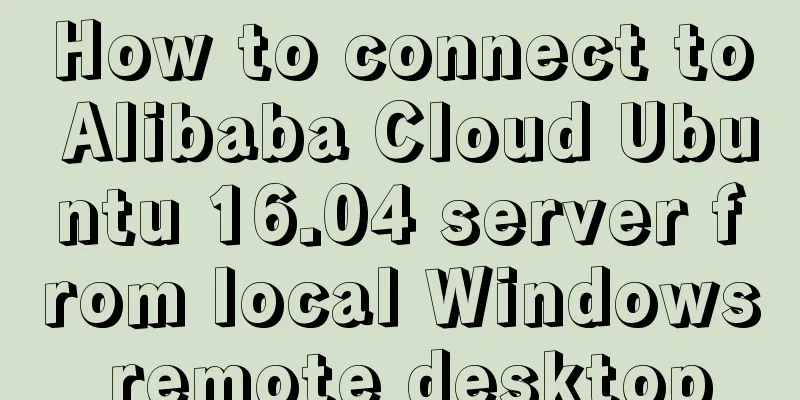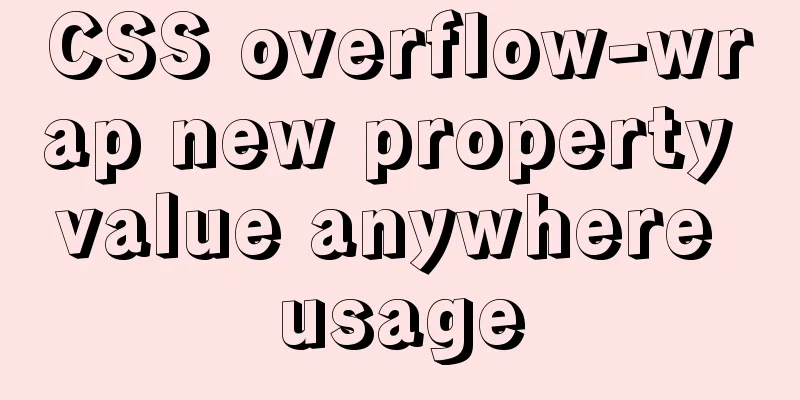Analysis of the use of Linux vulnerability scanning tool lynis
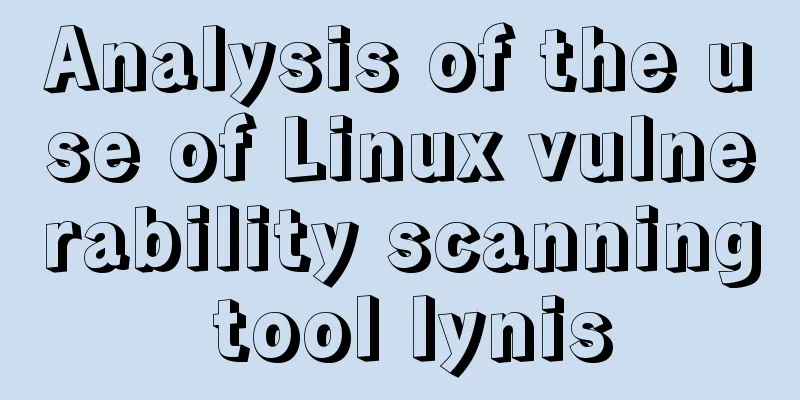
|
Preface: Lynis is a security audit and hardening tool for Unix systems that can perform deep security scans. Its purpose is to detect potential incidents and provide suggestions for future system hardening. The software scans for general system information, vulnerable packages, and potential misconfigurations. feature:
Target:
Helps to:
1. Install the software package
You can also install it using the following method
2. Scanning system # lynis audit system or lynis --check-all If you always need to enter the Enter key to execute the above command, you can use the -c and -Q options to skip user input: $ sudo ./lynis -c -Q
3. View logs Logs are saved in /var/log/lynis-report.dat Search for "warning" "suggestion" to find suggestions # grep -E "^warning|^suggestion" /var/log/lynis-report.dat
4. Create Lynis scheduled tasks If you want to create a daily scan report for your system, you can set up cron:
30 22 * * * /usr/bin/lynis -c --auditor "automated" --cronjob > /var/log/lynis/report.txt You may also be interested in:
|
<<: How to set npm to load packages from multiple package sources at the same time
>>: Causes and solutions to the garbled character set problem in MySQL database
Recommend
Use of Linux file command
1. Command Introduction The file command is used ...
Two ideas for implementing database horizontal segmentation
introduction With the widespread popularity of In...
Introduction to JavaScript built-in objects
Table of contents 1. Built-in objects 2. Math Obj...
Summary of MySQL's commonly used database and table sharding solutions
Table of contents 1. Database bottleneck 2. Sub-l...
jQuery plugin to implement accordion secondary menu
This article uses a jQuery plug-in to create an a...
The spacing between multiple divs with inline-block is different from the programming method
When learning about inline-block, I found that the...
Summary of 6 Linux log viewing methods
As a backend programmer, you deal with Linux in m...
How to configure Openbox for Linux desktop (recommended)
This article is part of a special series on the 2...
CSS World--Code Practice: Image Alt Information Presentation
Using the <img> element with the default sr...
Get the IP and host name of all hosts on Zabbix
zabbix Zabbix ([`zæbiks]) is an enterprise-level ...
Briefly talk about mysql left join inner join
Preface I have been busy developing a cold chain ...
Detailed explanation of json file writing format
Table of contents What is JSON Why this technolog...
WeChat applet realizes left-right linkage
This article shares the specific code for WeChat ...
Explain how to analyze SQL efficiency
The Explain command is the first recommended comm...
Summary of Linux command methods to view used commands
There are many commands used in the system, so ho...