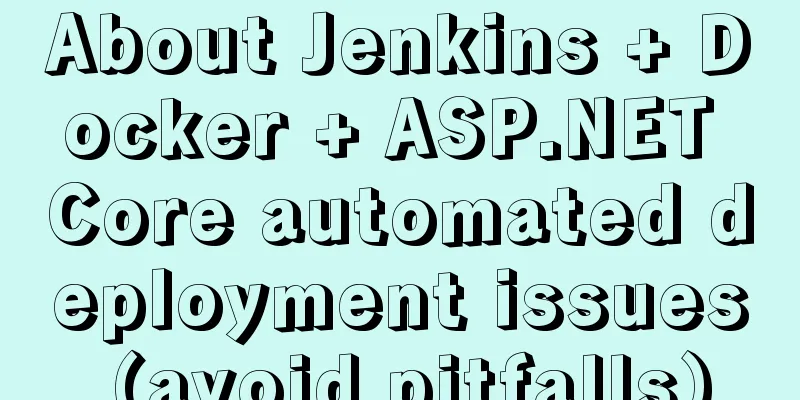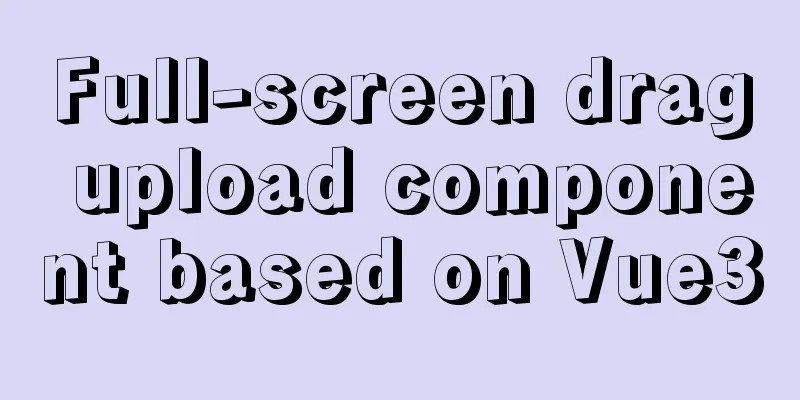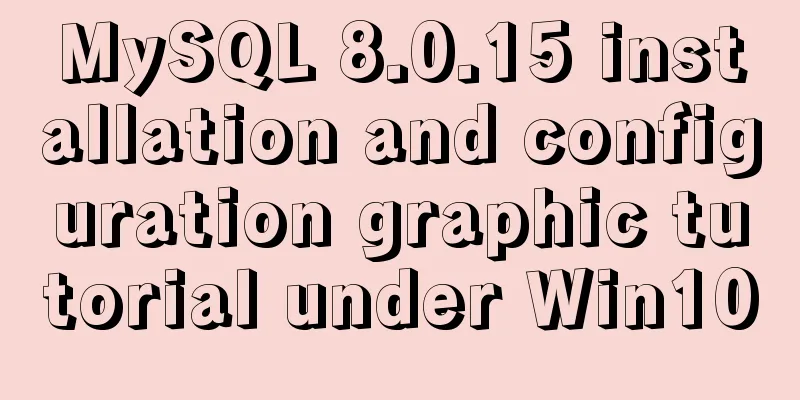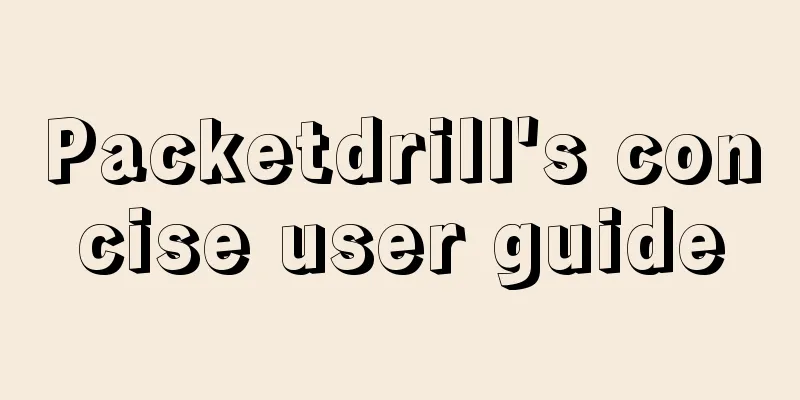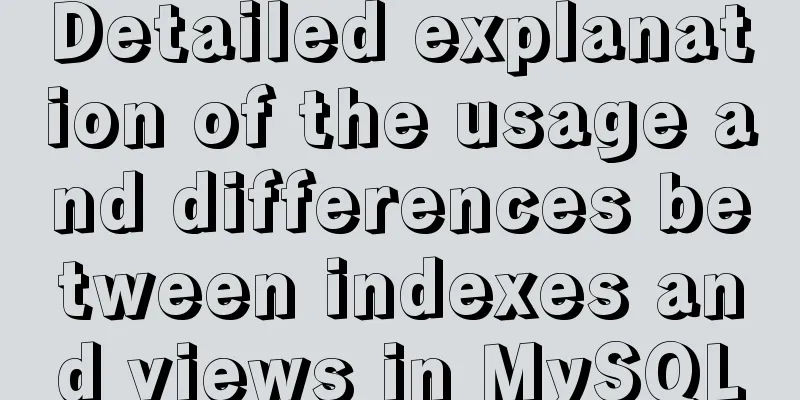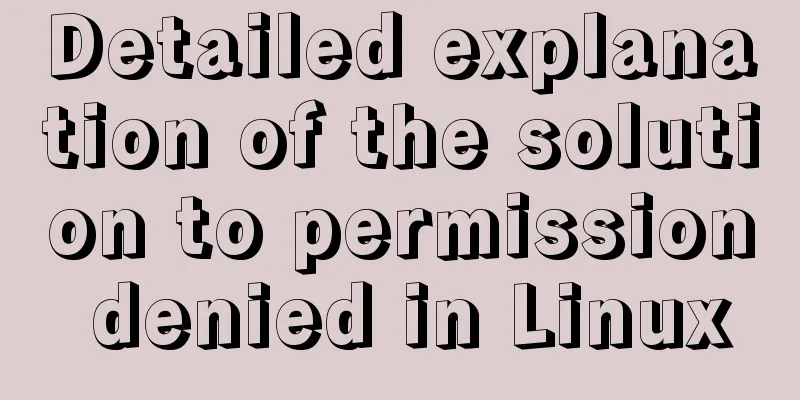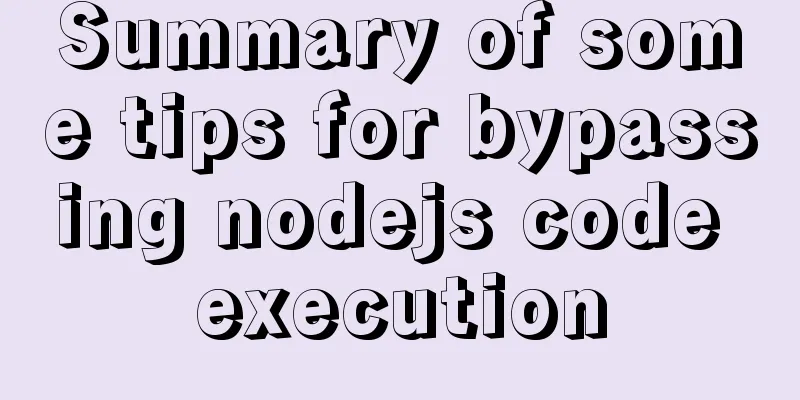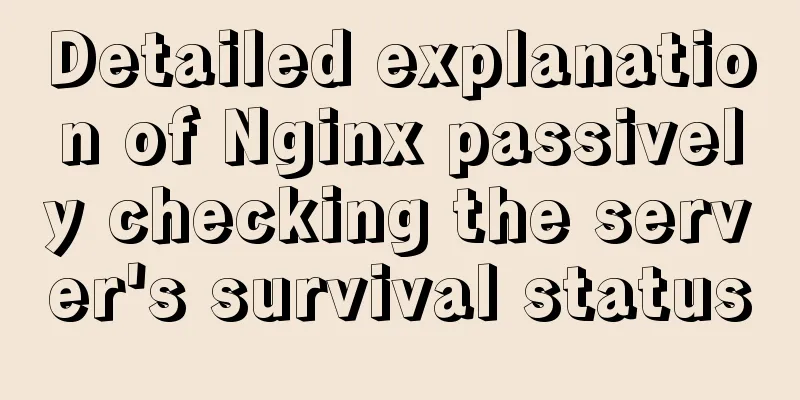Solve the problem of black screen when starting VMware virtual machine

|
# Adjust VMware hard disk boot priority Step 1: Enter the firmware, which is the BIOS setup interface, when turning on the power.
Step 2: Find the Boot-time Diagnostic Screen at the bottom of Main-, press "Enter", a menu will pop up, and use the ↑↓ keys to adjust it to "Enabled".
Step 3: Adjust the virtual machine startup priority, find Boot-Hard Drive, press "Enter", it will pop up a drop-down menu, find Vmware Virtual SCSI Hard Drive, and adjust Vmware Virtual SCSI Hard Drive to the first place by pressing "+" or "-".
Step 4: Save the settings, follow the steps, and click yes to start it perfectly!
Finally, this method has been tested by myself and is effective. It starts normally every time. If you have any questions, please leave a message! This is the end of this article about how to solve the problem of a black screen when starting up a VMware virtual machine. For more information about a black screen when starting up a VMware virtual machine, please search for previous articles on 123WORDPRESS.COM or continue to browse the following related articles. I hope you will support 123WORDPRESS.COM in the future! You may also be interested in:
|
<<: MySql COALESCE function usage code example
>>: The difference between ${param} and #{param} in MySQL
Recommend
Complete steps for uninstalling MySQL database
The process of completely uninstalling the MySQL ...
Building FastDFS file system in Docker (multi-image tutorial)
Table of contents About FastDFS 1. Search for ima...
How to build a MySQL PXC cluster
Table of contents 1. Introduction to PXC 1.1 Intr...
Detailed explanation of the usage and differences between indexes and views in MySQL
Preface This article mainly introduces the use an...
How to install openssh from source code in centos 7
Environment: CentOS 7.1.1503 Minimum Installation...
HTML web page creation tutorial Use iframe tags carefully
Using iframes can easily call pages from other we...
Vue implements left and right sliding effect example code
Preface The effect problems used in personal actu...
Let's talk about bitwise operations in React source code in detail
Table of contents Preface Several common bit oper...
jQuery implements breathing carousel
This article shares the specific code of jQuery t...
Tutorial on installing MySQL 8.0.11 using RPM on Linux (CentOS7)
Table of contents 1. Installation preparation 1. ...
Implementation ideas for docker registry image synchronization
Intro Previously, our docker images were stored i...
Regarding the Chinese garbled characters in a href parameter transfer
When href is needed to pass parameters, and the p...
XHTML introductory tutorial: text formatting and special characters
<br />This section introduces how to impleme...
Tutorial on installing and using virtualenv in Deepin
virtualenv is a tool for creating isolated Python...
Navicat for MySQL scheduled database backup and data recovery details
Database modification or deletion operations may ...