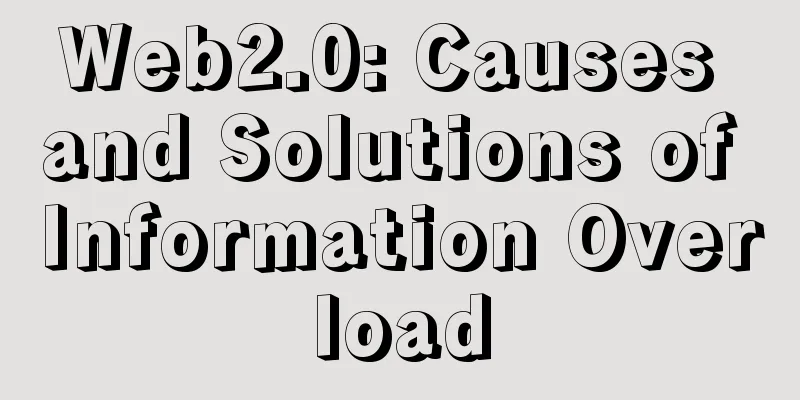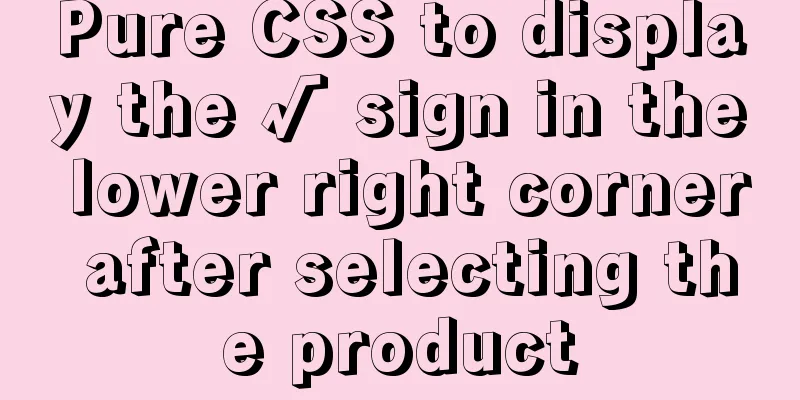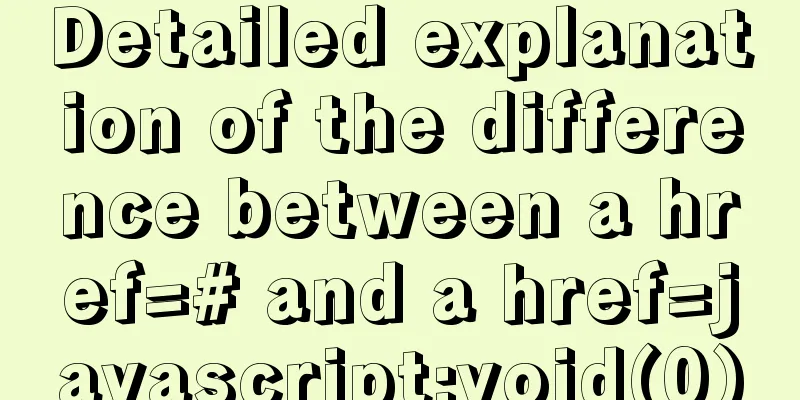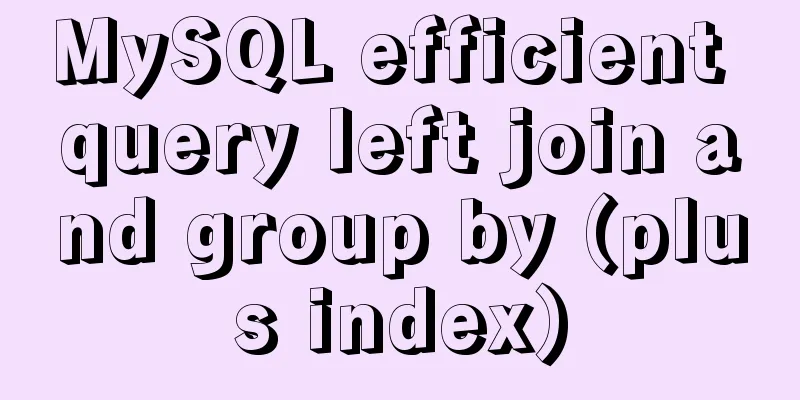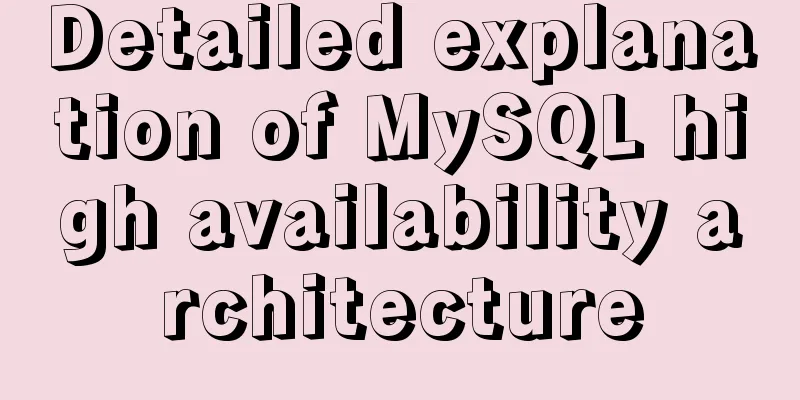Navicat for MySQL scheduled database backup and data recovery details
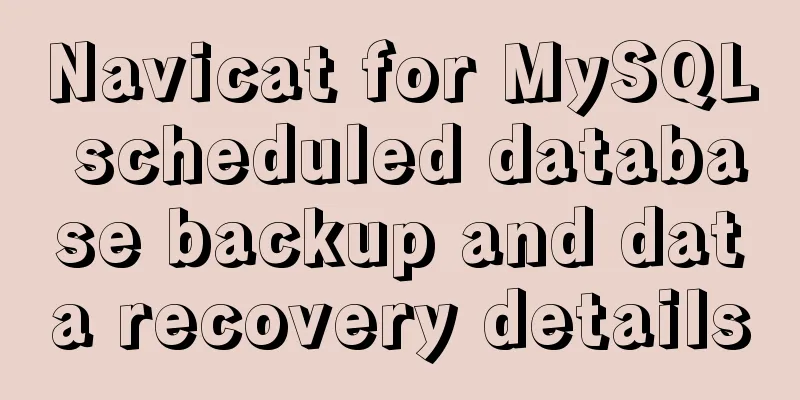
|
Database modification or deletion operations may cause data errors or even database crashes, but effective scheduled backups can protect the database well. This article mainly describes Navicat for MySQL's scheduled database backup and data recovery functions. It can also be used to schedule movie playback and other settings. I hope it will be helpful to you. If there are errors or deficiencies in the article, please forgive me. 1. Set up a scheduled task to back up the database regularly A scheduled task is to let the computer perform specified actions within a specified time. These actions can be a program or a batch process, but at least they can be run! In fact, to put it more simply, it is equivalent to double-clicking something with the mouse at that time. 1. First, create the database hcpmanage and the table information, which mainly records ticket information.
2. Click "Task" -> "New Batch Job", as shown in the figure below.
3. Then in the dialog box that pops up, double-click the available task "Backup hcpmanage" and select the task. Click the Save button and set it to "20170418bf".
4.Then the backup file will appear in the plan list, as shown in the figure below.
5. Click "20170418bf" and set the scheduled task, as shown in the figure below.
6. In the pop-up "Schedule", set the backup operation to be performed at 23:58 every day, as shown in the figure below.
7. Click "Apply", in the pop-up "Set Account Information", enter the power-on password, and click OK.
Common settings include task scheduling, idle time, and power management.
8. When the time reaches 23:58 every day, the database will be backed up regularly. The backup file is in the "Windows/System32/Tasks" task path, as shown in the figure below.
Another backup psc file is located in the path: Navicat\MySQL\servers\test\hcpmanage (Connection-Database).
Note: When entering the power-on password, the error message "An error occurred while the Task Scheduler was trying to set the task account information" will often be displayed, as shown in the figure below. The solution is shown in the third part.
2. Database recovery Assume that the database has been destroyed and the information table has been deleted, and now it needs to be aligned for recovery.
1. Click "Backup" -> "Restore Backup", as shown below.
2. It will pop up by default to find the corresponding database, select the psc file, as shown in the figure below.
3. The "Restore Backup" pops up, and the backup file taken at 23:58 is displayed. Click the "Start" button.
4.Then the data is restored successfully, check the "Information Log", as shown in the figure below.
5. Data restoration is successful. Other methods are similar.
3. Task Scheduler Error Solution During the plan setting process, entering the username or password will always result in an error, especially when the password is empty, as shown below. How to solve this error?
1. "Task Scheduler" needs to be started in "Services" (command services.msc in cmd).
2. In the "Security Options" of "Local Policies" (command gpedit.msc in cmd), you need to disable "Accounts: Local accounts with empty passwords are only allowed to log on through the console". Note that it is disabled, as shown in the figure below.
The above is the full content of this article. I hope it will be helpful for everyone’s study. I also hope that everyone will support 123WORDPRESS.COM. You may also be interested in:
|
<<: How to use DPlayer.js video playback plug-in
>>: How to delete garbled or special character files in Linux
Recommend
JavaScript using Ckeditor + Ckfinder file upload case detailed explanation
Table of contents 1. Preparation 2. Decompression...
vue-pdf realizes online file preview
This article example shares the specific code of ...
Sharing some details about MySQL indexes
A few days ago, a colleague asked me a question a...
Nginx anti-crawler strategy to prevent UA from crawling websites
Added anti-crawler policy file: vim /usr/www/serv...
The use of anchor points in HTML_PowerNode Java Academy
Now let's summarize several situations of con...
Solution to MySql Error 1698 (28000)
1. Problem description: MysqlERROR1698 (28000) so...
The difference between where and on in MySQL and when to use them
When I was writing join table queries before, I a...
Tomcat class loader implementation method and example code
Tomcat defines multiple ClassLoaders internally s...
Simple implementation method of two-way data binding in js project
Table of contents Preface Publish-Subscriber Patt...
MySQL installation and configuration tutorial for Mac
This article shares the MySQL installation tutori...
How to uninstall MySQL 8.0 version under Linux
1. Shut down MySQL [root@localhost /]# service my...
Implementation code of using select to select elements in Vue+Openlayer
Effect picture: Implementation code: <template...
Basic ideas and codes for implementing video players in browsers
Table of contents Preface Summary of audio and vi...
The process of building and configuring the Git environment in Docker
Configure Git environment in Docker At work, I en...
Explore the truth behind the reload process in Nginx
Today's article mainly introduces the reload ...