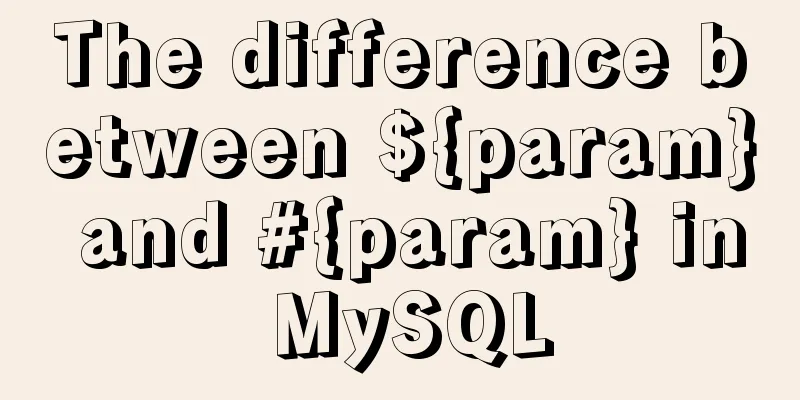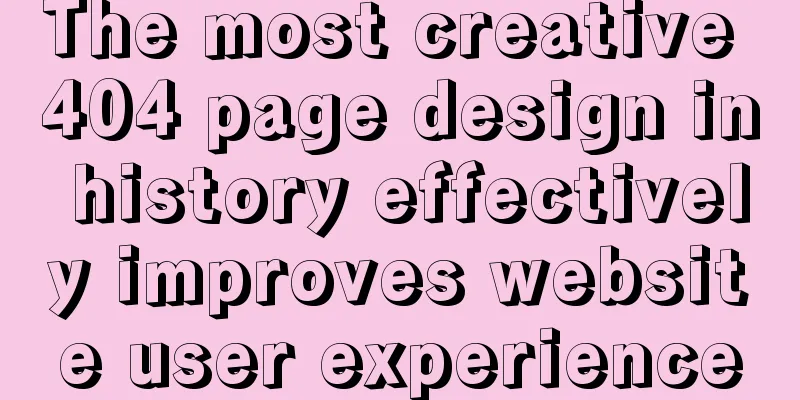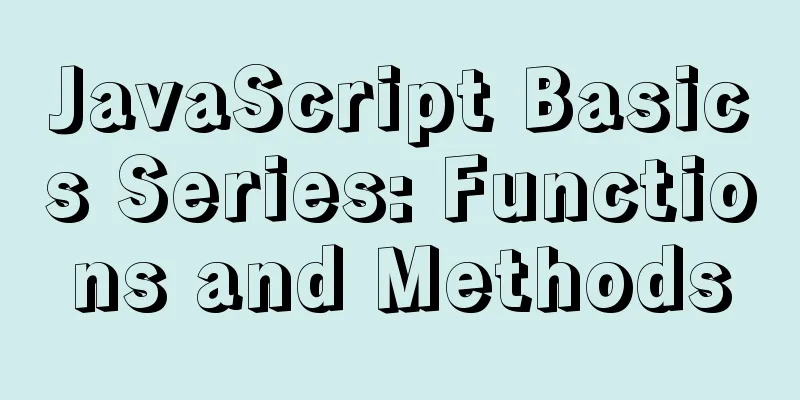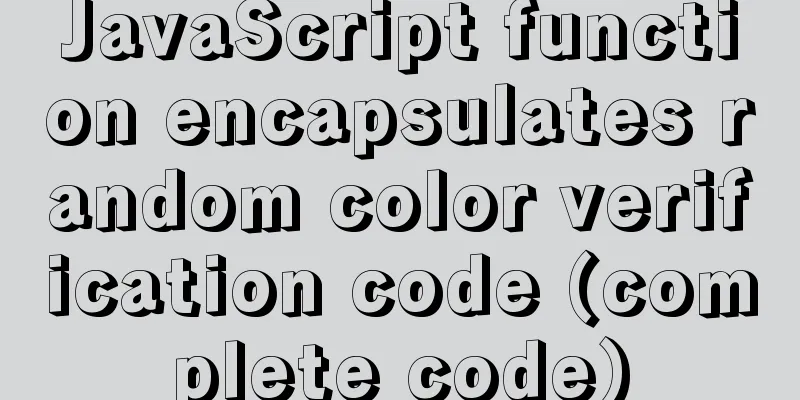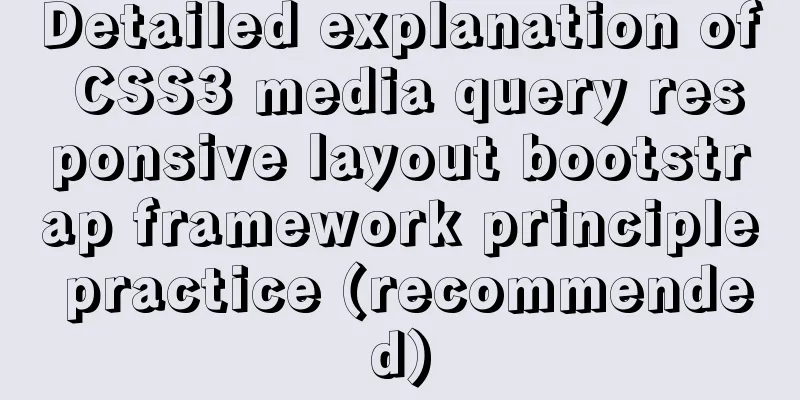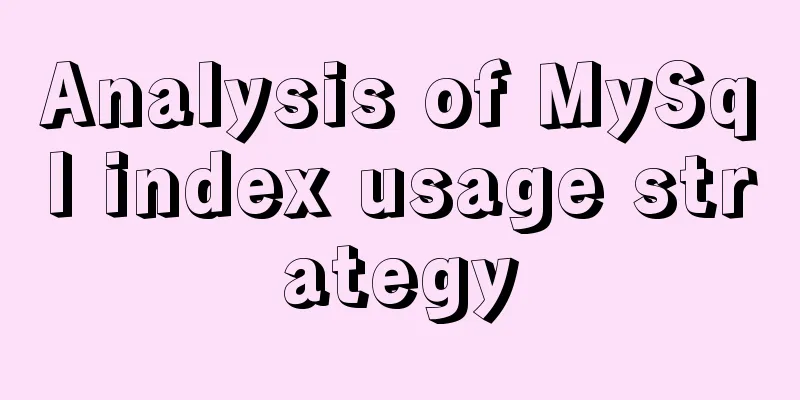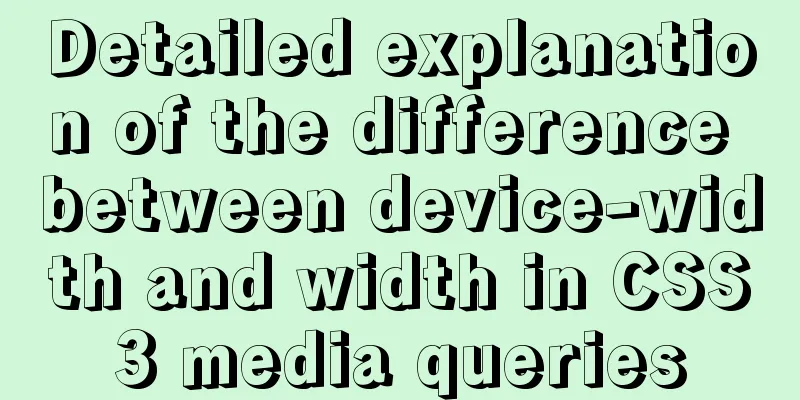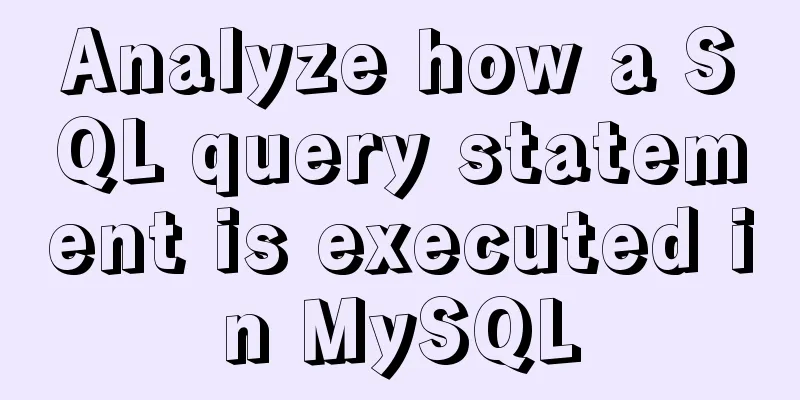How to block IP and IP range in Nginx
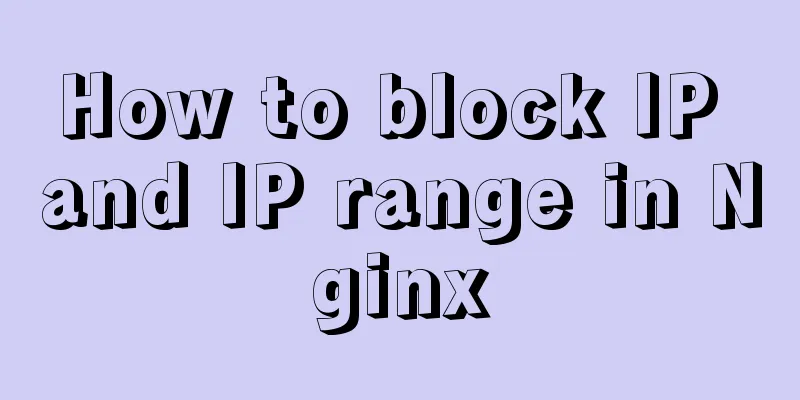
|
Written in front Nginx is not just a reverse proxy and load balancing server, it can also provide many powerful functions, such as: current limiting, caching, blacklist and whitelist, grayscale publishing, etc. In previous articles, we have introduced these features provided by Nginx. Friends can go to [Nginx Special Topic] for reference. Today, we will introduce another powerful feature of Nginx: disabling IP and IP range. Disable IP and IP range Nginx's ngx_http_access_module module can block the IP or IP segment in the configuration. The syntax is as follows: deny IP; deny subnet; allow IP; allow subnet; # block all ips deny all; # allow all ips allow all; If there is a conflict between rules, the first matching rule will prevail. Configure and disable IP and IP segments The following instructions assume that the nginx directory is in /usr/local/nginx/. First, create a configuration file blockips.conf for blocking IP, then edit this file with vi blockips.conf and enter the IP to be blocked in the file. deny 1.2.3.4; deny 91.212.45.0/24; deny 91.212.65.0/24; Then save this file, open the nginx.conf file, and add the following line of configuration in the http configuration section: include blockips.conf; Save the nginx.conf file, and then test whether the current nginx configuration file is valid: /usr/local/nginx/sbin/nginx -t If there is no problem with the configuration, it will output:
If there is a problem with the configuration, you need to check where the syntax problem is. If there is no problem, you need to execute the following command to let nginx reload the configuration file. /usr/local/nginx/sbin/nginx -s reload Only allow intranet ip How to ban all external IPs and only allow internal IPs? The following configuration file
location / {
# block one workstation
deny 192.168.1.1;
# allow anyone in 192.168.1.0/24
allow 192.168.1.0/24;
# drop rest of the world
deny all;
}
In the above configuration, 192.168.1.1 is prohibited, other intranet segments are allowed, and then deny all prohibits all other IPs. Formatting nginx's 403 page How to format nginx's 403 page? First execute the following command: cd /usr/local/nginx/html vi error403.html Then enter the file content of 403, for example: <html> <head><title>Error 403 - IP Address Blocked</title></head> <body> Your IP Address is blocked. If you this an error, please contact binghe with your IP at [email protected] </body> </html> If SSI is enabled, the blocked client IP address can be displayed in 403, as follows: Save the error403 file, then open the nginx configuration file vi nginx.conf, and add the following content in the server configuration section.
# redirect server error pages to the static page
error_page 403 /error403.html;
location = /error403.html {
root html;
}
Then save the configuration file and test whether the configuration file is correct by using the nginx -t command. If correct, load the configuration by using nginx -s reload. This is the end of this article about how to block IP and IP segments in Nginx. For more information about how to block IP and IP segments in Nginx, please search for previous articles on 123WORDPRESS.COM or continue to browse the following related articles. I hope you will support 123WORDPRESS.COM in the future! You may also be interested in:
|
<<: What does mysql database do
>>: Vue uses mockjs to generate simulated data case details
Recommend
Docker Basic Tutorial: Detailed Explanation of Dockerfile Syntax
Preface Dockerfile is a script interpreted by the...
Detailed explanation of nginx configuration file interpretation
The nginx configuration file is mainly divided in...
How to customize Docker images using Dockerfile
Customizing images using Dockerfile Image customi...
Vue uses filters to format dates
This article example shares the specific code of ...
Implementation steps for building multi-page programs using Webpack
It is very common to use webpack to build single-...
JavaScript modularity explained
Table of contents Preface: 1. Concept 2. The bene...
Things about installing Homebrew on Mac
Recently, Xiao Ming just bought a new Mac and wan...
The latest graphic tutorial of mysql 8.0.16 winx64 installation under win10
In order to download this database, it takes a lo...
Markup Language - Title
Click here to return to the 123WORDPRESS.COM HTML ...
Application of dynamic image loading technology and use case of jquery.lazyload plug-in
Application example website http://www.uhuigou.net...
Vue SPA first screen optimization solution
Table of contents Preface optimization SSR Import...
Several methods of calling js in a are sorted out and recommended for use
We often use click events in the a tag: 1. a href=...
How to check where the metadata lock is blocked in MySQL
How to check where the metadata lock is blocked i...
The solution record of Vue failing to obtain the element for the first time
Preface The solution to the problem of not being ...
Mysql5.7 my.ini file loading path and data location modification method under windows7
Update: Now you can go to the MySQL official webs...