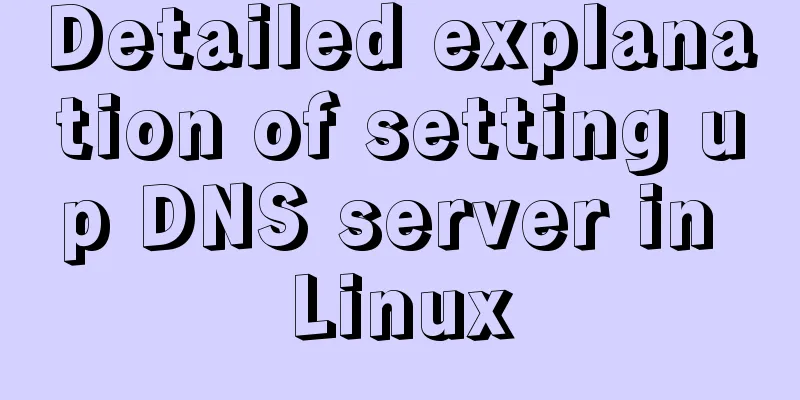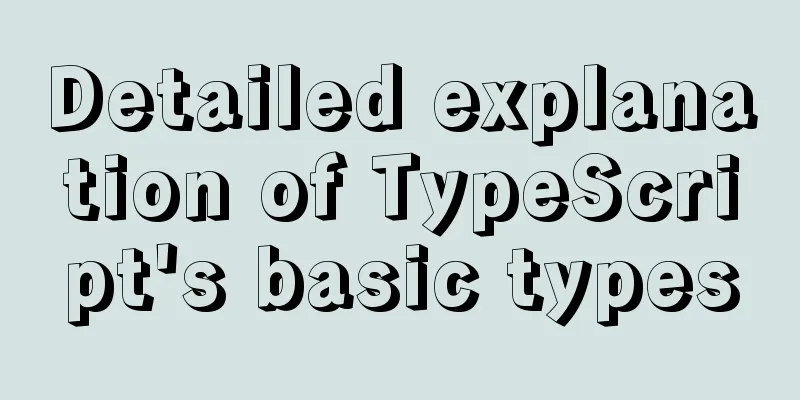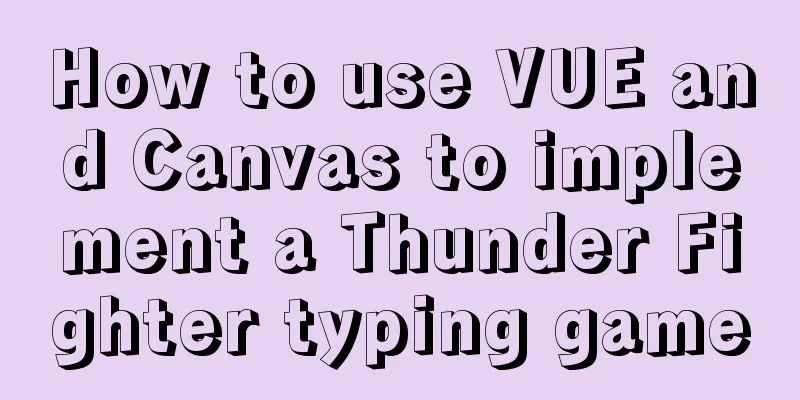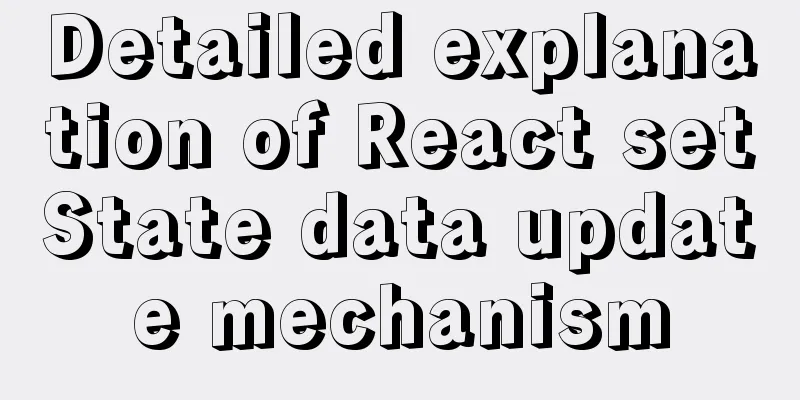Docker private warehouse harbor construction process

|
1. Preparation 1.1 harbor download harbor download address: link add link description and then we can choose the version we need, I chose v1.8.3
1.2 Docker installation For docker installation and yum source installation, please refer to the article "Docker Getting Started Tutorial (Part 2)". 2. Build 2.1 Unzip harbor
2.2 Modify the configuration file Modify the harbor.yml file under the harbor directory
This needs to be modified 2.3 Install docker-compose harbor relies on docker-compose for stand-alone orchestration. So we need to install docker-compose
2.4 Edit docker daemon.json Modify the /etc/docker/daemon.json file
Add to
Restart Docker
2.5 Start Harbor
You can use the command to check if there is any
2.6 Browser Access Just use harbor's ip to access it. The default port is 80.
3. Testing Log in to the harbor portal 3.1 New Project
3.2 Push the image to harbor 3.2.1 Login
3.2.2 Tagging Let me take a look at my local image first
Then I use the alpine 3.10.3 image and tag it
Then push our built image to the private warehouse
Finally, let's see if there is any in the harbor portal
That's it. This is the end of this article about the process of building a docker private warehouse harbor. For more information about building a docker private warehouse harbor, please search for previous articles on 123WORDPRESS.COM or continue to browse the following related articles. I hope you will support 123WORDPRESS.COM in the future! You may also be interested in:
|
<<: A brief discussion on using virtual lists to optimize tables in el-table
>>: Detailed explanation of the principles and usage of MySQL data types and field attributes
Recommend
Detailed tutorial on installation and configuration of MySql 5.7.17 winx64
1. Download the software 1. Go to the MySQL offic...
XHTML Getting Started Tutorial: Commonly Used XHTML Tags
<br />Just like an article, our web pages sh...
Detailed explanation of Linux server status and performance related commands
Server Status Analysis View Linux server CPU deta...
Summary of javascript date tools
let Utils = { /** * Is it the year of death? * @r...
Notes on MySQL case sensitivity
Table of contents MySQL case sensitivity is contr...
How to use mysql index merge
Index merging is an intelligent algorithm provide...
Detailed explanation of Docker compose orchestration tool
Docker Compose Docker Compose is a tool for defin...
Detailed steps to upgrade mysql8.0.11 to mysql8.0.17 under win2008
Upgrade background: In order to solve the vulnera...
Do you know how to use the flash wmode attribute in web pages?
When doing web development, you may encounter the...
How to implement cross-domain API proxy forwarding through Nginx proxy forwarding configuration
Preface In WEB development, we often involve cros...
Usage instructions for the docker create command
The docker create command can create a container ...
5 Commands to Use the Calculator in Linux Command Line
Hello everyone, I am Liang Xu. When using Linux, ...
OpenSSL implements two-way authentication tutorial (with server and client code)
1. Background 1.1 Problems A recent product testi...
What are the benefits of semantic HTML structure?
one: 1. Semantic tags are just HTML, there is no ...
How to quickly build a LAMP environment on CentOS platform
This article uses an example to describe how to q...