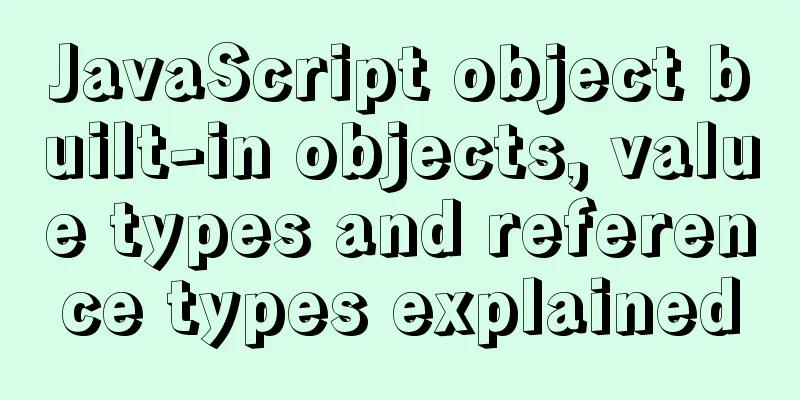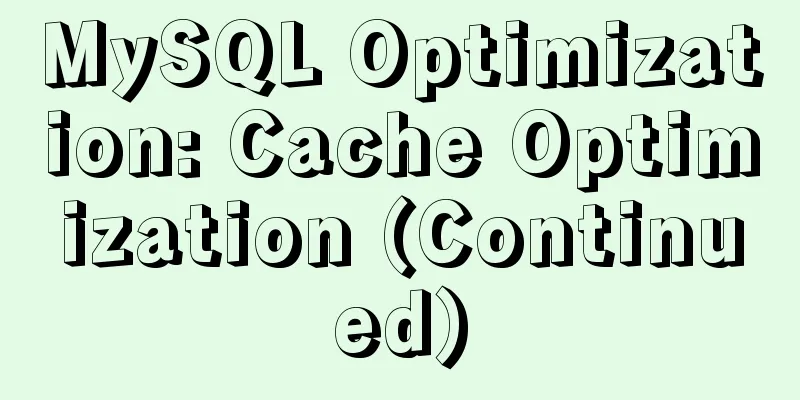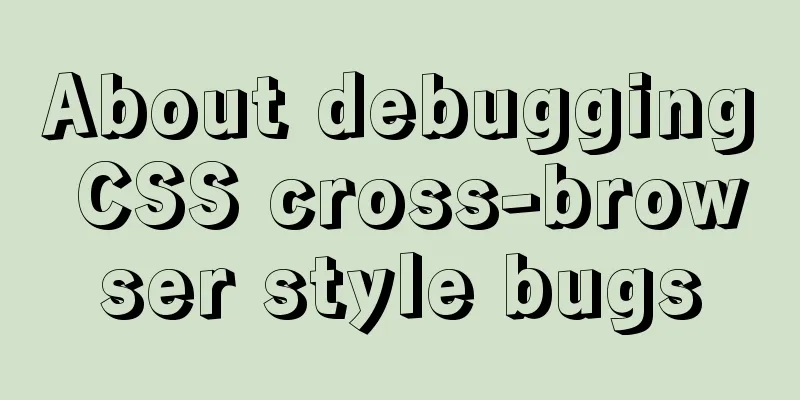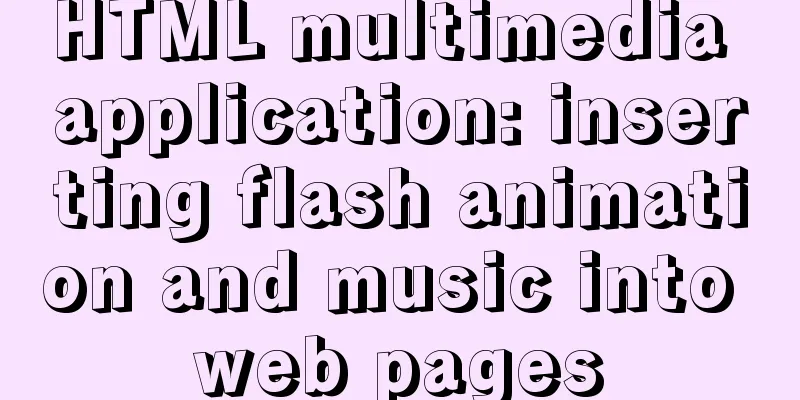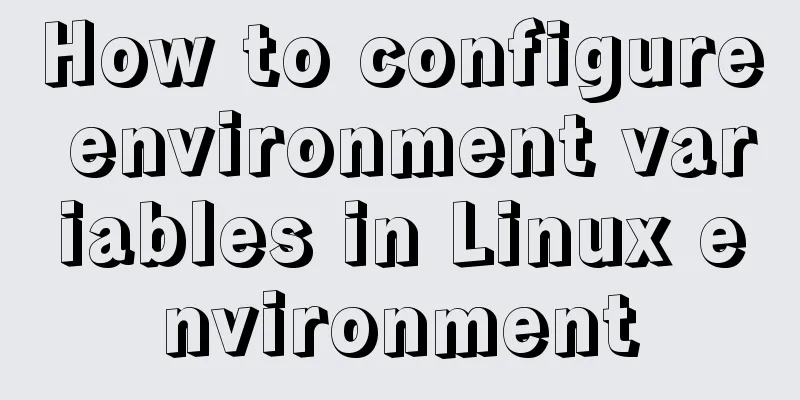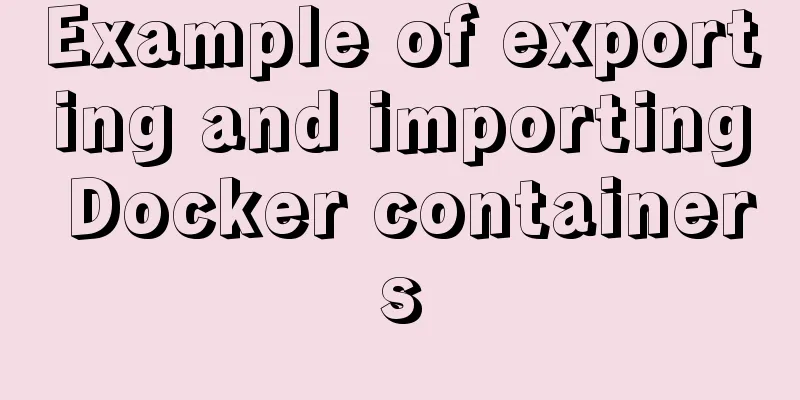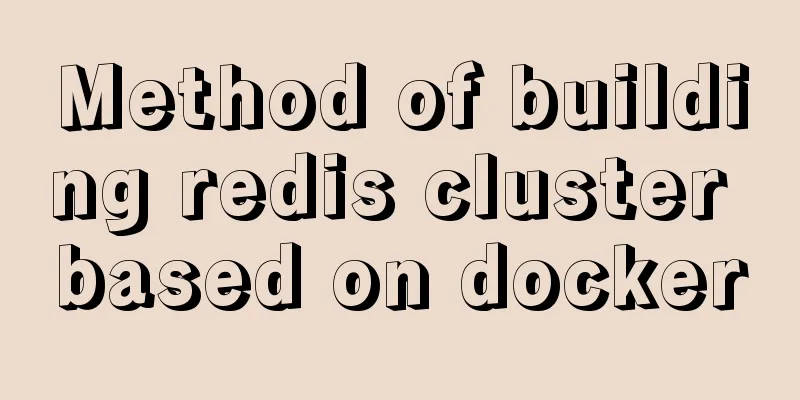Detailed tutorial on installation and configuration of MySql 5.7.17 winx64
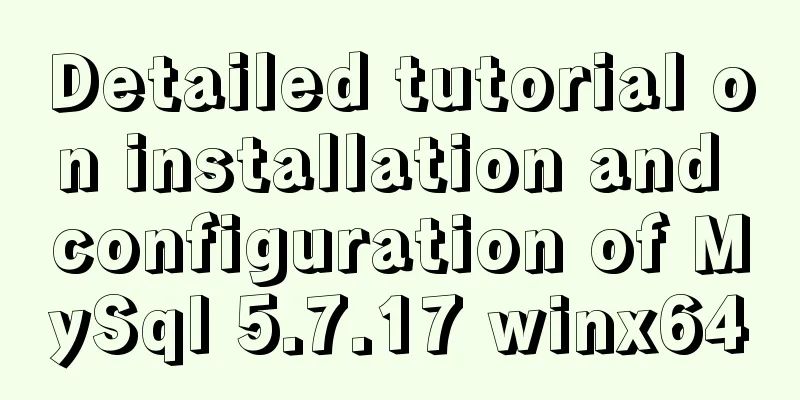
|
1. Download the software 1. Go to the MySQL official website, log in to your Oracle account (register one if you don’t have one), and download Mysql-5.7.17 from: http://dev.mysql.com/downloads/mysql/ 2. Unzip the downloaded file to the specified directory, unzip it in E:\mysql-5.7.17-winx64 2. Installation Process 1. First configure the environment variable path and configure E:\mysql-5.7.17-winx64\bin to your own path Environment variables MySql_HOME===================E:\mysql-5.7.17-winx64 Path =========================%MySql_HOME%\bin; 2. Copy my-default.ini in the decompression path and change the name to my.ini as shown below
3. Open the file my.ini and add the following content: ######################################################### [client] default-character-set=utf8 [mysqld] #Unzip directory basedir = %MySql_HOME% #Unzip directory datadir = %MySql_HOME%\data port = 3306 default-character-set=utf8 ######################################################### 4. Then put the my.ini file in the bin directory (I put it in the root directory at first, but it couldn't be initialized when I initialized the data folder later) 3. Initialize the database and configure related information 1. Run the Windows command line as an administrator (special reminder: WIN7 and above systems must use administrator identity here, otherwise subsequent operations will go wrong) 2. Enter the mysql decompression directory D:\mysql-5.7.15-winx64\bin (Reminder: You need to enter the bin directory here, otherwise subsequent operations will cause errors) 3. Register the Mysql service. Run the command: mysqld --install MySQL If the prompt "Service successfully installed." appears, it means that the MySQL service has been successfully installed. 4. Initialize the data directory Enter the command: At this time, a data folder will be generated under the mysql folder, which contains some folders and files, which indicates that the initialization is successful. 5. Start the mysql server after initialization is complete Enter the command: net start mysql If the MYSQL service has been successfully started, it means OK 6. Set a password mysqladmin -u root password password 7. Start using MySQL Enter the command: mysql -u root -p Then enter the password you just set 4. Remove 1. If you want to remove the installed and currently used MySQL, you need to first enter the bin directory under the MySQL decompression directory in cmd, enter net stop mysql in the command line to shut down the MySQL service, and then run the command mysqld --remove The above is the installation and configuration tutorial of MySql 5.7.17 winx64 introduced by the editor. I hope it will be helpful to everyone. If you have any questions, please leave me a message and the editor will reply to you in time. I would also like to thank everyone for their support of the 123WORDPRESS.COM website! You may also be interested in:
|
<<: Solution to Element-ui upload file upload restriction
Recommend
Installation and use of mysql on Ubuntu (general version)
Regardless of which version of Ubuntu, installing...
Vue realizes the sliding cross effect of the ball
This article example shares the specific code of ...
MySQL Tutorial: Subquery Example Detailed Explanation
Table of contents 1. What is a subquery? 2. Where...
A brief analysis of how to access Windows 10 host folders from CentOS 8 virtual machines
After installing VMware Tools, ① text can be copi...
VMware15 installation of Deepin detailed tutorial (picture and text)
Preface When using the Deepin user interface, it ...
Sample code for implementing PC resolution adaptation in Vue
Table of contents plan Install Dependencies Intro...
Website Building Tutorial for Beginners: Learn to Build a Website in Ten Days
The 10-day tutorial uses the most understandable ...
Pay attention to the use of HTML tags in web page creation
HTML has attempted to move away from presentation...
Summary of using MySQL online DDL gh-ost
background: As a DBA, most of the DDL changes of ...
A collection of possible problems when migrating sqlite3 to mysql
Brief description Suitable for readers: Mobile de...
9 code optimization tips to improve website usability that webmasters should pay attention to
1. Add alternative text to your logo This has two...
Facebook's nearly perfect redesign of all Internet services
<br />Original source: http://www.a-xuan.cn/...
How to solve the Docker container startup failure
Question: After the computer restarts, the mysql ...
Implementing login page based on layui
This article example shares the specific code of ...
How to use cutecom for serial communication in Ubuntu virtual machine
Using cutecom for serial communication in Ubuntu ...