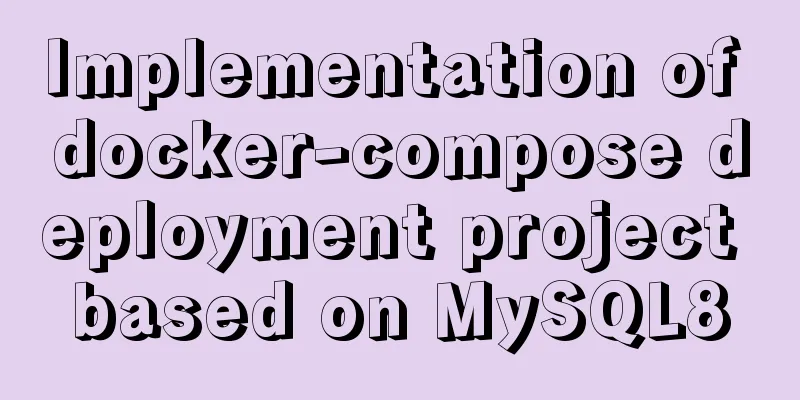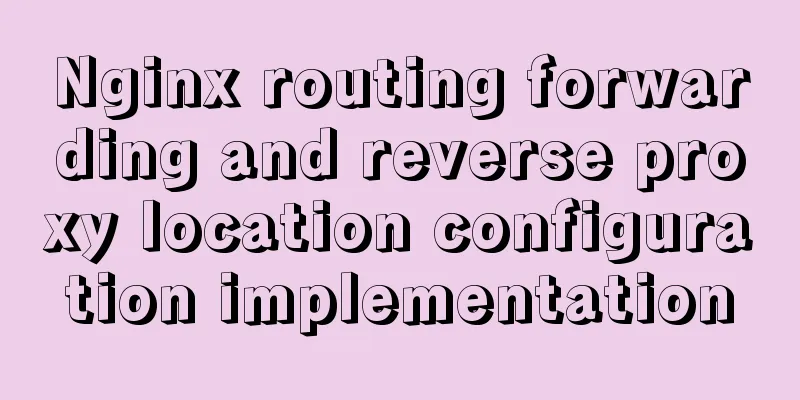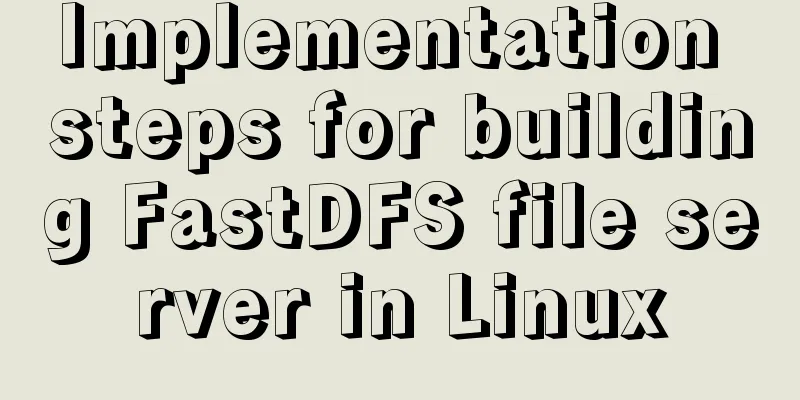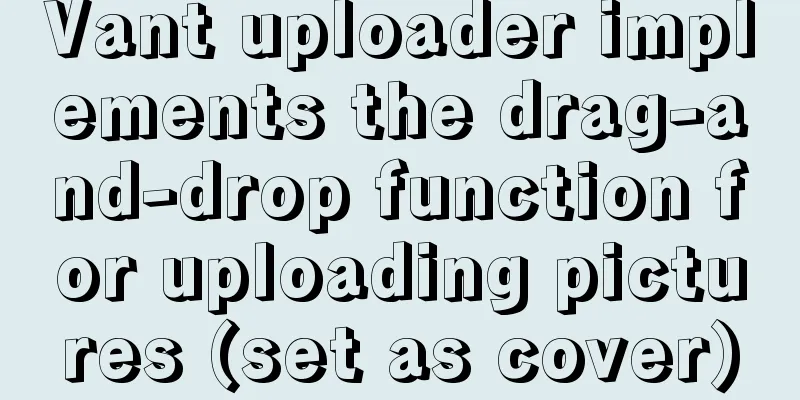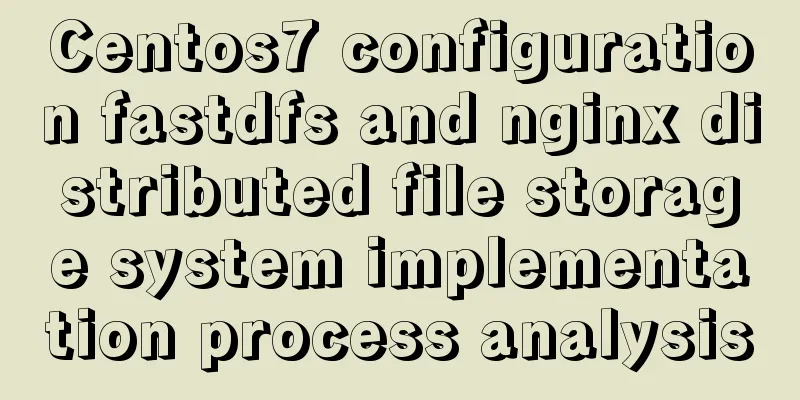VMware15 installation of Deepin detailed tutorial (picture and text)

|
Preface When using the Deepin user interface, it is really good-looking. The interface effect is really beautiful and simple, without those fancy special effects. It’s just that you may not be used to it at the beginning. Try to install it on a computer with a slightly higher configuration. Deepin is still relatively configuration-intensive and the stability is not very good. The version may be released too hastily, resulting in vulnerabilities not being patched and causing system instability. Introduction Just a brief understanding, if you want to know more, you can search. Deepin is the default desktop for (in fact, created specifically for) the Deepin Linux distribution developed by the Chinese software company Deepin Ltd. (also a member of the Linux Foundation). Deepin offers an attractive alternative to the GNOME Shell, Cinnamon, and Unity desktops. Compared to traditional Linux desktops, it has many differences. This results in a unique user experience. Deepin is more than just a desktop shell. A range of first-party apps have been created to allow for their use, including a competent text editor and multi-tab terminal, as well as a screen recorder, a screenshot utility, and the Microsoft Paint drawing program. Download path address Deepin operating system download: https://www.deepin.org/download/ Or local download address: deepin operating system 15.10 official version 64/32 bit Deepin Linux V15.11 Green Edition (Original Package) 64-bit VMware Workstation Pro 15 virtual machine v15.5.2 Chinese simplified permanent activation version (key-free + tutorial) VMware Workstation Pro 15.5.2 virtual machine Chinese free version (with registration machine + license key + activation tutorial)
Click Create New Virtual Machine
Select Typical Installation, click Next
Select Install the operating system later, and then click Next.
Select the Linux system type and Ubuntu 64-bit version, click Next
Name the new virtual machine, and then click Next.
Specify disk capacity, next step
Click Customize Hardware
Next, customize the hardware memory configuration according to the actual situation of the computer: Allocate appropriate memory to the created virtual machine
Processor: The number of CPUs and cores is consistent with the actual situation of the computer
New CD/DVD (SATA): Specify the Deepin ISO image file to use
Network Adapter: Select Bridge Mode
Then click Close and then click Done Start the installation in the virtual machine and click to start this virtual machine
Install deepin
Select language, next
Click to agree
Create User
Select time zone
Specify the disk and click Start Installation
Installing
Installation Successful
This is the end of this article about the detailed tutorial (pictures and text) on how to install Deepin in VMware15. For more information about how to install Deepin in VMware15, please search for previous articles on 123WORDPRESS.COM or continue to browse the following related articles. I hope you will support 123WORDPRESS.COM in the future! You may also be interested in:
|
<<: Example analysis of the use of GROUP_CONCAT in MySQL
>>: Introduction and usage summary of React-Native screenshot component react-native-view-shot
Recommend
Installation tutorial of MySQL 5.7 green version under windows2008 64-bit system
Preface This article introduces the installation ...
Linux system AutoFs automatic mount service installation and configuration
Table of contents Preface 1. Install the service ...
How to modify port 3389 of Windows server 2008 R2 remote desktop
The default port number of the Windows server rem...
HTML adaptive table method
<body style="scroll:no"> <tabl...
Mysql database recovery actual record by time point
Introduction: MySQL database recovery by time poi...
Teach you how to monitor Tomcat's JVM memory through JConsoler
Table of contents 1. How to monitor Tomcat 2. Jav...
HTML tutorial: How to modify image size, alignment, spacing and border attributes
Image tag : <img> To insert an image into a ...
Manjaro installation CUDA implementation tutorial analysis
At the end of last year, I replaced the opensuse ...
HTML table tag tutorial (13): internal border style attributes RULES
RULES can be used to control the style of the int...
A detailed discussion of MySQL deadlock and logs
Recently, several data anomalies have occurred in...
Vue-pdf implements online preview of PDF files
Preface In most projects, you will encounter onli...
Multiple ways to calculate age by birthday in MySQL
I didn't use MySQL very often before, and I w...
MySQL 5.7.18 zip version installation and configuration method graphic tutorial (win7)
The installation of mysql5.7.18zip version on Win...
Common scenarios and avoidance methods for index failure in MySQL
Preface I have read many similar articles before,...
JavaScript Objects (details)
Table of contents JavaScript Objects 1. Definitio...