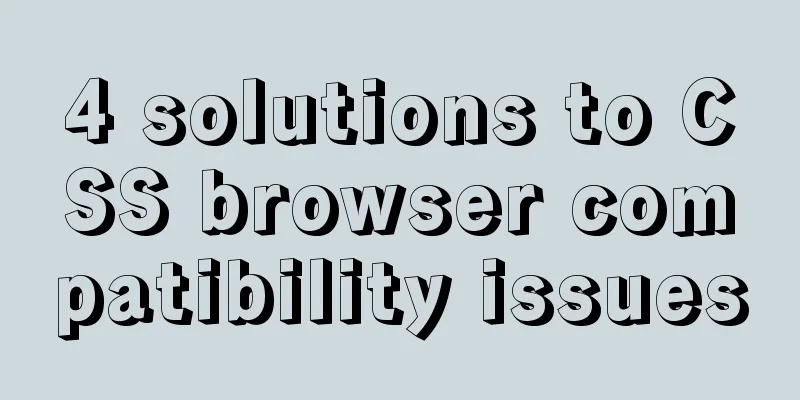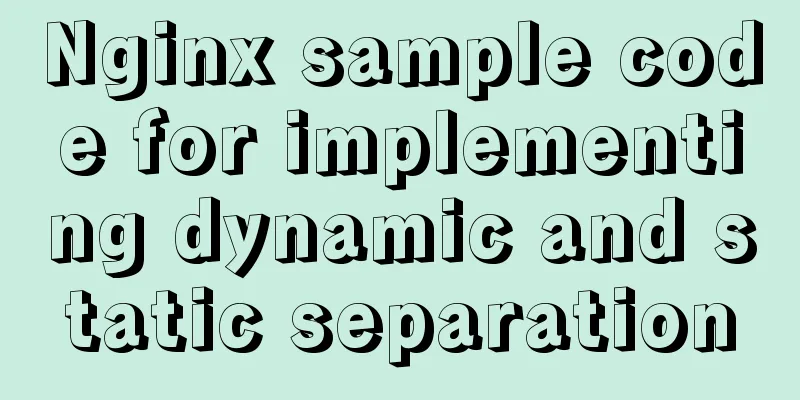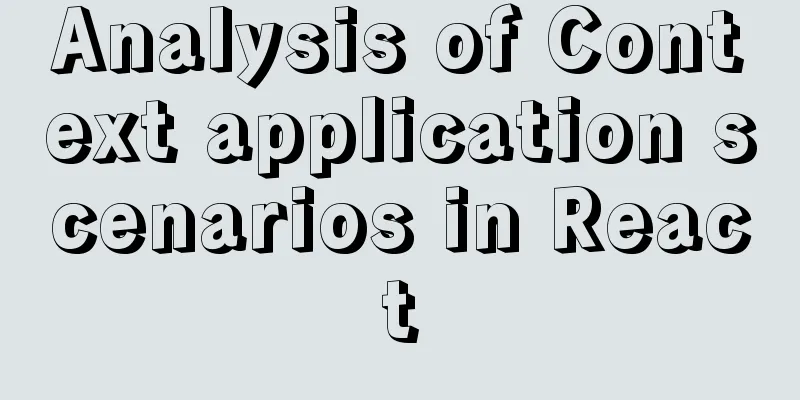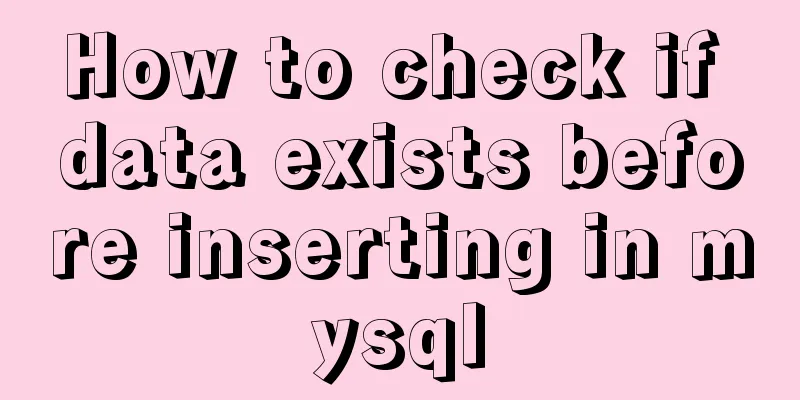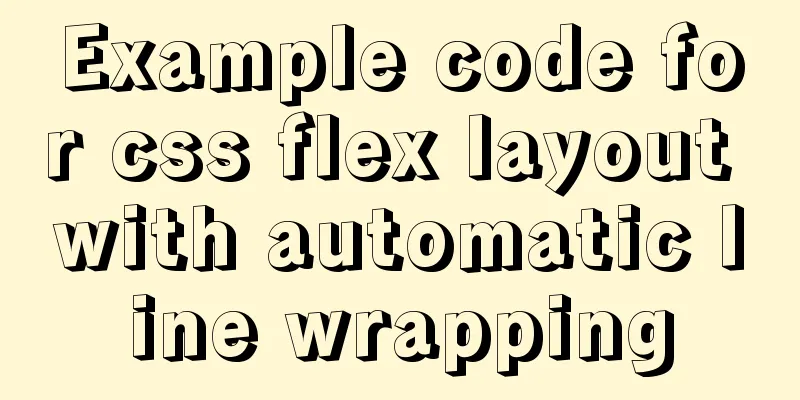Installation tutorial of MySQL 5.7 green version under windows2008 64-bit system
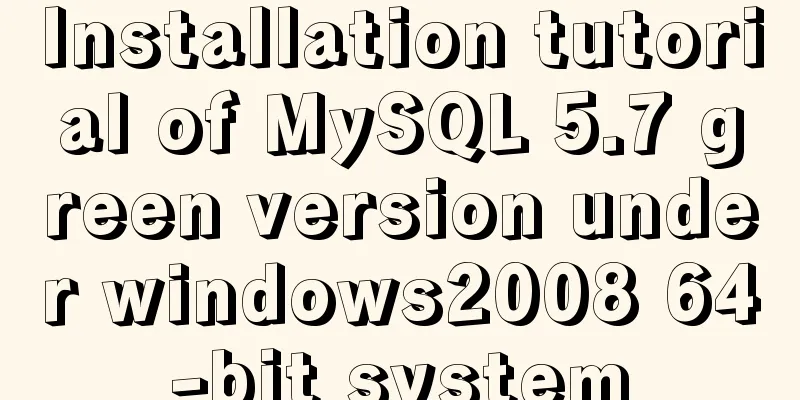
|
Preface This article introduces the installation tutorial of MySQL 5.7 green version, which is shared for reference and learning by friends in need. Let's take a look at the detailed introduction: Installation environment: windows2008 R2, X64 1. Download and decompress Official website download address: http://dev.mysql.com/downloads/mysql/ Select the version that corresponds to your environment and then unzip it. I unzipped it to C:\work\mysql-5.7.17-winx64 2. Environment variable configuration Add C:\work\mysql-5.7.17-winx64\bin to the user's environment variable path 3. Add configuration files Copy a copy of my-default.ini, paste it in the current directory as my.ini, and add the following content [client] default-character-set=utf8 [mysqld] character_set_server=utf8 basedir=C:\work\mysql-5.7.17-winx64 datadir=C:\work\mysql-5.7.17-winx64\data port = 3306 Change the default character encoding to UTF-8 to solve the problem of Chinese garbled characters. 4. Database initialization Open CMD as an administrator and execute the following command:
The end part is the initialized random root password, which can be copied from the console first. The next step to change the password will use 5. Change the root password Run the following command:
6. Create a new user Run the following command:
Note: The percent sign in admin'@'% means that any remote client is allowed to connect. root@localhost means only local clients are allowed to connect. Official documentation: http://dev.mysql.com/doc/refman/5.7/en/adding-users.html 7. Add as system service Run the following command:
To delete the service, run sc delete MySQL57 Summarize The above is the full content of this article. I hope that the content of this article can bring some help to your study or work. If you have any questions, you can leave a message to communicate. Thank you for your support of 123WORDPRESS.COM. You may also be interested in:
|
<<: js canvas realizes slider verification
>>: Introduction to who command examples in Linux
Recommend
Centos7 installation of Nginx integrated Lua sample code
Preface The computer I use is a Mac, and the oper...
MySQL 8.0 upgrade experience
Table of contents Preface 1. First completely uni...
How to run the react project on WeChat official account
Table of contents 1. Use the a tag to preview or ...
Solve the error problem caused by modifying mysql data_dir
Today, I set up a newly purchased Alibaba Cloud E...
Detailed explanation of how to configure the tomcat external server in HBuilderX to view and edit the jsp interface
1. The first method is to start the local tomcat ...
Detailed tutorial on how to deploy Springboot project using Nginx on the server (jar package)
1. Package the Java project into a jar package He...
HTML table border control implementation code
Generally, when we use a table, we always give it...
User experience of portal website redesign
<br />From the launch of NetEase's new h...
Vue.js implements music player
This article shares the specific code of Vue.js t...
The difference between this.$router and this.$route in Vue and the push() method
The official document states: By injecting the ro...
What is the use of the enctype field when uploading files?
The enctype attribute of the FORM element specifie...
Detailed explanation of MySQL table name case-insensitive configuration method
By default, MySQL in Linux distinguishes between ...
Vue implements table paging function
This article example shares the specific code of ...
Complete steps to use element in vue3.0
Preface: Use the element framework in vue3.0, bec...
Building a LEMP (Linux+Nginx+MySQL+PHP) environment under CentOS 8.1 (tutorial details)
Table of contents Step 1: Update Packages on Cent...