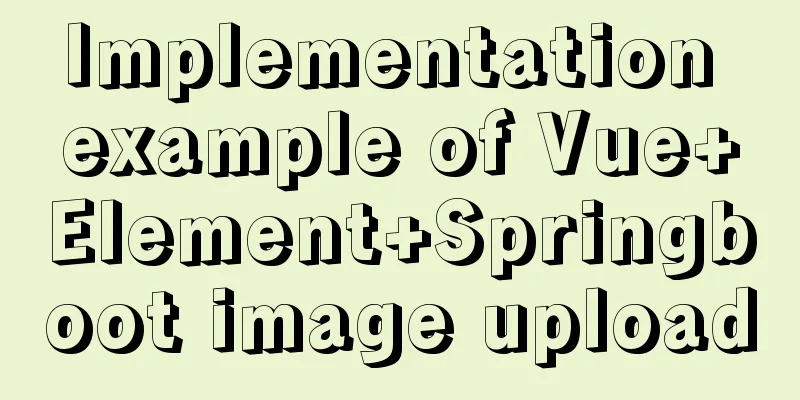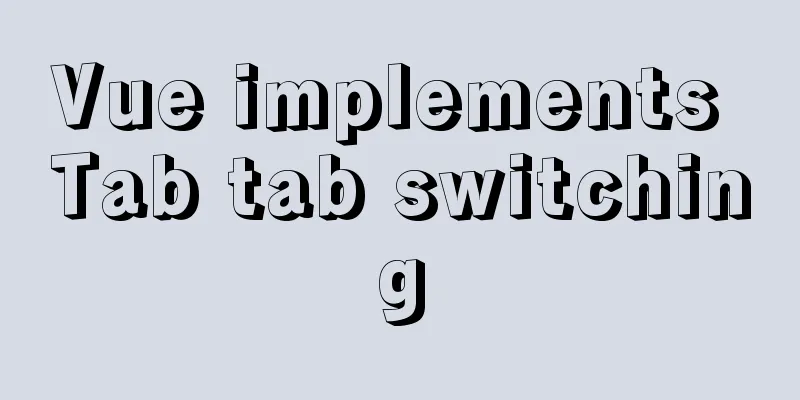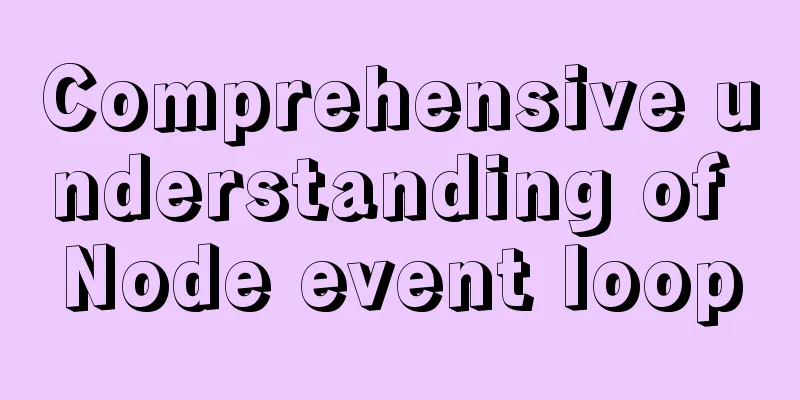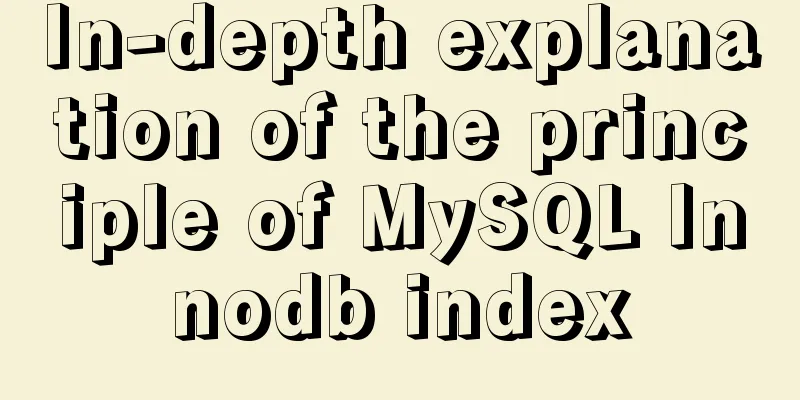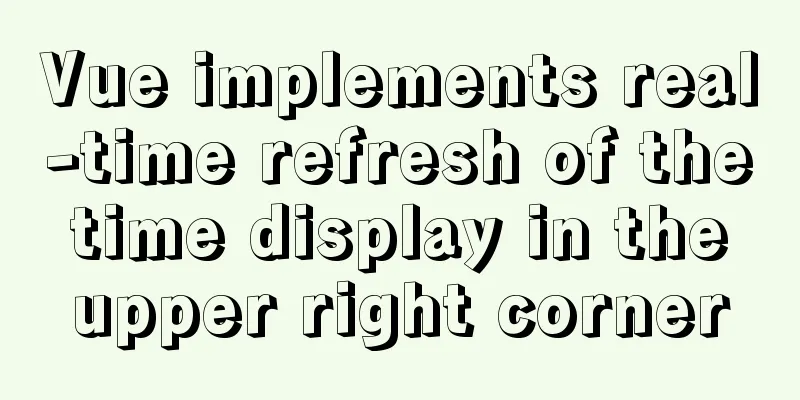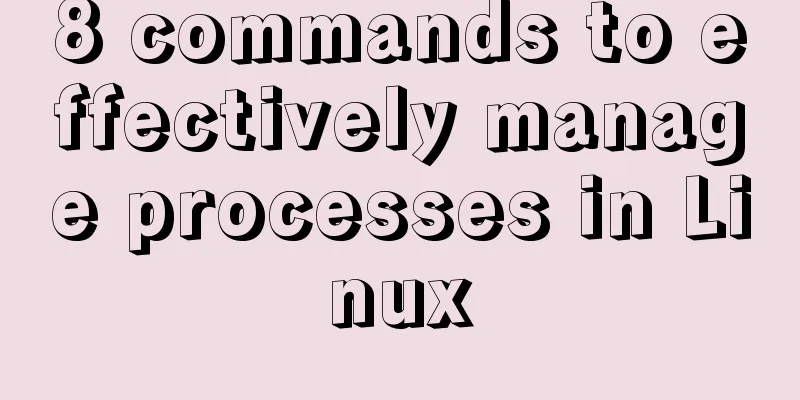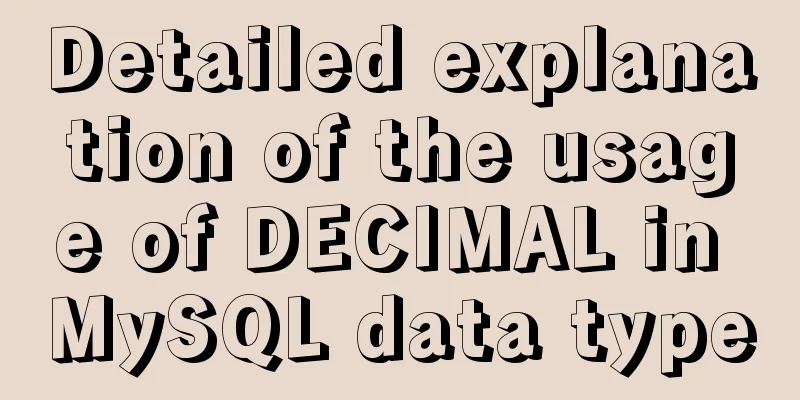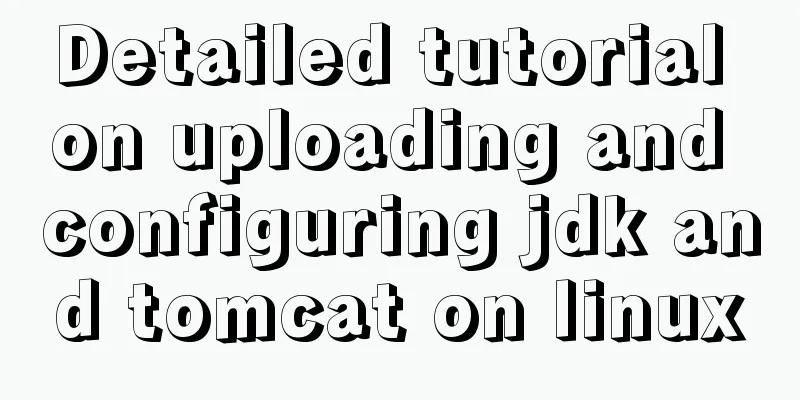MySQL 5.7.17 winx64 installation and configuration tutorial

|
Today I installed the MySQL database on my computer again. Every time I reinstall the system, I have to reinstall the database, but every time I have to refer to the installation and configuration tutorial on Baidu. So I decided to write a blog post to introduce the MySQL installation tutorial when I have nothing to do. This is my first time writing a blog post. I hope you can forgive me if there are any mistakes. Next, I will introduce my installation introduction: My computer is win764-bit, so this blog post also introduces the 64-bit installation. 1. So the first step is to go to http://dev.mysql.com/downloads/mysql/ and download Windows (x86, 64-bit), ZIP Archive
2. After downloading, unzip it to the path you want to install . For example, I unzipped it to D:\MySQL\mysql-5.7.17-winx64. After unzipping, the folders should be as shown below:
3. This step is to start the configuration . If your file suffix is not displayed, it is recommended that you set your own file suffix display, because we will need it when adding configuration files: Steps to set the file suffix display: In win7, double-click "Computer" -> click "Organize" under the navigation bar -> select "Folder and search options" -> click "View" -> uncheck "Hide extensions for known file types".
4. Create a new my.ini configuration file . This configuration file will overwrite the my-default.ini file in the current folder. The previous step of setting the display file suffix is to prepare for this step. Open this configuration file and add the following code to the file:
Among them, we need to create a new empty folder data in our installation directory:
5. The preliminary preparations have been made. The next step is to start installing the service. Run cmd.exe as an administrator. Remember to run it as an administrator. Enter the bin directory of the installation. The most important command is here. It is indispensable. Otherwise, the service cannot be started after installation. Enter the mysqld --initialize-insecure --user=mysql command and press Enter.
6. Then enter mysqld install to install the service. If the installation is successful, it will prompt that the installation is successful, and then start the MySQL service.
7. Configure environment variables -> right-click the computer, "Properties" -> "Advanced System Settings" -> "Environment Variables" -> "Path" -> copy the path of the bin directory to the path environment variable. It is best to copy it to the front and then add a semicolon at the end. 8. Open MySQL, open cmd.exe, enter the mysql -uroot -p command, there is no password by default, press Enter to enter. If a password has been set, you need to enter it before entering. If there is a password, you can type mysql -uroot -p password, or you can type mysql -uroot -p and press Enter to enter the password. The second method is recommended.
Now you are done! Type exit to exit mysql. The above is the full content of this article. I hope it will be helpful for everyone’s study. I also hope that everyone will support 123WORDPRESS.COM. You may also be interested in:
|
<<: Detailed tutorial on installing MySQL 8 in CentOS 7
>>: What is jQuery used for? jQuery is actually a js framework
Recommend
js simulation to achieve the effect of enlarging the picture on the Jingdong details page
This article shares the specific code of js to re...
Example of using CSS to achieve floating effect when mouse moves over card
principle Set a shadow on the element when hoveri...
Native js implements shopping cart logic and functions
This article example shares the specific code of ...
Vue implements the digital thousands separator format globally
This article example shares the specific code for...
Vue implements small search function
This article example shares the specific code of ...
Use the ip netns command in Linux to isolate the network port and configure the IP address
1. Add the isolation marker: ip netns add fd 2. P...
MySQL Failover Notes: Application-Aware Design Detailed Explanation
1. Introduction As we all know, in the applicatio...
MySQL column to row conversion tips (share)
Preface: Because many business tables use design ...
An article teaches you how to use Vue's watch listener
Table of contents Listener watch Format Set up th...
vmware virtual machine ubuntu18.04 installation tutorial
Installation Steps 1. Create a virtual machine 2....
MySQL 5.7 installation and configuration tutorial under CentOS7 64 bit
Installation environment: CentOS7 64-bit MINI ver...
Windows10 mysql 8.0.12 non-installation version configuration startup method
This article shares the specific steps for config...
Solve the problem of MySQL using not in to include null values
Notice! ! ! select * from user where uid not in (...
MySql common query command operation list
MYSQL commonly used query commands: mysql> sel...
MySQL sorting principles and case analysis
Preface Sorting is a basic function in databases,...