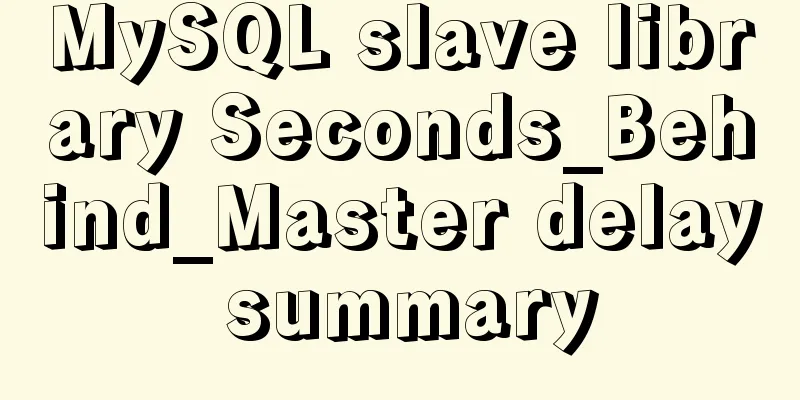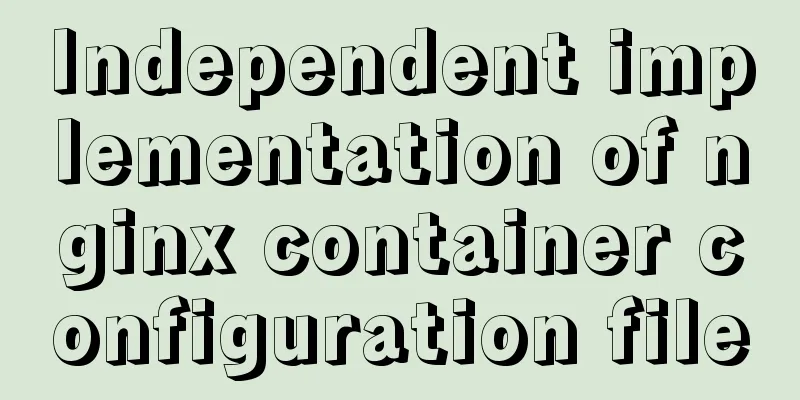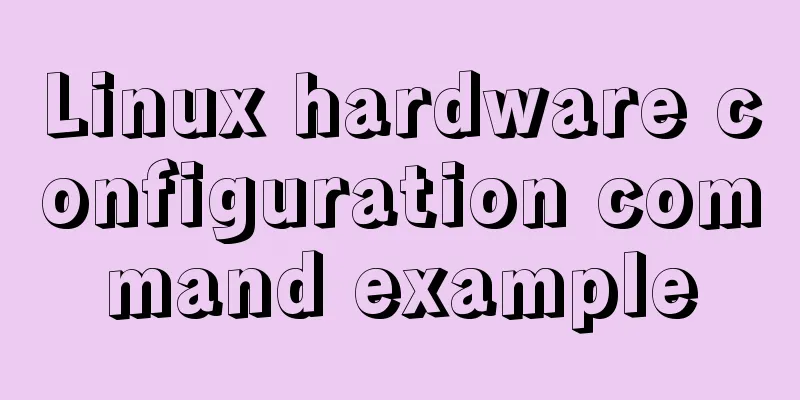Detailed tutorial on uploading and configuring jdk and tomcat on linux
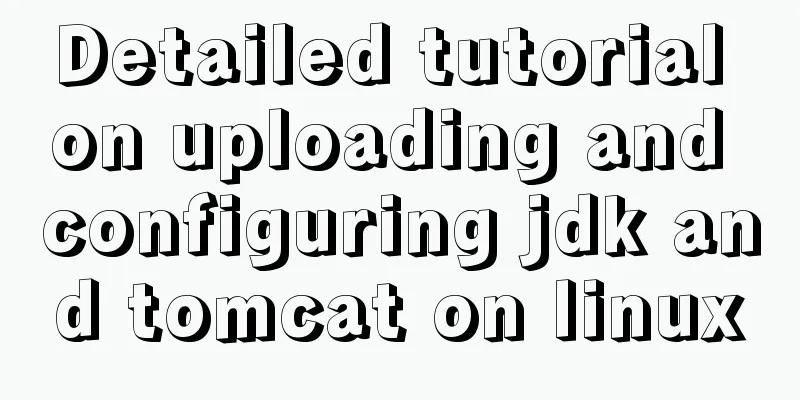
|
Preparation 1. Start the virtual machine Login with root account Log in using the root account
After logging in: Use the Linux command:
Turn off Linux firewall Firewall related settings View firewall status
Disable firewall status
Check the firewall status 2-5. All of them are on, indicating the startup status
Disable the firewall startup
2-5 are all off, indicating successful shutdown
Local compressed package upload Right click on the local disk location git bash here
Use the following command to upload the compressed package to the Linux server: scp apache-tomcat-7.0.79.tar.gz root@linux ip:/opt/software scp jdk-8u144-linux-x64.tar.gz root@linux ip:/opt/software Open the software directory ll command to check whether the upload is successful
Unzip to the app directory The linux commands are as follows: tar -zxvf /opt/software/apache-tomcat-7.0.79.tar.gz -C /opt/app tar -zxvf /opt/software/jdk-8u144-linux-x64.tar.gz -C /opt/app You can open the app directory by typing cd/opt/app to check whether the decompression is successful. Configure JDK environment variables Open the profile file in the etc/directory export JAVA_HOME=/opt/app/jdk1.8.0_144 export CLASSPATH=.:$JAVA_HOME/jre/lib/rt.jar:$JAVA_HOME/lib/dt.jar:$JAVA_HOME/lib/tools.jar export CATALINA_HOME=/opt/app/apache-tomcat-7.0.79 export PATH=$PATH:$JAVA_HOME/bin:$CATALINA_HOME/bin:/usr/local/bin export LC_ALL=en_US.UTF-8 Press esc to exit editing, and press shift + : wq to save and exit. source /etc/profile to make the environment variable configuration take effect. Check whether jdk is configured successfully
Summarize This is the end of this article about uploading and configuring jdk and tomcat in linux. For more relevant linux jdk tomcat configuration content, please search for previous articles on 123WORDPRESS.COM or continue to browse the following related articles. I hope you will support 123WORDPRESS.COM in the future! You may also be interested in:
|
<<: Vue uses Amap to realize city positioning
>>: MySQL select, insert, update batch operation statement code examples
Recommend
How to set PATH environment variable in Linux system (3 methods)
1. In Windows system, many software installations...
Detailed explanation of mysql record time-consuming sql example
mysql records time-consuming sql MySQL can record...
In-depth understanding of HTML form input monitoring
Today I saw a blog post about input events, and o...
Detailed explanation of the implementation of MySQL auto-increment primary key
Table of contents 1. Where is the self-incremente...
Docker image creation Dockerfile and commit operations
Build the image There are two main ways to build ...
6 interesting tips for setting CSS background images
Background-image is probably one of those CSS pro...
The JS hasOwnProperty() method detects whether a property is an object's own property.
The JavaScript hasOwnProperty() method is the pro...
Detailed explanation of the rounding accuracy problem of the toFixed() method in JS
Table of contents The pitfalls Filling method Wha...
A brief discussion on docker-compose network settings
Networks usage tutorial Official website docker-c...
The first step in getting started with MySQL database is to create a table
Create a database Right click - Create a new data...
Analysis of the solution to Nginx Session sharing problem
This article mainly introduces the solution to th...
Some problems that may be caused by inconsistent MySQL encoding
Stored procedures and coding In MySQL stored proc...
IDEA reports an error when connecting to MySQL! Server returns invalid timezone. Go to tab and set serverTimezone property
The road ahead is always so difficult and full of...
Summary of commonly used CSS encapsulation methods
1. pc-reset PC style initialization /* normalize....
Native JS to achieve sliding button effect
The specific code of the sliding button made with...