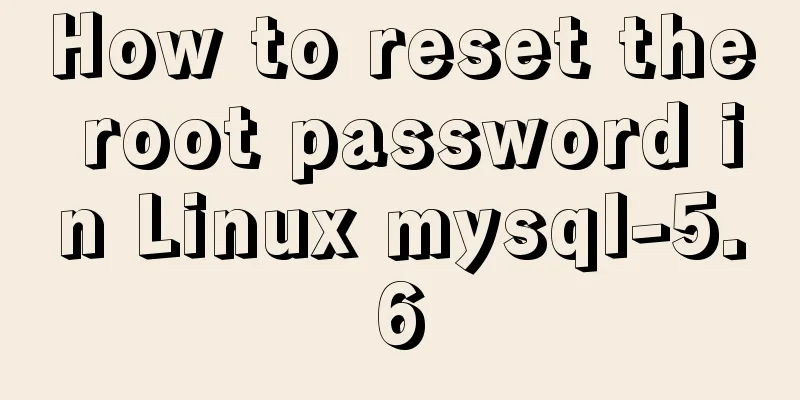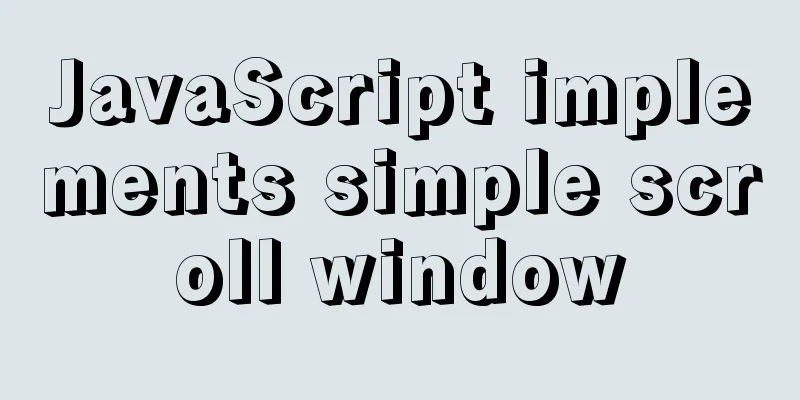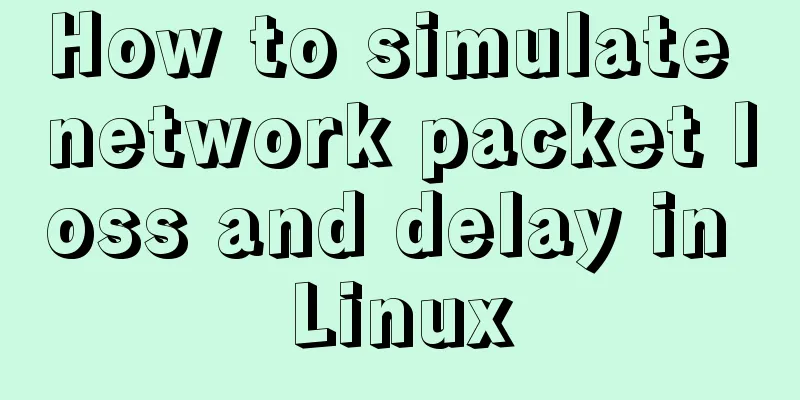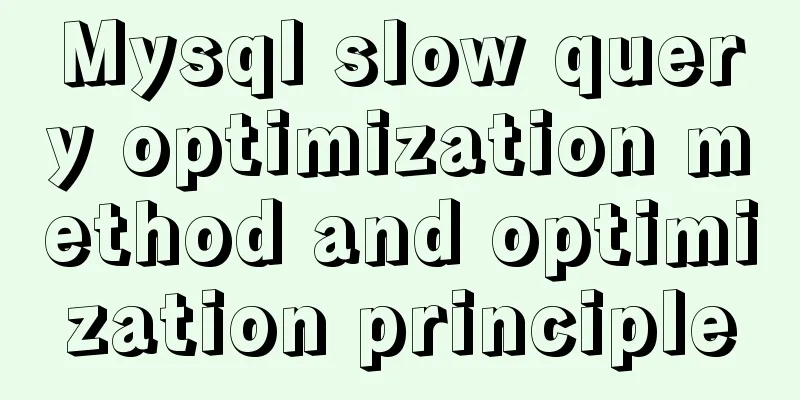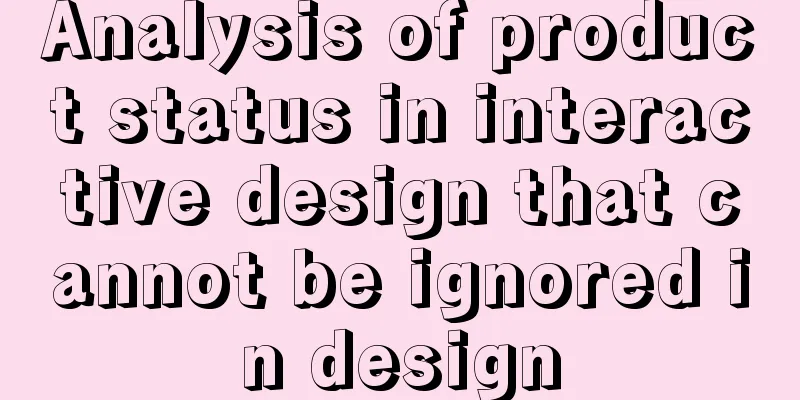Echart Bar double column chart style most complete detailed explanation

PrefaceIn a recent project, there was a need for visual charts, and Echarts and Hightcharts came to my mind at the first time. The visualization charts to be used are relatively common. Echarts documents and examples are relatively comprehensive, and they are in Chinese, which is convenient for reading, so I chose Echarts. If you use Echarts for your own chart style, there is no problem, but the UI is definitely not satisfactory, so a series of style adjustments were made... Installation and ConfigurationThe front-end framework is easywebpack-vue, and the Echarts version used is ^5.0.1 Echarts official documentation: echarts.apache.org/zh/index.html 1. Install Echartsnpm install echarts --save 2. Globally introduce EchartsAdd the following code to main.js: import * as echarts from "echarts"; Vue.prototype.$echarts = echarts; 3. Introduce Echarts on demand(1) Add echarts.js file
// Import the echarts core module, which provides the necessary interfaces for echarts import * as echarts from "echarts/core";
// Import various charts, all with the suffix "Chart"
import { BarChart, LineChart, PieChart } from "echarts/charts";
//Introduce components such as prompt box, title, rectangular coordinate system, etc., the component suffix is Component
import {
TitleComponent,
TooltipComponent,
ToolboxComponent,
GridComponent,
LegendComponent,
AxisPointerComponent,
DatasetComponent,
} from "echarts/components";
// Import Canvas renderer. Note that importing CanvasRenderer or SVGRenderer is a necessary step. import { SVGRenderer } from "echarts/renderers";
// Register the required componentsecharts.use([
BarChart,
LineChart,
PieChart,
TitleComponent,
TooltipComponent,
ToolboxComponent,
GridComponent,
LegendComponent,
AxisPointerComponent,
DatasetComponent,
SVGRenderer,
]);
export default echarts;
(2) Import into main.js file import echarts from "./utils/echarts"; Vue.prototype.$echarts = echarts; Usage Examples
<template>
<div id="charts" style="width: 600px; height: 400px"></div>
</template>
<script>
import * as R from "ramda";
export default {
mounted() {
this.initCharts();
},
methods: {
initCharts() {
let charts = this.$echarts.init(document.getElementById("charts"));
let option = {
title:
text: "Monthly Consumption Trend", // Title subtext: "Histogram", // Subtitle},
xAxis:
type: "category",
},
yAxis: {
type: "value",
},
color: ["#1890ff", "#52c41a", " #faad14"], // bar chart color dataset: {
source: [
// Data source ["January", 1330, 666, 560],
["February", 820, 760, 660],
["March", 1290, 1230, 780],
["April", 832, 450, 890],
["May", 901, 880, 360],
["June", 934, 600, 700],
],
},
series: [
// Icon column settings { type: "bar", stack: "total", name: "apple" },
{ type: "bar", stack: "total", name: "Pear" },
{ type: "bar", stack: "total", name: "Peach" },
],
tooltip: {
//Prompt box component}
};
charts.setOption(option);
},
},
};
</script>
<style lang="scss" scoped></style>
Original effect display:
Target effect display after transformation:
Style optimizationx-axis basic styleThe basic settings are as follows, which can set the properties related to the scale and axis.
xAxis:
type: "category",
boundaryGap: true, // White space strategy on both sides of the coordinate axis, default is true
axisTick: { // scale show: false,
},
axisLabel: { // scale label color: "#808080",
fontSize: 12,
margin: 8, // The distance between the scale label and the axis interval: "auto", // x-axis label display interval, automatic},
axisLine: { // axis lineStyle: {
color: "#c3c3c3",
width: 0.5,
},
},
splitLine: { // split line show: false,
interval: "auto",
},
splitArea: { // split area show: false,
areaStyle: {},
},
},
Maximum and minimum tick labelsThe main attribute is interval, which should be set large enough to display only the maximum and minimum tick labels.
xAxis:
axisLabel: {
// interval: "auto",
interval: 50, // Only show the maximum and minimum coordinates showMinLabel: true, // Show the minimum scale label showMaxLabel: true, // Show the maximum scale label }
}
Series data column suspension highlight
const stackBarSeries = {
type: "bar", // bar chart barWidth: 32, // column width stack: "total", // data stacking showBackground: false, // whether to display the column background color // Highlight graphic style and label style emphasis: {
// When the mouse hovers, the same business item is highlighted and other items fade out of the graphic // focus: "series",
// Default configuration, only the current hover data fades out focus: "none",
},
};
let option = {
series: R.map(
(o) =>
R.merge(stackBarSeries, {
name: o,
}),
["apple", "pear", "peach"]
),
};
Coordinate indicator background gradient colorThe main thing is to set the trigger of the tooltip prompt box component to trigger the x-axis suspension; then set the xAxis coordinate indicator axisPointer, and the indicator mask style shadowStyle can set the gradient color
let option = {
tooltip: {
//Prompt box component trigger: "axis", //Axis trigger},
xAxis:
// axis pointer axisPointer: {
type: "shadow",
// The z value of the coordinate axis indicator controls the order of the graphics z: 1,
// Indicator mask style shadowStyle: {
// Solve the hover background color gradient problem color: {
type: "linear",
x: 0,
y: 0,
x2: 0,
y2: 1,
colorStops: [
{
offset: 0,
color: "rgba(234,244,255,1)", // color at 0%},
{
offset: 1,
color: "rgba(234,244,255,0.3)", // 100% color},
],
global: false, // default is false
},
//Set background color and shadow//color: "rgba(234,244,255,1)",
// opacity: 1,
// shadowColor: "rgba(0, 0, 0, 0.5)",
// shadowBlur: 10,
// shadowOffsetX: 10,
// shadowOffsetY: 10,
},
},
},
};
Tooltip prompt box custom styleThe default style or value of tooltip may not meet the development requirements. You can use the formatter function to customize it.
let option = {
tooltip: {
// Prompt box component trigger: "axis", // Coordinate axis trigger padding: [20, 16, 12, 16],
backgroundColor: "#fff",
alwaysShowContent: false,
formatter: function(params) {
let html = `<div style="height:auto;width: 163px;">
<div style="font-size:14px;font-weight:bold;color:#333;margin-bottom:16px;line-height:1;">
${params[0].axisValue}
</div>
${params
.map(
(
item
) => `<div style="font-size:12px;color:#808080;margin-bottom:8px;display:flex;align-items:center;line-height:1;">
<span style="display:inline-block;margin-right:8px;border-radius:6px;width:6px;height:6px;background-color:${
item.color
};"></span>
${item.seriesName}
<span style="flex:1;text-align:right;">¥${item.value[
item.encode.y[0]
] || 0}</span>
</div>`
)
.join("")}
<div style="display:flex;align-items:center;justify-content:space-between;font-size:12px;color:#333;padding-top:4px;margin-bottom:8px;line-height:1;">
<span>Total</span>
<span>¥${R.reduceRight(
R.add,
0,
R.drop(1, params[0].value || [])
)}</span>
</div>
</div>`;
return html;
},
},
};
Y-axis basic style
let option = {
yAxis: {
type: "value",
minInterval: 100,
nameGap: 8,
axisLabel: {
color: "#808080",
fontSize: 10,
// formatter: (value) => {
// return moneyFormatValue(value);
// },
},
splitLine: {
lineStyle:
type: "dashed",
color: "#ebebeb",
width: 0.5,
},
},
},
};
legend Legend style customization
let option = {
grid: {
left: 0,
right: 12,
bottom: 0,
top: 68,
containLabel: true,
},
// Legend settings legend: {
top: 32,
left: -5,
icon: "circle",
itemHeight: 6, // Change the icon size itemGap: 24,
textStyle: {
fontSize: 12,
color: "#333",
padding: [0, 0, 0, -8], // Modify the distance between text and icon},
},
};
SummarizeThis is the end of this article about the Echart Bar double bar chart style. For more relevant Echart Bar double bar chart style content, please search for previous articles on 123WORDPRESS.COM or continue to browse the following related articles. I hope everyone will support 123WORDPRESS.COM in the future! You may also be interested in:
|
<<: Solution to the problem that VMware15 virtual machine bridge mode cannot access the Internet
Recommend
Front-end state management (Part 2)
Table of contents 1. Redux 1.1. Store (librarian)...
Sorting out some common problems encountered in CSS (Hack logo/fixed container/vertical centering of images)
1. IE browser mode Hack logo 1. CSS hack logo Copy...
About input file control and beautification
When uploading on some websites, after clicking t...
Detailed explanation of Mysql master-slave synchronization configuration practice
1. Introduction I wrote an article before: The pr...
Solution to no Chinese input method in Ubuntu
There is no solution for Chinese input method und...
Implementation of converting between underline and camel case in js (multiple methods)
Table of contents Application scenarios: Method 1...
Complete steps for uninstalling MySQL database
The process of completely uninstalling the MySQL ...
An example of the execution order between the href jump and onclick of the html hyperlink a tag
The execution relationship between the href jump ...
Detailed explanation of screen command usage in Linux
GUN Screen: Official website: http://www.gnu.org/...
Summary of commonly used CSS encapsulation methods
1. pc-reset PC style initialization /* normalize....
Detailed explanation of JavaScript Promise and Async/Await
Table of contents Overview Four examples Example ...
Solution to "No such file or directory" in locale after installing glibc-2.14 in CentOS6.5
Table of contents 1. Falling into the pit 2. Stru...
Implementation of master-slave replication in docker compose deployment
Table of contents Configuration parsing Service C...
CSS method of controlling element height from bottom to top and from top to bottom
Let’s start the discussion from a common question...
JavaScript canvas to load pictures
This article shares the specific code of JavaScri...