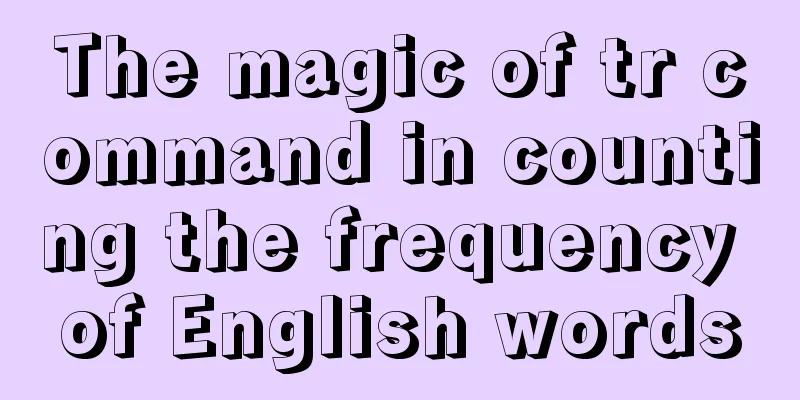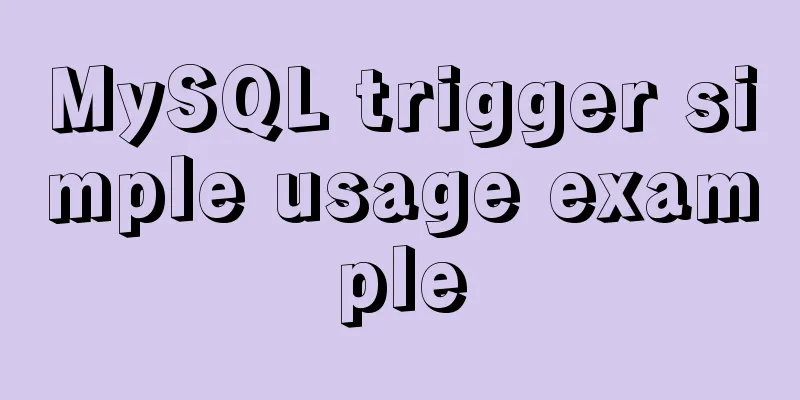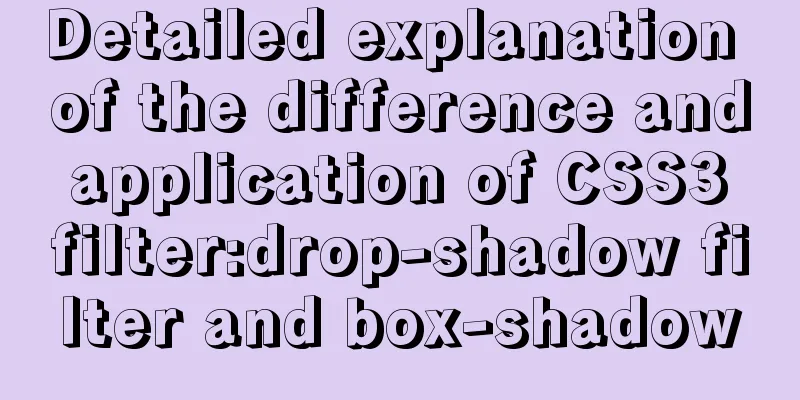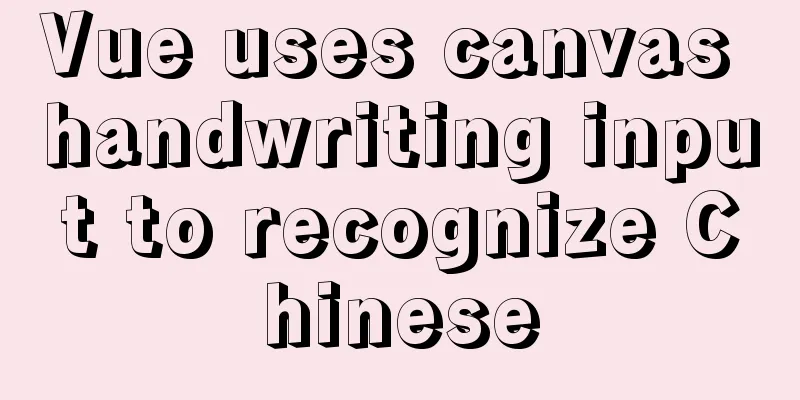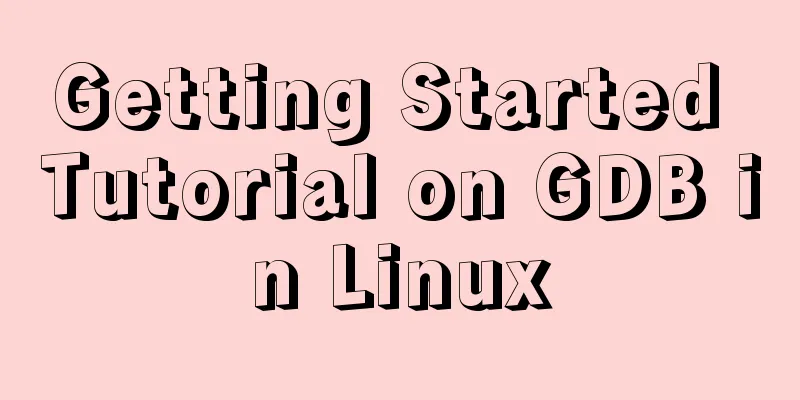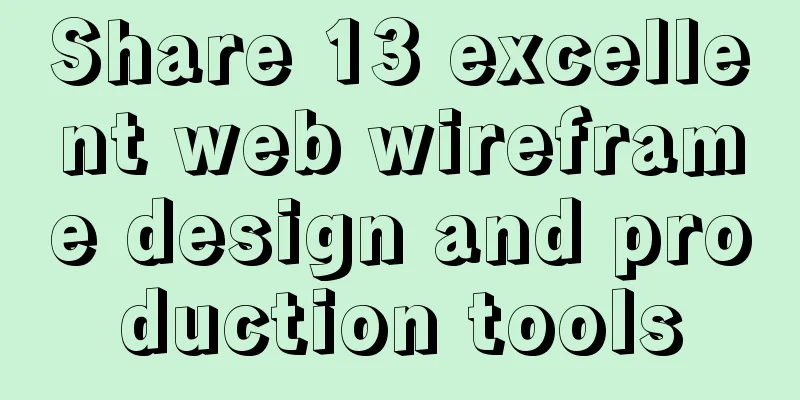Tutorial on installing mysql8 on linux centos7

|
1. RPM version installation Check if there are other versions of the database, if so, delete them cleanly Non-root users must have sudo privileges 1. Download MySQL related installation package https://mirrors.tuna.tsinghua.edu.cn/mysql/yum/mysql80-community-el7/mysql-community-server-8.0.18-1.el7.x86_64.rpm https://mirrors.tuna.tsinghua.edu.cn/mysql/yum/mysql80-community-el7/mysql-community-libs-8.0.18-1.el7.x86_64.rpm https://mirrors.tuna.tsinghua.edu.cn/mysql/yum/mysql80-community-el7/mysql-community-common-8.0.18-1.el7.x86_64.rpm https://mirrors.tuna.tsinghua.edu.cn/mysql/yum/mysql80-community-el7/mysql-community-client-8.0.18-1.el7.x86_64.rpm 2. Other dependencies (you can skip this step and install the dependencies you need to see when you install MySQL later) Go to this website to find gcc, gcc-c++, openssl, perl and their dependent packages https://mirrors.tuna.tsinghua.edu.cn/centos/7/os/x86_64/Packages/ 3. Install MySQL (if no error is reported, the installation is successful)
4. Customize MySQL configuration (if you do not want to change the default MySQL related directory, skip to step 6) Modify the default configuration file content of Mysql Delete all content and add the following: [mysqld] user=mysql port=3306 datadir=/app/mysql/data socket=/app/mysql/mysql.sock log-error=/app/mysql/log/mysqld.log pid-file=/app/mysql/mysqld.pid [client] socket=/app/mysql/mysql.sock 5. Create relevant directories in the configuration file and modify permissions sudo mkdir /app/mysql/data /app/mysql/log -p sudo chown mysql:mysql /app/mysql -R 6. Initialize mysql
7. Start mysql If startup fails: a. Check whether the user and group of the mysql related directory are mysql b. Check whether selinux is turned off: execute sudo getenforce. If the result is not Permissive, execute the command: sudo setenforce 0 c. Check whether the port is occupied d. If it still cannot start: check the mysql error log and sudo systemctl status mysqld or journalctl -xe
8. Log in to mysql Check the initial password of Mysql (root@localhost: the following is the initial password) sudo cat /app/mysql/log |grep root@localhost (used this command in step 4) sudo cat /var/log/mysqld.log|grep root@localhost (this command has not been used in step 4) Log in to mysql and copy the password above 9. Change the mysql password (the password must be changed for the first login, otherwise the mysql command cannot be used) alter user 'root'@'localhost' identified by 'your password'; 2. Source code installation Non-root users must have sudo privileges 1. Download the relevant source code package https://mirrors.tuna.tsinghua.edu.cn/gnu/gcc/gcc-9.2.0/gcc-9.2.0.tar.gz 2. Install lower versions of gcc and gcc-c++ (must be done, otherwise configure will report an error when upgrading gcc and installing m4/gmp/mpfr/mpc: configure: error: no acceptable C compiler found in $PATH) Go to this website and search for gcc, gcc-c++ and their dependent packages (if you can connect to the Internet, you can directly use the command: sudo yum -y install gcc gcc-c++) 3. Install the source version of cmake You must install openssl and openssl-devel dependencies, the download URL is the same as above, otherwise bootstrap will report an error: openssl cannot be found (if you can connect to the external network, you can directly use the command: sudo yum -y install openssl openssl-devel) tar cmake-3.16.1.tgz cd cmake-3.16.1 sudo ./bootstrap sudo make sudo make check sudo make install 4. Upgrade gcc and gcc-c++ a. Install m4 tar -xzvf m4-latest.tar.gz cd m4-1.4.17/ sudo ./configure --prefix=/usr/local (--prefix specifies the installation path) sudo make (compile) sudo make check (check if there are any errors in the compilation, pay attention to whether there are any Errors, you can skip this step) sudo make install (Installation) m4 --version (check m4 version) After correct installation, you can see the following results
b. Install gmp sudo ln -s /usr/local/bin/m4 /usr/bin (Make a soft link of m4 to this path, otherwise configure will report an error: checking for suitable m4... configure: error: No usable m4 in $PATH or /usr/5bin (see config.log for reasons).) tar -xvf gmp-6.2.0.tar.xz cd gmp-6.2.0 sudo ./configure --prefix=/usr/local/gmp-6.2 (non-administrators must use sudo, otherwise an error will be reported: Permission denied) sudo make sudo make check sudo make install c. Install mpfr tar -xzvf mpfr-4.0.2.tar.gz cd mpfr-4.0.2 sudo ./configure --prefix=/usr/local/mpfr-4.0 --with-gmp=/usr/local/gmp-6.2 (--with-gmp is the installation directory of gmp) sudo make sudo make check sudo make install d. Install mpc tar -xzvf mpc-1.1.0.tar.gz cd-mpc-1.1 sudo ./configure --prefix=/usr/local/mpc-1.1 --with-gmp=/usr/local/gmp-6.2 --with-mpfr=/usr/local/mpfr-4.0 sudo make sduo make check sudo make install e. Add library files (/usr/local/mpfr-4.0/lib/ must be added, the other two can be omitted, otherwise an error will be reported when installing and upgrading gcc compilation: error while loading shared libraries: libmpfr.so.6: cannot open shared object file: No such file or directory) sudo vi /etc/ld.so.conf /usr/local/mpfr-4.0/lib/ /usr/local/gmp-6.2/lib /usr/local/mpc-1.1/lib sudo ldconfig (make the above operation effective) Or make a soft connection sudo ln -s /usr/local/mpfr-4.0/lib/libmpfr.so.6 /usr/bin Or copy sudo cp /usr/local/mpfr-4.0/lib/libmpfr.so.6 /usr/bin/ f. Install other dependencies (if the system does not have the dependency package installed, it must be installed, otherwise an error will be reported when upgrading gcc compilation: mpc.h: no such file or directory) Download gmp-devel and libmpc-devel and their dependent packages (if you can connect to the Internet, you can directly use the command: sudo yum -y install gmp-devel libmpc-devel) https://mirrors.tuna.tsinghua.edu.cn/centos/7/os/x86_64/Packages/gmp-6.0.0-15.el7.x86_64.rpm If there are other dependent packages to download, please go to https://mirrors.tuna.tsinghua.edu.cn to download them yourself g. Upgrade gcc tar -xzvf gcc-9.2.0.tar.gz cd gcc-9.2.0 sudo ./configure --prefix=/usr/local/gcc-9.2 \ --enable-bootstrap\ --enable-checking=release \ --enable-languages=c,c++ \ --enable-threads=posix \ --disable-checking\ --disable-multilib\ --enable--long-long\ --with-gmp=/usr/local/gmp-6.2\ --with-mpfr=/usr/local/mpfr-4.0\ --with-mpc=/usr/local/mpc-1.1 sudo make (compilation time is long, about 1 hour) sudo make check sudo make install Be sure to uninstall the lower version of gcc and gcc-c++ sudo rpm -e gcc-c++ sudo rpm -e gcc sudo vi /etc/profile export PATH=$PATH:/usr/local/gcc/bin source /etc/profile Check the gcc version number 5. Install the source version of MySQL Install ncurses-devel dependency, otherwise cmake will report an error: Curses library not found. Please install appropriate package (If you can connect to the Internet, you can directly use the command: tar -xzvf mysql-8.0.19.tar.gz cd mysql-8.0.19 cmake . -DCMAKE_INSTALL_PREFIX=/app/mysql\ -DDEFAULT_CHARSET=utf8\ -DDEFAULT_COLLATION=utf8_general_ci\ -DENABLED_LOCAL_INFILE=ON\ -DWITH_SSL=system\ -DMYSQL_DATADIR=/app/mysql/data\ -DSYSCONFDIR=/app/mysql/config\ -DMYSQL_TCP_PORT=3306\ -DMYSQL_UNIX_ADDR=/app/mysql/mysql.sock\ -DWITH_BOOST=/home/mcbadm/mysql8/\ -DFORCE_INSOURCE_BUILD=1 The above parameters are introduced as follows (simple parameters, for more detailed parameters, please refer to https://blog.51cto.com/laowafang/1294964): -DCMAKE_INSTALL_PREFIX: installation directory -DDEFAULT_CHARSET: Set character set -DDEFAULT_COLLATION: Set collation -DENABLED_LOCAL_INFILE=ON: Enable local data import support -DWITH_SSL=system: Enable SSL library support -DMYSQL_DATADIR: Data file directory, any -DSYSCONFDIR: Configuration file directory, any -DMYSQL_TCP_PORT: TCP port that mysql listens on -DMYSQL_UNIX_ADDR: mysql.sock path, any -DWITH_BOOST: Boost source package directory -DFORCE_INSOURCE_BUILD: Force creation of non-existent resource directory If cmake reports an error, find the cause and solve it, delete CMakeCache.txt and cmake again sudo rm -rf /usr/lib64/libstdc++.so.6* (delete all lower version c++ library files) sudo ln -s /usr/local/gcc-9.2/lib64 /usr/lib64 (add the newly installed high-end C++ library file to the system library file) sudo make (takes about 1 hour) sudo make install 6. Write configuration files, create directories and authorize sudo mkdir /app/mysql/config sudo cd /app/mysql sudo vi config/my.cnf Add the following: [mysqld] user=mysql port=3306 datadir=/app/mysql/data socket=/app/mysql/mysql.sock [mysqld_safe] log-error=/app/mysql/logs/mysql-err.log pid-file=/app/mysql/mysql.pid [client] socket=/app/mysql/mysql.sock sudo useradd mysql -s /sbin/nologin sudo mkdir -p /app/mysql/logs sudo touch /app/mysql/logs/mysql-err.log sudo chown -R mysql.mysql /app/mysql 7. Initialize and log in to change password initialization sudo /app/mysql/bin/mysqld --initialize-insecure --user=mysql --datadir=/app/mysql/data --basedir=/app/mysql (no initial password, if you want an initial password, use --initialize) start up Log in (if there is no initial password, just press Enter) Change Password Summarize The above is the tutorial on how to install mysql8 on linux centos7 introduced by the editor. I hope it will be helpful to everyone! You may also be interested in:
|
<<: Detailed explanation of the process of installing msf on Linux system
>>: WiFi Development | Introduction to WiFi Wireless Technology
Recommend
Web realizes the code of popping up the window of uploading files by clicking the picture
Copy code The code is as follows: <style> ....
About Vue virtual dom problem
Table of contents 1. What is virtual dom? 2. Why ...
Pagination Examples and Good Practices
<br />Structure and hierarchy reduce complex...
Detailed explanation of the implementation of regular backup of MySQL database tables
Implementation of regular backup of Mysql databas...
Detailed explanation of Nginx timed log cutting
Preface By default, Nginx logs are written to a f...
The submit event of the form does not respond
1. Problem description <br />When JS is use...
mysql8.0.23 msi installation super detailed tutorial
1. Download and install MySql Download MySql data...
Implementation of multiple instances of tomcat on a single machine
1. Introduction First of all, we need to answer a...
How to make the height of child div fill the remaining space of parent container in CSS
1. Use floating method Effect picture: The code i...
Discussion on the numerical limit of the ol element in the html document
Generally speaking, it is unlikely that you will ...
Pure CSS implementation (no script) Html command-style tooltip text prompt effect
Analyze the execution process. Move the mouse int...
How to draw a vertical line between two div tags in HTML
Recently, when I was drawing an interface, I enco...
Docker: Modifying the DOCKER_OPTS parameter in /etc/default/docker does not take effect
By default, /etc/default/docker configuration wil...
How to build a redis cluster using docker
Table of contents 1. Create a redis docker base i...
Summary of MySQL logical backup and recovery testing
Table of contents 1. What kind of backup is a dat...