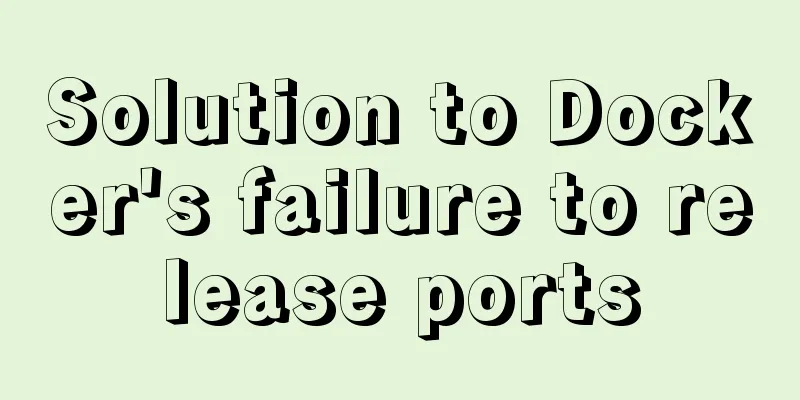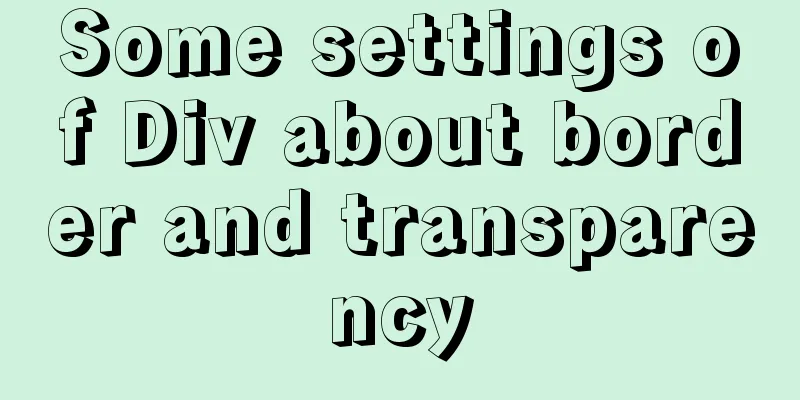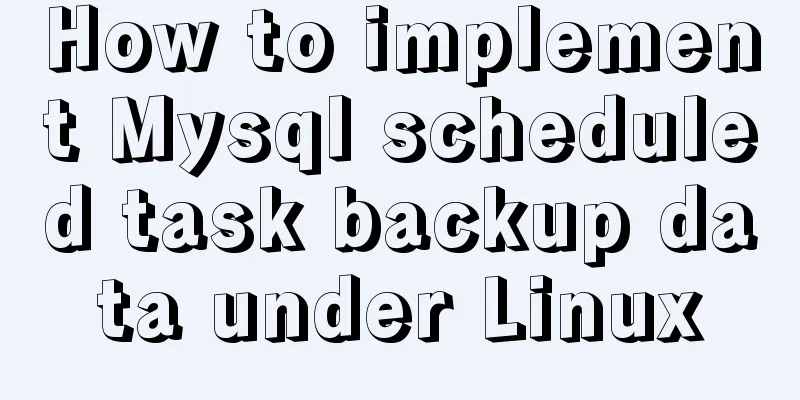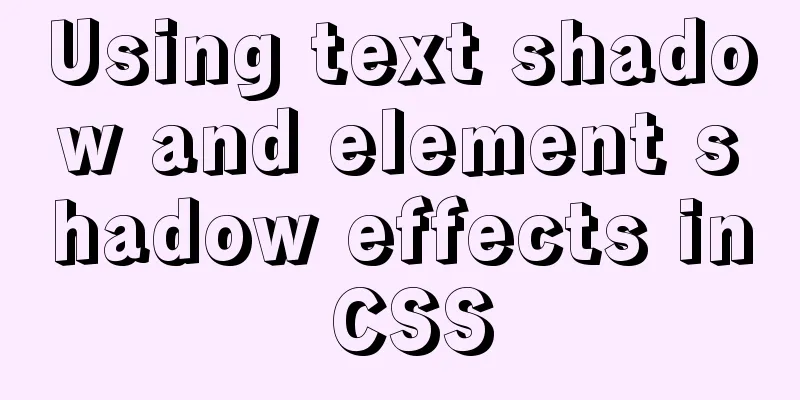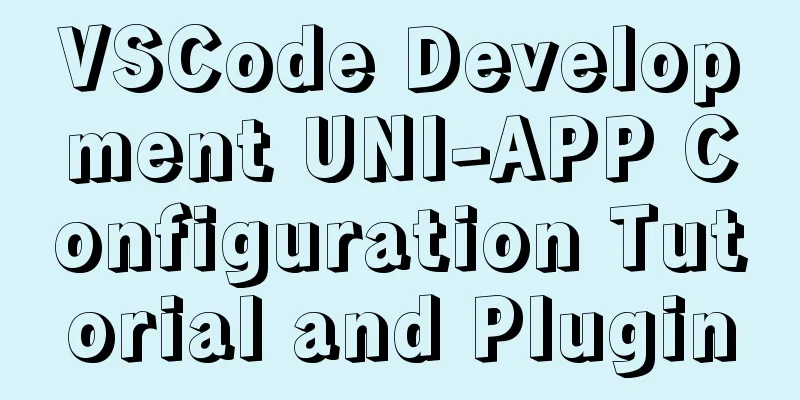The latest super detailed graphic tutorial of installing Kali Linux on virtual machine VMware

|
Preparation: A computer, VMware (VMware installation tutorial) 1. Download the system image file1. First download the system image, enter the kali official website, and select Download Kali Linux in Downloads, as shown in the figure below.
2. Select the appropriate version according to your computer configuration. Here I choose the 64-bit version and click HTTP to download the image file.
2. Create a new virtual machine1. Open VMware Workstation and create a new virtual machine. We use a custom configuration method.
2. Import the system image file.
3. Select the client operating system and version.
4. Enter a name and installation location for the virtual machine.
5. Click Next until the following interface appears. Allocate memory to the virtual machine. It is recommended not to exceed the maximum recommended memory. Here, allocate 2GB.
6. Continue clicking Next and using the recommended options until the disk capacity allocation appears. Be sure to allocate more than the recommended capacity! Be sure to allocate more than the recommended capacity! Be sure to allocate more than the recommended capacity! Otherwise it will get stuck in a weird place when you install it later. Select to store the virtual disk as a single file.
3. Install Kali Linux1. Start the virtual machine, enter the installation interface, and select Graphical install.
2. Customize the host name.
3. Proceed as follows.
4. Errors may occur at this time. If there are no errors, jump directly to step 8.
5. Restart the computer and enter BIOS (mine is HP)
6. Change Virtualization Technology to Enable
7. Save and exit, restart the virtual machine, and reinstall Kali Linux.
8. Wait for the system to install. If insufficient disk space is allocated when configuring the virtual machine, it may get stuck at this time.
9. After a long wait, choose to install GRUB to the hard disk.
10. Mission accomplished.
11. After restarting the virtual machine, enter the system and enter the username and password. The default username is root Have fun!
Summarize This is the end of this article about the latest super detailed graphic tutorial on how to install Kali Linux on VMware virtual machine. For more relevant content about installing Kali Linux on VMware virtual machine, please search for previous articles on 123WORDPRESS.COM or continue to browse the related articles below. I hope you will support 123WORDPRESS.COM in the future! You may also be interested in:
|
<<: How to develop uniapp using vscode
>>: Mysql backup multiple database code examples
Recommend
How to Dockerize a Python Django Application
Docker is an open source project that provides an...
Embed codes for several older players
The players we see on the web pages are nothing m...
MySQL Failover Notes: Application-Aware Design Detailed Explanation
1. Introduction As we all know, in the applicatio...
W3C Tutorial (11): W3C DOM Activities
The Document Object Model (DOM) is a platform, a ...
CentOS 6.5 installation mysql5.7 tutorial
1. New Features MySQL 5.7 is an exciting mileston...
Use docker to build kong cluster operation
It is very simple to build a kong cluster under t...
Vue implements anchor positioning function
This article example shares the specific code of ...
What is TypeScript?
Table of contents 1. JavaScript issues 2. Advanta...
JavaScript tips to help you improve your coding skills
Table of contents 1. Filter unique values 2. Shor...
In-depth understanding of this in JavaScript
In-depth understanding of this in Js JavaScript s...
Automatic file synchronization between two Linux servers
When server B (172.17.166.11) is powered on or re...
Comprehensive understanding of html.css overflow
Comprehensive understanding of html.css overflow ...
HTML input box optimization to improve user experience and ease of use
In order to improve user experience and ease of us...
MySQL 8.0.25 decompression version installation and configuration method graphic tutorial
MySQL 8.0.25 decompression version installation t...
idea combines docker to realize image packaging and one-click deployment
1. Install Docker on the server yum install docke...