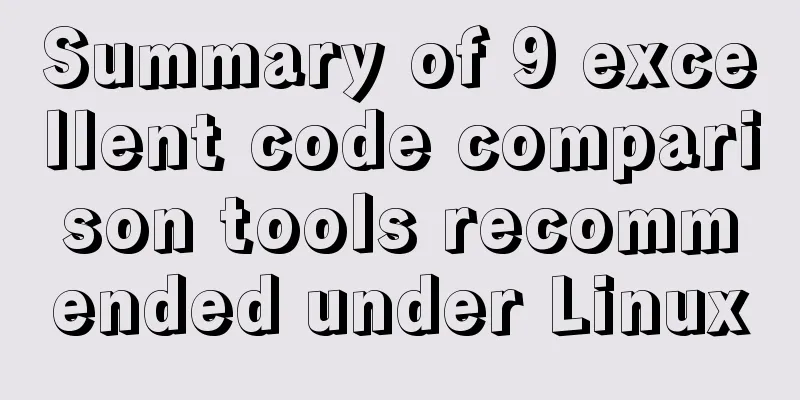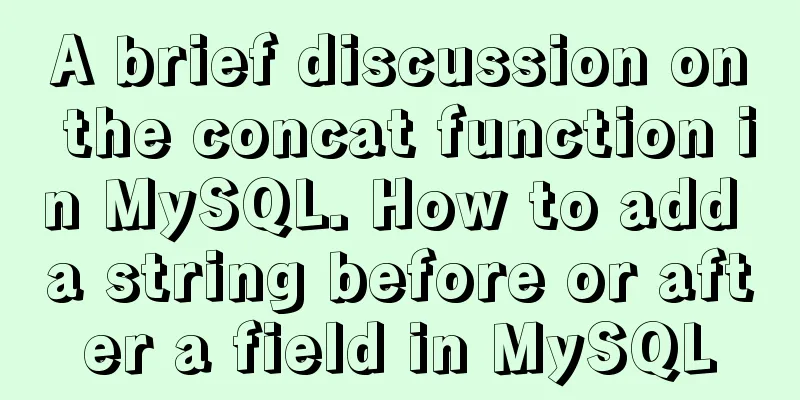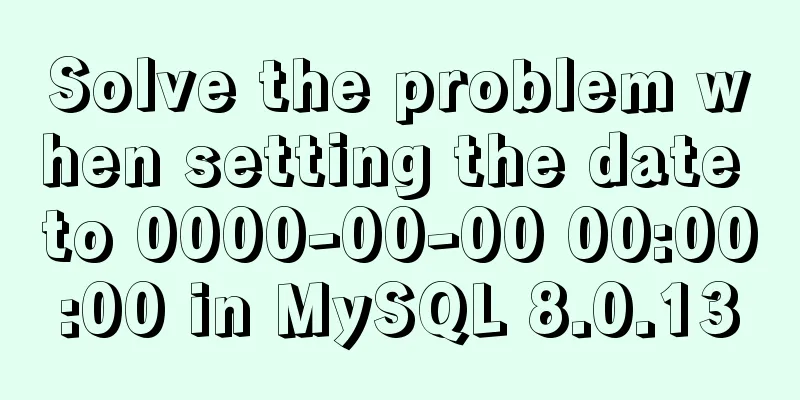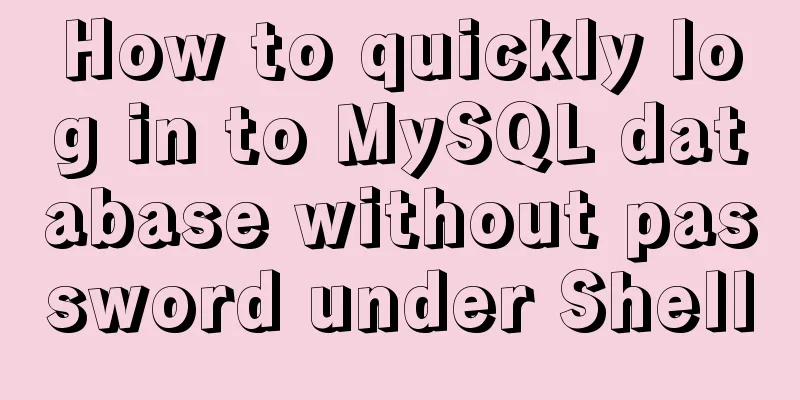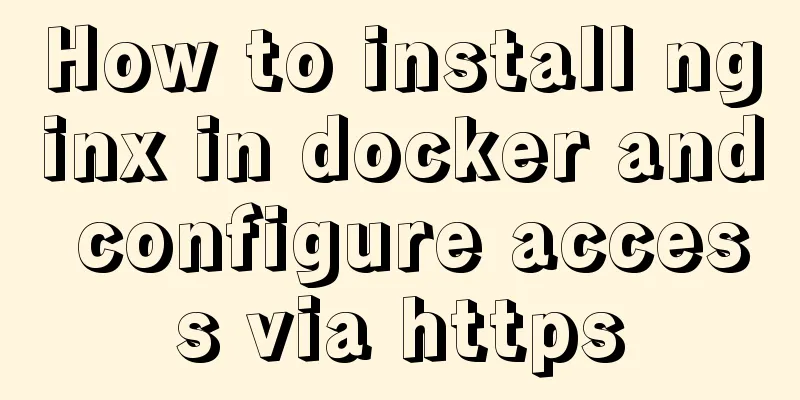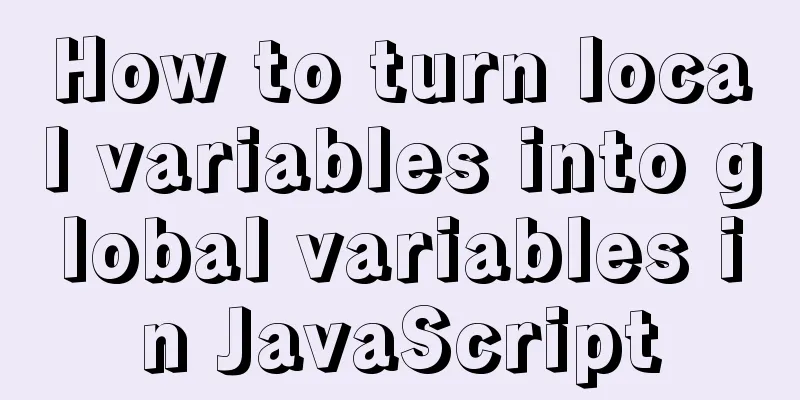VMware Workstation Pro installs Win10 pure version operating system

|
This article describes the steps to install the pure version of Win10 operating system under VMware Workstation Pro, provides a detailed explanation of each step, and makes a record of this installation. 1. Operating system resource address Many iso files provided by blogs will have various problems when installed using a virtual machine. The Thunder download link provided here has been tested by the blogger and is available. Win10 pure version download link [64 bit]: ed2k://|file|cn_windows_10_consumer_editions_version_1903_x64_dvd_8f05241d.iso|4905476096|F28FDC23DA34D55BA466BFD6E91DD311|/ Win10 pure version download link [32-bit]: ed2k://|file|cn_windows_10_consumer_editions_version_1903_x64_dvd_8f05241d.iso|4905476096|F28FDC23DA34D55BA466BFD6E91DD311|/ VMware download address: https://www.jb51.net/softs/84384.html VMware decryption code: Use Thunder to download, and you can proceed to the next operation after the download is complete. 2. Virtual machine installation steps Open the Vmvare program and choose to create a new virtual machine:
Select Custom:
Click Next:
According to the default options, click Next:
Select Install the operating system later and click Next:
Select the operating system version to be created, select Microsoft Windows (W) here, select Windows 10 x64 as the version, and then click Next:
Set the virtual machine name and the location where the virtual machine will be placed:
Select the firmware type, set it to BIOS(O) here, and click Next:
After selecting the number of processors and cores, click Next:
After setting the memory, it is recommended to set it to 4GB-8GB. After the setting is completed, click Next:
Follow the default selections and click Next:
Select the default I/O type and click Next:
Select the virtual disk type by default and click Next:
The disk settings can be configured according to the default settings, click Next:
Set the disk capacity and storage method. It is recommended to split it into multiple files so that the USB flash drive can be carried at any time. Otherwise, if the USB flash drive file is larger than 4GB, it will not be effectively recorded (some storage formats). Click Next:
This step is as default, click Next:
Select a custom plug-in here and set the plug-in information:
Select CD/DVD here and set up the ISO file we downloaded:
After the configuration is complete, click Close, click Finish, and the installation steps are complete. Then start the virtual machine and configure it according to the installation steps. 3. Write at the back This article records the steps to install the Win10 operating system in a virtual machine. I hope it will be useful to readers. If you encounter any problems during the operation, you can leave a message and the blogger will answer your questions at any time. If there are any inappropriate parts in this article, I hope readers will correct me. The above is the full content of this article. I hope it will be helpful for everyone’s study. I also hope that everyone will support 123WORDPRESS.COM. You may also be interested in:
|
<<: How to use Vue3 asynchronous data loading component suspense
>>: MySQL 8.0.17 installation and simple configuration tutorial under macOS
Recommend
Eight rules for effective web forms
If you're collecting information from your us...
5 things to note when writing React components using hooks
Table of contents 01. Use useState when render is...
Complete steps for deploying jar package projects using Shell scripts in Linux
1. Install JDK Check the computer's operating...
How to create a Django project + connect to MySQL
1: django-admin.py startproject project name 2: c...
A brief discussion on MySQL temporary tables and derived tables
About derived tables When the main query contains...
JS implements Baidu search box
This article example shares the specific code of ...
Teach you how to install mysql database on Mac
Download MySQL for Mac: https://downloads.mysql.c...
Detailed explanation of two ways to implement session persistence in Nginx reverse proxy
1. ip_hash: ip_hash uses a source address hash al...
JavaScript modularity explained
Table of contents Preface: 1. Concept 2. The bene...
CSS implements six adaptive two-column layout methods
HTML structure <body> <div class="w...
Tutorial on installing the unpacked version of mysql5.7 on CentOS 7
1. Unzip the mysql compressed package to the /usr...
Detailed explanation of how a SQL statement is executed in MySQL
Overview I have recently started learning MySQL r...
The solution to the page not refreshing after the route changes after react jumps
Table of contents question Solution question Ther...
Detailed explanation of vue-router 4 usage examples
Table of contents 1. Install and create an instan...
How to configure MySQL scheduled tasks (EVENT events) in detail
Table of contents 1. What is an event? 2. Enable ...