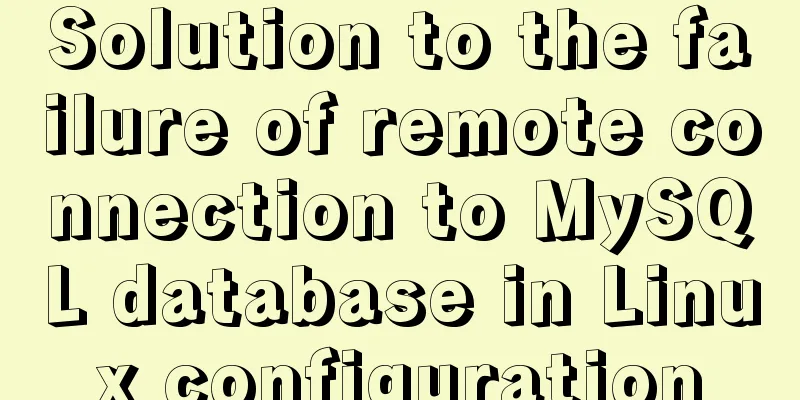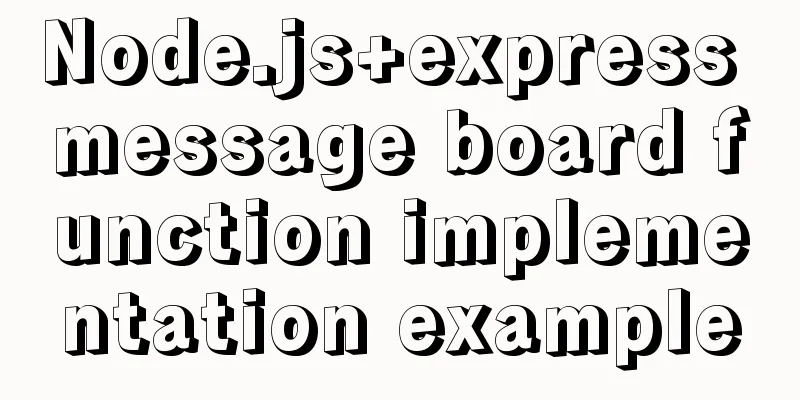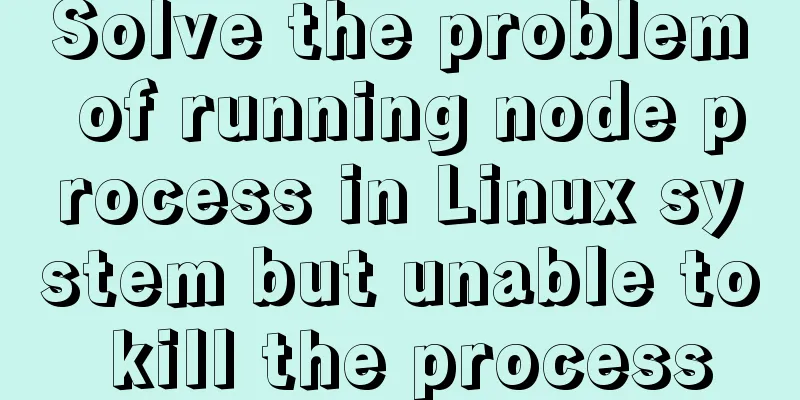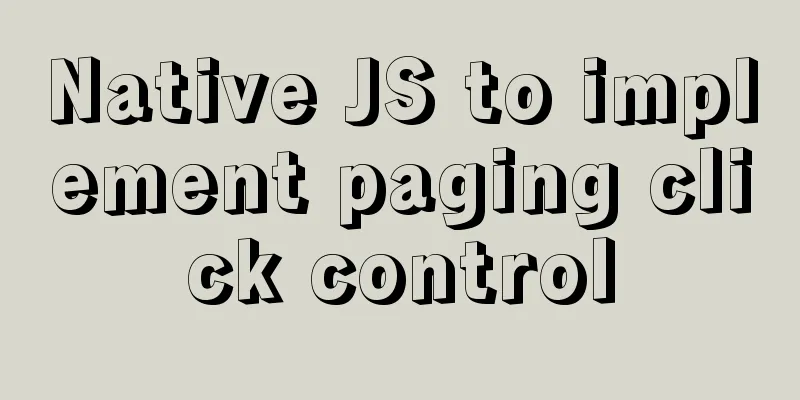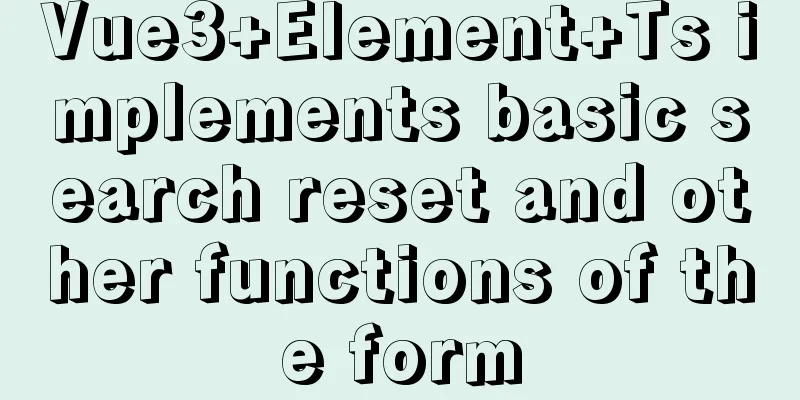IIS configuration of win server 2019 server and simple publishing of website
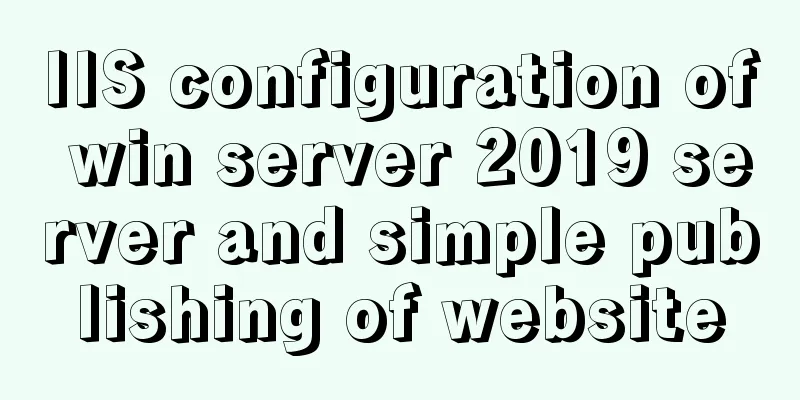
|
1. First remotely connect to the server
2. Open Server Manager
3Adding roles and functions
4Select Select a server from the server pool
5. Select Web Server (IIS) in Server Role
6. Select NET Framework 3.5.
7. In Control Panel -> System and Security -> Administration and Tools
8. Find Internet informati…that is, IIS and open it
10. Fill in the information. The website name is recommended to be in English. The physical path is the folder path of html (the IP address can also be filled in with the private IP of your own server, or it can be left blank)
11. Select the application pool and select the newly built website, right-click and select Advanced Settings
12. Change to the selection in the picture
13. Change to the selection in the picture
14. Restart your website
15. Preview to view the published website and links within the server
16. Set Firewall Advanced Settings –> Inbound Rules
17. Select Port
18. Select TCP, and fill in the port number of the website you published in the specific local port number
19. If you cannot view the website from within the server after setting up the application pool, edit the website permissions
20. Edit permissions –> Security –> Edit –> Add (everyone) –> Give all permissions
21. In the server console, find the security group (in order to open the port in the server, if it is not opened, it will not be accessible on the external network)
22. Select the configuration rules for the instance
23. Click Add Security Group Rule
24. Select the inbound direction for the rule direction, fill in the port number of the publishing website for the port range, and fill in 0.0.0.0/0 for the authorized object to represent all IPs
25. After confirmation, you can access the server from the external network according to the provided link, for example: server's external ip: port number The above is the full content of this article. I hope it will be helpful for everyone’s study. I also hope that everyone will support 123WORDPRESS.COM. You may also be interested in:
|
<<: MySQL Database Iron Laws (Summary)
>>: Summary of problems encountered in the implementation of Vue plug-ins
Recommend
Introduction to CSS foreground and background automatic color matching technology (demo)
1. Color matching effect preview As shown in the ...
How to automatically back up the mysql database regularly
We all know that data is priceless. If we don’t b...
Implement full screen and monitor exit full screen in Vue
Table of contents Preface: Implementation steps: ...
CSS and JS to achieve romantic meteor shower animation
1. Rendering 2. Source code HTML < body > &...
Install mysql5.7.13 using RPM in CentOS 7
0. Environment Operating system for this article:...
Web Design Tutorial (7): Improving Web Design Efficiency
<br />Previous article: Web Design Tutorial ...
How to create a flame effect using CSS
The main text starts below. 123WORDPRESS.COM Down...
W3C Tutorial (7): W3C XSL Activities
A style sheet describes how a document should be ...
How to implement the paging function of MyBatis interceptor
How to implement the paging function of MyBatis i...
Detailed introduction to CSS font, text, and list properties
1. Font properties color, specifies the color of ...
Ubuntu 16.04 64-bit compatible with 32-bit programs in three steps
Step 1: Confirm the architecture of your system d...
Tutorial on building file sharing service Samba under CentOS6.5
Samba Services: This content is for reference of ...
What to do if you forget your mysql password
Solution to forgetting MySQL password: [root@loca...
Example of creating circular scrolling progress bar animation using CSS3
theme Today I will teach you how to create a circ...
Basic knowledge: What does http mean before a website address?
What is HTTP? When we want to browse a website, w...