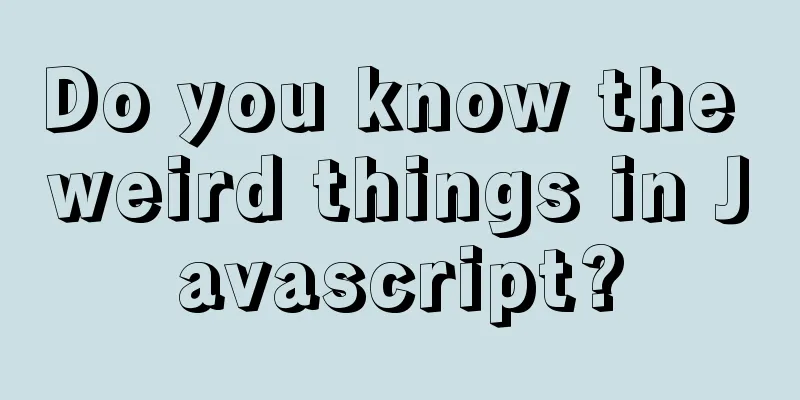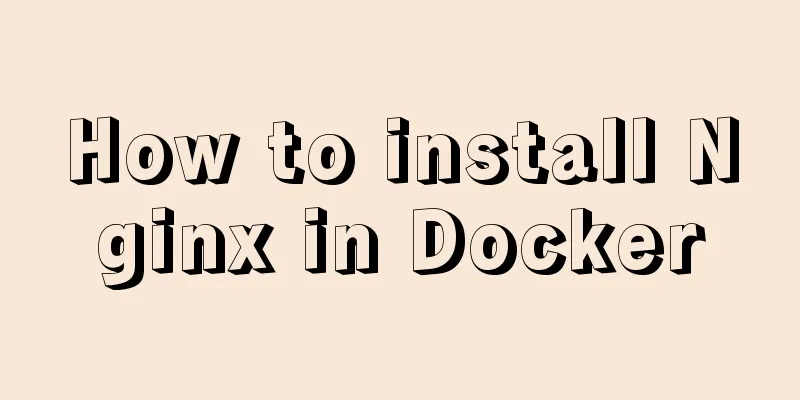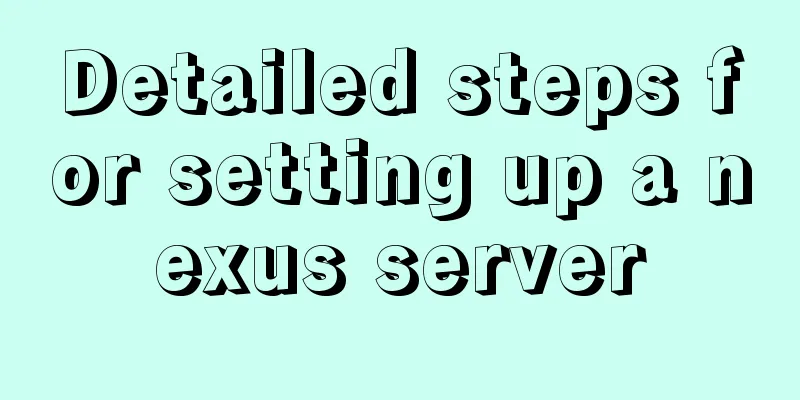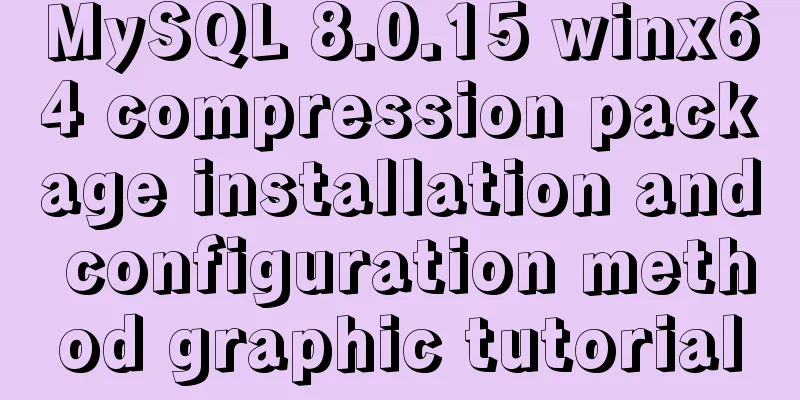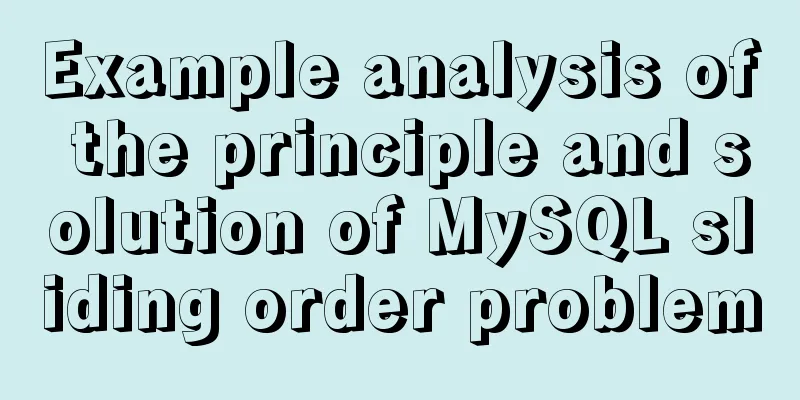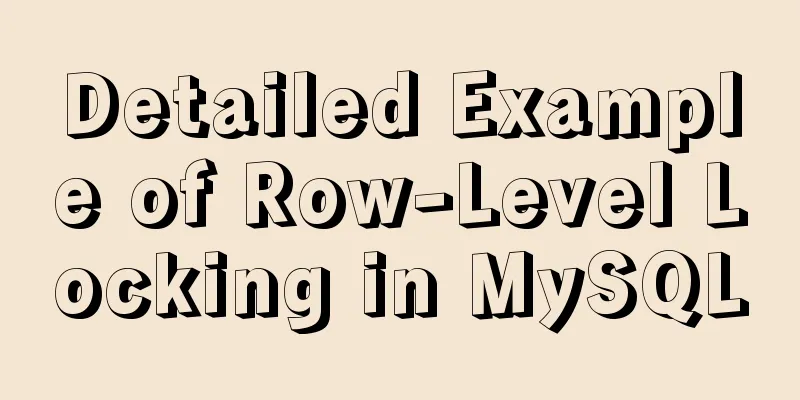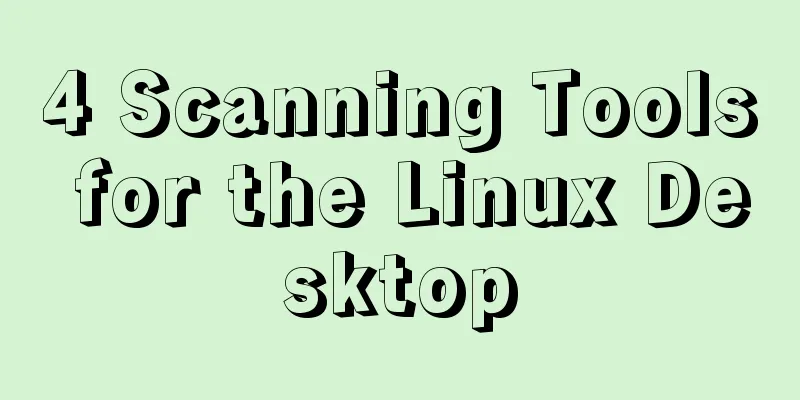Introducing icons by implementing custom components based on Vue
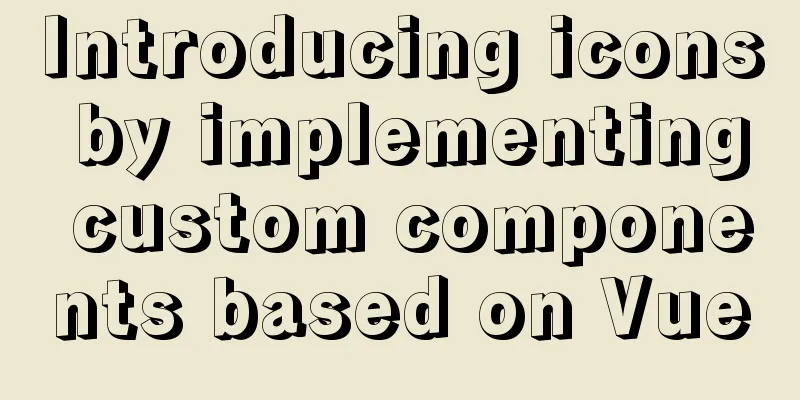
PrefaceIn project development, there are many ways to use icons. You can find suitable icons on iconfont and use them through http or directly download them. Here I share a way to introduce icons by implementing custom components. Build the environmentHere we create a new project through @vue/cli 4.5.13, and we need to install the dependency svg-sprite-loader to process the corresponding svg icons for our convenience. Installation: Configure vue.config.jsAfter installing svg-sprite-loader, create a new vue.config.js to configure dependencies:
// vue.config.js
const { resolve } = require('path')
module.exports = {
chainWebpack(config) {
config
.module
.rule('svg')
.exclude
.add(resolve('src/icons'))
.end()
config
.module
.rule('icons')
.test(/\.svg$/)
.include
.add(resolve('src/icons'))
.end()
.use('svg-sprite-loader')
.loader('svg-sprite-loader')
.options({
symbolId: 'icon-[name]'
})
}
}
Here are two configurations made through chainWebpack:
Create a new icon componentCreate a new SvgIcon.vue file in the components directory:
<template>
<i class="icon">
<!-- aria-hidden, to help people with disabilities read (the device will skip this tag when reading the content to avoid confusion) -->
<svg aria-hidden="true" :width="size" :height="size" :fill="fillColor">
<use :xlink:href="iconName" rel="external nofollow" ></use>
</svg>
</i>
</template>
<script lang="ts">
import { PropType, toRefs } from 'vue'
export default {
props: {
size: {
type: Number as PropType<number>,
default: 14
},
fillColor: {
type: String as PropType<string>,
default: '#000'
},
iconName:
type: String as PropType<string>,
required: true
}
},
setup(props: any) {
const { size, fillColor, iconName: _iconName } = toRefs(props)
const iconName = `#${_iconName.value}`
return {
size,
fillColor,
iconName
}
}
}
</script>
Then, create a new icons directory and a new index file to hang on the component and import the svg icon:
// index.ts
import SvgIcon from '@/components/SvgIcon.vue'
import { App } from 'vue'
export default (app: App) => {
app.component('svg-icon', SvgIcon)
}
const ctx = require.context('./svg', false, /\.svg$/)
const requestAll = (ctx: __WebpackModuleApi.RequireContext) => ctx.keys().forEach(ctx)
requestAll(ctx)
//main.ts
import { createApp } from 'vue'
import App from './App.vue'
import installSvgIcon from '@/icons/index'
const app = createApp(App)
installSvgIcon(app)
app.mount('#app')
This file does two things:
Using ComponentsFirst, we need to store the SVG icon file in the icons/svg directory (find the one you need on iconfont); Then, you can use it elsewhere: <template> <img alt="Vue logo" src="./assets/logo.png"> <svg-icon icon-name="icon-dashboard"></svg-icon> <HelloWorld msg="Welcome to Your Vue.js + TypeScript App"/> </template> Directly introduce it through the component svg-icon, and then pass in icon-name. The value of icon-name is composed of icon concatenated with the svg file name. SummarizeThis custom way of introducing SVG icons is quite convenient. When you want to add an icon, you can do it in a few steps:
However, it is not very convenient to modify the style through CSS. This concludes the article on how to introduce icons based on Vue’s custom components. For more information about Vue’s custom icon components, please search previous articles on 123WORDPRESS.COM or continue browsing the following related articles. I hope you will support 123WORDPRESS.COM in the future! You may also be interested in:
|
<<: Solution to mysql server 5.5 connection failure
>>: How to expand the disk partition for centos system
Recommend
Detailed usage of Vue timer
This article example shares the specific code of ...
How to gracefully and safely shut down the MySQL process
Preface This article analyzes the process of shut...
Sample code for implementing Alipay sandbox payment with Vue+SpringBoot
First, download a series of things from the Alipa...
How to run multiple MySQL instances in Windows
Preface In Windows, you can start multiple MySQL ...
Mysql SQL statement operation to add or modify primary key
Add table fields alter table table1 add transacto...
JS Easy to understand Function and Constructor
Table of contents 1. Overview 1.1 Creating a func...
Steps to build the vite+vue3+element-plus project
Use vite to build a vue3 project You can quickly ...
Linux RabbitMQ cluster construction process diagram
1. Overall steps At the beginning, we introduced ...
MySQL 8.0.15 winx64 installation and configuration method graphic tutorial under windows
This article shares the installation and configur...
Detailed explanation of simple snow effect example using JS
Table of contents Preface Main implementation cod...
Vue complete code to implement single sign-on control
Here is a Vue single sign-on demo for your refere...
MySQL learning tutorial clustered index
Clustering is actually relative to the InnoDB dat...
Complete code of Vue + iView to realize Excel upload function
1. HTML part <Col span="2">Upload...
How to dynamically add a volume to a running Docker container
Someone asked me before whether it is possible to...
Detailed explanation of Docker's most commonly used image commands and container commands
This article lists the most commonly used image c...