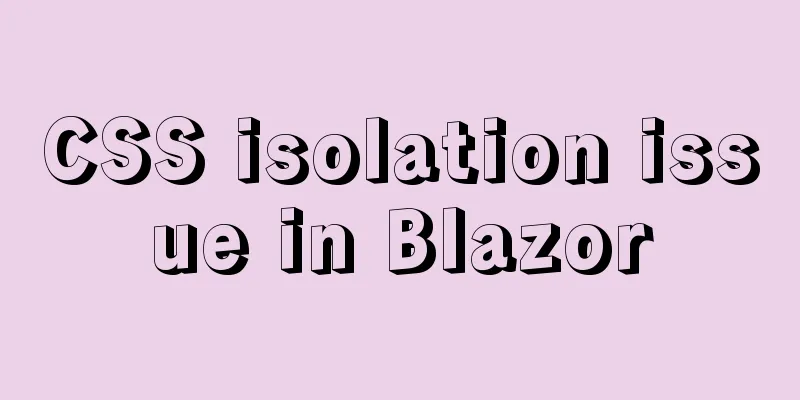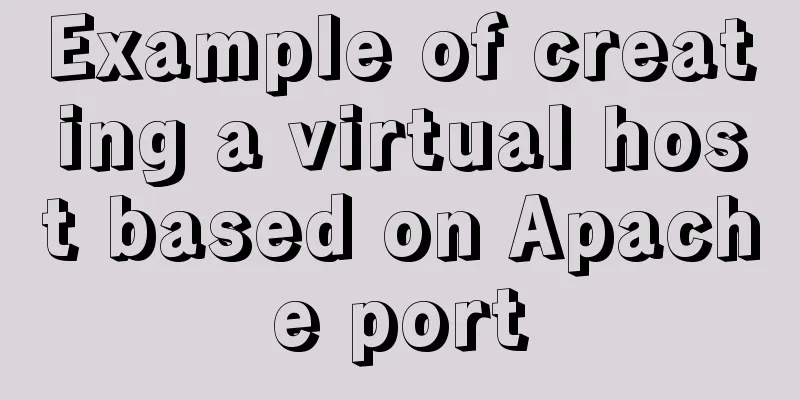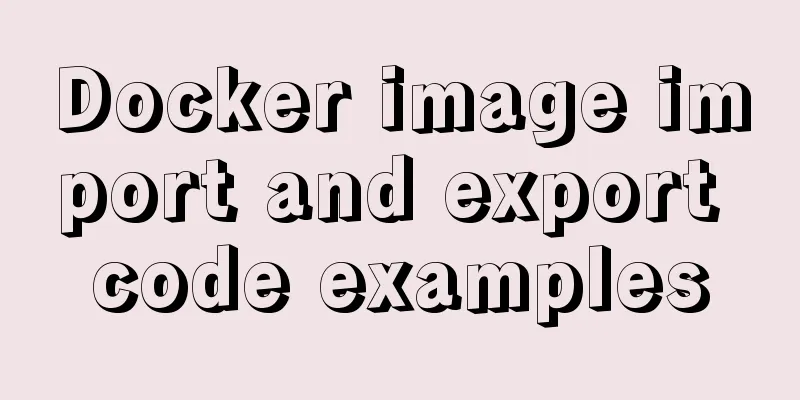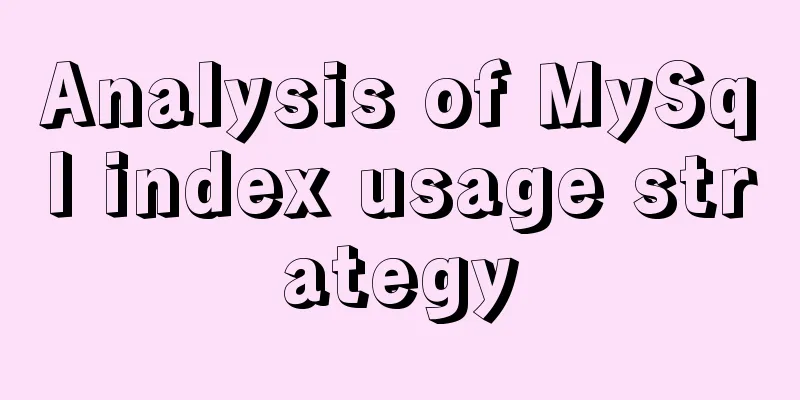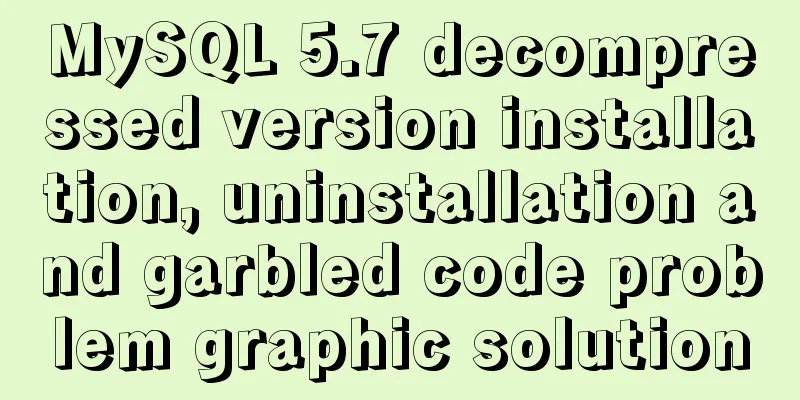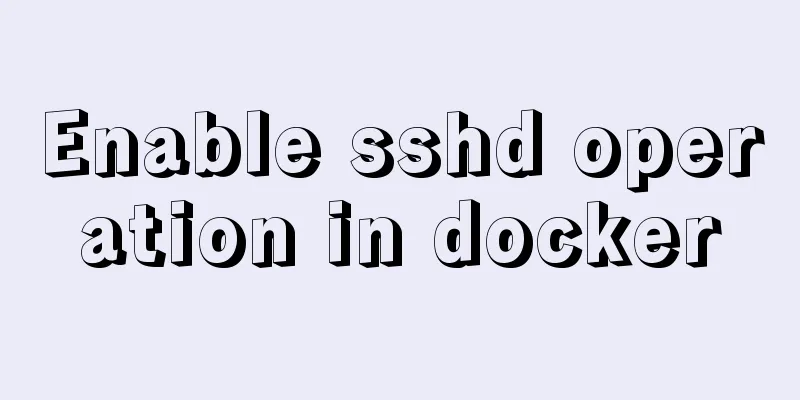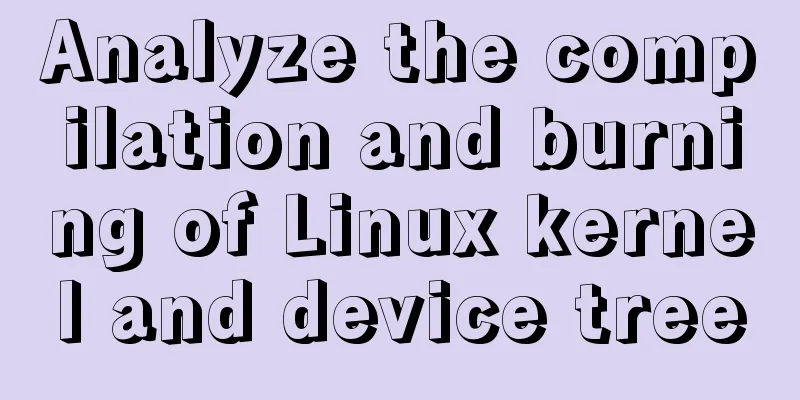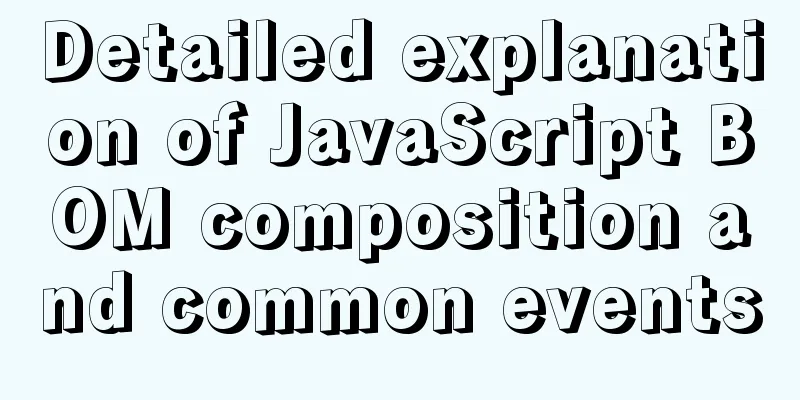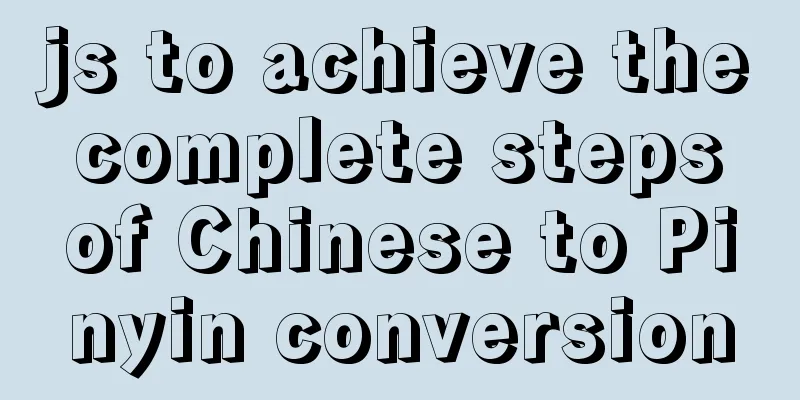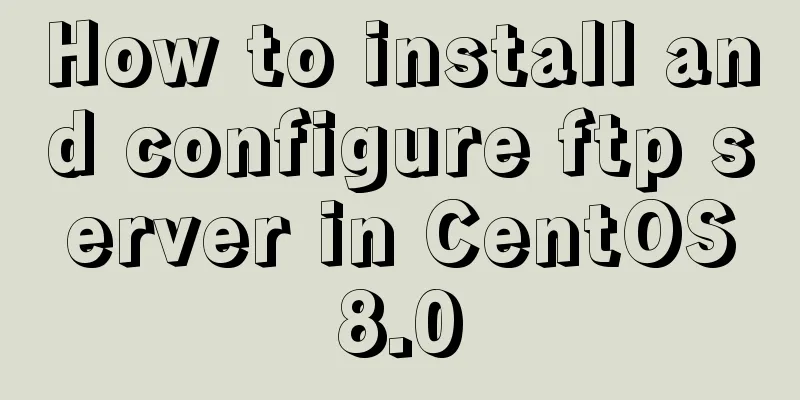Complete steps to use mock.js in Vue project
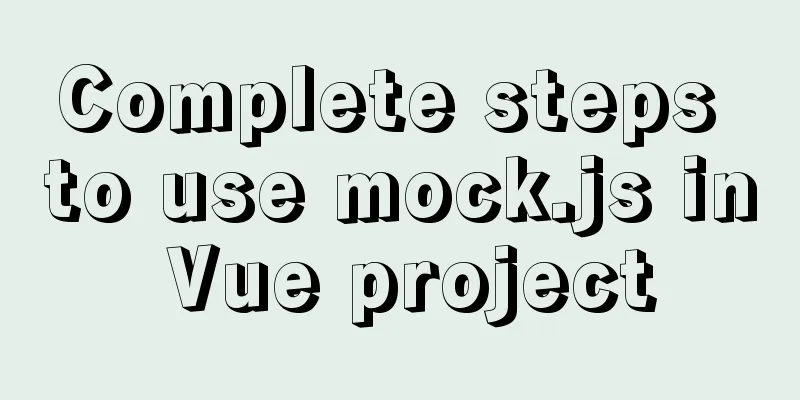
|
Using mock.js in Vue project
1. Create a vue project using the command line (manually select Babel, Router, Vuex) 2. Import element-ui (for better display effect), enter in the command line npm i element-ui -S 3. In main. Reference in js import ElementUI from 'element-ui' import 'element-ui/lib/theme-chalk/index.css'; //Style files must be introduced into Vue.use(ElementUI) 4. Create a new src/views/main/List.vue to use the custom column template in elememnt-ui
<template>
<div>
<el-table
:data="tableData"
style="width: 100%">
<el-table-column
label="Date"
width="180">
<template slot-scope="scope">
<i class="el-icon-time"></i>
<span style="margin-left: 10px">{{ scope.row.date }}</span>
</template>
</el-table-column>
<el-table-column
label="Name"
width="180">
<template slot-scope="scope">
<el-popover trigger="hover" placement="top">
<p>Name: {{ scope.row.name }}</p>
<p>Address: {{ scope.row.address }}</p>
<div slot="reference" class="name-wrapper">
<el-tag size="medium">{{ scope.row.name }}</el-tag>
</div>
</el-popover>
</template>
</el-table-column>
<el-table-column label="operation">
<template slot-scope="scope">
<el-button
size="mini"
@click="handleEdit(scope.$index, scope.row)">Edit</el-button>
<el-button
size="mini"
type="danger"
@click="handleDelete(scope.$index, scope.row)">Delete</el-button>
</template>
</el-table-column>
</el-table>
</div>
</template>
<script>
export default {
data() {
return {
tableData: [{
date: '2016-05-02',
name: 'Wang Xiaohu',
address: 'No. 1518, Jinshajiang Road, Putuo District, Shanghai'
}, {
date: '2016-05-04',
name: 'Wang Xiaohu',
address: 'No. 1517, Jinshajiang Road, Putuo District, Shanghai'
}, {
date: '2016-05-01',
name: 'Wang Xiaohu',
address: 'No. 1519, Jinshajiang Road, Putuo District, Shanghai'
}, {
date: '2016-05-03',
name: 'Wang Xiaohu',
address: 'No. 1516, Jinshajiang Road, Putuo District, Shanghai'
}]
}
},
methods: {
handleEdit(index, row) {
console.log(index, row);
},
handleDelete(index, row) {
console.log(index, row);
}
}
}
</script>
5.router/index.js is configured as follows
import Vue from 'vue'
import VueRouter from 'vue-router'
//Import componentsimport List from '../views/main/List.vue'
Vue.use(VueRouter)
const routes = [
{
path: '/',
name: 'List',
component: List
},
]
const router = new VueRouter({
routes
})
export default router
The current web page display effect is as follows
5. Install mockjs and axios npm install --save-dev mockjs npm install --save axios 6. Create api/getData.js and request.js request.js
import axios from 'axios'
const service = axios.create({
baseURL : "http://localhost:8080",
})
export default service
getData.js
import axios from '../request'
//Data list interface export const getList = () => axios.get("/list")
7.Create mock/mockServer.js under src
import Mock from 'mockjs'
//import data from './data.json'
Mock.mock('http://localhost:8080/list', {
code: 0, data:
{
'data|1000': [
{
id: '@id', //random id
name: '@name', //Random name nickName: '@last', //Random nickname phone: /^1[34578]\d{9}$/, //Random phone number 'age|11-99': 1, //Age address: '@county(true)', //Random address email: '@email', //Random email isMale: '@boolean', //Random gender createTime: '@datetime', //Creation time avatar() {
//User avatar return Mock.Random.image('100×100', Mock.Random.color(), '#757575', 'png', this.nickName)
}
}
]
}
})
8. Import mockServer in main.js import './mock/mockServer' 9. Modify src/views/main/List.vue (data acquisition and binding, set the table to the center)
<template>
<div>
<el-table :data="tableData" style="width: 600px;margin: 0 auto">
<el-table-column label="Random ID" width="200">
<template slot-scope="scope">
<i class="el-icon-time"></i>
<span style="margin-left: 10px">{{ scope.row.id }}</span>
</template>
</el-table-column>
<el-table-column label="Name" width="180">
<template slot-scope="scope">
<el-popover trigger="hover" placement="top">
<p>Name: {{ scope.row.name }}</p>
<p>Address: {{ scope.row.address }}</p>
<div slot="reference" class="name-wrapper">
<el-tag size="medium">{{ scope.row.name }}</el-tag>
</div>
<p>Email: {{ scope.row.email }}</p>
<p>Gender: {{ scope.row.isMale }}</p>
<p>Nickname: {{ scope.row.nickName }}</p>
<p>Phone number: {{ scope.row.phone }}</p>
<p>Avatar:</p>
</el-popover>
</template>
</el-table-column>
<el-table-column label="operation">
<template slot-scope="scope">
<el-button size="mini" @click="handleEdit(scope.$index, scope.row)"
>Edit</el-button
>
<el-button
size="mini"
type="danger"
@click="handleDelete(scope.$index, scope.row)"
>Delete</el-button
>
</template>
</el-table-column>
</el-table>
</div>
</template>
<script>
import { getList } from "../../api/getData";
export default {
data() {
return {
tableData: [
// {
// date: "2016-05-02",
// name: "Wang Xiaohu",
// address: "1518 Jinshajiang Road, Putuo District, Shanghai",
// },
// {
// date: "2016-05-04",
// name: "Wang Xiaohu",
// address: "1517 Jinshajiang Road, Putuo District, Shanghai",
// },
// {
// date: "2016-05-01",
// name: "Wang Xiaohu",
// address: "1519 Jinshajiang Road, Putuo District, Shanghai",
// },
// {
// date: "2016-05-03",
// name: "Wang Xiaohu",
// address: "1516 Jinshajiang Road, Putuo District, Shanghai",
// },
],
};
},
methods: {
handleEdit(index, row) {
console.log(index, row);
},
handleDelete(index, row) {
console.log(index, row);
},
async getMockList() {
try {
const result = await getList();
//console.log(result);
if (result.data.code == 0) {
this.tableData = result.data.data.data;
}
//console.log(result.data.data.data);
} catch (error) {
console.log(error);
}
},
},
mounted() {
this.getMockList();
},
};
</script>
10. Run again
If you hover the mouse over a name, more information will be displayed.
Display 1000 test data
I'm too lazy to do paging. . . . Summarize This is the end of this article about using mock.js in Vue projects. For more related projects using mock.js, please search for previous articles on 123WORDPRESS.COM or continue to browse the following related articles. I hope you will support 123WORDPRESS.COM in the future! You may also be interested in:
|
<<: How to implement vue page jump
>>: Detailed steps for developing WeChat mini-programs using Typescript
Recommend
Detailed explanation of MySQL information_schema database
1. Overview The information_schema database is th...
Common scenarios and avoidance methods for index failure in MySQL
Preface I have read many similar articles before,...
Summary of knowledge points on using calculated properties in Vue
Computed properties Sometimes we put too much log...
5 MySQL GUI tools recommended to help you with database management
There are many database management tools for MySQ...
Box-shadow and drop-shadow to achieve irregular projection example code
When we want to add a shadow to a rectangle or ot...
Implementing a web player with JavaScript
Today I will share with you how to write a player...
Ways to improve MongoDB performance
MongoDB is a high-performance database, but in th...
MySQL 5.7.17 installation and configuration graphic tutorial
Features of MySQL: MySQL is a relational database...
Detailed explanation of Windows time server configuration method
Recently, I found that the company's server t...
Example code for element multiple tables to achieve synchronous scrolling
Element UI implements multiple tables scrolling a...
How to start jar package and run it in the background in Linux
The Linux command to run the jar package is as fo...
How to install MySQL Community Server 5.6.39
This article records the detailed tutorial of MyS...
Why is the scroll bar on the web page set on the right?
Why are the scroll bars of the browsers and word ...
Use dockercompose to build springboot-mysql-nginx application
In the previous article, we used Docker to build ...
Some ways to solve the problem of Jenkins integrated docker plugin
Table of contents background Question 1 Error 2 E...