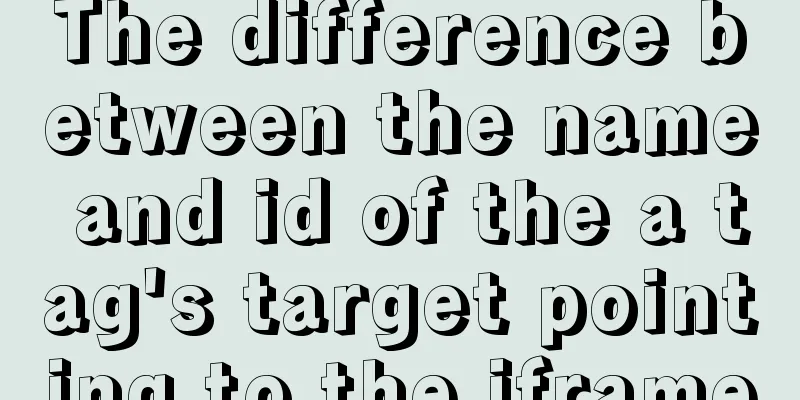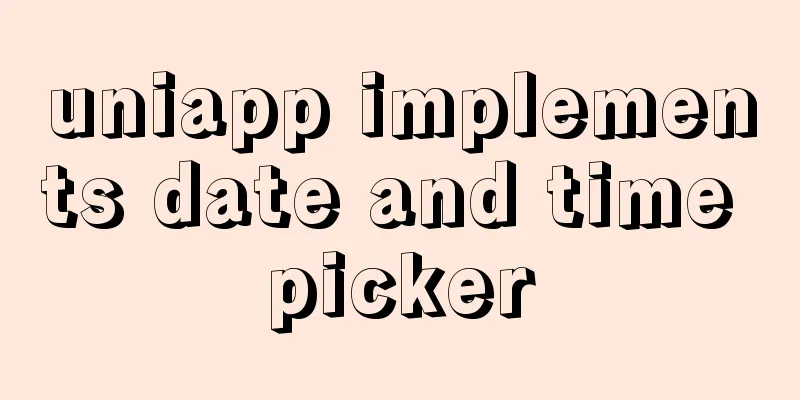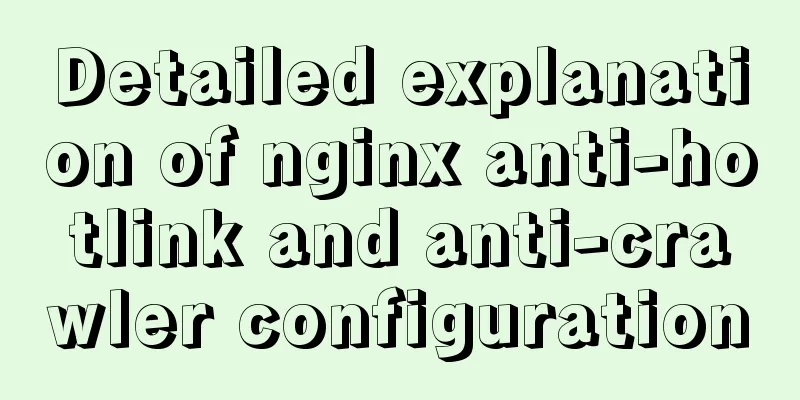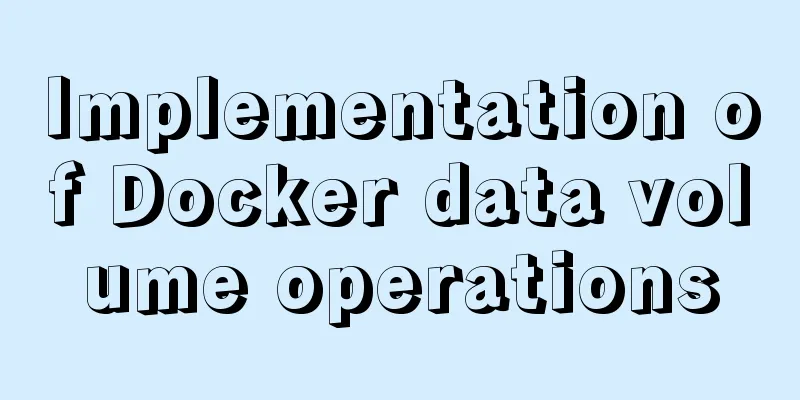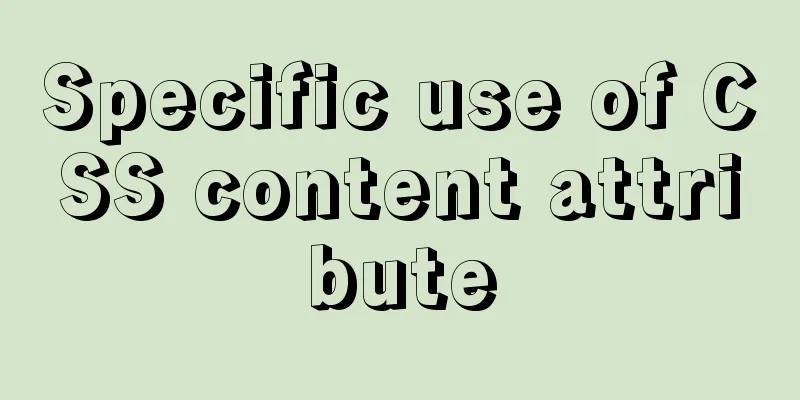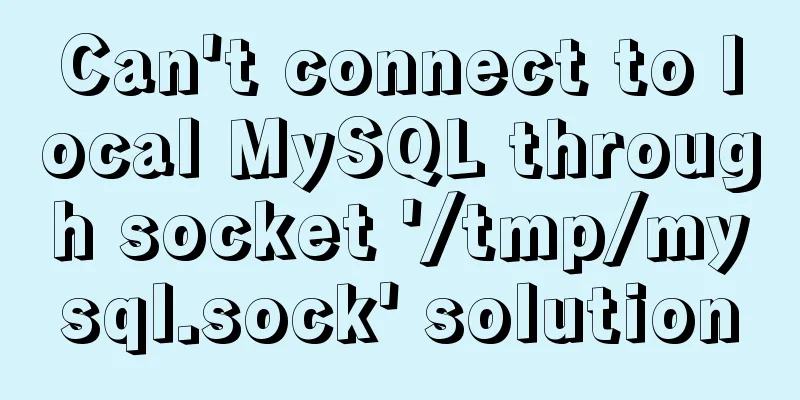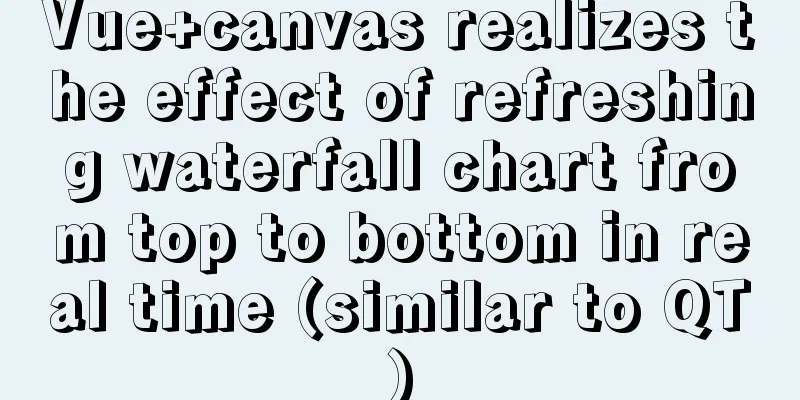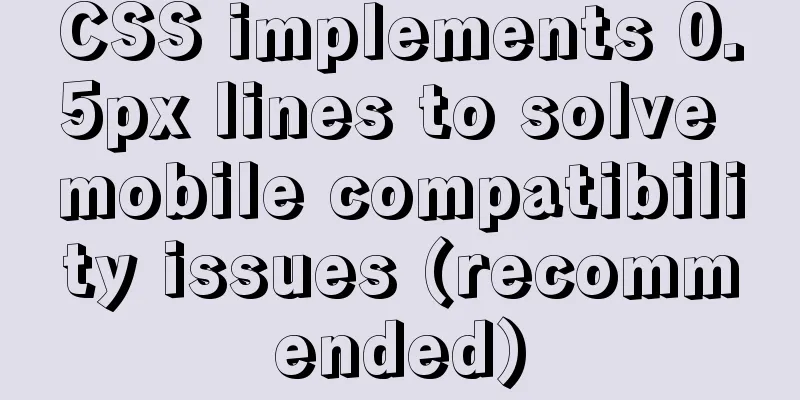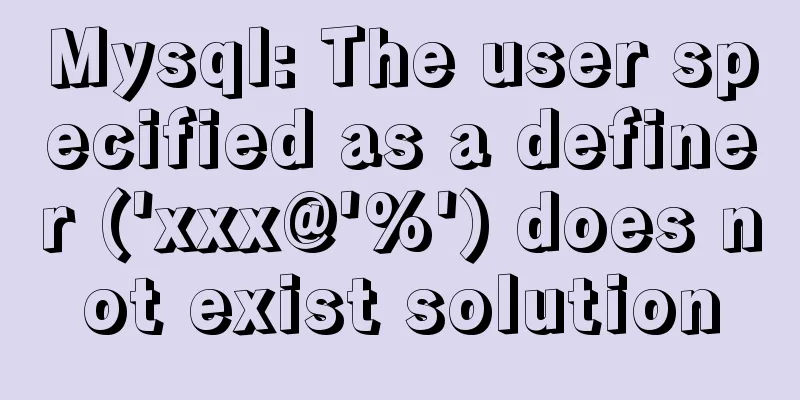Detailed configuration of mysql8.x docker remote access
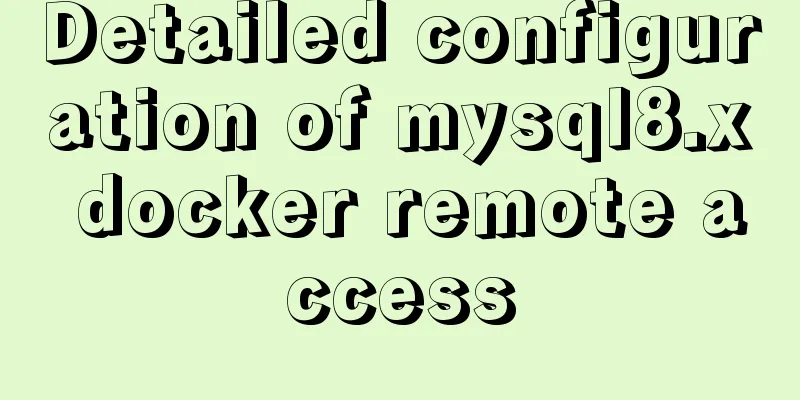
Environmental conditionsMySQL 8.x is deployed via docker, and the startup docker-compose.yml is as follows:
version: "3.2"
services:
mysql:
container_name: mysql
image: "mysql:8.0"
ports:
- "3306:3306"
command:
[
"--character-set-server=utf8mb4",
"--collation-server=utf8mb4_unicode_ci",
"--sql_mode=STRICT_TRANS_TABLES,NO_ZERO_DATE,ERROR_FOR_DIVISION_BY_ZERO,NO_ENGINE_SUBSTITUTION",
]
volumes:
- type: bind
source: ./mysql
target: /var/lib/mysql
- type: bind
source: ./mysql-docker.cnf
target: /etc/mysql/conf.d/docker.cnf
environment:
- MYSQL_RANDOM_ROOT_PASSWORD=yes
-MYSQL_USER=myuser
-MYSQL_PASSWORD=mypass
-MYSQL_DATABASE=mydb
restart: always When you start the docker-compose command for the first time, the mysql 8.x image will be automatically downloaded. After successful startup, you can see that port 3306 is also mapped.
At this point, mysql is installed and started normally. Errors encounteredNext, when connecting to the MySQL server through a database client such as Navicat, it was found that it could not connect at all. The types of errors encountered were:
Workaround There are many methods on the Internet to solve the problem of remote access by setting database user permissions, but they only have the core steps and lack the process. 1. Log in to mysql docker As can be seen from the above docker-compose.yml, the password of the mysql root user is not configured. [mysqld] skip-host-cache skip-name-resolve Add a line as follows, so that no password is required to log in to MySQL. [mysqld] skip-host-cache skip-name-resolve skip-grant-tables After adding, restart the container. docker-compose down docker-compose up -d 2. Set the root passwordEnter the container and log in to the mysql server with the root account. docker exec -it mysql /bin/bash mysql -uroot # Press Enter here to log in to the server without entering a password. mysql> flush privileges; Query OK, 0 rows affected (0.00 sec) mysql> ALTER USER 'root'@'localhost' IDENTIFIED WITH mysql_native_password BY 'mysqlroot'; Query OK, 0 rows affected (0.01 sec) mysql> flush privileges; Query OK, 0 rows affected (0.00 sec) Note that you must flush privileges first; otherwise, the password change will not succeed. Then, exit the container and restore the mapped /etc/mysql/conf.d/docker.cnf file. [mysqld] skip-host-cache skip-name-resolve Delete the newly added line and restart the container. docker-compose down docker-compose up -d 3. Set up root remote access permissionsAfter restarting the container, enter the container again and set remote access permissions for the root user. docker exec -it mysql /bin/bash mysql -uroot -p # You need to enter the password mysqlroot configured in the previous step mysql> ALTER USER 'root'@'%' IDENTIFIED WITH mysql_native_password BY 'mysqlroot'; Query OK, 0 rows affected (0.00 sec) mysql> flush privileges; Query OK, 0 rows affected (0.00 sec) Configure remote access permissions using 'root'@'%' instead of 'root'@'localhost' in the previous step. After setting, you can connect to it with navicat without restarting the mysql docker container. 4. Set up remote access for ordinary user myuserFollow the above steps to configure the remote connection for the ordinary user myuser. mysql> ALTER USER 'myuser'@'%' IDENTIFIED WITH mysql_native_password BY 'mypass'; Query OK, 0 rows affected (0.00 sec) mysql> flush privileges; Query OK, 0 rows affected (0.00 sec) mysql> grant all privileges on *.* to 'myuser'@'%' with grant option; Query OK, 0 rows affected (0.00 sec) mysql> flush privileges; Query OK, 0 rows affected (0.01 sec) If the setting is successful, the myuser account can also connect remotely through navicat. This is the end of this article about the detailed configuration of mysql8.x docker remote access. For more relevant mysql8.x docker remote access content, please search for previous articles on 123WORDPRESS.COM or continue to browse the following related articles. I hope everyone will support 123WORDPRESS.COM in the future! You may also be interested in:
|
<<: HTML+CSS+JS sample code to imitate the brightness adjustment effect of win10
Recommend
js to realize a simple advertising window
This article shares the specific code of js to im...
Ideas and practice of multi-language solution for Vue.js front-end project
Table of contents 1. What content usually needs t...
Detailed explanation of the principle and usage of MySQL stored procedures
This article uses examples to explain the princip...
Detailed explanation of Docker Volume permission management
Volume data volume is an important concept of Doc...
Design of image preview in content webpage
<br />I have written two articles before, &q...
Detailed explanation of the binlog log analysis tool for monitoring MySQL: Canal
Canal is an open source project under Alibaba, de...
NULL and Empty String in Mysql
I recently came into contact with MySQL. Yesterda...
Solution to the problem of not being able to access the Internet when installing centos7 with VmWare
What to do if VmWare cannot access the Internet w...
Apache Spark 2.0 jobs take a long time to finish when they are finished
Phenomenon When using Apache Spark 2.x, you may e...
What to do if you forget your Linux/Mac MySQL password
What to do if you forget your Linux/Mac MySQL pas...
Solve the problem of MySql client exiting in seconds (my.ini not found)
Problem description (environment: windows7, MySql...
In-depth explanation of InnoDB locks in MySQL technology
Table of contents Preface 1. What is a lock? 2. L...
Example code for element multiple tables to achieve synchronous scrolling
Element UI implements multiple tables scrolling a...
The difference between HTML iframe and frameset_PowerNode Java Academy
Introduction 1.<iframe> tag: iframe is an i...
A brief analysis of how to access Windows 10 host folders from CentOS 8 virtual machines
After installing VMware Tools, ① text can be copi...