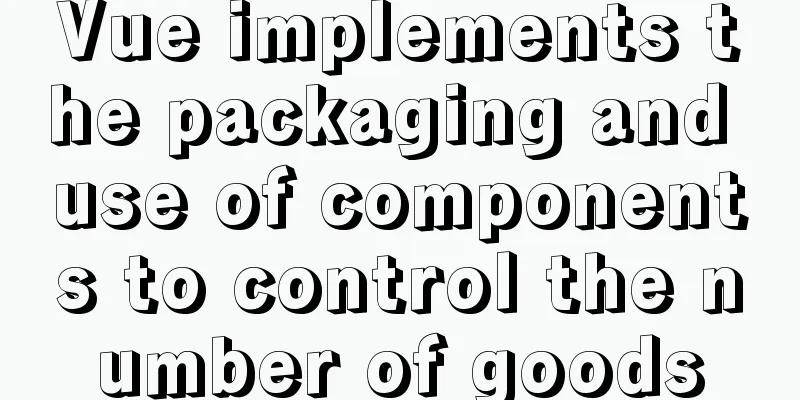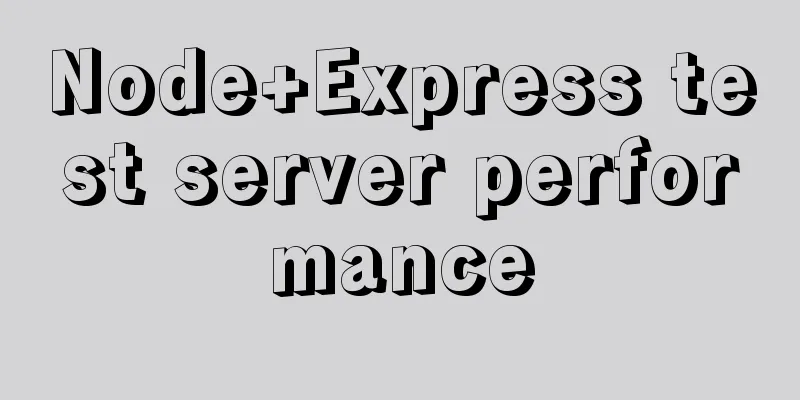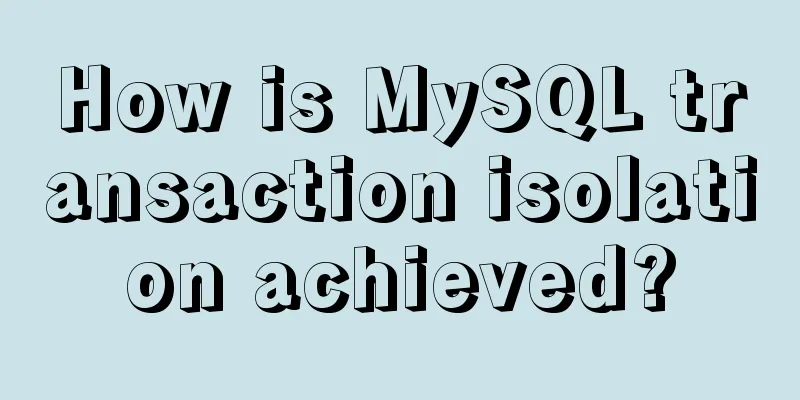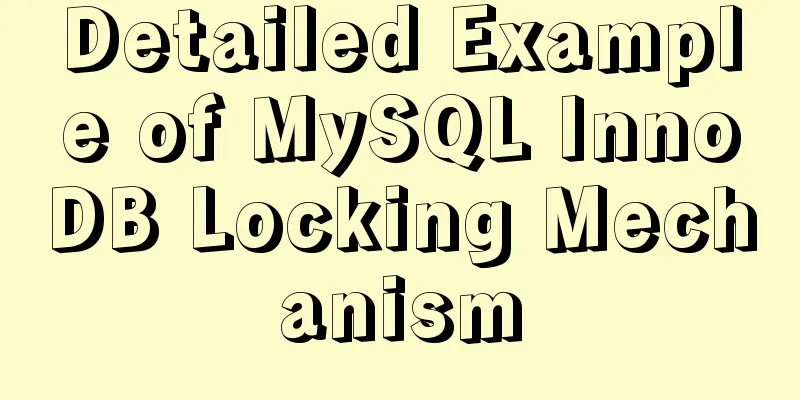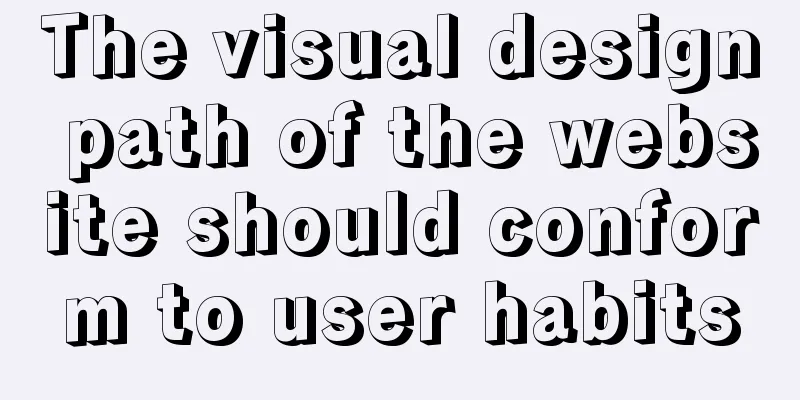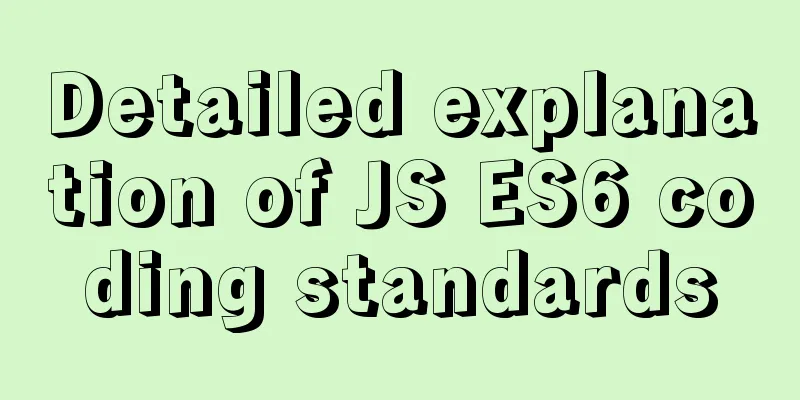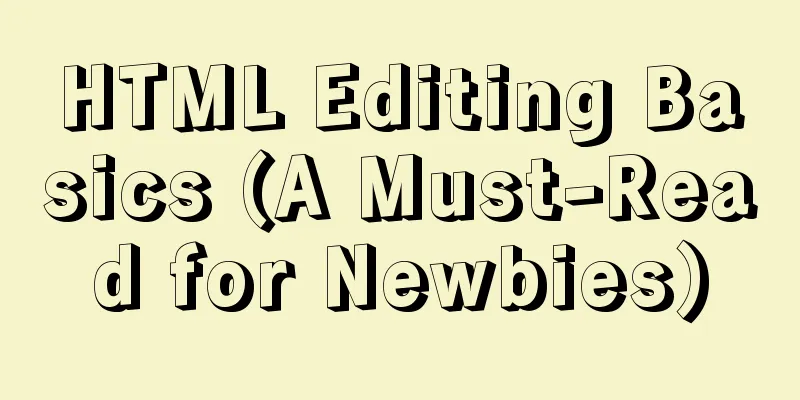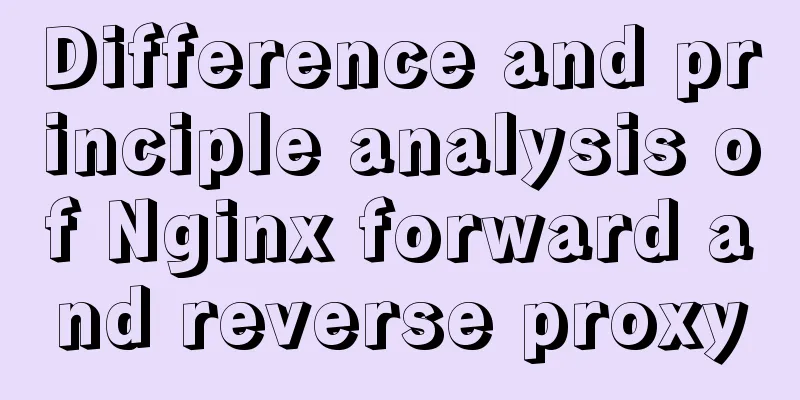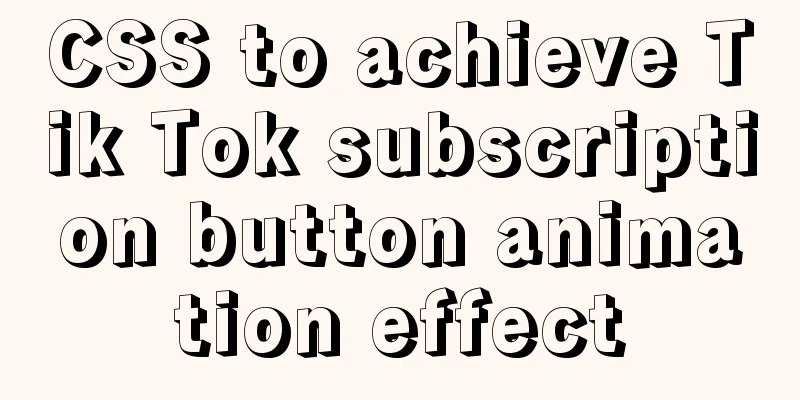The difference between html Frame, Iframe and Frameset
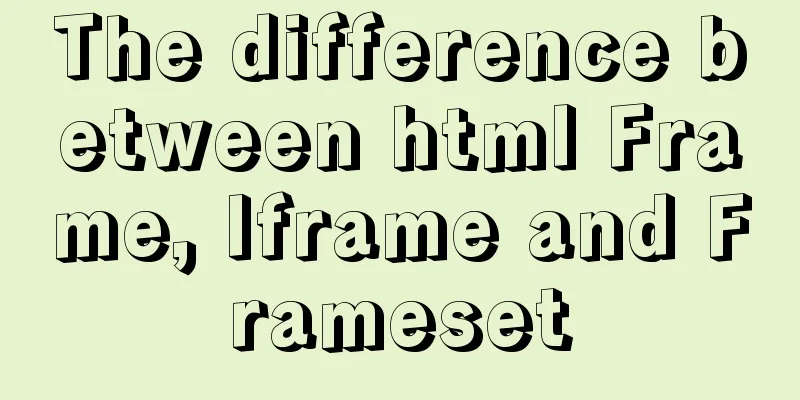
|
10.4.1 The difference between Frameset and Frame First, let’s explain the difference between Frameset and Frame. <Frameset></Frameset> is used to divide frames, and each frame is marked by <Frame></Frame>. <Frame></Frame> must be used within <Frameset></Frameset>. The code is as follows: <FRAMESET border=1 frameSpacing=1 borderColor=#47478d rows=* cols=180,*> <FRAME src="inc/admin_left.htm" name=left scrolling=no id="left"> <FRAME src="inc/admin_center.htm" name=main scrolling="no"> </FRAMESET> In the above example, <Frameset></Frameset> divides the page into two parts, the page in the left frame is admin_left.htm, and the page in the right frame is admin_center.htm. Note: The frame order of the <Frame></Frame> tag is from left to right or from top to bottom. The differences between the two are as follows: ● <Frameset> is a frame tag, which indicates that the web document is composed of frames and sets the layout of the frames that make up the frameset in the document. ● <Frame> is used to set the properties of each frame in the frameset. 10.4.2 Frameset parameter settings <Frameset border=1 frameSpacing=1 borderColor=#47478d rows=* cols=180,*> The parameter settings and their meanings of the above code are shown in Table 10.3. Table 10.3 Frameset parameters
10.4.3 Frame parameter settingsRegarding the setting of Frame parameters, the code is as follows: As shown in Table 10.4. Table 10.4 Frame parameters
10.4.4 Differences between Frame and IframeThe functions that Frame and Iframe can achieve are basically the same, but Iframe has more flexibility than Frame. The Iframe tag, also known as the floating frame tag, can be used to embed an HTML document in an HTML document for display. The biggest difference between it and the Frame tag is that the content contained in the <Iframe></Iframe> embedded in the web page is an integral part of the entire page, while the content contained in <Frame></Frame> is an independent individual and can be displayed independently. In addition, the application of Iframe can also display the same content multiple times in the same page without having to repeat the code of this content. The page shown in Figure 10.21 uses Iframe to create pagination links at the top and bottom of the page. The codes are the same. You only need to embed the same file in the web page without repeating the code. For the actual effect of this case, please refer to the case /frame/iframe/see_infomore_iframe.htm in the accompanying book CD. 10.4.5 Set Iframe to be transparentAnother great benefit of Iframe is that you can set the frame to be transparent, so that the background inside the frame is the same as the background of the main page. In the above example, careful readers will find this problem. The following is a detailed explanation of how to set the Iframe to be transparent. The specific steps are as follows: (1) Open the example in the CD-ROM /frame/iframe/see_infomore_iframe1.htm. (2) When browsing the page file in a browser, you will find that the background of the original cell is covered in the area where the Iframe is inserted. This is not the desired effect. (3) Open the page.htm page, switch to code view, and insert the following code in the <body> tag: <body style="background-color=transparent">
Figure 10.21 Using Iframe to create page turning (4) Switch see_infomore_iframe1.htm to code view and check the code for the cell that inserts the Iframe into the page as follows: <td height="30" colspan="4" > <iframe name="main" width="100%" height="30" frameborder="0" border=0 scrolling="no" marginwidth="0" marginheight="0" src="page.htm"></iframe> </td> (5) In the <Iframe> tag, <frame name="left" src=" index_manager/admin_left.htm " marginwidth="1" marginheight="1" scrolling="no" frameborder="1" noresize framespacing="2" bordercolor="#cc0000"> The parameter settings and their meanings of the above code allowTransparency="true" (6) The cell code for inserting Iframe is as follows: <td height="30" colspan="4" > <iframe name="main" width="100%" height="30" frameborder="0" border=0 scrolling="no" marginwidth="0" marginheight="0" src="page.htm" allowTransparency="true"></iframe></td> (7) Save the two pages page.htm and see_infomore_iframe1.htm, and browse the results in a browser. |
<<: How to change the root password in a container using Docker
>>: CSS Sticky Footer Several Implementations
Recommend
Detailed explanation of commonly used styles in CSS3 [Basic text and font styles]
Summary: In order to make your web page look more...
Pure CSS to achieve cool neon light effect (with demo)
I have recently been following the CSS Animation ...
Linux nohup to run programs in the background and view them (nohup and &)
1. Background execution Generally, programs on Li...
Summary of learning HTML tags and basic elements
1. Elements and tags in HTML <br />An eleme...
A brief discussion on the manifestation and value selection method of innodb_autoinc_lock_mode
Prerequisite: Percona 5.6 version, transaction is...
Summary of basic knowledge points of MySql database
Table of contents Basic database operations 2) Vi...
MySQL table addition, deletion, modification and query basic tutorial
1. Create insert into [table name] (field1, field...
Detailed explanation of TypeScript 2.0 marked union types
Table of contents Constructing payment methods us...
JavaScript adds event listeners to event delegation in batches. Detailed process
1. What is event delegation? Event delegation: Ut...
Solution to the bug that IE6 select cannot be covered by div
Use div to create a mask or simulate a pop-up wind...
Detailed explanation of command to view log files in Linux environment
Table of contents Preface 1. cat command: 2. more...
MySQL transaction details
Table of contents Introduction Four characteristi...
How to view and clean up Docker container logs (tested and effective)
1. Problem The docker container logs caused the h...
How many pixels should a web page be designed in?
Many web designers are confused about the width of...
JavaScript implements large file upload processing
Many times when we process file uploads, such as ...