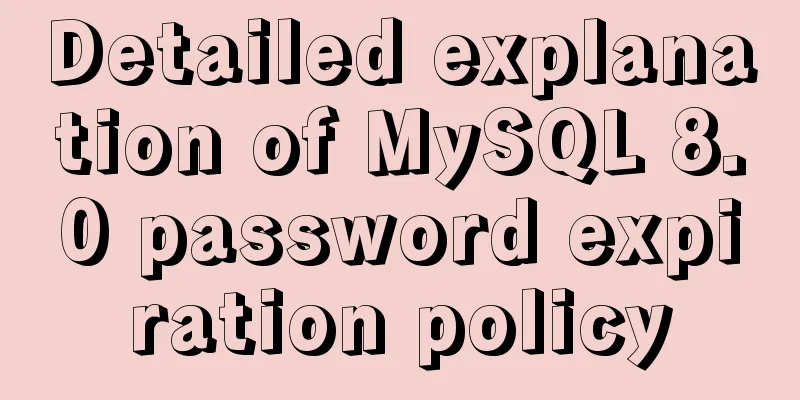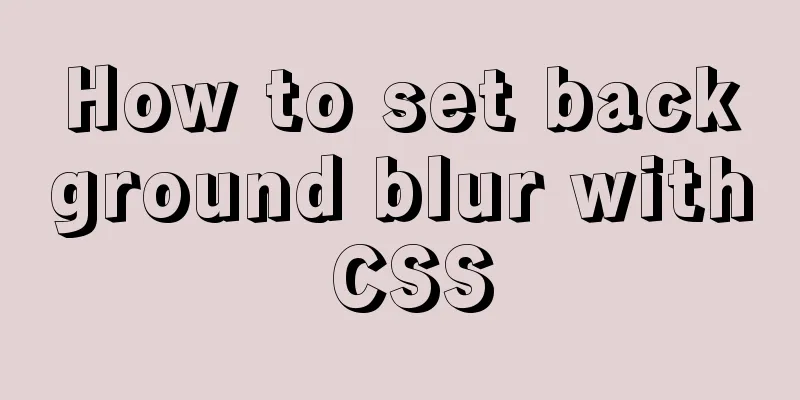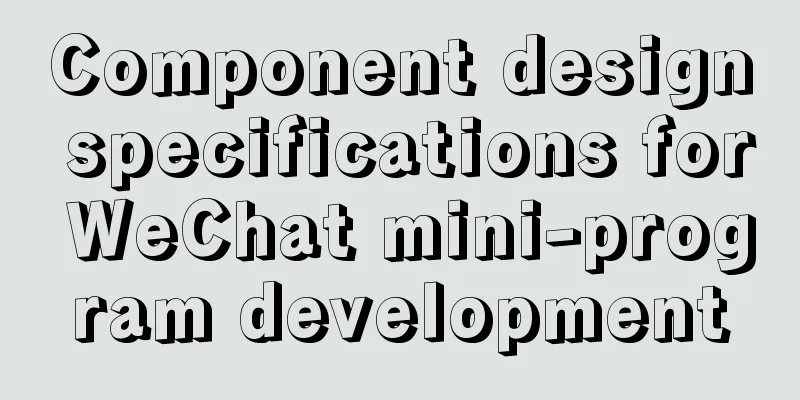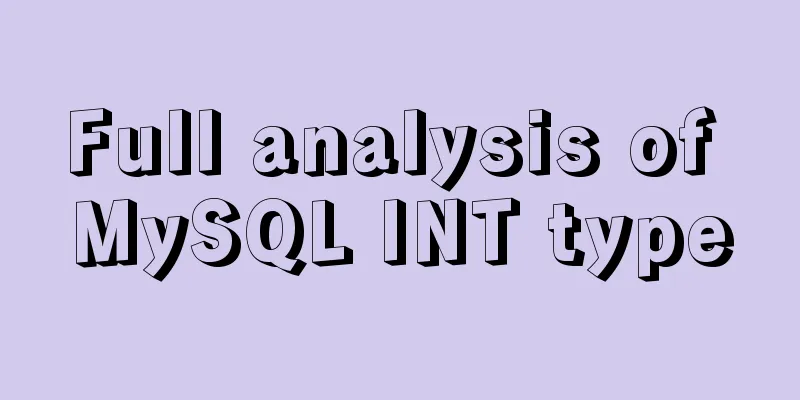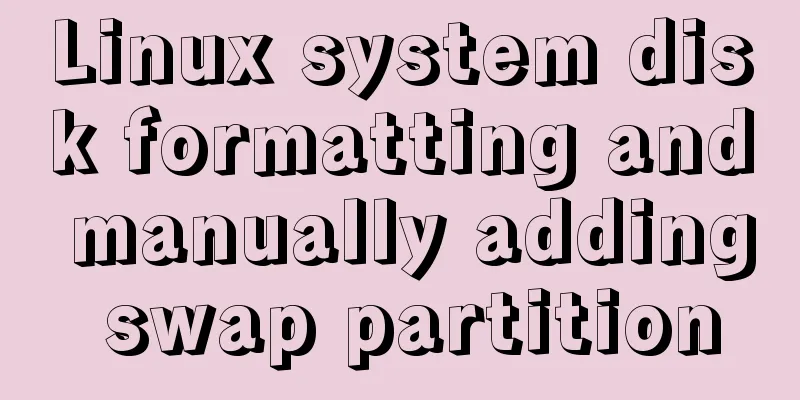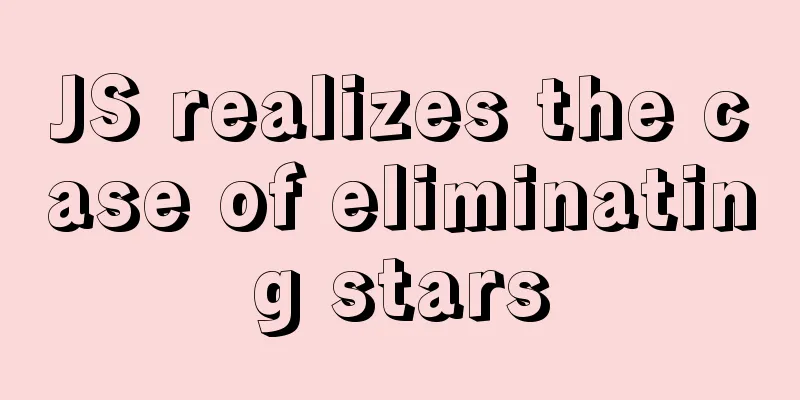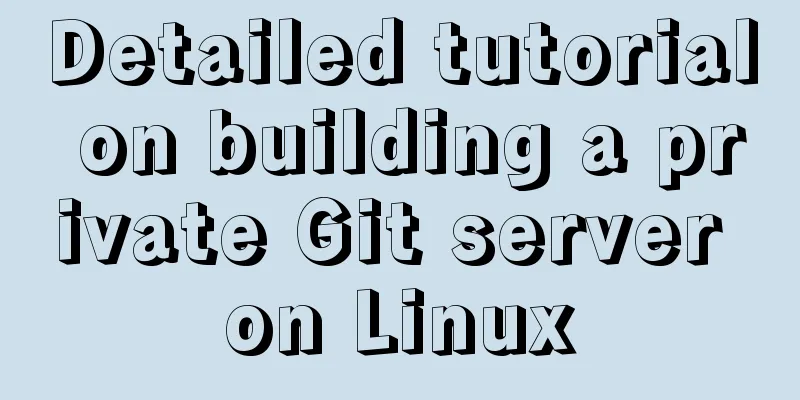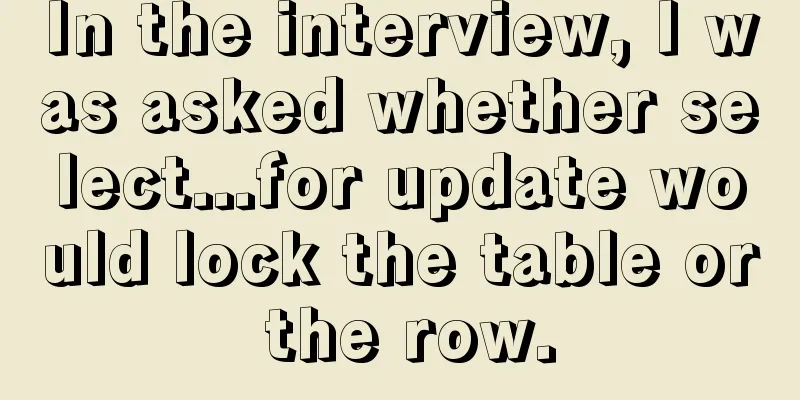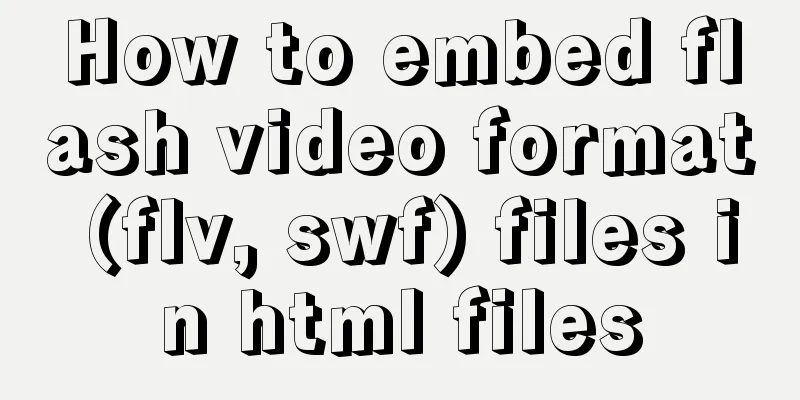CSS uses the autoflow attribute to achieve seat selection effect
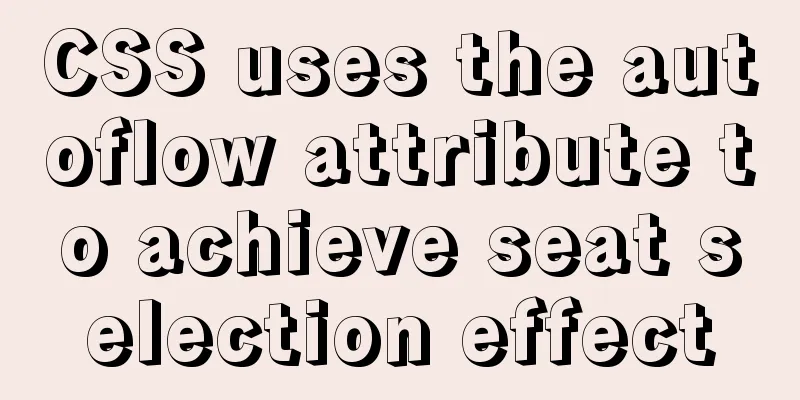
|
1. Autoflow attribute, if the length and width of the element content exceeds the length and width of the element itself, a scroll bar will appear
<HTML>
<HEAD>
<TITLE>Testing the scroll bar in the table</TITLE>
</HEAD>
<BODY>
<div id="wins"
style="position:absolute;height:200;width:200;overflow:auto;background:#EEEEEE;">
<p>pppppppppppppppppppppppppppppppppppppppppppppppppppp </p>
<p>pppppppppppppppppppppppppppppppppppppppppppppppppppp </p>
<p>pppppppppppppppppppppppppp </p>
<p>pppppppppppppppppppppppppp </p>
<p>pppppppppppppppppppppppppp </p>
<p>pppppppppppppppppppppppppp </p>
<p>pppppppppppppppppppppppppp </p>
<p>pppppppppppppppppppppppppp </p>
<p>pppppppppppppppppppppppppp </p>
<p>pppppppppppppppppppppppppp </p>
<p>pppppppppppppppppppppppppp </p>
<p>pppppppppppppppppppppppppp </p>
</div>
</BODY>
</HTML>The effect is as follows
2. Seat selection page
<html>
<head>
<meta charset="utf-8">
<title>Seats</title>
<meta name="viewport"
content="width=device-width,minimum-scale=1.0,maximum-scale=1.0,user-scalable=no">
<link rel="stylesheet" href="http://cdn.static.runoob.com/libs/bootstrap/3.3.7/css/bootstrap.min.css">
<script src="http://cdn.static.runoob.com/libs/jquery/2.1.1/jquery.min.js"></script>
<script src="http://cdn.static.runoob.com/libs/bootstrap/3.3.7/js/bootstrap.min.js"></script>
<style type="text/css">
table tr td{
padding: 5px;
}
</style>
</head>
<script>
function createTable(){
var DivW=600;
var DivH=400;
var length=30;
var height=$("#h").val()/1;
var width=$("#w").val()/1;
var TableW=width*(length+3);
var TableH=height*(length+3);
$(".main").empty();
$(".main").width(TableW).height(TableH);
for(var a=0;a<height+1;a++){
var str="<tr>";
for(var b=0;b<width+1;b++){
if(a==0&&b>0){
str+='<td height="30px" width="30px">'+b+'</td>';
}
if(b==0&&a>0){
str+='<td height="30px" width="30px">'+a+'</td>';
}
if(b>0&&a>0){
str+='<td height="30px" width="30px" ><img src="img/2.png" width="30px" height="30px" /></td>';
}
if(a==0&&b==0){
str+='<td height="30px" width="30px"></td>';
}
}
str+="</tr>";
$(".main").append(str);
}
}
</script>
<body>
<!-- Button triggers the modal box-->
<button class="btn btn-primary btn-lg" data-toggle="modal" data-target="#myModal" onclick="createTable()">
Seat</button>
<input type="text" id="h" />Row<input type="text" id="w" />Seat<div class="modal fade" id="myModal" tabindex="-1" role="dialog" aria-labelledby="myModalLabel" aria-hidden="true">
<div class="modal-dialog">
<div class="modal-content">
<div id="wins" style="position:absolute;height:400;width:600;overflow:auto;background:#ffffff;">
<table class="main" style="text-align:center;">
</table>
</div>
</div>
</div>
</div>
</body>
</html>The effect is as follows
Summarize The above is what I introduced to you. I use the autoflow attribute of CSS to achieve the seat selection effect. I hope it will be helpful to you. If you have any questions, please leave me a message and I will reply to you in time. I would also like to thank everyone for their support of the 123WORDPRESS.COM website! |
<<: Detailed explanation of the use of router-view components in Vue
>>: W3C Tutorial (10): W3C XQuery Activities
Recommend
Analysis of Linux kernel scheduler source code initialization
Table of contents 1. Introduction 2. Basic Concep...
A detailed discussion of evaluation strategies in JavaScript
Table of contents A chestnut to cover it Paramete...
Linux/Mac MySQL forgotten password command line method to change the password
All prerequisites require root permissions 1. End...
vue_drf implements SMS verification code
Table of contents 1. Demand 1. Demand 2. SDK para...
Summary of XHTML application in web design study
<br />Generally speaking, the file organizat...
How to monitor array changes in JavaScript
Preface When introducing defineProperty before, I...
A brief understanding of the difference between MySQL union all and union
Union is a union operation on the data, excluding...
HTTP header information interpretation and analysis (detailed summary)
HTTP Header Explanation 1. Accept: Tells the web s...
Basic HTML directory problem (difference between relative path and absolute path)
Relative path - a directory path established based...
MySQL detailed explanation of isolation level operation process (cmd)
Read uncommitted example operation process - Read...
Implementation of HTML command line interface
HTML Part Copy code The code is as follows: <!D...
Javascript front-end optimization code
Table of contents Optimization of if judgment 1. ...
The problem of being unable to enter the management page when installing rabbitmq in docker
1. Environmental Preparation Tencent Cloud Server...
Detailed explanation of how to build phalcon environment under nginx server on centos7 system
This article describes how to build a phalcon env...
Version numbers in css and js links in HTML (refresh cache)
background Search the keyword .htaccess cache in ...