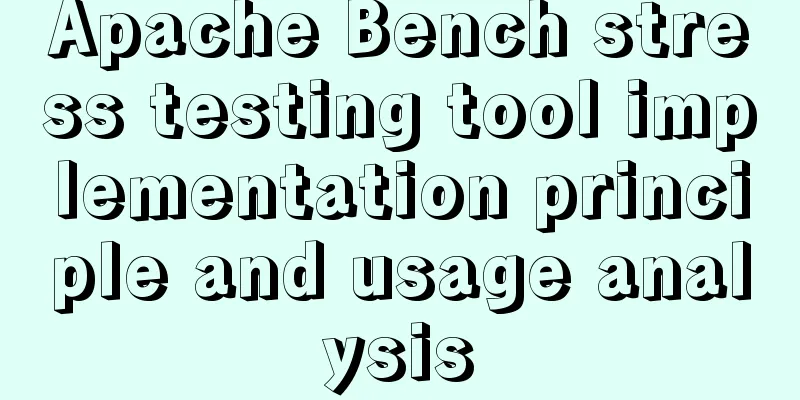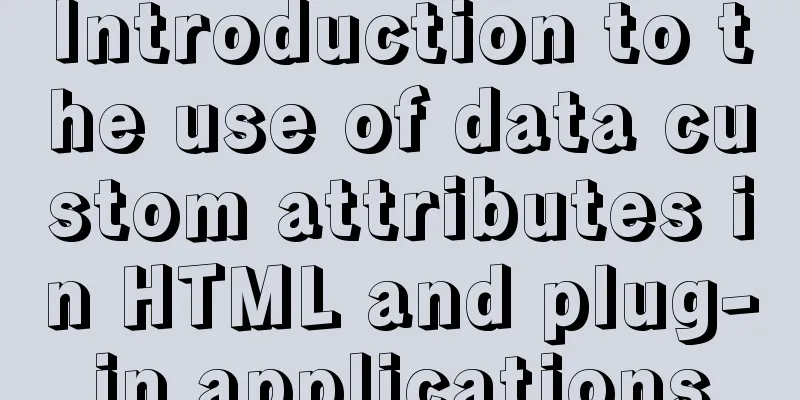CSS implementation code for drawing triangles (border method)
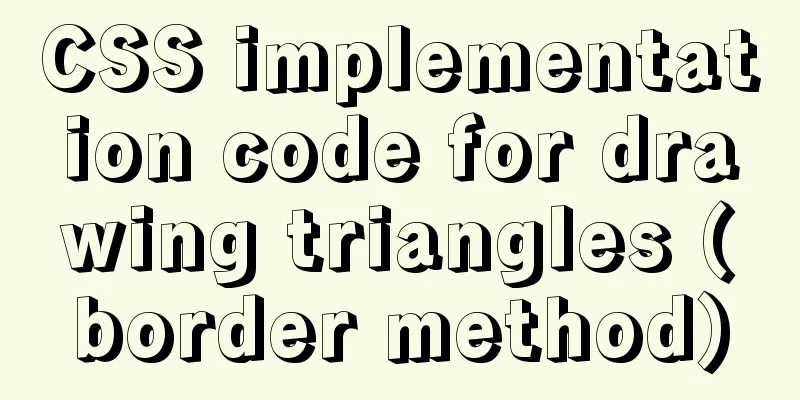
|
1. Implement a simple triangle Using the border in the CSS box model, you can achieve a triangle like the following:
CSS to achieve a simple triangle Implementation principle: First, let's look at what border looks like when adding border to an element; assuming there is the following code:
<div></div>
div {
width: 50px;
height: 50px;
border: 2px solid orange;
}Effect picture:
Common uses of border This is the most common case when we use borders in our daily lives - we often only give the border a small width (usually 1-2px); however, such daily usage can easily lead to misunderstandings about how borders are formed, that is, people think that the border of an element is composed of four rectangular borders. However, this is not the case. In fact, the border of an element is composed of triangles . To illustrate this problem, we can increase the width of the border and set different colors for each border edge:
div {
width: 50px;
height: 50px;
border: 40px solid;
border-color: orange blue red green;
}Effect picture:
How border is formed So what happens if we go a step further and set the content size of an element to 0?
div {
width: 0;
height: 0;
border: 40px solid;
border-color: orange blue red green;
}Effect picture:
The element content size is 0 We will be surprised to find that at this time the element is "spliced" by four triangles: up, down, left and right; so, in order to achieve the final effect, that is, to keep the bottom triangle, what should we do? It's very simple, we just need to set the color of other border edges to white or transparent :
div {
width: 0;
height: 0;
border: 40px solid;
border-color: transparent transparent red;
}
Final result Duang~ The final simple triangle is drawn. Similarly, if you want to get triangles on other sides, you only need to set the color of the remaining border edges to white or transparent. However, the "hidden" upper border still occupies space. To minimize the size of the drawn triangle, you also need to set the width of the upper border to 0 (the same applies to other cases):
div {
width: 0;
height: 0;
border-width: 0 40px 40px;
border-style: solid;
border-color: transparent transparent red;
}2. Implementing a triangle with a border A bordered triangle is a triangle with a border of another color, just like adding a border to an element:
Triangle with border Since we can't continue to set the border for the existing triangle by setting the border for it (because the triangle itself is implemented using the border), we have to find another way. The most natural way to do this is to stack triangles , that is, stack the current triangle on top of a larger triangle. The implementation method shown in the figure above is to place the yellow triangle on top of the larger blue triangle. In order to achieve this effect, you need to use the absolute positioning method: First define the outer blue triangle:
<div id="blue"><div>
#blue {
position:relative;
width: 0;
height: 0;
border-width: 0 40px 40px;
border-style: solid;
border-color: transparent transparent blue;
}The effect is:
Outer blue triangle Then you need to define the yellow triangle. Since the positioning of the yellow triangle needs to refer to the position of the blue triangle, you need to use the absolute positioning method. To do this, you also need to make the yellow triangle a child element of the blue triangle. One possible solution is to define an additional tag inside the blue triangle to represent the yellow triangle, but in order to save tags, a better solution is to use a pseudo-element :
#blue:after {
content: "";
width: 0;
height: 0;
position: absolute;
top: 0px;
left: 0px;
border-width: 0 40px 40px;
border-style: solid;
border-color: transparent transparent yellow;
}The result is:
Define the yellow triangle Pay special attention to the offset between the yellow triangle and the blue triangle. This offset is affected by You may have such a question: Why is the yellow triangle offset to the left for a certain distance? Shouldn't it completely overlap with the blue triangle, like this?
The yellow triangle completely overlaps with the blue triangle If you have such doubts, it means that you do not have enough understanding of absolute positioning. The absolutely positioned area is based on the
Absolute positioning area For the yellow triangle, since Since the content area of the yellow triangle is also located at its vertex and a 40px border is set on the left and right, the content area of the yellow triangle will be offset 40px to the right, thus forming the previous effect. Think about what kind of positioning effect you will get if you set the position of the yellow triangle to
The yellow triangle is set to left: 0 and bottom: 0 After understanding absolute positioning, you only need to make slight modifications to the original code to make the vertices of the yellow triangle coincide with the vertices of the blue triangle. At the same time, you should also appropriately reduce the size of the yellow triangle (in proportion to similar triangles):
#blue:after {
content: "";
position: absolute;
top: 0px;
left: -38px;
border-width: 0 38px 38px;
border-style: solid;
border-color: transparent transparent yellow;
}get:
The yellow triangle and the blue triangle have the same vertices. In the above code, the previous settings of The last step is to use
#blue:after {
content: "";
position: absolute;
top: 1px;
left: -38px;
border-width: 0 38px 38px;
border-style: solid;
border-color: transparent transparent yellow;
}Get the final effect:
Final result Now that you have learned how to draw a triangle with a border, it is no problem to implement a triangle arrow like the following:
Triangle Arrow Implementation code:
#blue:after {
content: "";
position: absolute;
top: 2px;
left: -38px;
border-width: 0 38px 38px;
border-style: solid;
border-color: transparent transparent #fff;
}3. Draw triangles with other angles Draw triangles with other angles, such as:
Right triangle or:
Left right triangle It's even simpler, in fact, they are all based on the triangles drawn before. If you want to draw a right right triangle, set the left border to 0; if you want to draw a left right triangle, set the right border to 0 (the same applies to other situations). The above is the full content of this article. I hope it will be helpful for everyone’s study. I also hope that everyone will support 123WORDPRESS.COM. |
<<: The ultimate solution to the problem of Chinese garbled characters in tomcat static pages (html)
>>: What are the advantages of using B+ tree index in MySQL?
Recommend
Discussion on the problem of garbled characters in iframe page parameters
I encountered a very unusual parameter garbled pro...
5 tips for writing CSS to make your style more standardized
1. Arrange CSS in alphabetical order Not in alphab...
Implementation of element multiple form validation
In the project, form testing is often encountered...
Do you know the weird things in Javascript?
Our veteran predecessors have written countless c...
How to implement one-click deployment of nfs in linux
Server Information Management server: m01 172.16....
How to create components in React
Table of contents Preface Component Introduction ...
Optimized record of using IN data volume in Mysql
The MySQL version number is 5.7.28. Table A has 3...
Nginx prohibits direct access via IP and redirects to a custom 500 page
Directly to the configuration file server { liste...
MySQL learning database operation DML detailed explanation for beginners
Table of contents 1. Insert statement 1.1 Insert ...
Detailed explanation of how to build phalcon environment under nginx server on centos7 system
This article describes how to build a phalcon env...
Solve the problem of being unable to log in when installing MySQL on mac using homebrew
If your computer is a Mac, using homebrew to inst...
Detailed explanation of the two modes of Router routing in Vue: hash and history
hash mode (default) Working principle: Monitor th...
Docker enables multiple port mapping commands
as follows: docker run -d -p 5000:23 -p 5001:22 -...
JavaScript explains the encapsulation and use of slow-motion animation
Implementing process analysis (1) How to call rep...
MySQL index usage monitoring skills (worth collecting!)
Overview In a relational database, an index is a ...
















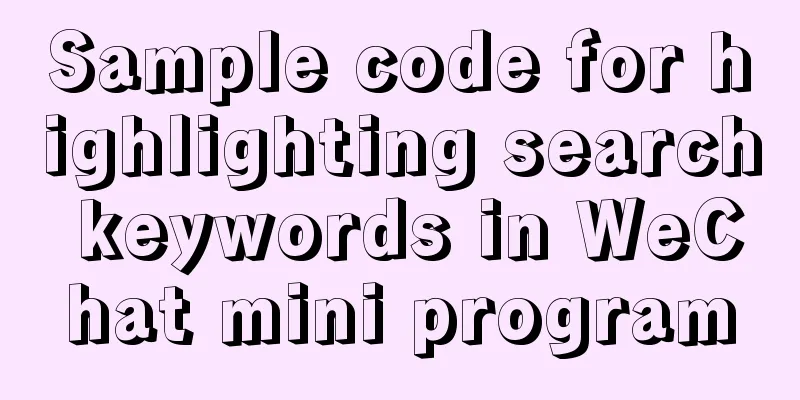
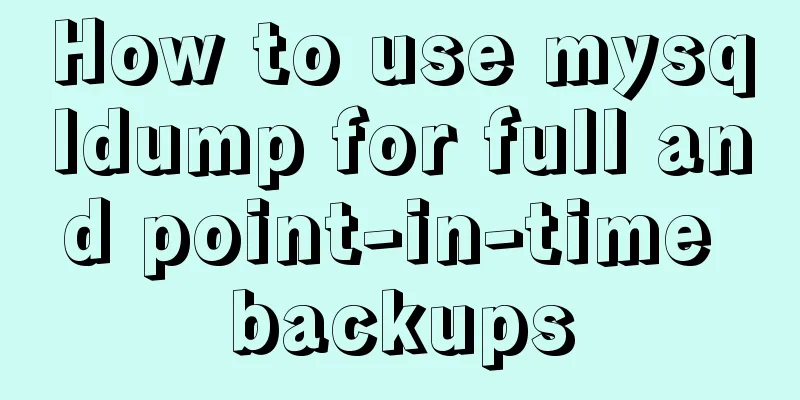
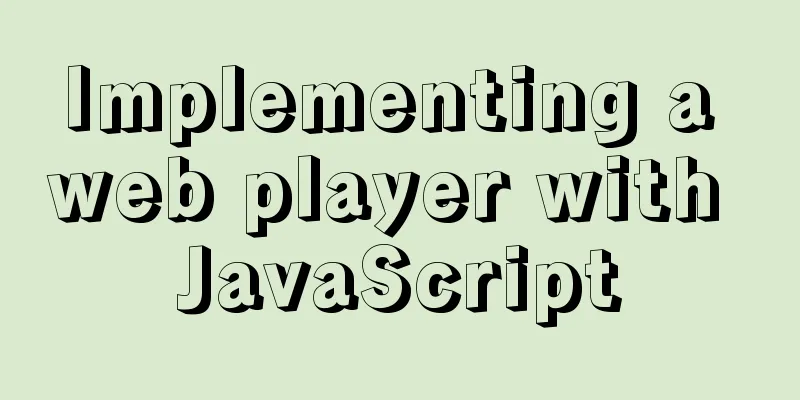
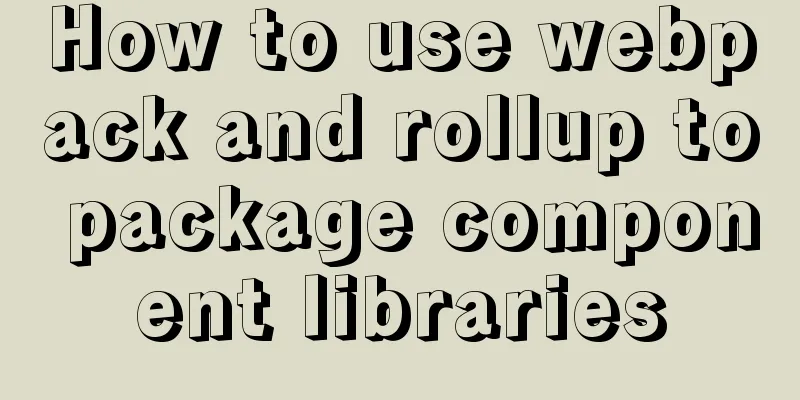
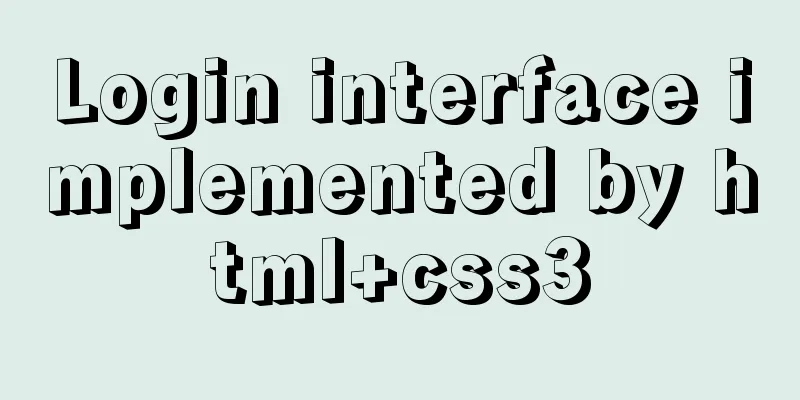
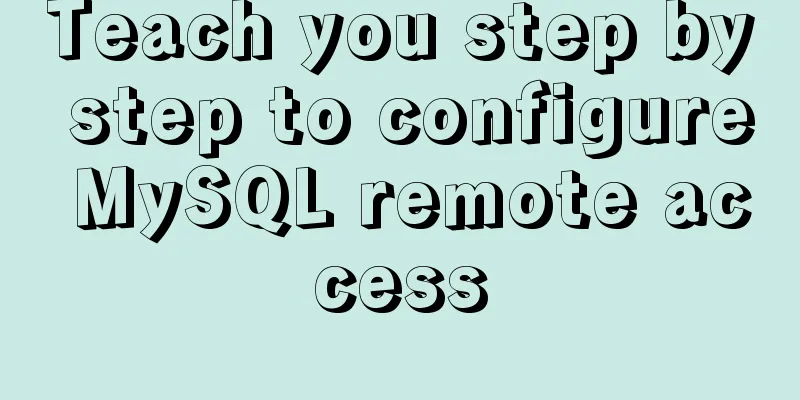
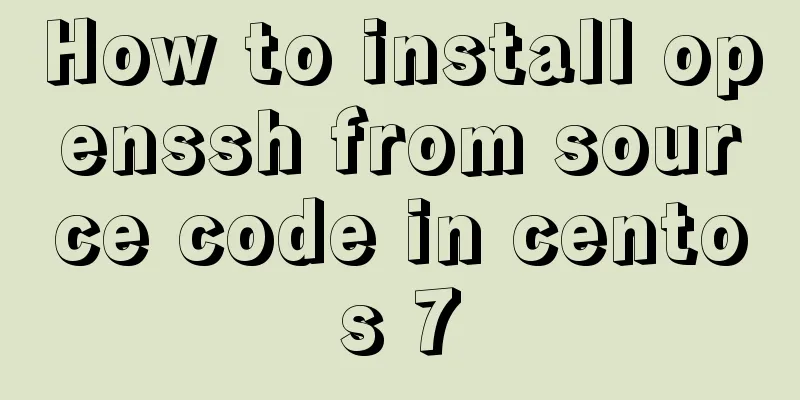
![Implement dynamic management and monitoring of docker containers based on spring-boot and docker-java [with complete source code download]](/upload/images/67cae81f704b7.webp)