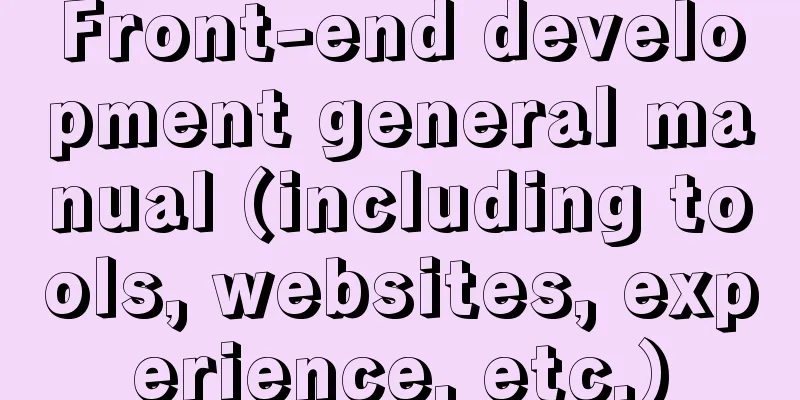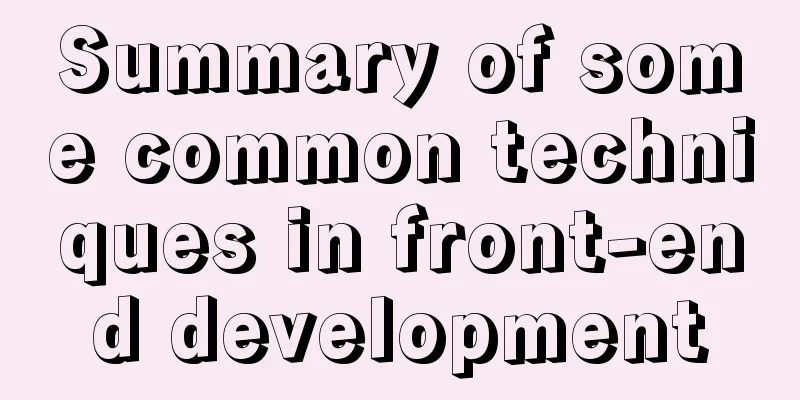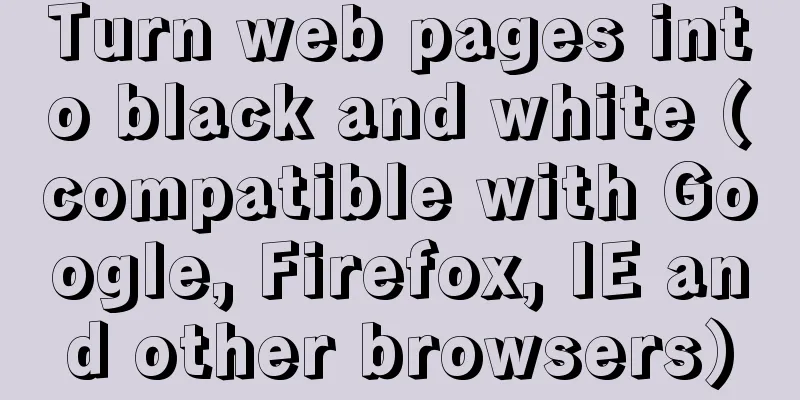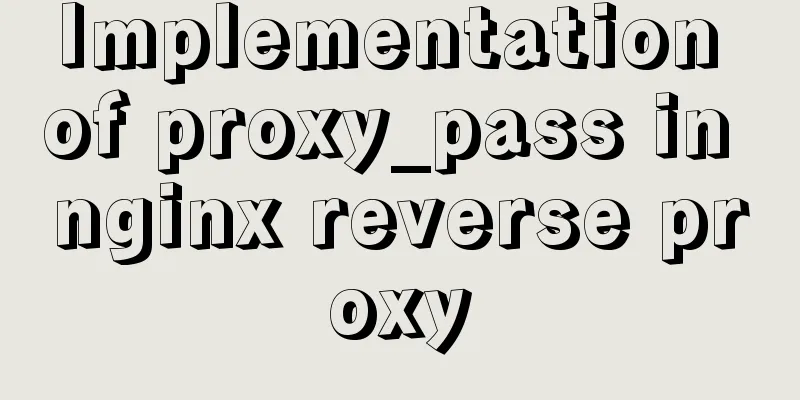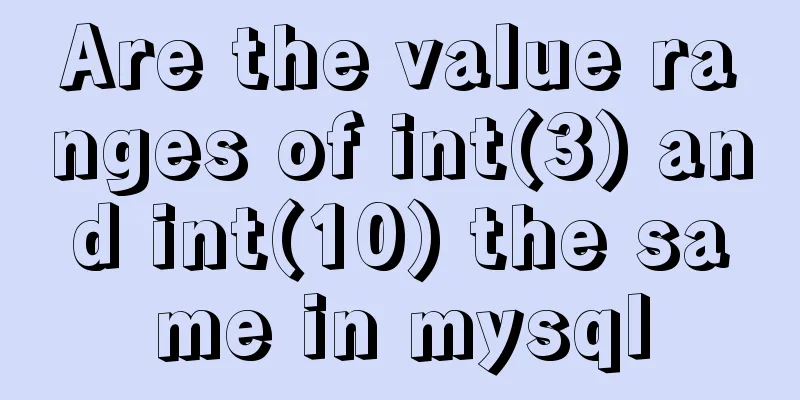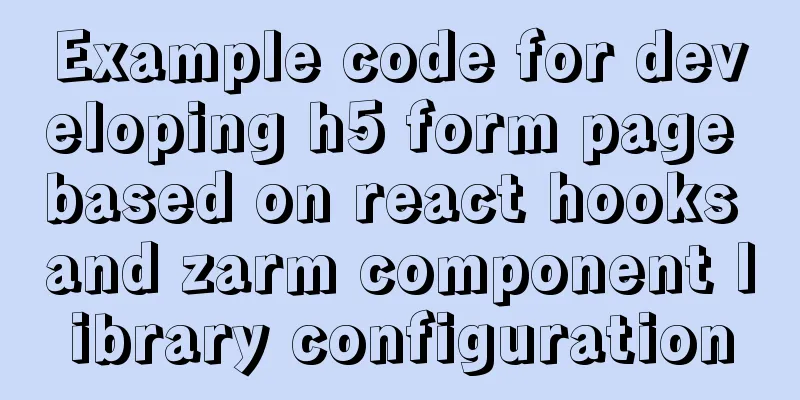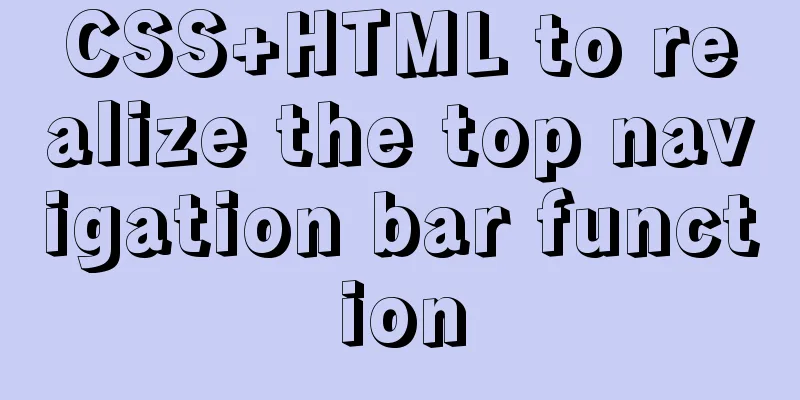Detailed explanation of how to adjust Linux command history
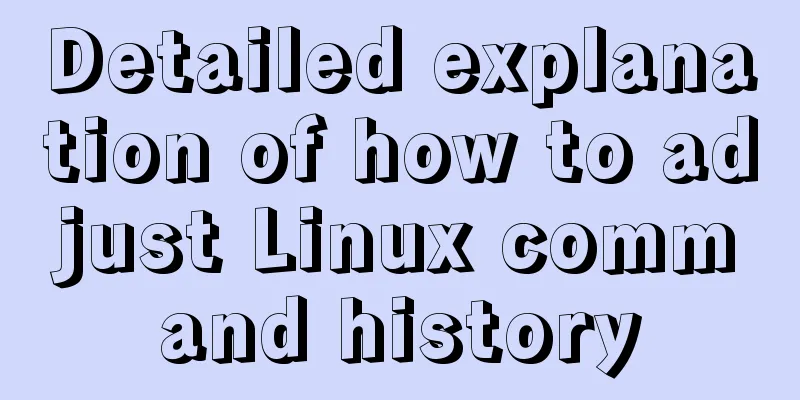
|
The bash history command in Linux system helps to remember the commands you have run previously and repeat them without retyping them. If you can, you'll definitely be happy not having to read a dozen pages of manual pages and list your files again every once in a while, but instead being able to view previously run commands by typing history. In this post, we'll explore how to make the history command remember what you want it to remember, and forget commands that may not have much "historical value". View your command history To view previously run commands, you can simply type history. You may see a long list of commands. The number of commands remembered depends on the environment variable named $HISTSIZE set in your ~/.bashrc file, but you can change this setting according to your needs if you want to save more or less commands. To view the history, use the history command:
To see the maximum number of commands that will be displayed:
You can change $HISTSIZE and make it permanent by running a command like this:
There is also a difference between how much history is kept for you and how much history is displayed when you type history. The $HISTSIZE variable controls how much of the history is displayed, while the $HISTFILESIZE variable controls how many commands are retained in your .bash_history file.
You can verify the second variable by counting the number of lines in the history file:
It is important to note that commands entered during a login session are not added to your .bash_history file until you log out, although they will immediately show up in the history command output. History of use There are three ways to reissue commands you find in the history. The easiest way, especially if the command you want to reuse was recently run, is usually to type a ! followed by enough of the command's first letters to uniquely identify it.
Another easy way to repeat a command is to simply press the Up Arrow key until the command is displayed and then press Enter. Alternatively, if you run the history command and see a command listed that you want to rerun, you can type a ! followed by the number shown to the left of the command.
Hidden History If you want to stop logging commands for a period of time, you can use this command: The commands you enter will not be displayed when you type history, nor will they be added to your .bash_history file when you exit your session or quit Terminal. To unset this setting, use set -o history To make it permanent, you can add this to your .bashrc file, although not using command history is generally not a good idea. To temporarily clear the history so that only commands entered afterwards are displayed when history is typed, use the history -c (clear) command:
Note: Commands entered after entering history -c will not be added to the .bash_history file. Control History The default settings for the history command on many systems include a variable called $HISTCONTROL to ensure that even if you run the same command seven times in a row, it will only be remembered once. It also ensures that any command you enter followed by one or more spaces will be omitted from your command history.
ignoreboth means "ignore duplicate commands and commands starting with whitespace". For example, if you enter these commands:
Your history command should report something like this:
Note that consecutive date commands are reduced to one, and commands indented with spaces are omitted. Ignoring history To ignore certain commands so that they do not appear when you type history and are not added to your .bash_history file, use the $HISTIGNORE setting. For example: This setting will cause all history, cd, exit, ls, pwd, and man commands to be ignored from the output of your history command and from your .bash_history file. If you want to make this setting permanent, you must add it to your .bashrc file. This setting simply means that when you look back at previously run commands, the list won't be cluttered with commands you don't want to see when viewing your command history. Remember, Ignore, and Forget Past Commands The command history is useful because it helps you remember recently used commands and reminds you of recent changes you made. It also makes it easier to rerun commands, especially those that have a bunch of parameters that you don't necessarily want to recreate. Customizing your history settings can make your use of command history easier and more efficient. The above is the full content of this article. I hope it will be helpful for everyone’s study. I also hope that everyone will support 123WORDPRESS.COM. You may also be interested in:
|
<<: Solution to MySQL IFNULL judgment problem
>>: Web interview Vue custom components and calling methods
Recommend
Detailed explanation of how MySQL determines whether an InnoDB table is an independent tablespace or a shared tablespace
Preface InnoDB stores data in tablespaces. In the...
Two usages of iFrame tags in HTML
I have been working on a project recently - Budou...
Example of implementing a seamless infinite loop of background using CSS animation
1. Demand A picture moves from left to right in a...
Record the process of connecting to the local Linux virtual machine via SSH
Experimental environment: Physical machine Window...
Detailed steps to install and uninstall Apache (httpd) service on centos 7
uninstall First, confirm whether it has been inst...
Implementation process of row_number in MySQL
1. Background Generally, in a data warehouse envi...
Vue calls the PC camera to realize the photo function
This article example shares the specific code of ...
js converts a multidimensional array into a one-dimensional array and then reorders it
Table of contents Let's talk about flattening...
Detailed explanation of installing and completely uninstalling mysql with apt-get under Ubuntu
1. Install mysql: udo apt-get install mysql-serve...
Detailed explanation of MySQL date string timestamp conversion
The conversion between time, string and timestamp...
Install CentOS system based on WindowsX Hyper-V
At present, most people who use Linux either use ...
Tips for optimizing MySQL SQL statements
When faced with a SQL statement that is not optim...
Detailed process of installing Jenkins-2.249.3-1.1 with Docker
Table of contents 1. Install Docker 2. Pull the J...
Detailed explanation of the transition attribute of simple CSS animation
1. Understanding of transition attributes 1. The ...
Detailed explanation of how to install centos7 using win10's built-in virtual machine hyper-v
1. Install the virtual machine hyper-v that comes...