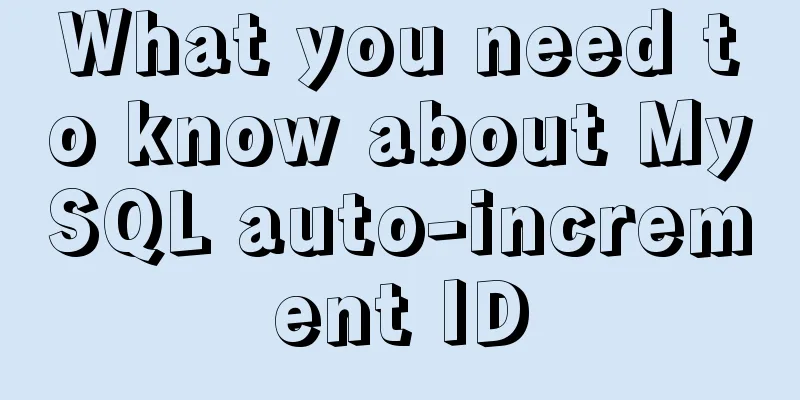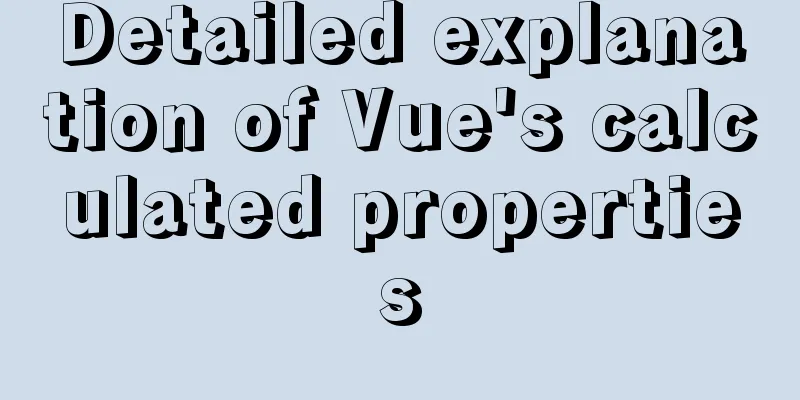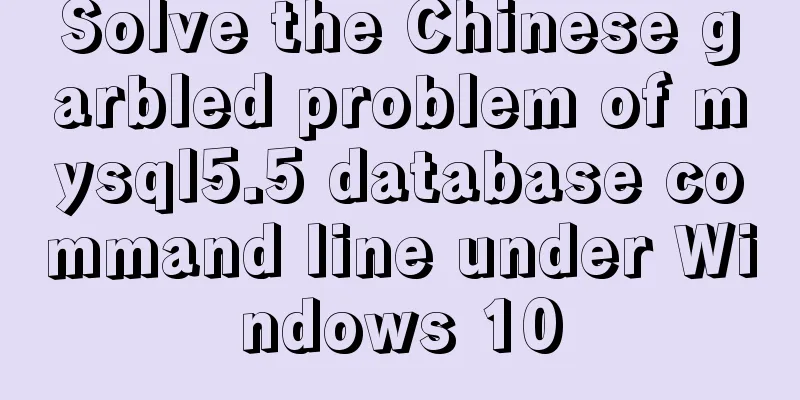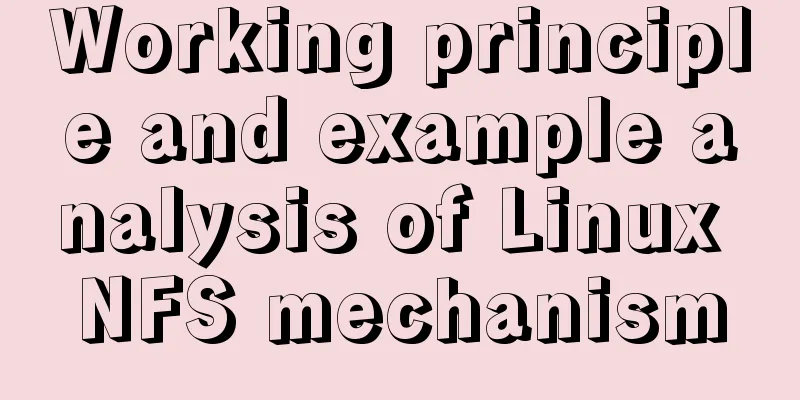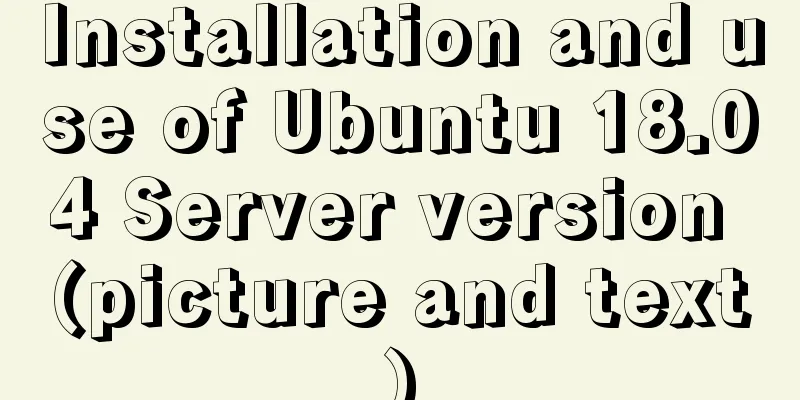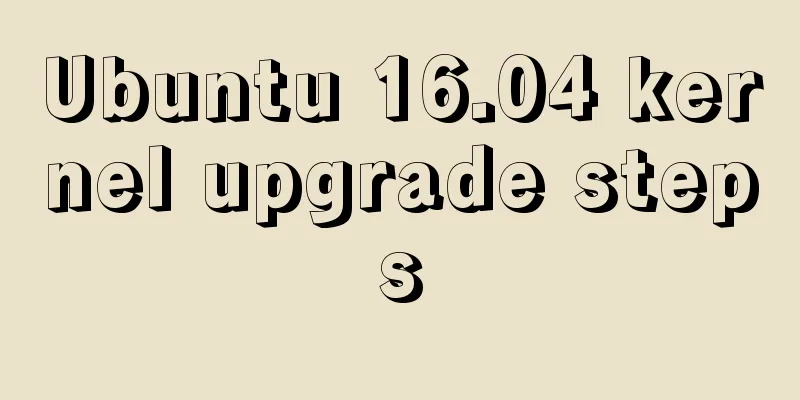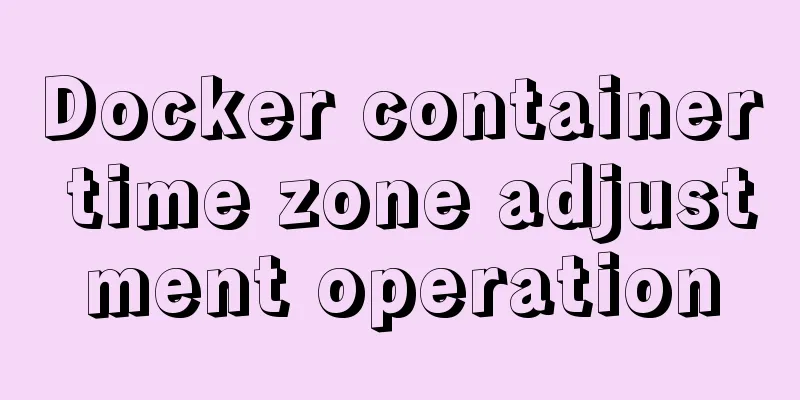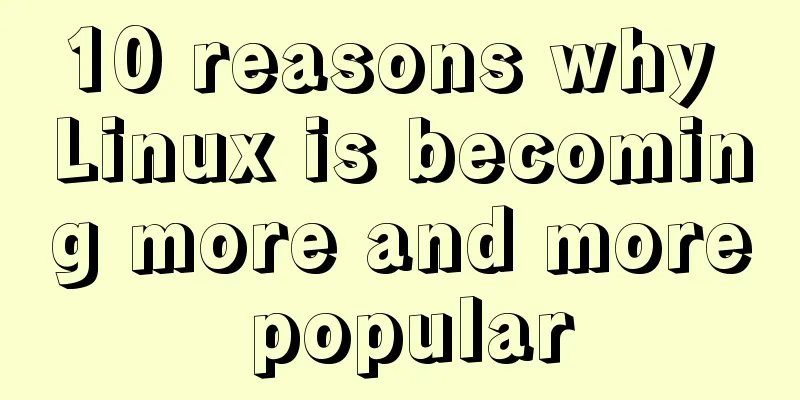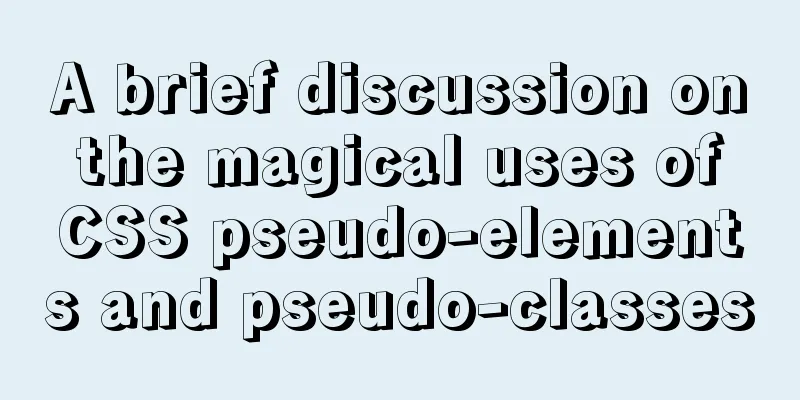One line of CSS code to achieve the integration of avatar and national flag
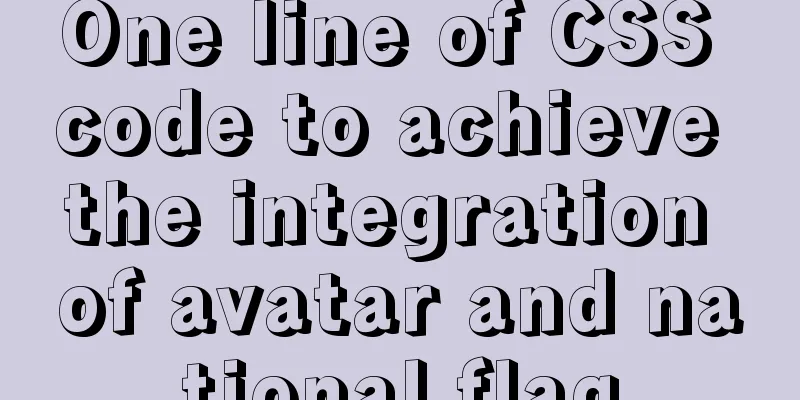
|
It’s National Day, and everyone is eager to celebrate the birthday of our motherland. Every year at this time, it becomes popular to decorate your profile picture with the national flag on WeChat Moments, and this year the trend is this:
Emm, very good. So, how can we use CSS to easily combine a flag image with our avatar and quickly get the desired avatar? Some people think that it is to change the transparency of one of the pictures, but it is not. If you look closely at the synthesized avatars, you can basically only see the red flag on the far left and not the original avatar content, while on the far right you can basically only see the avatar and no longer see the red background of the red flag. Use mask in CSS to merge the avatar and the national flag with one line of codeIn CSS, we only need to overlay two images and use the mask attribute on the upper image. This effect can be achieved with just one line of code.
div {
position: relative;
margin: auto;
width: 200px;
height: 200px;
// Normal avatar background: url(image1) no-repeat;
background-size: cover;
}
.div::after {
content: "";
position: absolute;
top: 0;
left: 0;
bottom: 0;
right: 0;
// Flag image background: url(image2) no-repeat;
background-size: cover;
mask: linear-gradient(110deg, #000 10%, transparent 70%, transparent);
} In the above code, we use We only need to set a layer of mask
A brief introduction to MaskIn CSS, the mask property allows users to hide part or all of an element's visible area by masking or cropping an image to a specific area. The most basic way to use a mask is with an image, like this:
{
/* Image values */
mask: url(mask.png); /* Use bitmap as mask*/
mask: url(masks.svg#star); /* Use the shape in the SVG graphic as a mask*/
}Of course, the method of using pictures is actually more complicated, because we must first prepare the corresponding picture materials. In addition to pictures, mask can also accept a parameter similar to background, that is, gradient. Similar to the following usage:
{
mask: linear-gradient(#000, transparent) /* Use gradient as mask*/
}The following picture is superimposed with a gradient from transparent to black.
{
background: url(image.png) ;
mask: linear-gradient(90deg, transparent, #fff);
}
After applying the mask, it becomes like this:
This DEMO can give you a brief understanding of the basic usage of mask. Here we get the most important conclusion of using masks: the overlapping part of the image and the gradient transparent generated by the mask will become transparent. It is worth noting that the gradient above uses CodePen Demo -- Basic usage of MASK Other tips for using MaskOf course, once you master the Mask, you can play with it in many ways. For example, for the flag avatar above, we can use
Or use masks to achieve some interesting transition effects:
Even the characters blocking the bullet screen on the bullet screen website are all achieved by using CSS mask:
If you want to learn more about CSS MASK, you might as well read these two articles carefully: Magical CSS MASK Use mask to implement video bullet screen character mask filtering This is the end of this article about how to use one line of CSS code to integrate the avatar and the national flag. For more relevant content about CSS integration of avatar and national flag, please search previous articles on 123WORDPRESS.COM or continue to browse the related articles below. I hope you will support 123WORDPRESS.COM in the future! |
<<: Analysis of log files in the tomcat logs directory (summary)
>>: Four completely different experiences in Apple Watch interaction design revealed
Recommend
Use Element+vue to implement start and end time limits
This article example shares the specific code for...
Interpretation of syslogd and syslog.conf files under Linux
1: Introduction to syslog.conf For different type...
Where is the project location deployed by IntelliJ IDEA using Tomcat?
After IntelliJ IDEA deploys a Javaweb project usi...
Example method to find keywords and their preceding and following information in Linux logs
In daily work, we often need to view logs. For ex...
Centos7 Zabbix3.4 email alarm configuration (solving the problem that the email content is xx.bin attachment)
Table of contents 1. Add monitoring Linux host 2....
Vue routing lazy loading details
Table of contents 1. What is lazy loading of rout...
How to implement parent-child component communication with Vue
Table of contents 1. Relationship between parent ...
Vue project realizes paging effect
The paging effect is implemented in the vue proje...
How to run postgreSQL with docker
1. Install Docker. Reference URL: Docker Getting ...
Testing of hyperlink opening target
The target attribute of a link determines where th...
Detailed explanation of dynamic link library calling C/C++ method in Python in Ubuntu
Install boost There are many ways to call C/C++ f...
How to set background blur with CSS
When making some pages, in order to make the page...
Baidu Input Method opens API, claims it can be ported and used at will
The relevant person in charge of Baidu Input Metho...
Summary of the use of html meta tags (recommended)
Meta tag function The META tag is a key tag in th...