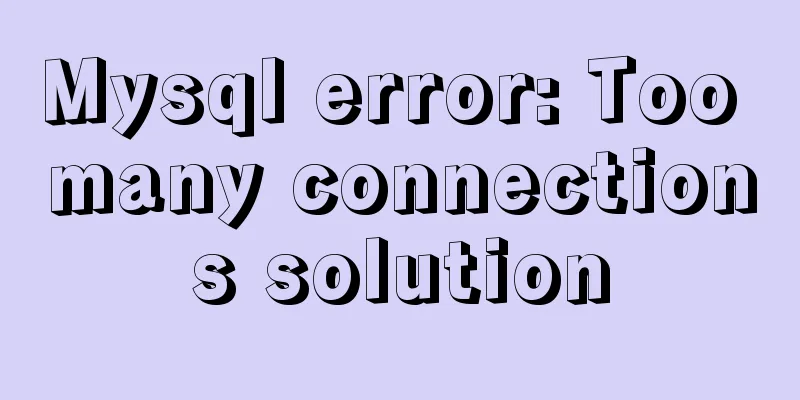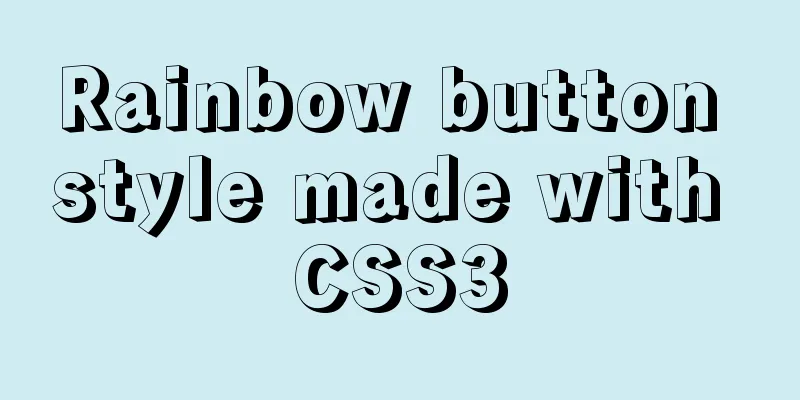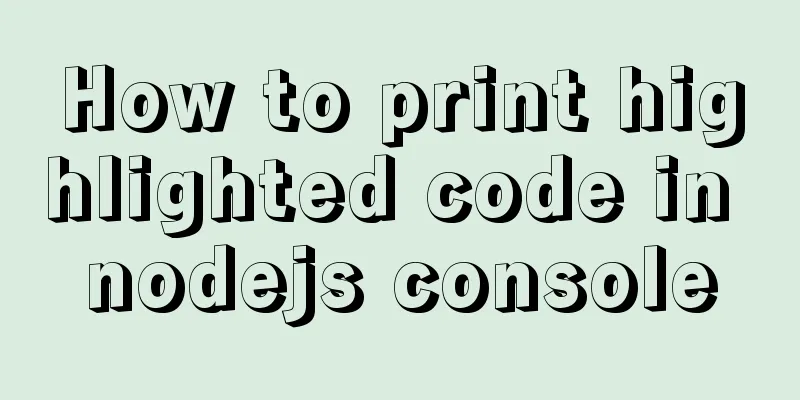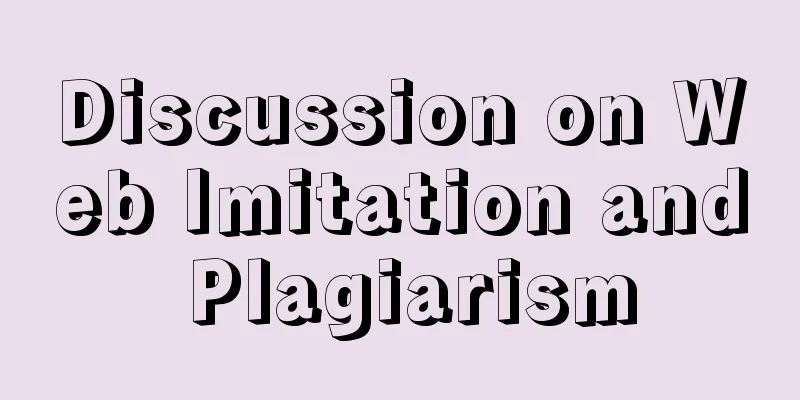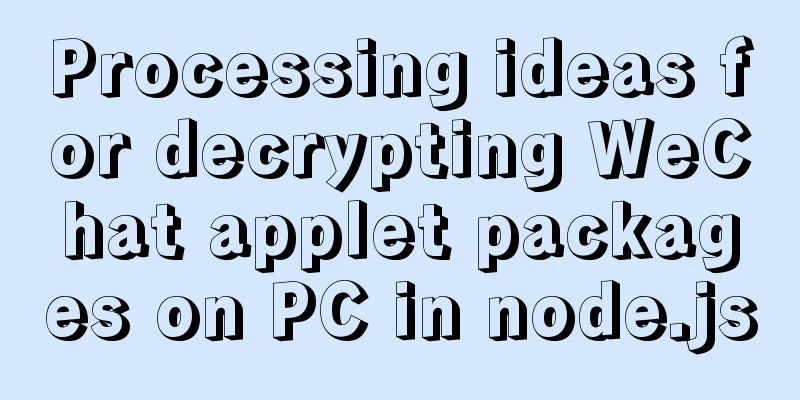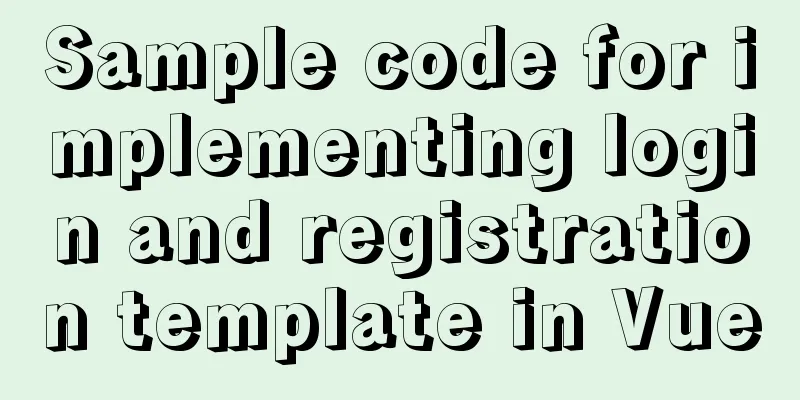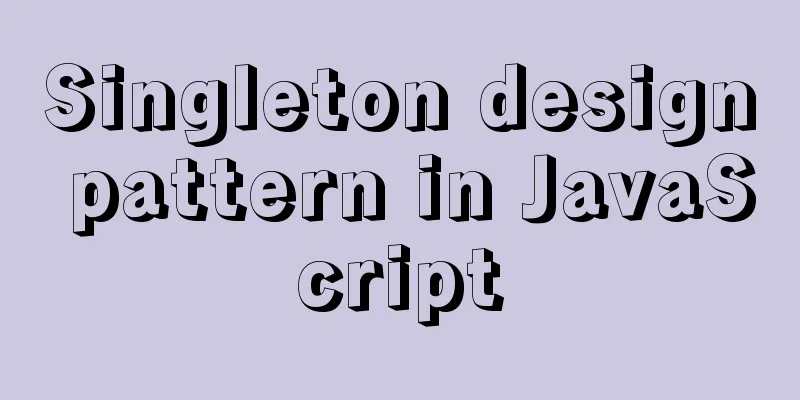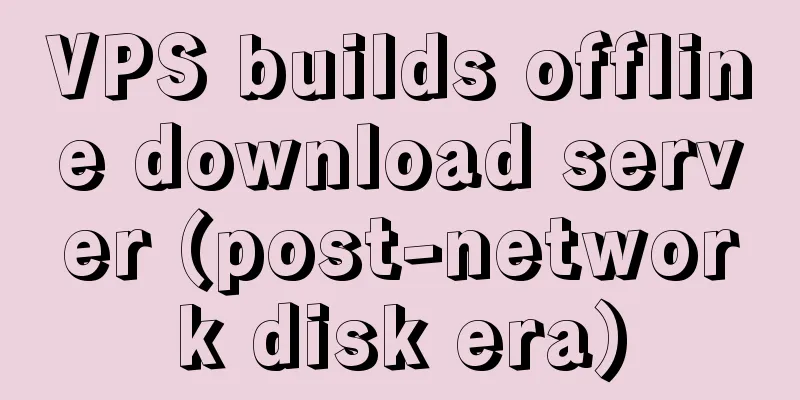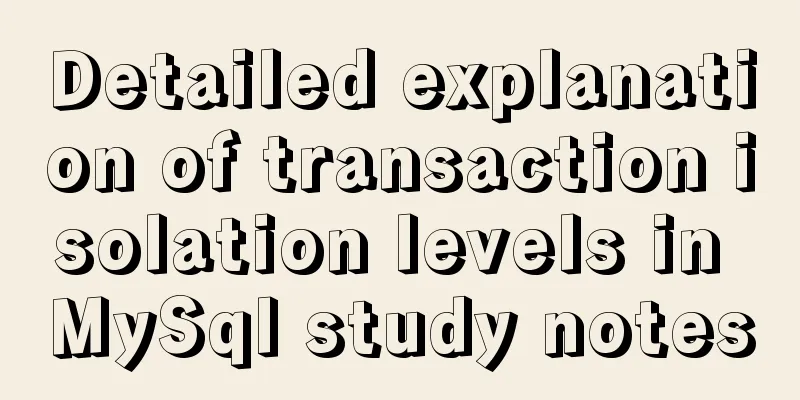Detailed explanation of setting static ip network card for CentOS 8 VMware virtual machine to access the Internet
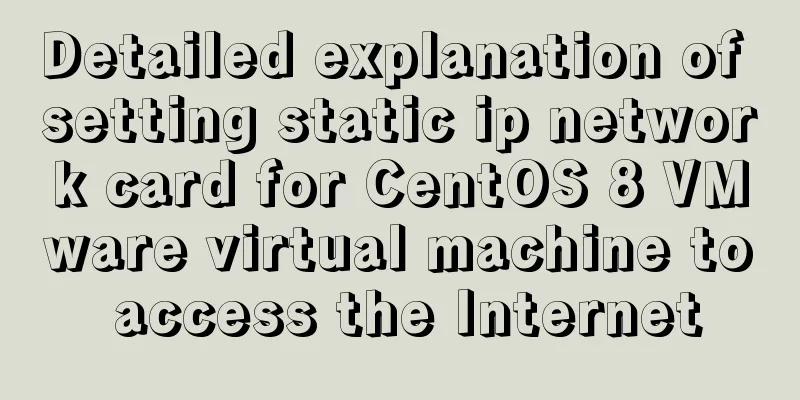
|
first step: In VMware, click "Edit" - "Virtual Network Editor". As shown in the figure below, I chose NAT mode: The following VMnet2 is configured
You can write any subnet IP and calculate the subnet mask yourself. If you are not familiar with it, just configure it the same as mine. Class A default subnet mask: 255.0.0.0 To use a static IP, uncheck Use local DHCP service to assign IP addresses to virtual machines (this is selected by default). Click NAT Settings Remember the gateway IP as shown below, and finally configure the virtual machine IP file
application Step 2: Enter the virtual machine Log in to centos8 with root privileges and edit the file vi /etc/sysconfig/network-scripts/ifcfg-ens33. The effect is as follows: TYPE=Ethernet PROXY_METHOD=none BROWSER_ONLY=no BOOTPROTO=static #Note that it is set to static static DEFROUTE=yes IPV4_FAILURE_FATAL=no IPV6INIT=yes IPV6_AUTOCONF=yes IPV6_DEFROUTE=yes IPV6_FAILURE_FATAL=no IPV6_ADDR_GEN_MODE=stable-privacy NAME=ens33 UUID=aa18fb34-fea8-4fff-83a4-1ebed631beff DEVICE=ens33 ONBOOT=yes #If it is no, change it to yes, indicating that the network card device automatically starts GATEWAY=192.168.0.2 #The gateway address here is the gateway address obtained in the previous step IPADDR=192.168.0.150 #Write anything within the gateway range NETMASK=255.255.255.0 #Subnet mask DNS1=8.8.8.8 #DNS1 here uses Google, DNS2=223.6.6.6 #DNS2 uses Alibaba Then: wq save and exit Step 3: Refresh the network card configuration CentOS 8 use: nmcli c reload CentOS7 uses /etc/init.d/network restart Summarize The above is what I introduced to you about setting up a static IP network card for the CentOS 8 VMware virtual machine to access the Internet. I hope it will be helpful to you. If you have any questions, please leave me a message and I will reply to you in time. I would also like to thank everyone for their support of the 123WORDPRESS.COM website! You may also be interested in:
|
<<: Vue implements carousel animation
>>: How to view and modify the time zone in MySQL
Recommend
Solution to the same IP after cloning Ubuntu 18 virtual machine
Preface I recently used a virtual machine to inst...
Docker Nginx container production and deployment implementation method
Quick Start 1. Find the nginx image on Docker Hub...
On good design
<br />For every ten thousand people who answ...
JavaScript setinterval delay one second solution
When using setinterval, it is found that it will ...
HTML sets bold, italic, underline, strikethrough and other font effects
<p><b>This is bold font</b></...
Let you understand how HTML and resources are loaded
All content in this blog is licensed under Creati...
Detailed graphic and text tutorial on downloading, installing and configuring mysql-5.7.28 under Windows
Recently I need to change the version of MySQL da...
Steps to install MySQL 5.7 in binary mode and optimize the system under Linux
This article mainly introduces the installation/st...
Take you to understand MySQL character set settings in 5 minutes
Table of contents 1. Content Overview 2. Concepts...
Implementation of Docker private library
Installing and deploying a private Docker Registr...
MySQL 8.0.18 adds users to the database and grants permissions
1. It is preferred to use the root user to log in...
Detailed tutorial on how to create a user in mysql and grant user permissions
Table of contents User Management Create a new us...
MySQL restores data through binlog
Table of contents mysql log files binlog Binlog l...
VMware vCenter 6.7 installation process (graphic tutorial)
background I originally wanted to download a 6.7 ...
Detailed explanation of javascript knowledge points
Table of contents 1. Basic Introduction to JavaSc...