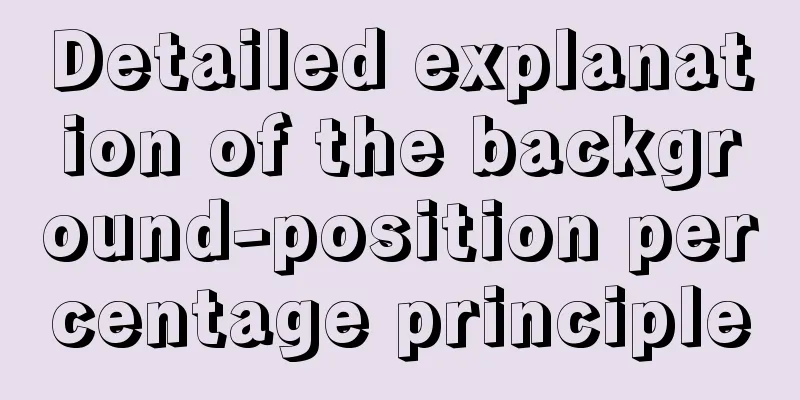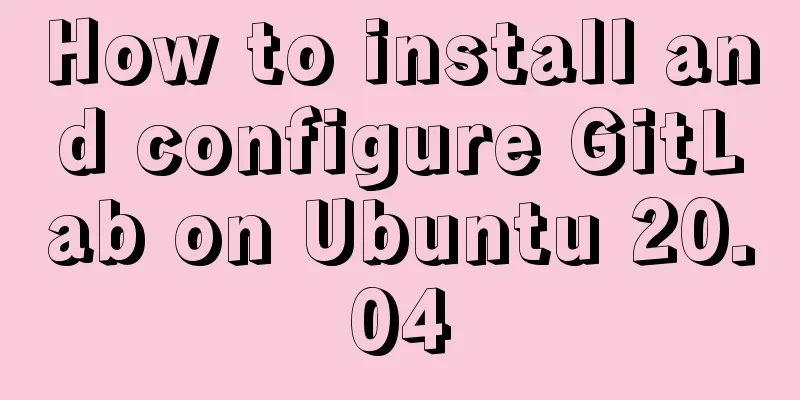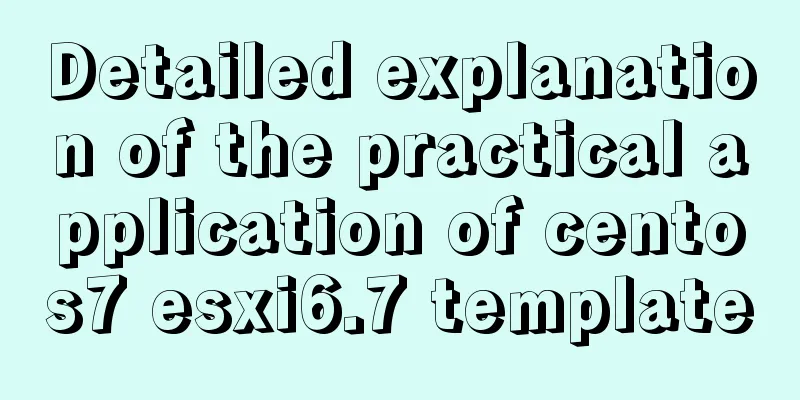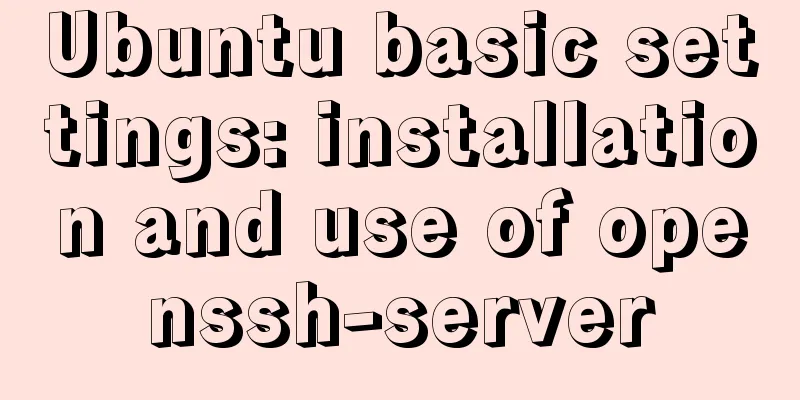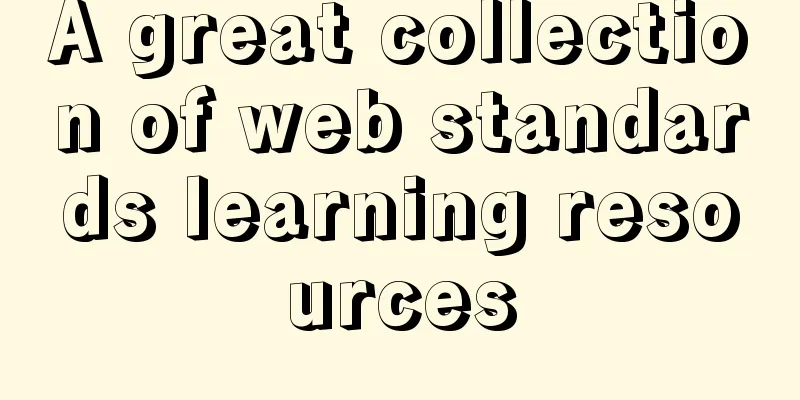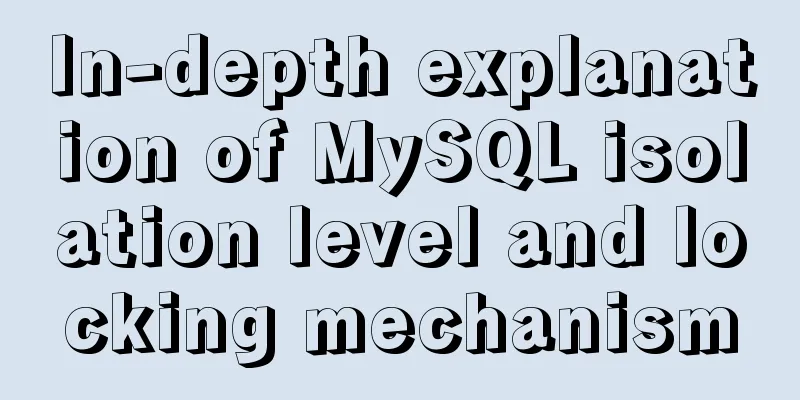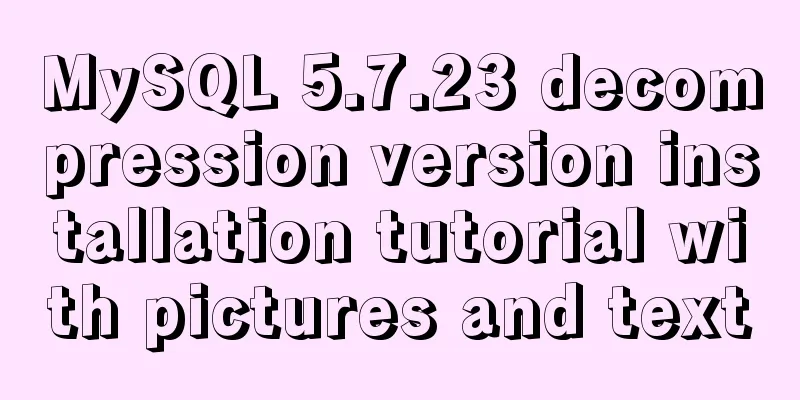Install tomcat and deploy the website under Linux (recommended)
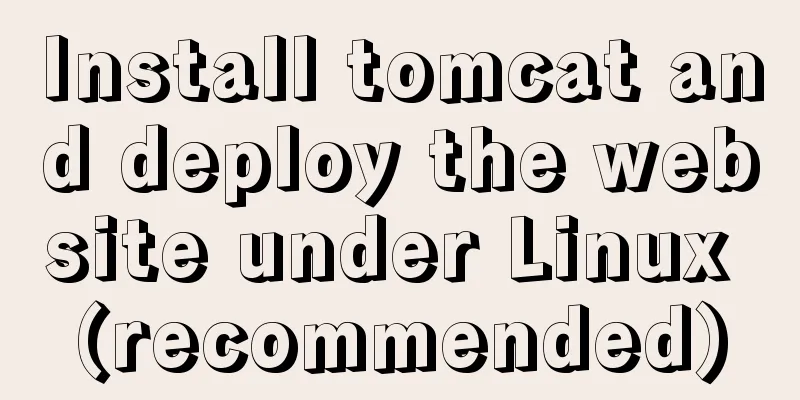
|
Install jdk: Oracle official download https://www.oracle.com/technetwork/java/javase/downloads/index.html Install openjdk with yum: 1. Find the available jdk package: 2. Select the corresponding version of the package to install: Install tomcat: Tomcat official website: http://tomcat.apache.org/ Download the tomcat binary package: [root@linux ~]# cd /usr/local/src/ [root@linux src]# wget https://mirrors.tuna.tsinghua.edu.cn/apache/tomcat/tomcat-9/v9.0.27/bin/apache-tomcat-9.0.27.tar.gz Unzip: [root@linux src]# tar -xzvf apache-tomcat-9.0.27.tar.gz Move to the /usr/local/ directory: [root@linux src]# mv apache-tomcat-9.0.27 /usr/local/tomcat Start tomcat: [root@linux ~]# /usr/local/tomcat/bin/startup.sh Using CATALINA_BASE: /usr/local/tomcat Using CATALINA_HOME: /usr/local/tomcat Using CATALINA_TMPDIR: /usr/local/tomcat/temp Using JRE_HOME: /usr Using CLASSPATH: /usr/local/tomcat/bin/bootstrap.jar:/usr/local/tomcat/bin/tomcat-juli.jar Tomcat started. View the process: View the listening port: [root@linux ~]# netstat -lntp |grep java tcp6 0 0 :::8009 :::* LISTEN 13601/java tcp6 0 0 :::8080 :::* LISTEN 13601/java tcp6 0 0 127.0.0.1:8005 :::* LISTEN 13601/java 8080: web port Use zrlog to deploy the website through tomcat: zrlog is an open source java blog system, official website: https://www.zrlog.com/ Download zrlog: [root@linux ~]# wget http://dl.zrlog.com/release/zrlog-2.1.3-b5f0d63-release.war?attname=ROOT.war&ref=index Move to the webapps directory of tomcat: [root@linux ~]# mv zrlog-2.1.3-b5f0d63-release.war\?attname\=ROOT.war /usr/local/tomcat/webapps/zrlog.war When you move the .war package to the webapps directory, it will be automatically decompressed: [root@linux ~]# cd /usr/local/tomcat/webapps/ [root@linux webapps]# ls docs examples host-manager manager ROOT zrlog zrlog.war Rename the zrlog directory to ROOT: [root@linux webapps]# mv ROOT ROOT.bak [root@linux webapps]# mv zrlog ROOT Create a database for the zrlog blog website: [root@linux ~]# mysql -uroot -p123456 -e "create database zrlog" Create a database user and authorize it: [root@linux ~]# mysql -uroot -p123456 -e "grant all on zrlog.* to 'zrloguser'@'127.0.0.1' identified by 'test123'" #Create user zrloguser, password test123, authorized host: 127.0.01 Access from the browser: http://ip:8080/
#Next step after configuring the database information Configure administrator account information:
#After entering the information, click Next to complete the installation. After logging in to the backend with an administrator account, you can make various settings:
Summarize The above is my introduction to installing tomcat and deploying websites under Linux. I hope it will be helpful to you. If you have any questions, please leave me a message and I will reply to you in time. I would also like to thank everyone for their support of the 123WORDPRESS.COM website! You may also be interested in:
|
<<: vue+rem custom carousel effect
Recommend
14 practical experiences on reducing SCSS style code by 50%
Preface Sass is an extension of the CSS3 language...
MYSQL 5.6 Deployment and monitoring of slave replication
MYSQL 5.6 Deployment and monitoring of slave repl...
MySQL 5.7.18 version free installation configuration tutorial
MySQL is divided into installation version and fr...
Using CSS to implement loading animation of Android system
There are two common loading icons on the web, on...
When is it appropriate to use dl, dt, and dd?
dl:Definition list Definition List dt:Definition t...
Use of LRU algorithm in Vue built-in component keep-alive
Table of contents The use of Vue's keep-alive...
The implementation of Youda's new petite-vue
Table of contents Preface Introduction Live Easy ...
Summary of 10 common HBase operation and maintenance tools
Abstract: HBase comes with many operation and mai...
Detailed explanation of common methods of JavaScript Array
Table of contents Methods that do not change the ...
Analysis of Alibaba Cloud CentOS7 server nginx configuration and FAQs
Preface: This article refers to jackyzm's blo...
Tutorial on Installing Nginx-RTMP Streaming Server on Ubuntu 14
1. RTMP RTMP streaming protocol is a real-time au...
Introduction to ApplicationHost.config (IIS storage configuration area file)
For a newly created website, take ASP.NET MVC5 as...
Example code for implementing fullpage.js full-screen scrolling effect with CSS
When I was studying CSS recently, I found that I ...
Detailed explanation of basic syntax and data types of JavaScript
Table of contents Importing JavaScript 1. Interna...
WeChat applet development realizes the home page pop-up box activity guidance function
Table of contents 1. Demand 2. Database Design 3....