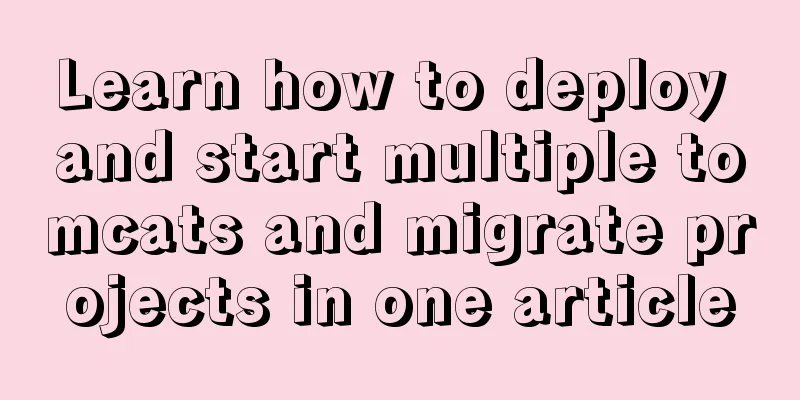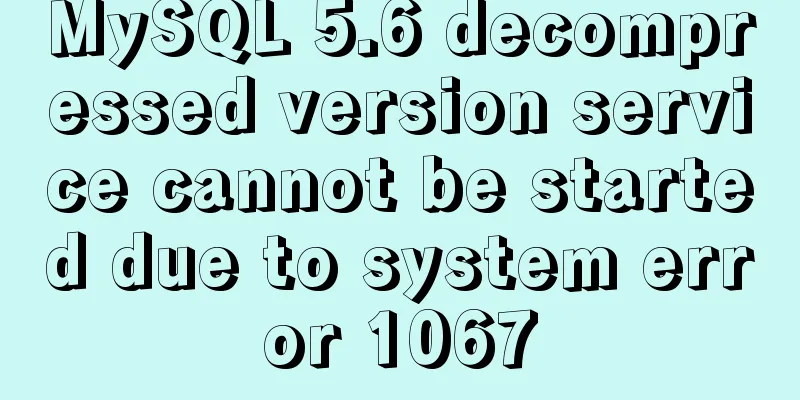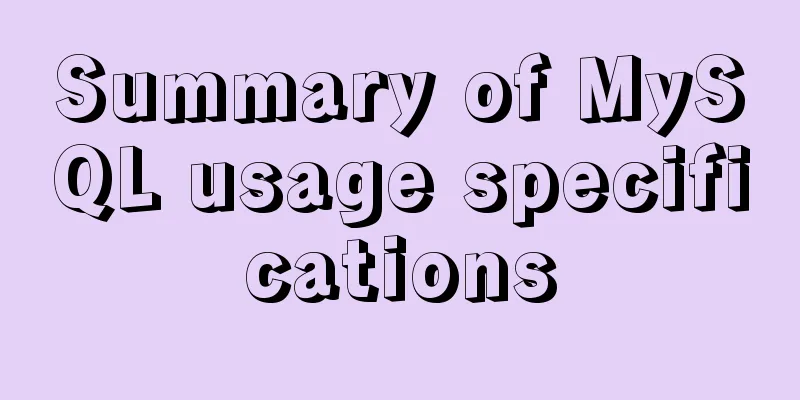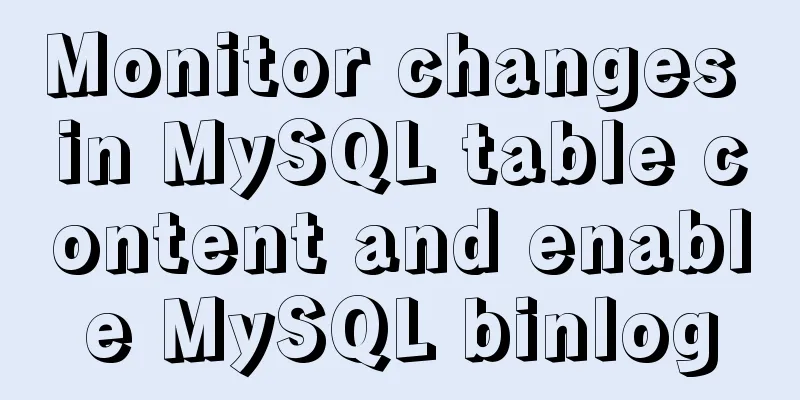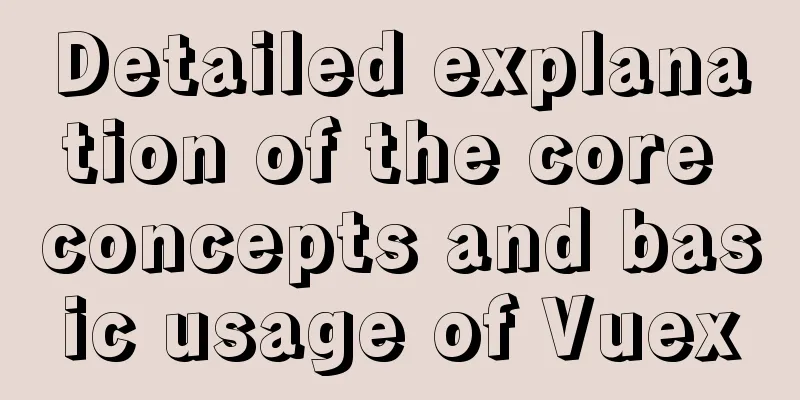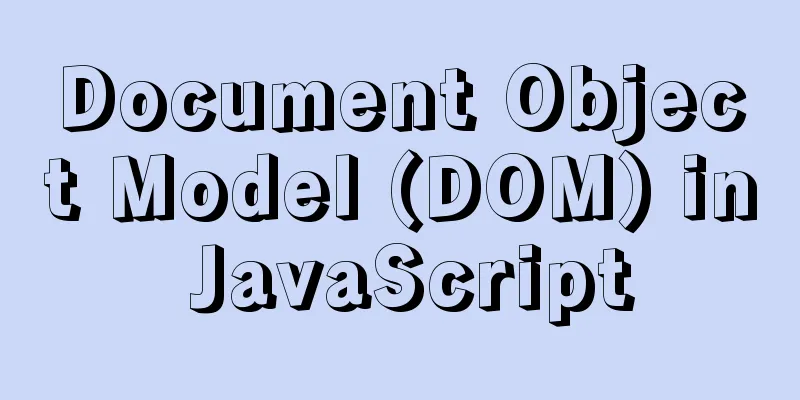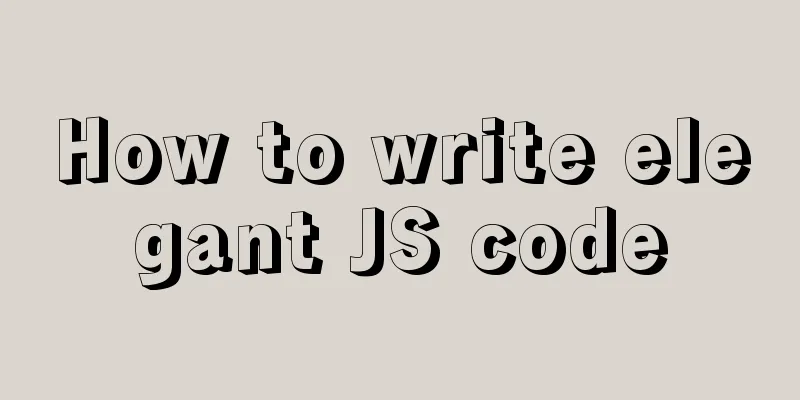Detailed explanation of the practical application of centos7 esxi6.7 template
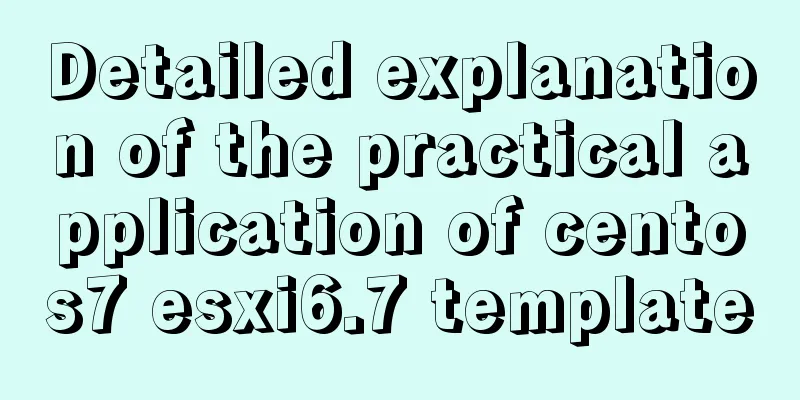
|
1. Create a centos7.6 system and optimize the system 1. Turn off NetworkManager systemctl disable NetworkManager systemctl stop NetworkManager 2. Turn off selinux setenforce 0 sed -i "s#SELINUX=enforcing#SELINUX=disabled#g" /etc/selinux/config 3. Turn off firewalld systemctl stop firewalld systemctl disable firewalld 4. Install the software you need for daily use yum install vim nc wget lrzsz telnet net-tools epel-release bind-utils tree cifs-utils ntpdate -y 5. Modify the network configuration (change to /etc/sysconfig/network-scripts/ifcfg-eth0) and multiple network card configuration ###Modify the network card file name and configuration cd /etc/sysconfig/network-scripts cp ifcfg-ens192 /tmp/ifcfg-ens192_bak sed -i "s#NAME=.*#NAME='eth0'#g" ifcfg-ens192 sed -i "s#DEVICE=.*#DEVICE='eth0'#g" ifcfg-ens192 mv ifcfg-ens192 ifcfg-eth0 ###Modify grub configuration sed -i 's#GRUB_CMDLINE_LINUX=.*#GRUB_CMDLINE_LINUX=\"rhgb quiet net.ifnames=0 biosdevname=0\"#g' /etc/default/grub grub2-mkconfig -o /boot/grub2/grub.cfg 6. Modify the maximum number of files for all users #cat >> /etc/security/limits.conf <<eof * soft nofile 65535 eof #cat >> /etc/security/limits.conf <<eof * hard nofile 65535 eof 7. Modify the maximum number of processes for ordinary users #sed -i "/*/s#* soft nproc.*#* soft nproc 65535#g" /etc/security/limits.d/20-nproc.conf 2. Export the centos7 ova template and modify the template file 1. Export using ovftool (because the browser does not support large file export) 1) Download the ovftool tool 2) Install the ovftool tool. Double-click VMware-ovftool-4.3.0-7948156-win.x86_64.msi. Click the default next step and complete it. 3) Use the ovftool command to export the ova template PS >cd C:\Program Files\VMware\VMware OVF Tool PS >.\ovftool.exe -dm=thin "vi://10.10.90.239/centos-template" d:\centos-template\centos-template.ova #10.10.90.239 is the host machine IP Fingerprint will be added to the known host file Write 'yes' or 'no' yes #Enter yes Enter login information for source vi://10.10.90.239/ Username: root #UsernamePassword: ********* #PasswordOpening VI source: vi://[email protected]:443/centos-template Opening OVA target: d:\centos-template\centos-template.ova Writing OVA package: d:\centos-template\centos-template.ova Transfer Completed Completed successfully 2. Modify the file in the ova template 3. Import ovf template Open the browser-->Enter the vmware esxi6.7 host page-->Virtual machine-->Create/register virtual machine-->Deploy a virtual machine from an OVF or OVA file-->test-centos-template (Enter a name for the virtual machine.)-->Click to select a file or drag and drop (Drag and drop the two files centos-template.ovf and centos-template-disk1.vmdk to this area)-->Default next page-->Finish NOTE: Do not refresh your browser while this virtual machine is deploying. The above is the full content of this article. I hope it will be helpful for everyone’s study. I also hope that everyone will support 123WORDPRESS.COM. |
<<: WeChat applet implements calculator function
>>: How to change MySQL character set utf8 to utf8mb4
Recommend
How to quickly insert 10 million records into MySQL
I heard that there is an interview question: How ...
Several ways to implement image adaptive container with CSS (summary)
There is often a scenario where the image needs t...
MySQL example to explain single-row functions and character math date process control
Table of contents 1. Character Function 1. Case c...
Summary of pitfalls of using nginx as a reverse proxy for grpc
background As we all know, nginx is a high-perfor...
Summary of MySql index, lock, and transaction knowledge points
This article summarizes the knowledge points of M...
How to remove the blue box that appears when the image is used as a hyperlink
I recently used Dreamweaver to make a product pres...
Apache Bench stress testing tool implementation principle and usage analysis
1: Throughput (Requests per second) A quantitativ...
Vue+js realizes video fade-in and fade-out effect
Vue+js realizes the fade in and fade out of the v...
Detailed explanation of how to use the Vue license plate search component
A simple license plate input component (vue) for ...
Problems and solutions when installing MySQL8.0.13 on Win10 system
Operating system: Window10 MySQL version: 8.0.13-...
CSS Sticky Footer Several Implementations
What is "Sticky Footer" The so-called &...
The homepage design best reflects the level of the web designer
In the many projects I have worked on, there is b...
Native js to realize a simple snake game
This article shares the specific code of js to im...
Vue custom components use event modifiers to step on the pit record
Preface Today, when I was using a self-written co...
HTML is something that web page creators must learn and master.
What are the benefits of learning HTML? 1: Easily...