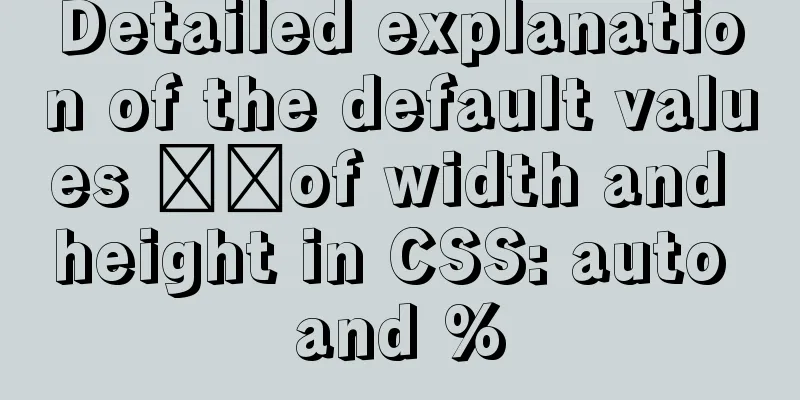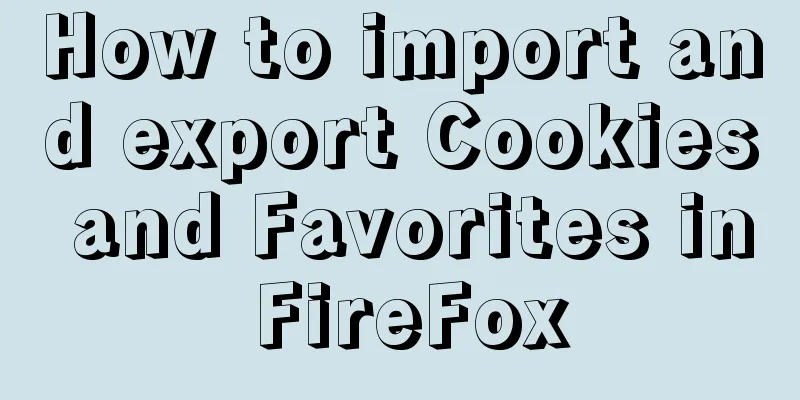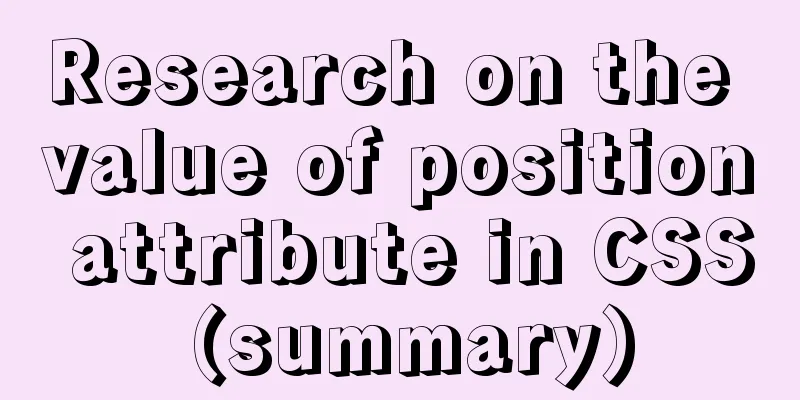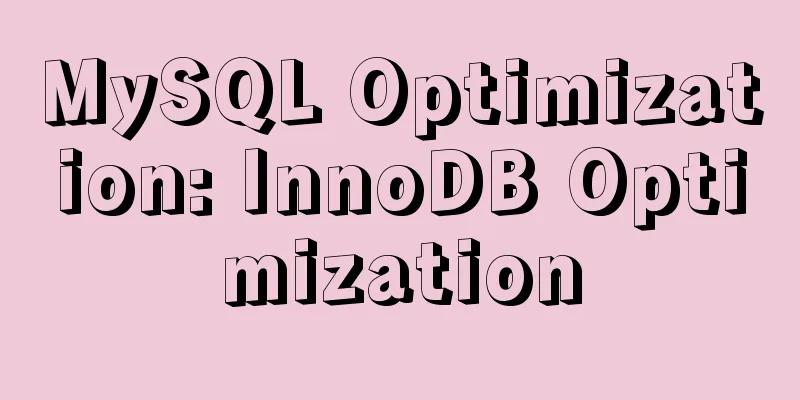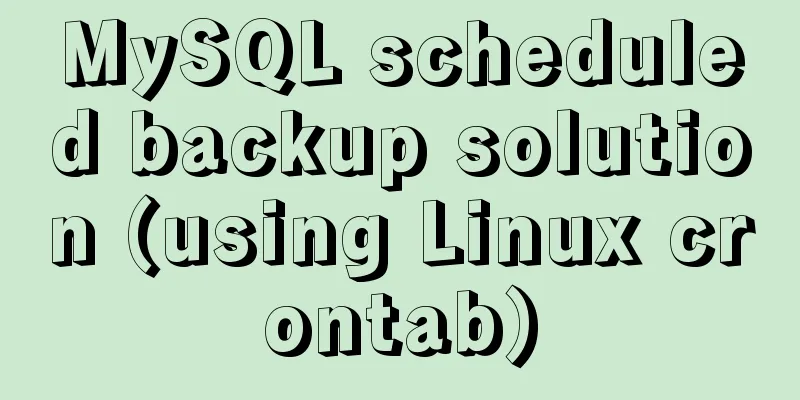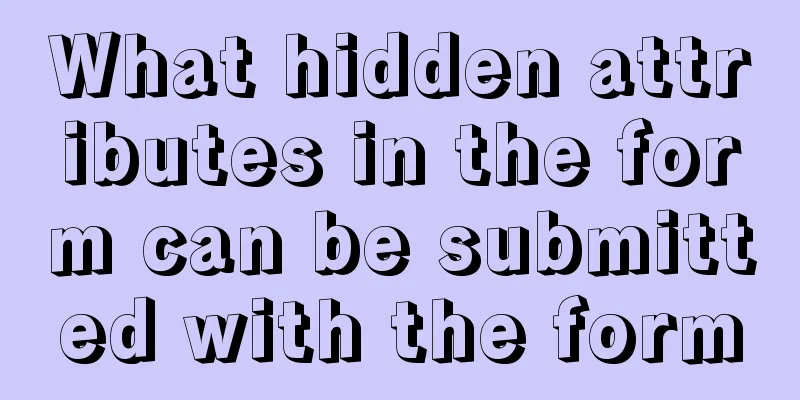WeChat applet implements calculator function
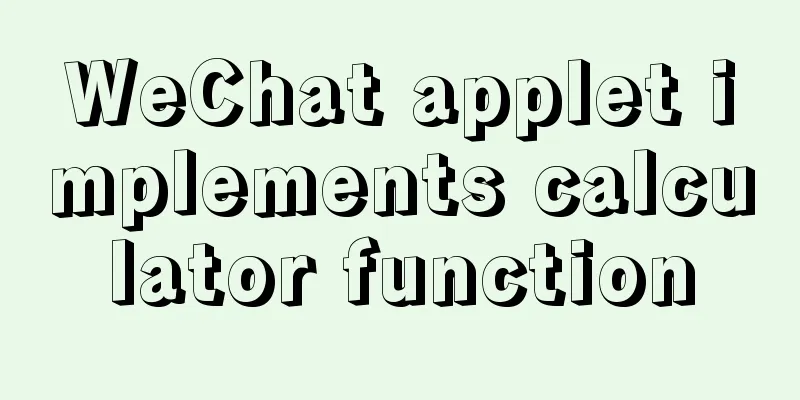
|
WeChat Mini Programs are becoming more and more popular. I have also seen many college students learning them on their own. Those who specialize in APP development and web development have seen the prospects of Mini Programs and have also gotten involved in the field of Mini Programs. I also taught myself how to learn Mini Programs. In the early days, like many people, I encountered some things I didn’t understand and wanted to ask others. I went to Tieba, but there were a lot of advertisements and no one to help solve the problem. Today I will teach some beginners how to make a calculator. If C is the best beginner language for programming, then the calculator should be considered an introductory demo for small programs. I hope that beginners will carefully appreciate the following code, from wxml to js, and then to wxss (page layout). You must understand the meaning of each code. Without further ado, here is the effect diagram. This is a calculator I made when I was getting started. It is very simple and the logic is very simple. It is just the logic of the most common calculator around us. I think from this demo I have learned more about the layout knowledge of wxss pages.
Code attached: app.json
{
"pages":[
"pages/index/index",
"pages/logs/logs"
],
"window":
{
"navigationBarBackgroundColor": "#000000",
"navigationBarTextStyle": "white",
"navigationBarTitleText": "Smart Calculator"
},
"tabBar": { //Additionally, my tabBar is used to set the bottom tab "color":"#ff69b4",
"selectedColor":"#0000ff",
"backgroundColor":"#ffff00",
"list": [
{
"pagePath": "pages/index/index",
"text": "Computer"
},
{
"pagePath": "pages/logs/logs",
"text": "Log"
},
{
"pagePath":"pages/logs/logs",
"text":"Go home"
}
]
}
}/*app.wxss/*
.container {
height: 100%;
display: flex;
flex-direction: column;
align-items: center;
justify-content: space-between;
padding: 200rpx 0;
box-sizing: border-box;
}**If you don’t recognize some of these components, it is recommended to go to the WeChat Mini Program official website to read them several times index.wxml:
<template name="calculator-key">
<button hover-start-time="{{5}}" hover-stay-time="{{100}}" hover-class="calculator-key-hover" data-key="{{className}}" class="calculator-key {{className}}">{{display}}</button>
</template>
<view class="calculator">
<view class="calculator-display">
<view class="calculator-display-text">{{displayValue}}</view>
</view>
<view class="calculator-keypad">
<view class="input-keys">
<view class="function-keys" catchtap="onTapFunction">
<template is="calculator-key" data="{{className: 'key-clear', display: clearDisplay ? 'C' : 'C'}}"/>
<template is="calculator-key" data="{{className: 'key-sign', display: '+/-'}}"/>
<template is="calculator-key" data="{{className: 'key-percent', display: '%'}}"/>
</view>
<view class="digit-keys" catchtap="onTapDigit">
<template is="calculator-key" data="{{className: 'key-0', display: '0'}}"/>
<template is="calculator-key" data="{{className: 'key-dot', display: '●'}}"/>
<template is="calculator-key" data="{{className: 'key-1', display: '1'}}"/>
<template is="calculator-key" data="{{className: 'key-2', display: '2'}}"/>
<template is="calculator-key" data="{{className: 'key-3', display: '3'}}"/>
<template is="calculator-key" data="{{className: 'key-4', display: '4'}}"/>
<template is="calculator-key" data="{{className: 'key-5', display: '5'}}"/>
<template is="calculator-key" data="{{className: 'key-6', display: '6'}}"/>
<template is="calculator-key" data="{{className: 'key-7', display: '7'}}"/>
<template is="calculator-key" data="{{className: 'key-8', display: '8'}}"/>
<template is="calculator-key" data="{{className: 'key-9', display: '9'}}"/>
</view>
</view>
<view class="operator-keys" catchtap="onTapOperator">
<template is="calculator-key" data="{{className: 'key-divide', display: '÷'}}"/>
<template is="calculator-key" data="{{className: 'key-multiply', display: '×'}}"/>
<template is="calculator-key" data="{{className: 'key-subtract', display: '−'}}"/>
<template is="calculator-key" data="{{className: 'key-add', display: '+'}}"/>
<template is="calculator-key" data="{{className: 'key-equals', display: '='}}"/>
</view>
</view>
</view>index.js:
Page({
data: {
value: null, // The result of the last calculation. null means there is no result of the last calculation. displayValue: '0', // Display value operator: null, // The symbol of the last calculation. null means there is no unfinished calculation. waitingForOperand: false // Whether the previous key is a calculation symbol. },
onLoad: function (options) {
this.calculatorOperations = {
'key-divide': (prevValue, nextValue) => prevValue / nextValue,
'key-multiply': (prevValue, nextValue) => prevValue * nextValue,
'key-add': (prevValue, nextValue) => prevValue + nextValue,
'key-subtract': (prevValue, nextValue) => prevValue - nextValue,
'key-equals': (prevValue, nextValue) => nextValue
}
},
/* AC operation, back to the time before liberation*/
clearAll() {
this.setData({
value: null,
displayValue: '0',
operator: null,
waitingForOperand: false
})
},
/* Clear only the currently displayed input value*/
clearDisplay() {
this.setData({
displayValue: '0'
})
},
onTapFunction: function (event) {
const key = event.target.dataset.key;
switch (key) {
case 'key-clear':
if (this.data.displayValue !== '0') {
this.clearDisplay();
} else {
this.clearAll();
}
break;
case 'key-sign':
var newValue = parseFloat(this.data.displayValue) * -1
this.setData({
displayValue: String(newValue)
})
break;
case 'key-percent':
const fixedDigits = this.data.displayValue.replace(/^-?\d*\.?/, '')
var newValue = parseFloat(this.data.displayValue) / 100
this.setData({
displayValue: String(newValue.toFixed(fixedDigits.length + 2))
});
break;
default:
break;
}
},
onTapOperator: function (event) {
const nextOperator = event.target.dataset.key;
const inputValue = parseFloat(this.data.displayValue);
if (this.data.value == null) {
this.setData({
value: inputValue
});
} else if (this.data.operator) {
const currentValue = this.data.value || 0;
const newValue = this.calculatorOperations[this.data.operator](currentValue, inputValue);
this.setData({
value: newValue,
displayValue: String(newValue)
});
}
this.setData({
waitingForOperand: true,
operator: nextOperator
});
},
onTapDigit: function (event) {
const key = event.target.dataset.key; // Mark the key according to data-key if (key == 'key-dot') {
// Press the period if (!(/\./).test(this.data.displayValue)) {
this.setData({
displayValue: this.data.displayValue + '.',
waitingForOperand: false
})
}
} else {
// Press the number key const digit = key[key.length - 1];
if (this.data.waitingForOperand) {
this.setData({
displayValue: String(digit),
waitingForOperand: false
})
} else {
this.setData({
displayValue: this.data.displayValue === '0' ? String(digit) : this.data.displayValue + digit
})
}
}
}
})index.wxss:
page {
height:100%;
}
.calculator {
width: 100%;
height: 100vh;
border:solid 1px;
background: rgb(238, 5, 5);
position: relative;
box-shadow: 0px 0px 20px 0px rgb(211, 41, 41);
display: flex;
flex-direction: column;
box-sizing: border-box;
}
.calculator-display { /*Display background color*/
background: #2c2a2c;
flex: 1;
}
/*TODO: Solve the problem of vertical centering of text and display digital color*/
.calculator-display-text {
padding: 0 30px;
font-size: 3em;
color: rgb(245, 245, 248);
text-align: right;
}
.calculator-keypad {
display: flex;
}
.calculator .function-keys {
display: flex;
color:rgb(245, 13, 13);
}
.calculator .digit-keys {
background: #0808f7;
display: flex;
flex-direction: row;
flex-wrap: wrap-reverse;
}
.calculator-key-hover { /*The color of the button after pressing it*/
box-shadow: inset 0px 0px 25vw 0px hsla(71, 90%, 48%, 0.898);
}
.calculator-key {
background-color:aqua;
display: block;
width: 25vw;
height: 25vw;
line-height: 25vw;
border-top: 1px solid rgb(6, 245, 78);
border-right: 1px solid rgb(19, 241, 12);
text-align: center;
box-sizing: border-box;
}
.calculator .function-keys .calculator-key {
font-size: 2em;
}
.calculator .digit-keys .calculator-key {
font-size: 3em;
}
.calculator .digit-keys .key-0 {
width: 50vw;
text-align: left;
padding-left: 9vw;
}
.calculator .digit-keys .key-dot {
padding-top: 1em;
font-size: 0.75em;
}
.calculator .operator-keys .calculator-key {
color: rgb(248, 165, 10);
border-right: 0;
font-size: 3em;
}
.calculator .function-keys {
background: linear-gradient(to bottom, rgb(6, 6, 240) 0%, rgb(52, 5, 240) 100%);
}
.calculator .operator-keys {
background: linear-gradient(to bottom, rgba(252,156,23,1) 0%, rgba(247,126,27,1) 100%);
}
.input-keys {
width: 100%;
}
.operator-keys {
width: 100%;
}
The above is the full content of this article. I hope it will be helpful for everyone’s study. I also hope that everyone will support 123WORDPRESS.COM. You may also be interested in:
|
<<: Standard summary for analyzing the performance of a SQL statement
>>: Detailed explanation of the practical application of centos7 esxi6.7 template
Recommend
Solve the error of starting MongoDB: error while loading shared libraries: libstdc++.so.6:cannot open shared object file:
When starting MongoDB, the prompt is: error while...
React+TypeScript project construction case explanation
React project building can be very simple, but if...
Detailed explanation of Vue transition effects and animation transition usage examples
Table of contents transition hook function Custom...
A complete record of the process of building mobile applications using Vue Native
Table of contents Preface Features of Vue Native ...
Summary of commonly used SQL in MySQL operation tables
1. View the types of fields in the table describe...
Two simple ways to remove text watermarks from web pages
<br /> When we browse certain websites and s...
A detailed introduction to for/of, for/in in JavaScript
Table of contents In JavaScript , there are sever...
A detailed introduction to Tomcat directory structure
Open the decompressed directory of tomcat and you...
Web Design Summary
<br />From the birth of my first personal pa...
MySQL time type selection
Table of contents DATETIME TIMESTAMP How to choos...
Introduction and examples of hidden fields in HTML
Basic syntax: <input type="hidden" na...
Skin change solution based on Vue combined with ElementUI
Table of contents Written in front Solution 1: Us...
The difference between mysql outer join and inner join query
The syntax for an outer join is as follows: SELEC...
Interview questions: The difference between the Holy Grail layout and the double-wing layout
Preface Today I will share with you a holy grail ...
MySQL column to row conversion and year-month grouping example
As shown below: SELECT count(DISTINCT(a.rect_id))...