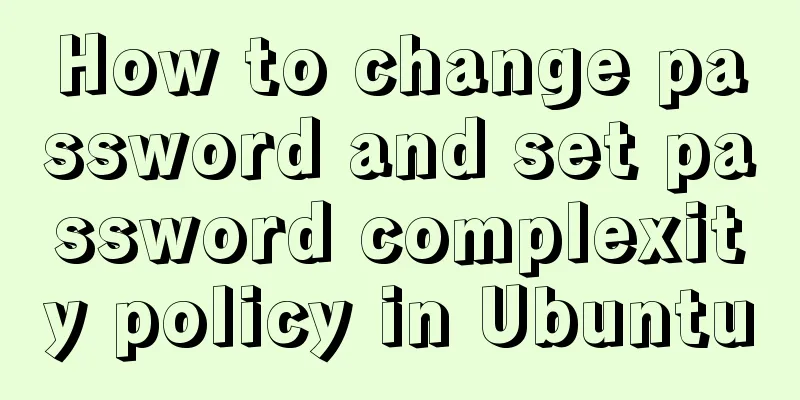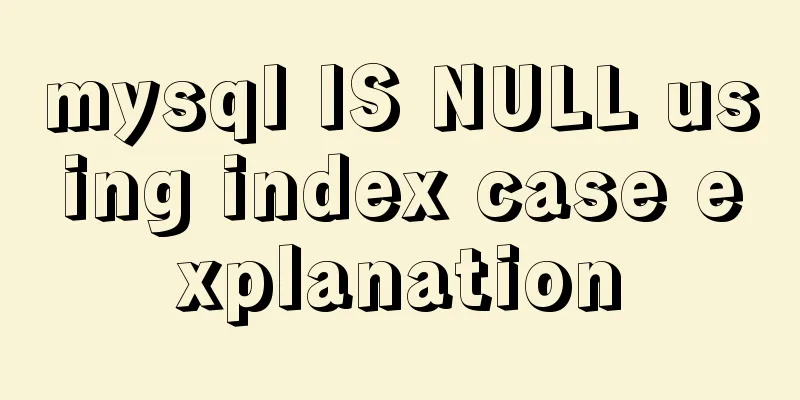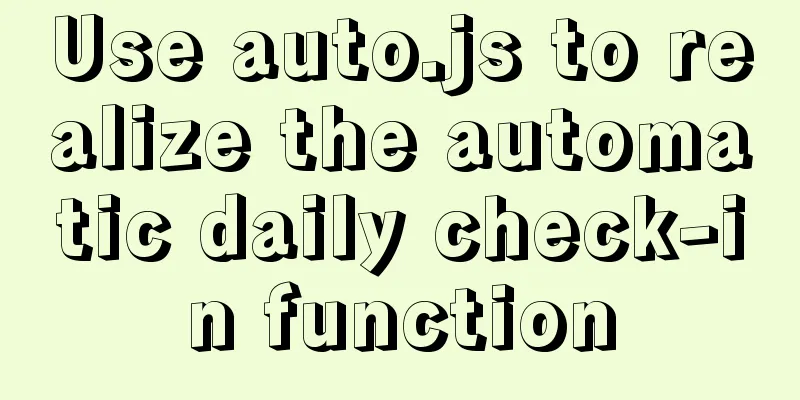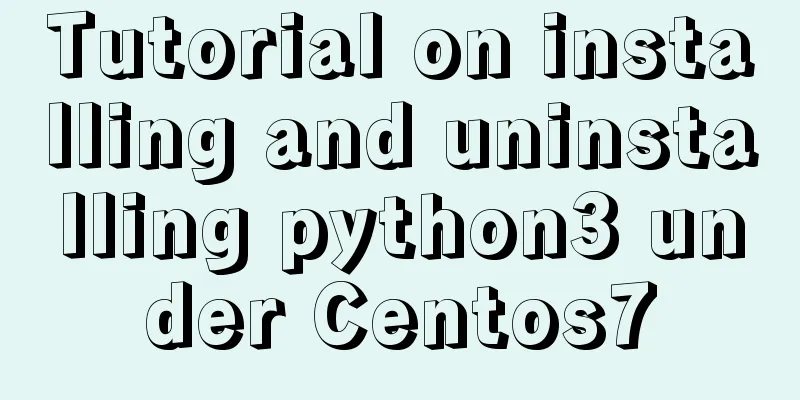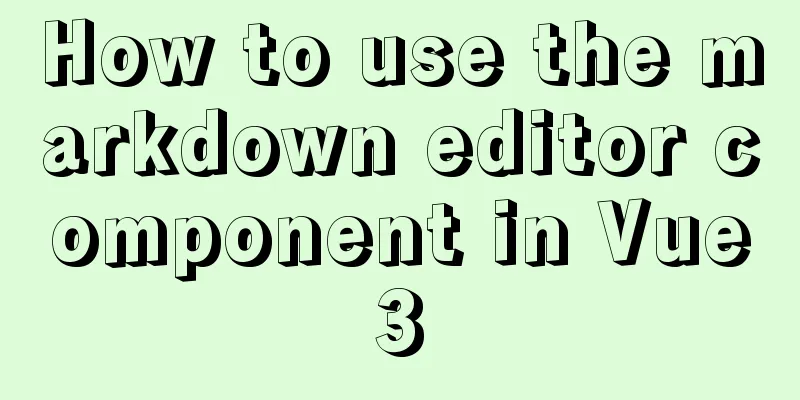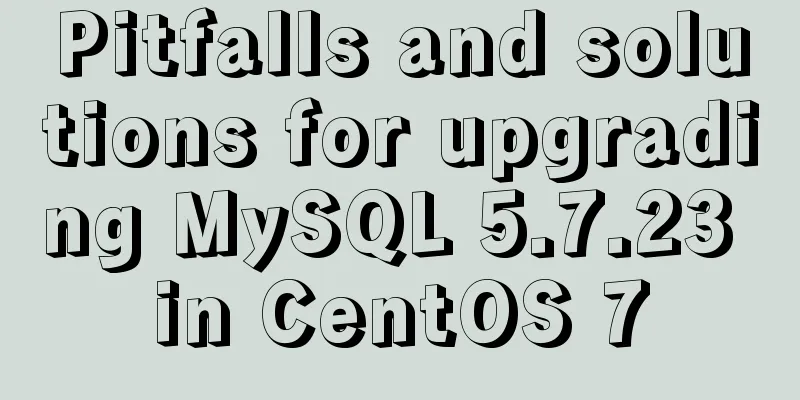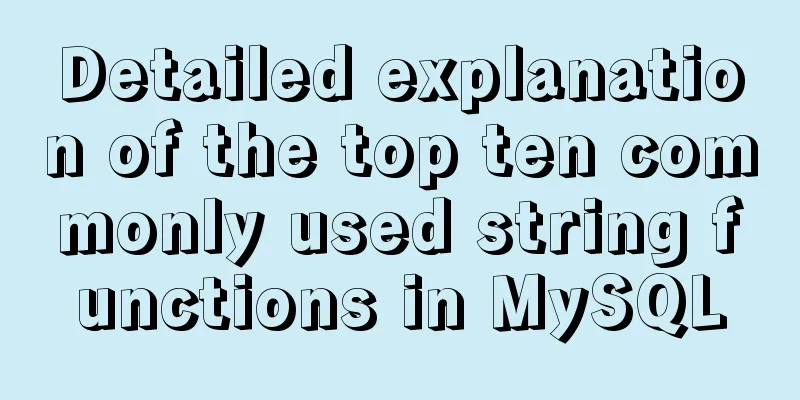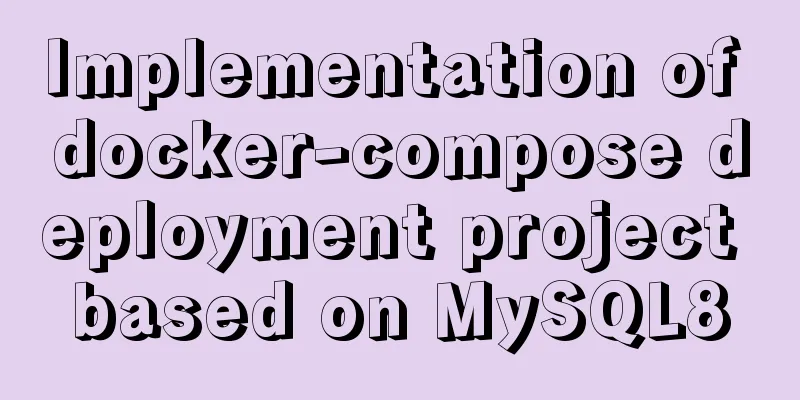Two simple ways to remove text watermarks from web pages
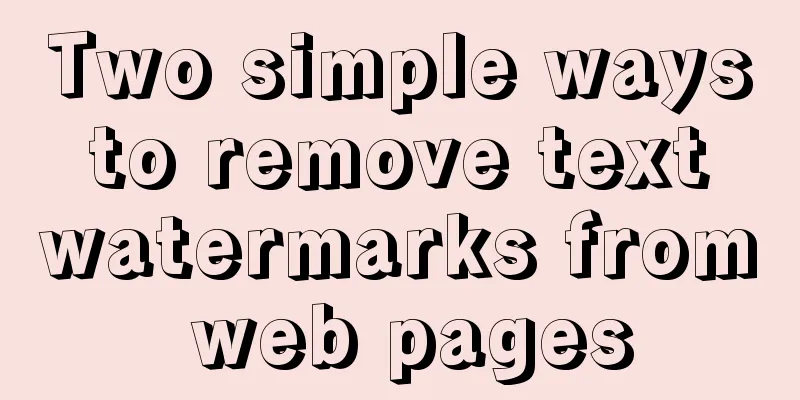
|
<br /> When we browse certain websites and see a good web page, we may want to copy the content on it. However, some websites add interference codes at the end of each paragraph to prevent others from copying - text with the same color as the background. There are many ways to remove text watermarks, mainly two: manually removing it in Word and using a browser plug-in to remove it. 1. Color replacement to remove "interference code" After selecting a pre-copied content (containing a text watermark) on a web page, you will find that "interference codes" consisting of numbers and letters are inserted at the beginning and end of each line. Press "Ctrl V" to paste them in Word, but since many web pages set the "noise code" characters to white by default, you cannot see these noise codes. We can change Word to the "white text on a blue background" display mode to clearly see the invalid characters, and then use the difference in font color to clear the "interference codes" at one time. Click "Edit → Replace", click "Advanced" under the "Find what" column, select "Font" in "Format" at the bottom of the interface, select white in the "All Fonts → Font Color" drop-down list, confirm and return to the previous interface, and the "Replace with" column does not require any settings, just leave it blank. After clicking the "Replace All" button, all those "interference codes" will be deleted. Interference codes in other colors can also be cleared using a similar method. 2. Use browser plug-ins to block web page "interference codes" Users of the Maxthon browser can install the "Clear Troubles" plug-in (which can be downloaded from the Maxthon website) to directly block the "text watermark" on the web page. After enabling the plug-in, click the "Clear Trouble" down arrow button on the toolbar, select "Clear Hidden Text" in the pop-up menu, and then perform the copy and paste operations in the usual way. Users of Firefox browser can also use CleanHide to block text watermarks. Its latest version is CleanHide1.0.3, which is suitable for Firefox: 1.5~2.0.0 versions. Once the installation is complete, restart Firefox. Then click "View → Toolbar → Customize" in the program menu bar, and drag the "Clear Hidden Text" button to the toolbar in the list in the pop-up window. After that, when you encounter a page containing a "text watermark", click this button to clear it. |
<<: Comprehensive analysis of isolation levels in MySQL
>>: CSS3 uses the transition property to achieve transition effects
Recommend
Example of using Dockerfile to build an nginx image
Introduction to Dockerfile Docker can automatical...
Control the vertical center of the text in the HTML text box through CSS
When the height attribute of Text is defined, the ...
Vue project @change multiple parameters to pass multiple events
First, there is only one change event. changeleve...
React implements paging effect
This article shares the specific code for React t...
Detailed explanation of nginx optimization in high concurrency scenarios
In daily operation and maintenance work, nginx se...
Exploration of three underlying mechanisms of React global state management
Table of contents Preface props context state Sum...
Docker container time zone error issue
Table of contents background question Problem ana...
Tips on HTML formatting and long files for web design
<br />Related articles: 9 practical suggesti...
Detailed explanation of incompatible changes in rendering functions in Vue3
Table of contents Rendering API changes Render fu...
How to uninstall MySQL cleanly (tested and effective)
How to uninstall Mysql perfectly? Follow the step...
Simple summary of tomcat performance optimization methods
Tomcat itself optimization Tomcat Memory Optimiza...
Detailed explanation of the difference between Mysql temporary table and partition table
Temporary tables and memory tables A memory table...
Tutorial on using iostat command in Linux
Preface It is said that if the people doing opera...
How to design and create adaptive web pages
With the popularization of 3G, more and more peop...
VUE implements timeline playback component
This article example shares the specific code of ...