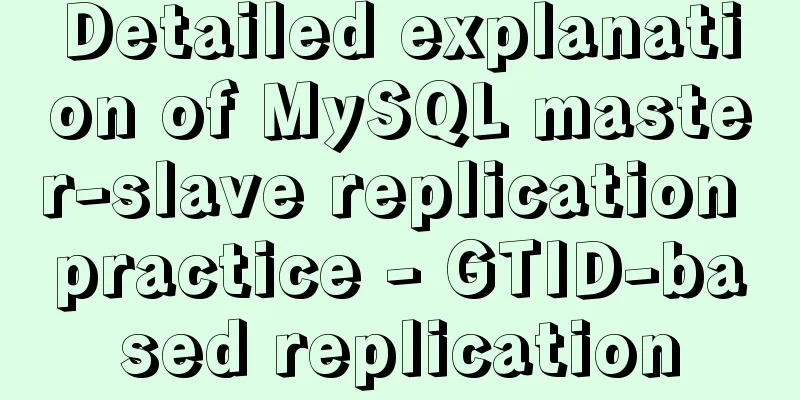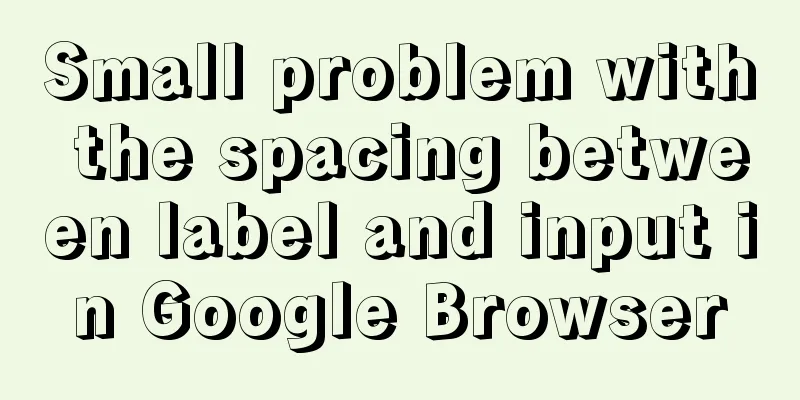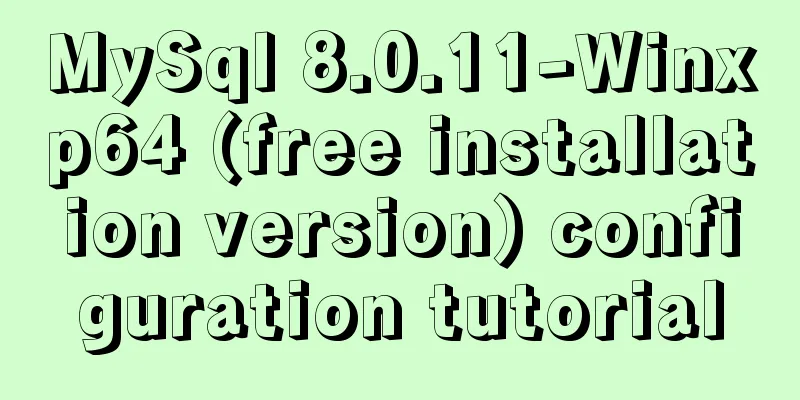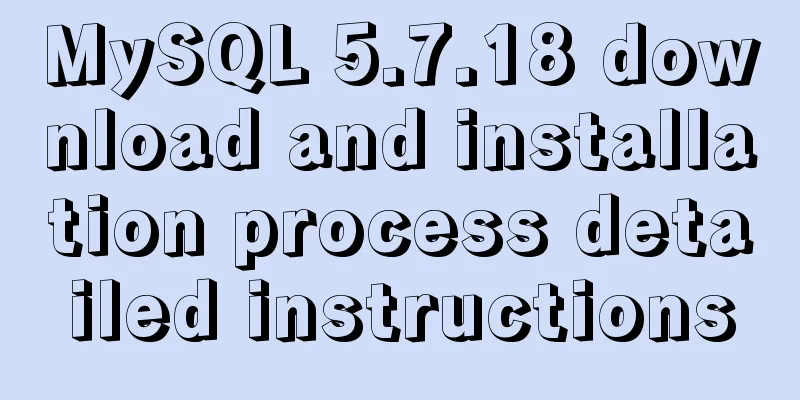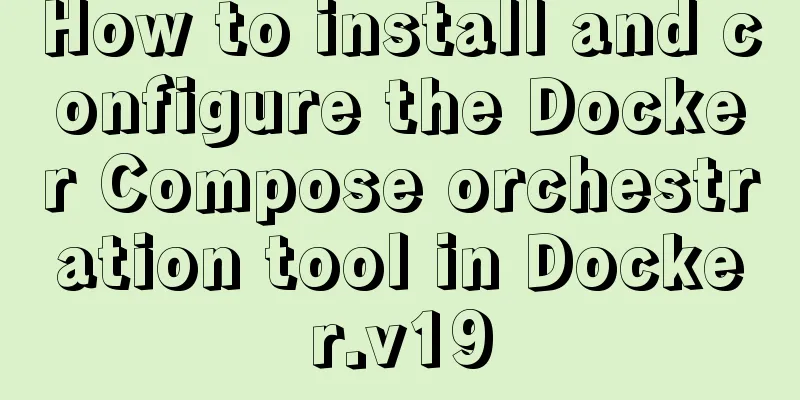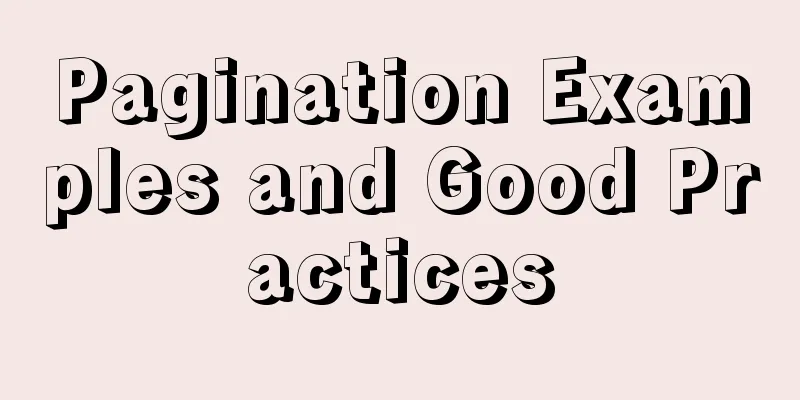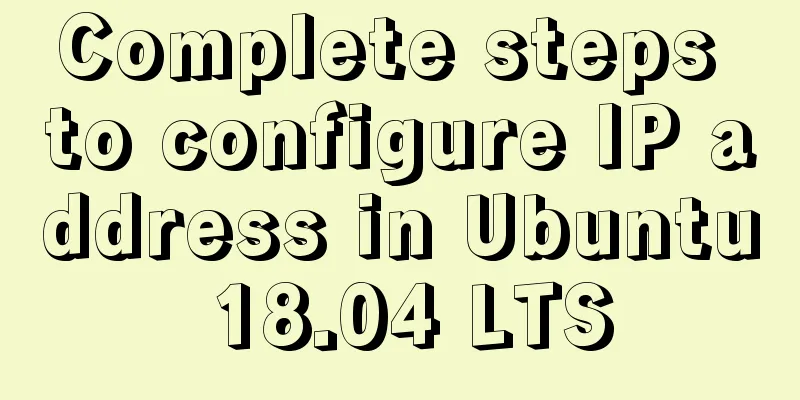How to use the markdown editor component in Vue3
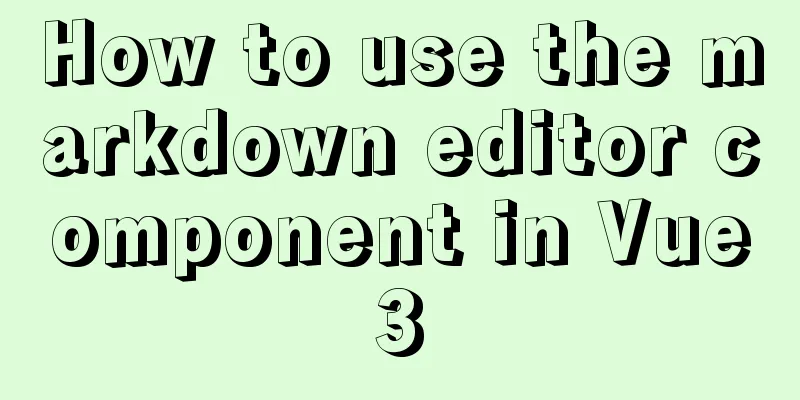
Install# Using npm npm i @kangc/v-md-editor@next -S # Using yarn yarn add @kangc/v-md-editor@next Importing components
import { creatApp } from 'vue';
import VMdEditor from '@kangc/v-md-editor';
import '@kangc/v-md-editor/lib/style/base-editor.css';
import githubTheme from '@kangc/v-md-editor/lib/theme/github.js';
import '@kangc/v-md-editor/lib/theme/style/github.css';
VMdEditor.use(githubTheme);
const app = creatApp(/*...*/);
app.use(VMdEditor);
Basic usage
<template>
<v-md-editor v-model="text" height="400px"></v-md-editor>
</template>
<script>
import { ref } from 'vue';
export default {
setup () {
const text = ref('');
return {
text
}
}
}
</script>
How to render the saved markdown or html text on the page?1. Render the saved markdown text Method 1: If you have introduced an editor into your project. You can render directly using the editor's preview mode. For example
<template>
<v-md-editor :value="markdown" mode="preview"></v-md-editor>
</template>
<script>
import { ref } from 'vue';
export default {
setup () {
const markdown = ref('');
return {
Markdown
}
}
}
</script>
Method 2: If your project does not require editing functionality and only needs to render markdown text, you can only introduce the preview component for rendering. For example
// main.js
import { creatApp } from 'vue';
import VMdPreview from '@kangc/v-md-editor/lib/preview';
import '@kangc/v-md-editor/lib/style/preview.css';
// Import the theme you are using. Here we take the github theme as an example. import githubTheme from '@kangc/v-md-editor/lib/theme/github';
import '@kangc/v-md-editor/lib/theme/style/github.css';
VMdPreview.use(githubTheme);
const app = creatApp(/*...*/);
app.use(VMdPreview);
<template>
<v-md-preview :text="markdown"></v-md-preview>
</template>
<script>
import { ref } from 'vue';
export default {
setup () {
const markdown = ref('');
return {
Markdown
}
}
}
</script>
2. Render the saved HTML text If your project does not require editing functionality and only needs to render HTML, you can just import the preview-html component for rendering. For example:
// main.js
import { creatApp } from 'vue';
import VMdPreviewHtml from '@kangc/v-md-editor/lib/preview-html';
import '@kangc/v-md-editor/lib/style/preview-html.css';
// Import the style of the theme import '@kangc/v-md-editor/lib/theme/style/vuepress';
const app = creatApp(/*...*/);
app.use(VMdPreviewHtml);
<template>
<!-- preview-class is the style class name of the theme, for example, vuepress is vuepress-markdown-body -->
<v-md-preview-html :html="html" preview-class="vuepress-markdown-body"></v-md-preview-html>
</template>
<script>
import { ref } from 'vue';
export default {
setup () {
const html = ref('<div data-v-md-line="1"><h1 align="center">Markdown Editor built on Vue</h1>');
return {
html
}
},
};
</script>
For more advanced usage, refer to the official documentation: v-md-editor The above is the details of how to use the markdown editor component in Vue3. For more information about using the markdown editor component in Vue3, please pay attention to other related articles on 123WORDPRESS.COM! You may also be interested in:
|
<<: MySQL constraint types and examples
>>: How to connect to MySQL visualization tool Navicat
Recommend
Explore how an LED can get you started with the Linux kernel
Table of contents Preface LED Trigger Start explo...
mysql show simple operation example
This article describes the mysql show operation w...
MySQL database 8 - detailed explanation of the application of functions in the database
Use of built-in functions in the database This ar...
MySQL NULL data conversion method (must read)
When using MySQL to query the database and execut...
Detailed explanation of DIV+CSS naming rules can help achieve SEO optimization
1. CSS file naming conventions Suggestion: Use le...
vue.js Router nested routes
Preface: Sometimes in a route, the main part is t...
Detailed tutorial for installing mysql5.7.21 under Windows
This article shares the installation tutorial of ...
How to modify the location of data files in CentOS6.7 mysql5.6.33
Problem: The partition where MySQL stores data fi...
Implementation of ssh non-secret communication in linux
What is ssh Administrators can log in remotely to...
Detailed explanation of the production principle of jQuery breathing carousel
This article shares the specific process of the j...
Detailed explanation of the principles and usage of MySQL stored procedures
This article uses examples to explain the princip...
Detailed explanation of the principle and function of Vue list rendering key
Table of contents The principle and function of l...
Where is the project location deployed by IntelliJ IDEA using Tomcat?
After IntelliJ IDEA deploys a Javaweb project usi...
Analysis of Mysql data migration methods and tools
This article mainly introduces the analysis of My...
Introduction to CSS style introduction methods and their advantages and disadvantages
Three ways to introduce CSS 1. Inline styles Adva...