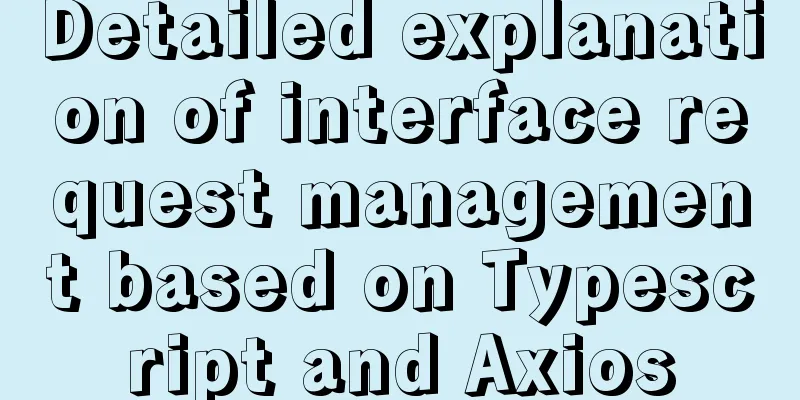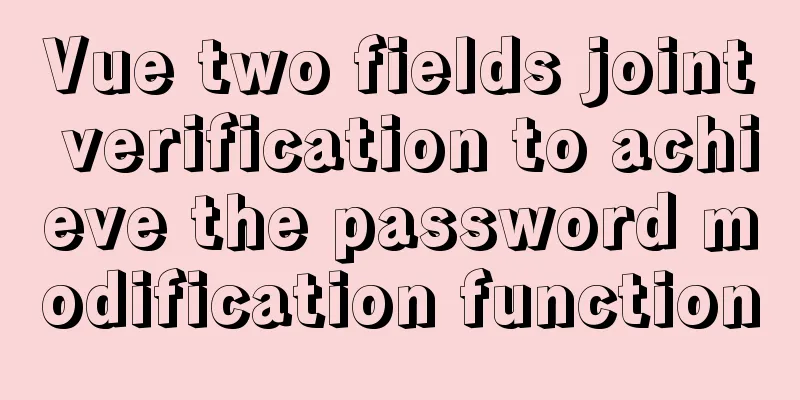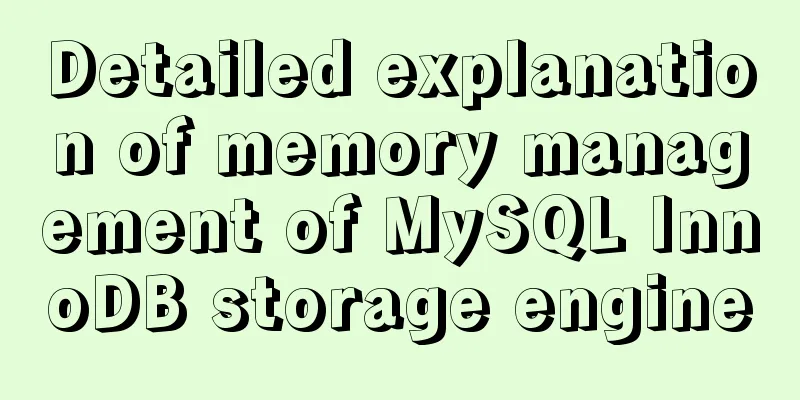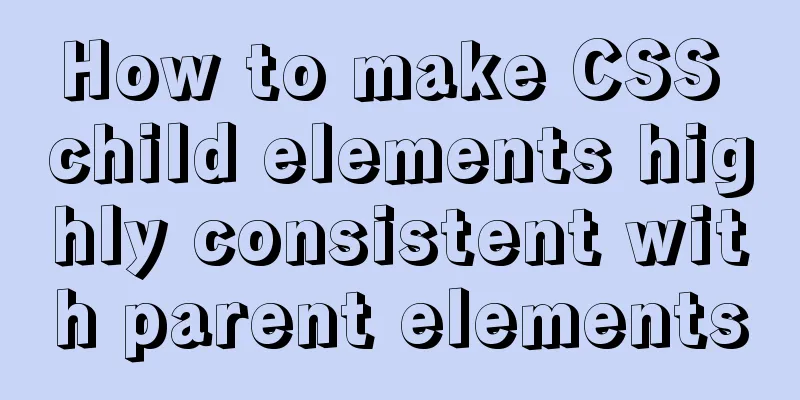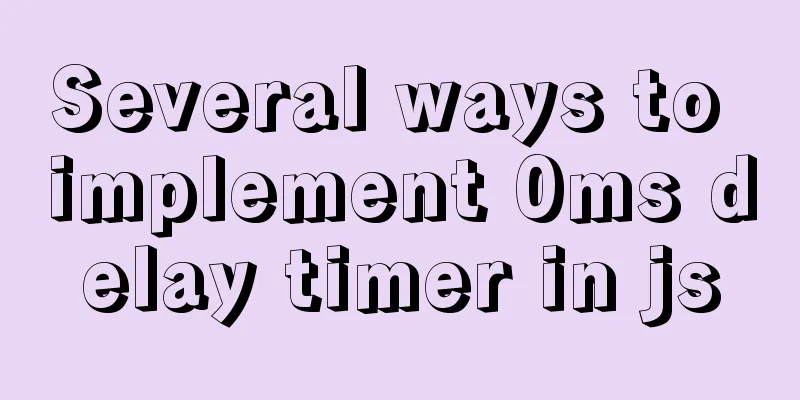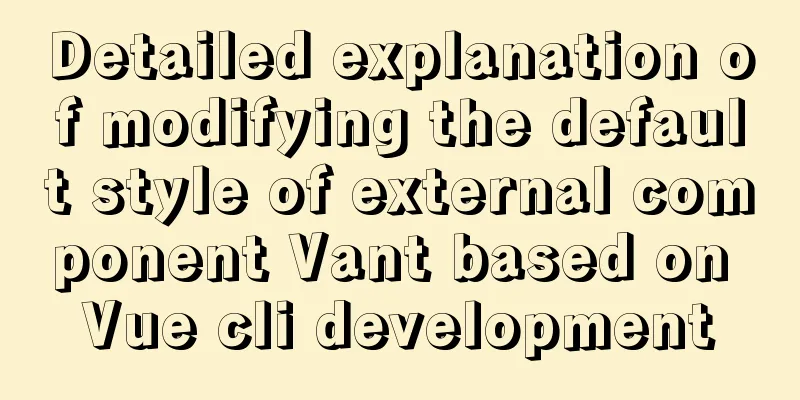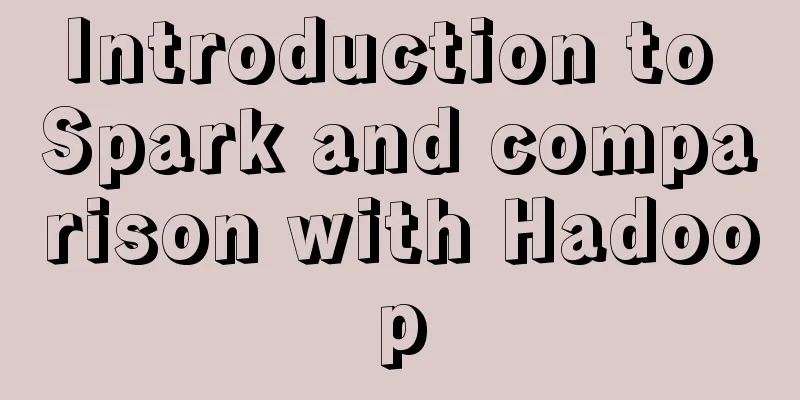Learn how to deploy and start multiple tomcats and migrate projects in one article
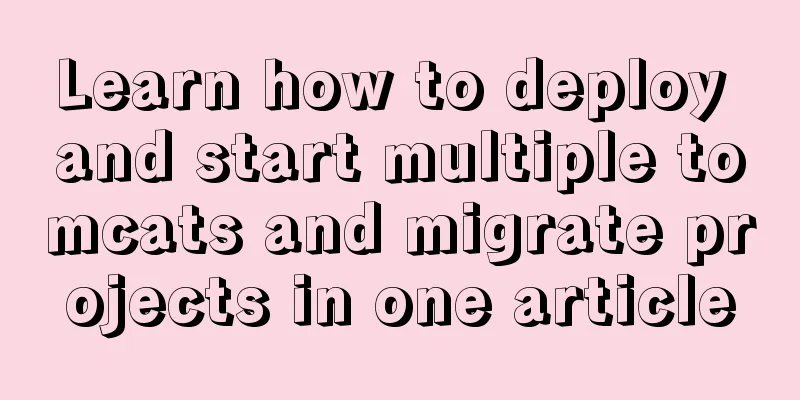
|
Sometimes when we are writing a web project, there are several projects that need to run at the same time, but there will always be various problems when placing the war package directly, such as deploying multiple projects on the same Tomcat and the same port, or deploying multiple projects on multiple ports of the same Tomcat. After several tests, I decided to share it with you. I won’t talk much about the installation of JDK. Just configure the environment variables. Here is a detailed operation process for you: Deploy tomcat1. Download and decompressDownload tomcat from the official website and decompress it 2. Modify the configuration fileOpen the conf directory Modify the server.xml file to change the http access port (the default is port 8080)
<Connector port="8080" protocol="HTTP/1.1"
connectionTimeout="20000"
redirectPort="8443" URIEncoding="UTF-8"/>
<Connector executor="tomcatThreadPool"
port="8080" protocol="HTTP/1.1"
connectionTimeout="20000"
redirectPort="8443"/>Can be modified as (for reference only, according to personal needs):
<Connector port="8088" protocol="HTTP/1.1"
connectionTimeout="20000"
redirectPort="8443" URIEncoding="UTF-8"/>
<Connector executor="tomcatThreadPool"
port="8088" protocol="HTTP/1.1"
connectionTimeout="20000"
redirectPort="8443"/>
Change the shutdown port (the default is port 8005) <Server port="8005" shutdown="SHUTDOWN" debug="0"> Can be modified as (for reference only, according to personal needs): <Server port="8095" shutdown="SHUTDOWN" debug="0">
(3) Change the JVM startup port (the default is port 8009) <Connector port="8009" protocol="AJP/1.3" redirectPort="8443" /> Can be modified as (for reference only, according to personal needs): <Connector port="8099" protocol="AJP/1.3" redirectPort="8443" secretRequired="" /> Remember to uncomment this line. It is very important to add the configuration of
Modify logging.properties To solve the problem of garbled Chinese output in the tomcat console Change utf-8 in logging.properties to GBK Running Tests
Transplantation Project1. Packaging the original projectIf it is a Maven project, first click the following command to execute install
Then, go to the directory of your Maven repository and find the package (if you don’t know your repository directory, you can go there) As shown
Next, copy this package
2. Copy to tomcatThen paste it under tomcat's webapps, as shown below
In this way, after Tomcat runs, it will automatically decompress it for you 3. Visit and try
Finish! ! ! The above is the detailed content of how to deploy and start multiple tomcats and transplant projects. For more information about tomcat deployment and startup, please pay attention to other related articles on 123WORDPRESS.COM! You may also be interested in:
|
<<: An article to teach you HTML
>>: MySql development of automatic synchronization table structure
Recommend
Solution to the problem that Docker cannot stop or delete container services
Preface Today, a developer gave me feedback that ...
Solution to the problem of Windows Server 2008 r2 server automatically restarting for no reason
Windows Server 2008 server automatically restarts...
The process of installing Docker on Windows Server 2016 and the problems encountered
Prerequisites To run containers on Windows Server...
Detailed explanation of important cascading concepts in CSS
Recently, I encountered a problem in the process ...
Windows uses VMware to create a Linux virtual machine and install the CentOS7.2 operating system
Table of contents 1. Follow the wizard to create ...
Secondary encapsulation of element el-table table (with table height adaptation)
Preface During my internship at the company, I us...
Detailed tutorial on configuration method of Mysql 5.7.19 free installation version (64-bit)
Download mysql-5.7.19-winx64 from the official we...
What is flex and a detailed tutorial on flex layout syntax
Flex Layout Flex is the abbreviation of Flexible ...
Use a table to adjust the format of the form controls to make them look better
Because I want to write a web page myself, I am al...
Summary of common MySQL function examples [aggregate functions, strings, numbers, time and date processing, etc.]
This article describes the commonly used MySQL fu...
Summary of common commands in Dockerfile
Syntax composition: 1 Annotation information 2 Co...
How to handle images in Vue forms
question: I have a form in Vue for uploading blog...
How to mount a data disk on Tencent Cloud Server Centos
First, check whether the hard disk device has a d...
Some common mistakes with MySQL null
According to null-values, the value of null in My...
MySQL 8.0.24 version installation and configuration method graphic tutorial
This article records the installation and configu...