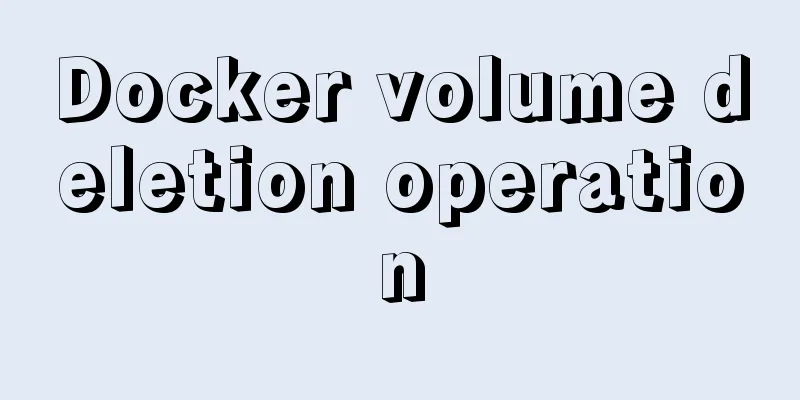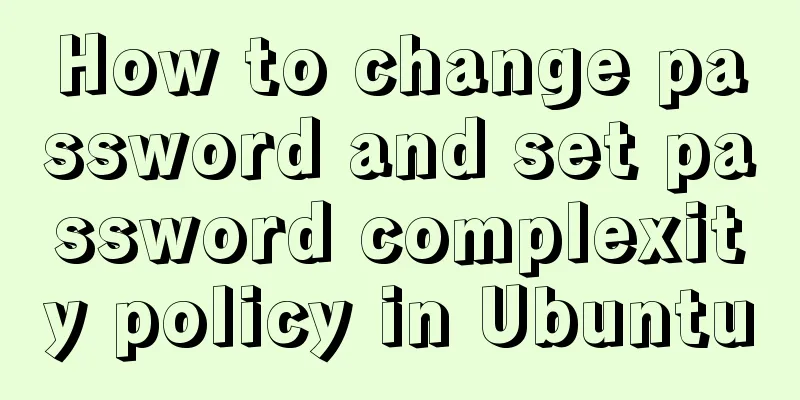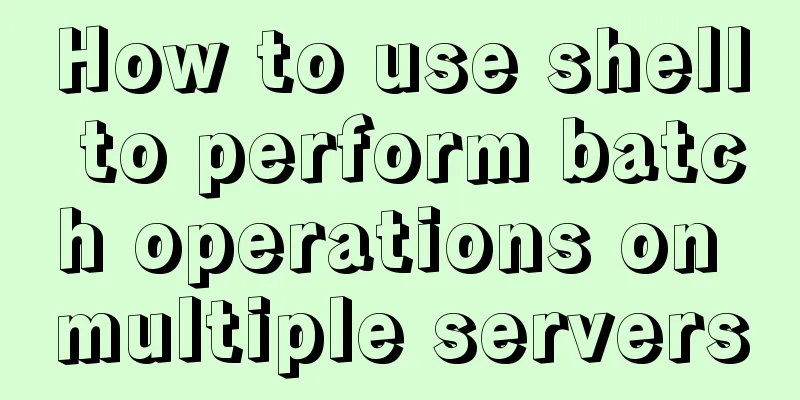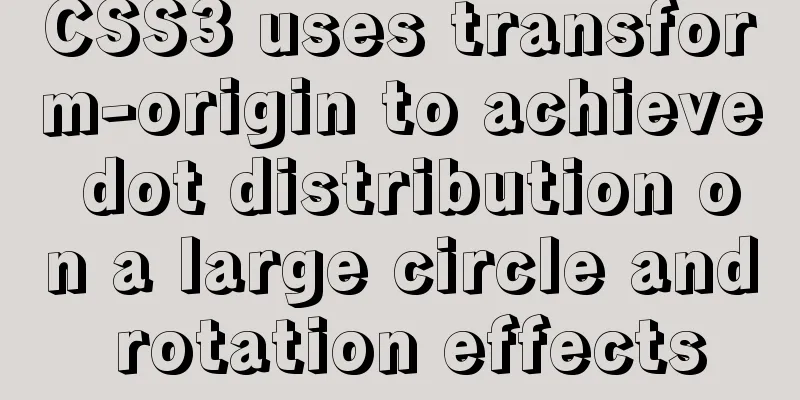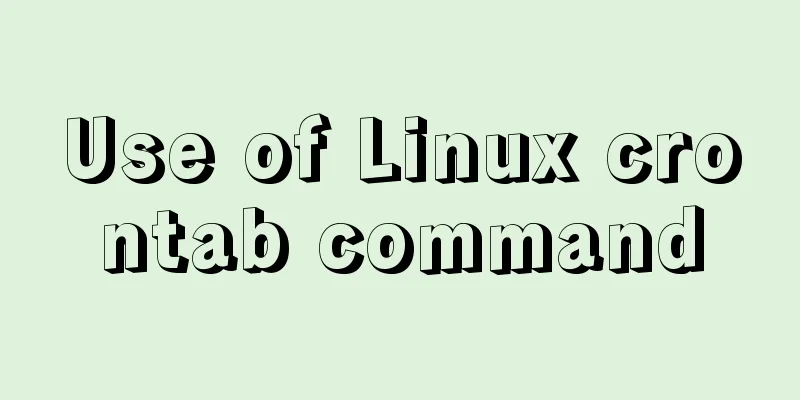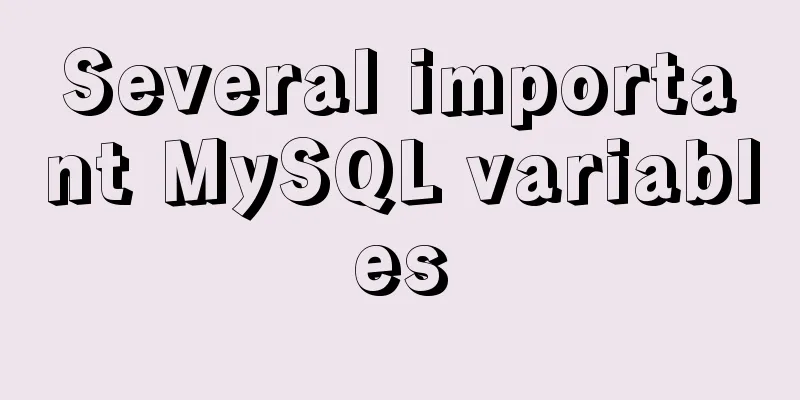Windows uses VMware to create a Linux virtual machine and install the CentOS7.2 operating system

1. Follow the wizard to create a virtual machineThe following are the steps to install a virtual machine. If there is nothing written, go to the next step. 【1】Homepage-Create a new virtual machine
【2】Select Custom (Advanced)
【3】Choose to install the operating system later
【4】Name the virtual machine and specify its location
【5】Configure the processor: 4 cores
【6】Give the virtual machine memory: 2G
【7】Select network type: Bridged network
【8】Specify the virtual disk size: 20G, store the virtual disk as a single file
【9】Finally check the virtual machine configuration
2. Install the operating system (taking CentOS7.2 as an example)【1】Prepare the ISO image file Download website: http://isoredirect.centos.org/centos/7/isos/x86_64
【2】Configure the ISO image path
【3】Start installing the operating system 1) Start the virtual machine and automatically enter the installation
2) Select language
3) Select the disk
4) Select the graphical desktop
If you have already installed the operating system but forgot to select the graphical desktop, you can install it using the following steps: (1) Install rz (2) Install the graphical interface (3) Install the interface component package (4) Restart reboot 5) Set user name and password
After the above settings are completed, wait for the installation. After the installation is complete, restart and you can use it. 6) Reboot After entering, you need to enter and agree to the terms and conditions, enter in order: 2cc
3. Use a virtual machine【1】Configure IP Before configuration:
vi /etc/sysconfig/network-scripts/ifcfg-eno16777736
service network restart After configuration:
【2】Connect the local CRT to the virtual machine
【3】Networking configuration 1) An error message is displayed when installing the tool
2) Check the Internet connection
3) Configure DNS
service network restart
4) Check nameserver
【4】Install the required software
Summarize The above is what I introduced to you about using VMware to create a Linux virtual machine on Windows and install the CentOS7.2 operating system. I hope it will be helpful to you. If you have any questions, please leave me a message and I will reply to you in time. I would also like to thank everyone for their support of the 123WORDPRESS.COM website! You may also be interested in:
|
<<: Vue Element-ui table realizes tree structure table
Recommend
Solution to MySQL root password error number 1045
Stop MySQL Service Windows can right-click My Com...
How to Set Shortcut Icons in Linux
Preface Creating shortcuts in Linux can open appl...
Summary of problems that may occur when using JDBC to connect to Mysql database
First, clarify a few concepts: JDBC: Java databas...
How to use CSS counters to beautify ordered lists of numbers
In web design, it is very important to use an org...
Install and configure ssh in CentOS7
1. Install openssh-server yum install -y openssl ...
VMware Workstation virtual machine installation operation method
Virtual machines are very convenient testing soft...
React internationalization react-intl usage
How to achieve internationalization in React? The...
Detailed explanation of function classification and examples of this pointing in Javascript
Three ways to define functions in JS Let me expla...
Trash-Cli: Command-line Recycle Bin Tool on Linux
I believe everyone is familiar with the trashcan,...
Method of iframe adaptation in web responsive layout
Problem <br />In responsive layout, we shou...
How to view the docker run startup parameter command (recommended)
Use runlike to view the docker run startup parame...
Detailed explanation of table_open_cache parameter optimization and reasonable configuration under MySQL 5.6
1. Introduction table_cache is a very important M...
How to use IDEA to configure tomcat and create JSP files
Before using idea to write JSP files, you need to...
mysql8.0.20 download and installation and problems encountered (illustration and text)
1. Search mysql in the browser to download and in...
MySQL multi-table query detailed explanation
Time always passes surprisingly fast without us n...


























 \
\