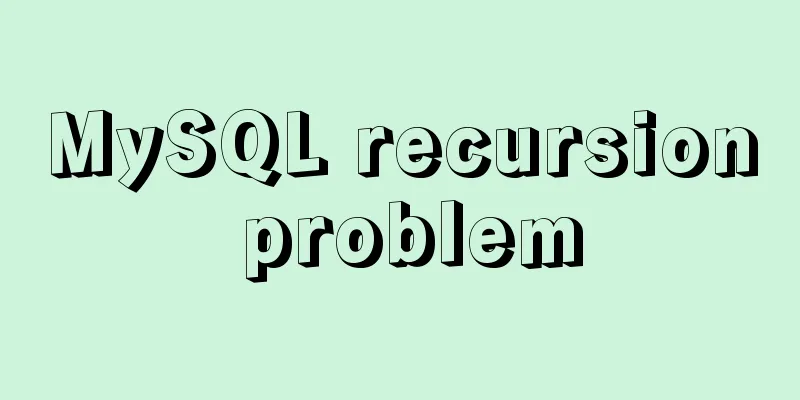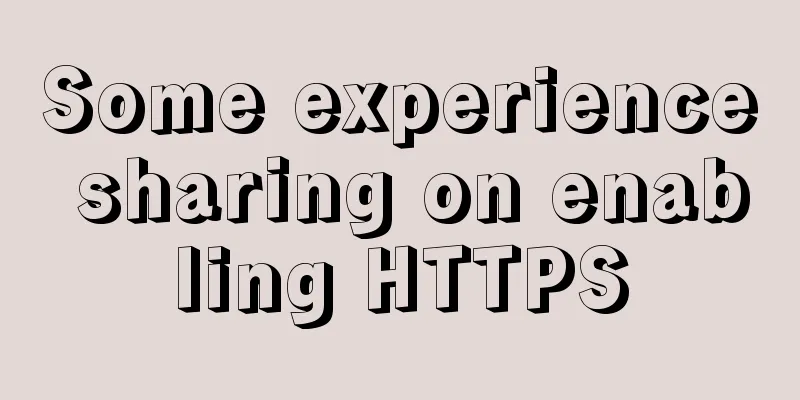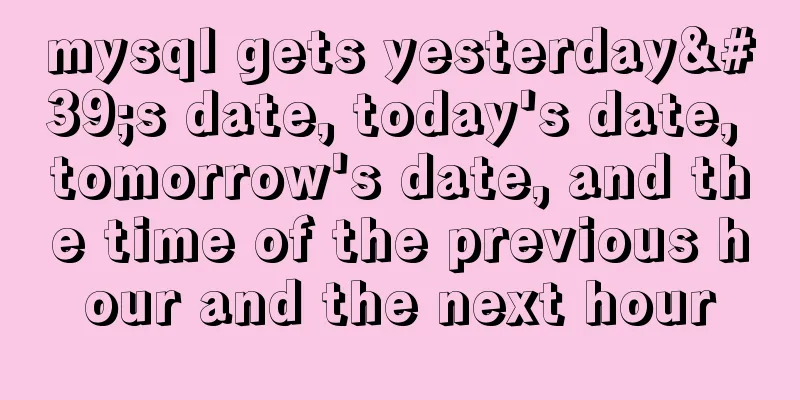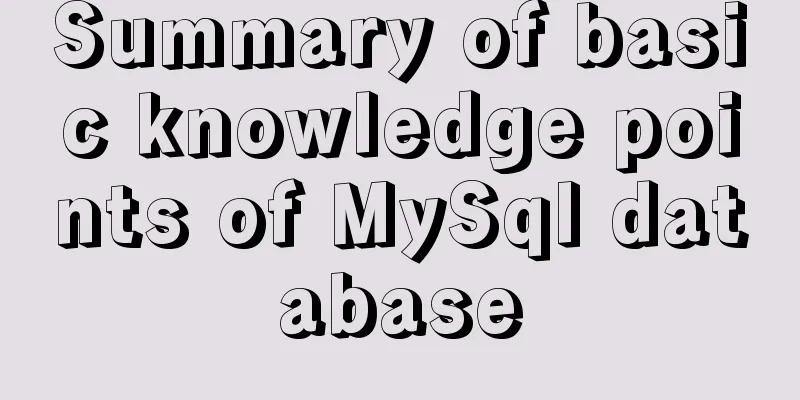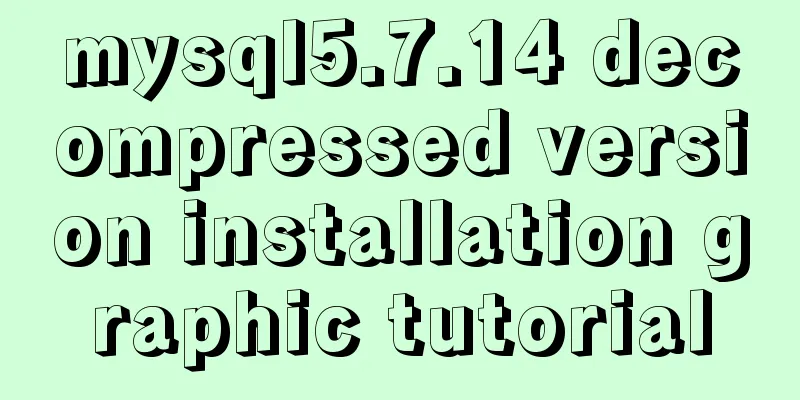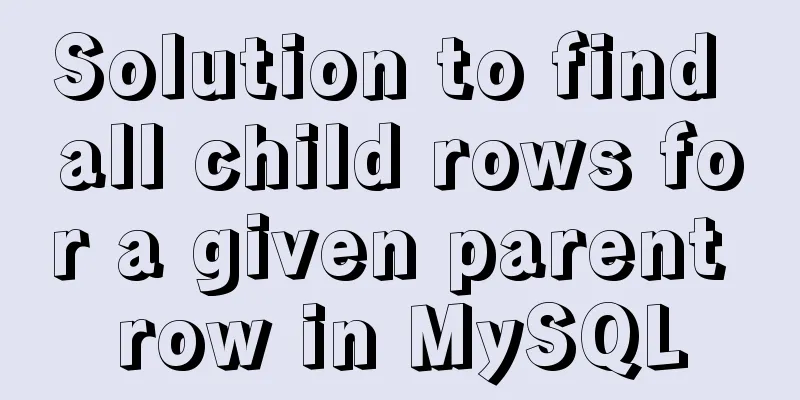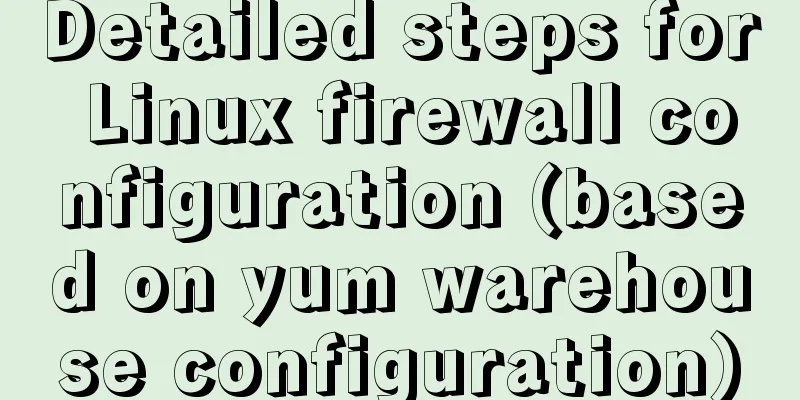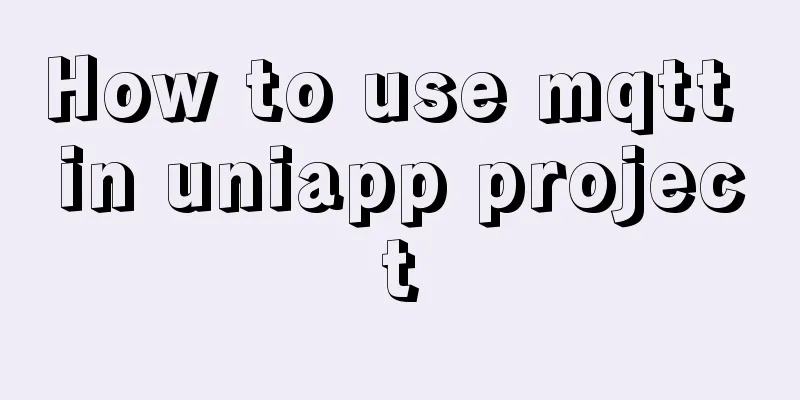VMware Workstation virtual machine installation operation method

|
Virtual machines are very convenient testing software. We can use them to do various tests without causing any damage to the hardware. In order to provide a more convenient demonstration environment and facilitate various examples, we can ensure the fast operation of the host and reduce unnecessary junk installation programs. They can be installed and completely deleted in the virtual machine at will, and we can also experience different versions of operating systems. We will choose to use virtual machines for operation. As a leader in the virtual machine market, VMware has many advantages. It can run various Linux distributions, Dos, various Windows versions, Unix, etc. at the same time. You can even install multiple Linux distributions and multiple Windows versions on the same computer. In order to make it work for you, we must first have a basic understanding of how to download and install it: First, we search for VMware Workstation virtual machine on Baidu and download it to the computer hard disk, as shown below:
The above picture shows that the installation file has been successfully downloaded. Then we double-click it to automatically enter the installation interface. After clicking Next to install, you will enter the End User License Agreement. Check the arrow in the figure below and click Next.
Next, enter the custom installation interface, there will be installation location options and whether to check the enhanced keyboard driver. The installation location here can be arbitrary but be sure to note that no Chinese can appear here; as for the enhanced keyboard driver, I personally recommend not checking it because it will take up some space. After selecting, click Next:
After clicking Next, as shown in the figure below, you will enter the user experience settings. Here I personally recommend not checking the check for product updates at startup, because the update may cause your previously installed virtual machine to become unusable. The author did not choose to check both options:
Continue to click Next and come to the shortcut interface. Just check all the options here, as shown below:
After making your selection, click Next to enter the installation interface. If you need to make changes, click Previous to make them. If you do not need to make changes, just click Install. After the progress bar is completed, click Finish to complete the installation.
Click Finish to get a prompt and then you can operate the virtual machine. This is the end of this article about VMware Workstation virtual machine installation. For more relevant VMware Workstation installation content, please search for previous articles on 123WORDPRESS.COM or continue to browse the following related articles. I hope everyone will support 123WORDPRESS.COM in the future! You may also be interested in:
|
<<: Detailed explanation of the problems and solutions caused by floating elements
>>: A nice html printing code supports page turning
Recommend
10 Website Usability Tips Everyone Should Know
Let’s not waste any more time and get straight to...
Detailed explanation of memory management of MySQL InnoDB storage engine
Table of contents Storage Engine Memory Managemen...
Steps to restore code from a Docker container image
Sometimes the code is lost and you need to recove...
How to set up virtual directories and configure virtual paths in Tomcat 7.0
Tomcat7.0 sets virtual directory (1) Currently, o...
How to Develop a Progressive Web App (PWA)
Table of contents Overview Require URL of the app...
Calling the search engine in the page takes Baidu as an example
Today, it suddenly occurred to me that it would be...
Getting Started Guide to Converting Vue to React
Table of contents design Component Communication ...
Detailed explanation of Nginx log customization and enabling log buffer
Preface If you want to count the source of websit...
MySQL 5.7.17 winx64 installation and configuration method graphic tutorial
Windows installation mysql-5.7.17-winx64.zip meth...
Understanding Vuex in one article
Table of contents Overview Vuex four major object...
Detailed explanation of MySQL's FreeList mechanism
1. Introduction After MySQL is started, BufferPoo...
Let's talk about the Vue life cycle in detail
Table of contents Preface 1. Life cycle in Vue2 I...
Detailed explanation of how to limit the update/delete range using the mysql parameter sql_safe_updates
Preface As you all know, we have encountered many...
The process of building and configuring the Git environment in Docker
Configure Git environment in Docker At work, I en...
KVM virtualization installation, deployment and management tutorial
Table of contents 1.kvm deployment 1.1 kvm instal...