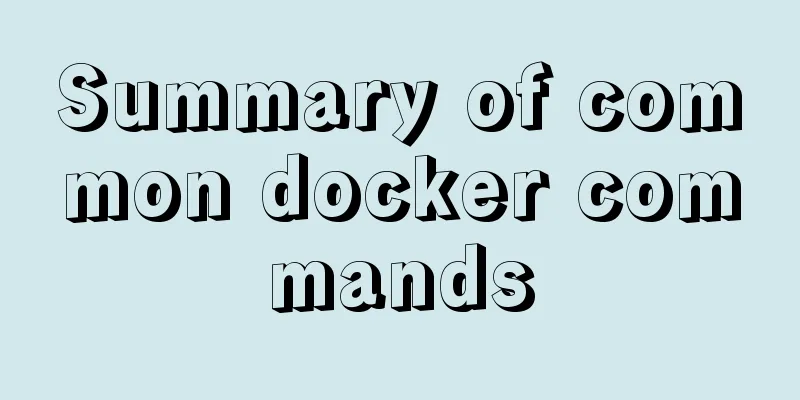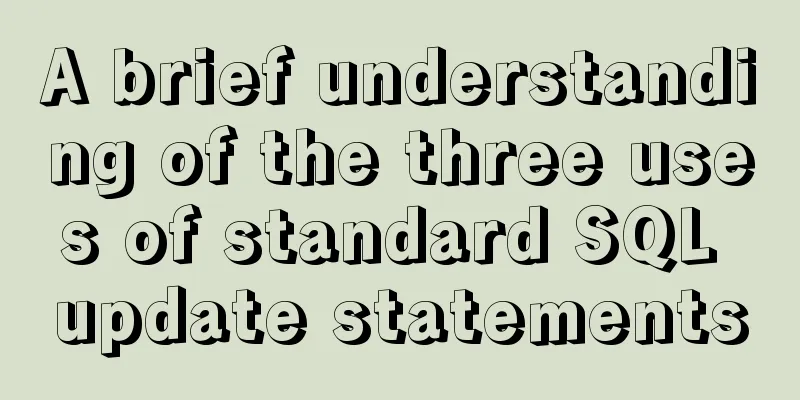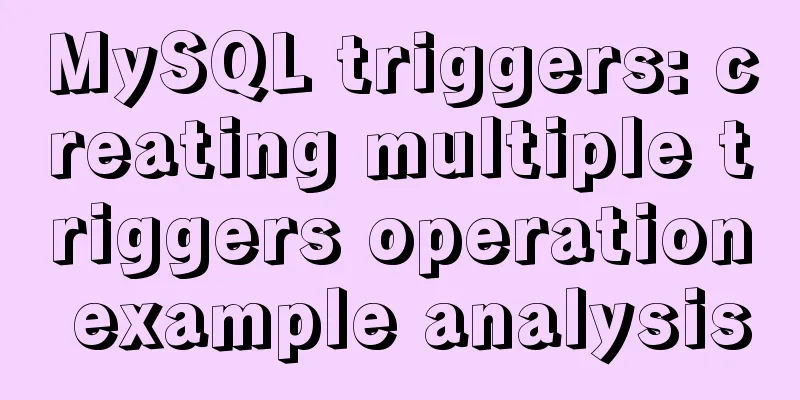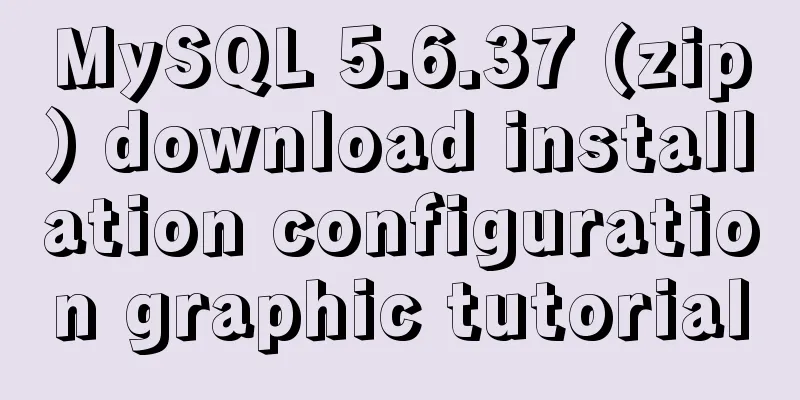10 Website Usability Tips Everyone Should Know

|
Let’s not waste any more time and get straight to the point. 1. Add alternative text to your logo Copy code The code is as follows:<img src="logo.png" alt="Front-end"> Alternatively, if you use a background image to implement the logo, you can also add a title attribute to achieve it: <span title="Front-end world"></span> </code> Of course, the link + background image method is the best, but it is also better to add a title attribute: Copy code The code is as follows:<a title="Front-end world">Front-end world</a> 2. Add basic landmarks ARIA Landmark is a set of website usability rules defined by W3C. Adding descriptive landmarks, or simply called roles, to different modules of a website will help screen readers better understand your web pages, allowing visually impaired users to better use your website. Copy code The code is as follows:<nav role="navigation"> <div id="maincontent" role="main"> <form action="search.php" role="search"> Wait, for specific rules, please check W3C's recommendations. 3. Enhance focus definition In fact, many websites will try their best to remove the browser's :focus style, especially for IE browser. In fact, it makes sense that the browser has the :focus style by default, which can indicate to the user where the current mouse focus is. This is especially important for keyboard flow. So please don't remove the :focus style. Even if you think the default style is ugly or inconsistent (IE is a dotted box, Webkit is a highlighted solid box, and Safari is blue and Chrome is orange), you can define a highlight color yourself: Copy code The code is as follows:a:focus{ outline:1px solid red; background:yellow; } If your product manager or visual designer insists on removing the focus state, just take away their mouse for a day and tell them to only use Tab to switch links. 4. Define required form items The aria-required attribute can be used to define required fields in a form - well, it mainly tells screen readers: Copy code The code is as follows:<input type="text" name="username" aria-required="true"> 5. Add an h1 to the page The reason is simple. It is not only good for SEO, but also helps the overall usability and readability of the website. Also, don’t you have a code obsession? 6. Define the table header Usually many people are accustomed to using td tags for all tables. In fact, tables have more than just hd tags, there are also th, col, scope, etc. So to put it simply, replace the header with the th tag: Copy code The code is as follows:<th scope="col">Date</th> 7. Define table description Don’t just put a “p” before or after a table. Tables have dedicated caption tags, just like images. Copy code The code is as follows:<table> <caption>Class Schedule</caption> <tr> … Regarding tables, I strongly recommend rediscovering HTML tables 8. Avoid “click here” Although such link descriptions do not matter to ordinary people, they are quite bad for screen reading software, and they are actually a kind of interference to visually impaired users. So, just use the link in the right place. 9. Remove tabindex In the past, many people used tabindex to "enhance" the user experience, but this attribute would disrupt the normal reading order of the page, which is disastrous for visually impaired users and may not be friendly to ordinary users. So don't abuse the tabindex attribute. 10. Check it online Uh, I realized it’s actually an advertisement. But it’s also a good thing if it can detect website usability issues. WebAIM is a web tool that automatically detects website usability issues by inputting a URL. The above content shares with you 10 website usability tips that everyone must know through the 123WORDPRESS.COM platform. I hope you like it. |
<<: How to center your HTML button
>>: Detailed explanation of computed properties in Vue
Recommend
Implementation of HTTP and HTTPS services with Nginx reverse proxy for multiple domain names
Currently, Nginx has reverse proxyed two websites...
Use HTML and CSS to create your own warm man "Dabai"
The final result is like this, isn’t it cute… PS:...
Using react+redux to implement counter function and problems encountered
Redux is a simple state manager. We will not trac...
Selection and thinking of MySQL data backup method
Table of contents 1. rsync, cp copy files 2. sele...
The vue project realizes drawing a watermark in a certain area
This article shares with you how to use Vue to dr...
Perfect solution for vertical centering of form elements
Copy code The code is as follows: <!DOCTYPE ht...
Analysis of Facebook's Information Architecture
<br />Original: http://uicom.net/blog/?p=762...
Before making a web page, let’s take a look at these so-called specifications
This article has compiled some so-called specific...
Tutorial on using prepare, execute and deallocate statements in MySQL
Preface MySQL officially refers to prepare, execu...
Using JS to implement a small game of aircraft war
This article example shares the specific code of ...
Implementation of element input box automatically getting focus
When making a form in a recent project, I need to...
jQuery implements navigation bar effect with expansion animation
I designed and customized a navigation bar with a...
Detailed steps to install MYSQL8.0 on CentOS7.6
1. Generally, mariadb is installed by default in ...
MySQL advanced features - detailed explanation of the concept and mechanism of data table partitioning
Table of contents Partitioning mechanism SELECT q...
How to install JDK8 on Windows
1. Download: http://www.oracle.com/technetwork/ja...