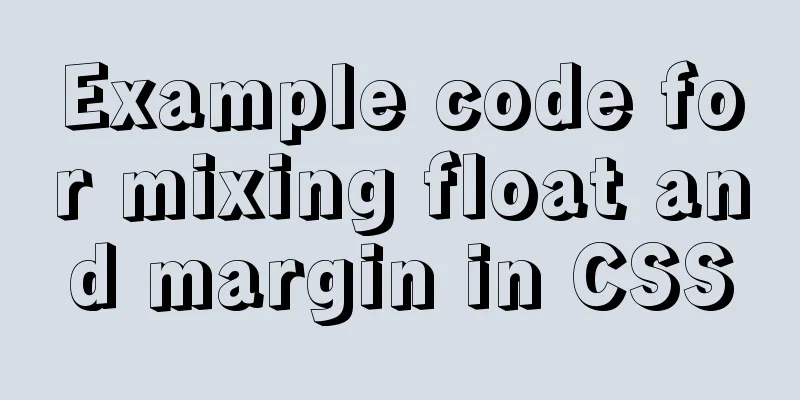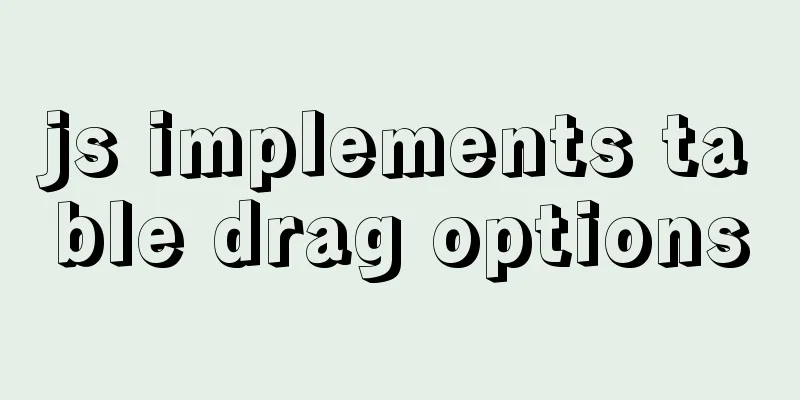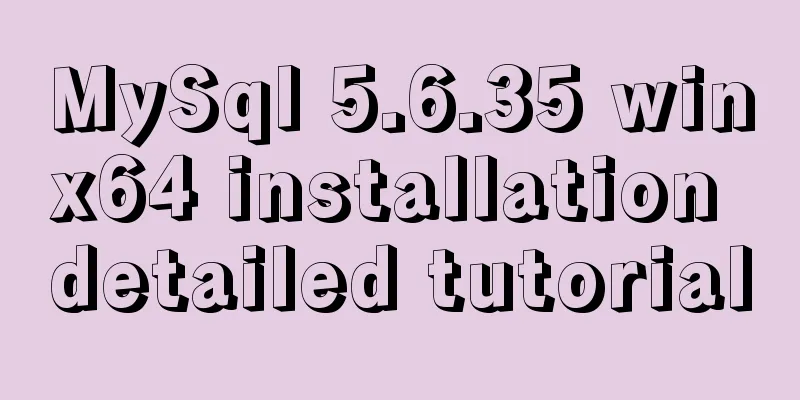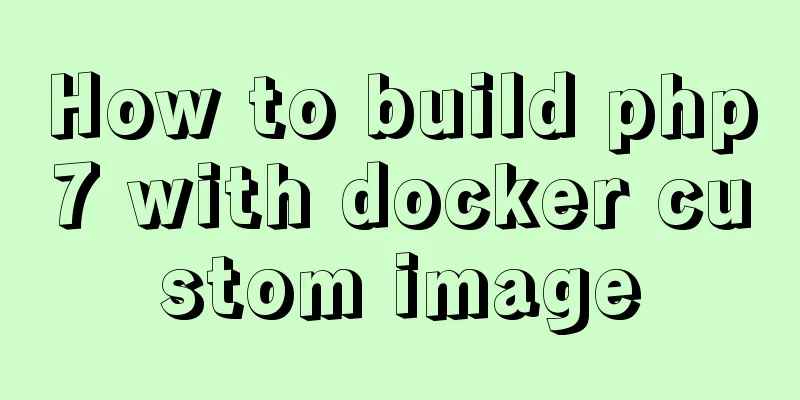Detailed explanation of the solution to Ubuntu dual system stuck when starting

|
Solution to Ubuntu dual system stuck when starting (tested in Ubuntu 16.04 and 18.04) Problem description: After installing the Ubuntu dual system, when you start the Ubuntu system for the first time, it gets stuck at the startup interface (or a black screen). This is probably due to the graphics card driver. The details are not explained here. The following method can successfully solve it. According to my personal experience, this may be the simplest and easiest to understand method among many methods. Solution: 1. (If it is already stuck, force shut down) Turn on the computer; 2. (On the system selection screen) Select Ubuntu Advanced Options and press Enter; 3. Select recovery mode (among the two modes that appear) and press Enter; 4. Select grub (among the many options that appear) and press Enter (you can see lines of code that look very cool running by); 5. (After running the above code, you should be able to return to the interface with many options) Select resume and press Enter to enter the system. In fact, you can enter the system every time you start the computer, but it is very troublesome, so let's make permanent changes below (provided that you have entered the system through the above method): 1. Modify the /etc/default/grub file: Terminal input: (This command requires entering the user password to confirm the identity, and the page will not be displayed when entering the password, just make sure to enter it correctly) sudo gedit /etc/default/grub In the opened file, change quiet splash to quiet splash nomodeset and save the file. 2. Update the modified grub: Open the terminal on the desktop and enter: sudo update-grub Just press Enter. The above problem is perfectly solved. You can enter the system normally in the future. recommend: If you want to open the root permission and log in as the root user, refer to my blog: Ubuntu 18.04 obtain root permission and log in as the root user or Ubuntu 16.04 obtain root permission and log in as the root user. The above is the full content of this article. I hope it will be helpful for everyone’s study. I also hope that everyone will support 123WORDPRESS.COM. You may also be interested in:
|
<<: Import csv file into mysql using navicat
>>: Solution for Vue routing this.route.push jump page not refreshing
Recommend
CSS sample code with search navigation bar
This article shows you how to use CSS to create a...
Detailed explanation of jQuery's copy object
<!DOCTYPE html> <html lang="en"...
Vue3.0 adaptive operation of computers with different resolutions
First we need to install some dependencies npm i ...
Maven project remote deployment && How to configure database connection using tomcat
one. Remote deployment using tomcat 1.1 Problems ...
A brief introduction to MySQL functions
Table of contents 1. Mathematical functions 2. St...
Tutorial on installing mysql5.7.23 on Ubuntu 18.04
This article shares with you the specific method ...
In-depth explanation of MySQL stored procedures (in, out, inout)
1. Introduction It has been supported since versi...
Detailed explanation of Linux LVM logical volume configuration process (create, increase, reduce, delete, uninstall)
Detailed explanation of Linux LVM logical volume ...
Implementation of ssh non-secret communication in linux
What is ssh Administrators can log in remotely to...
Detailed explanation of pipeline and valve in tomcat pipeline mode
Preface In a relatively complex large system, if ...
Detailed explanation of the use of Vue image drag and drop zoom component
The specific usage of the Vue image drag and drop...
Docker connects to a container through a port
Docker container connection 1. Network port mappi...
Use PHP's mail() function to send emails
Sending emails using PHP's mail function The ...
MySQL quickly obtains the table instance code without primary key in the library
Overview Let's summarize some SQL statements ...
Example code for implementing a circular trajectory animation using CSS3 and table tags
html: In fact, it is to arrange several solid cir...