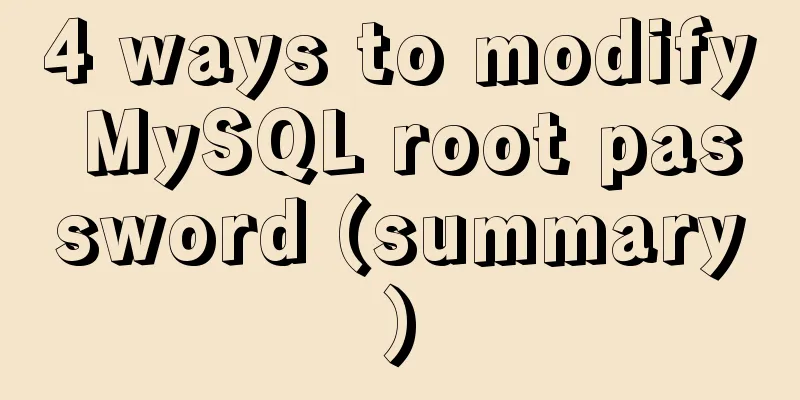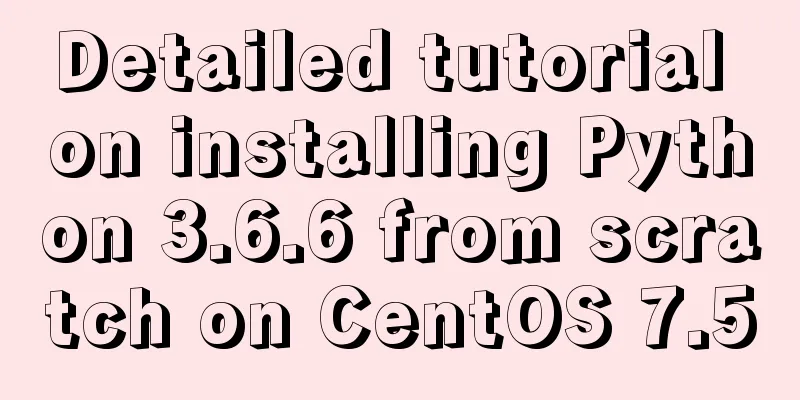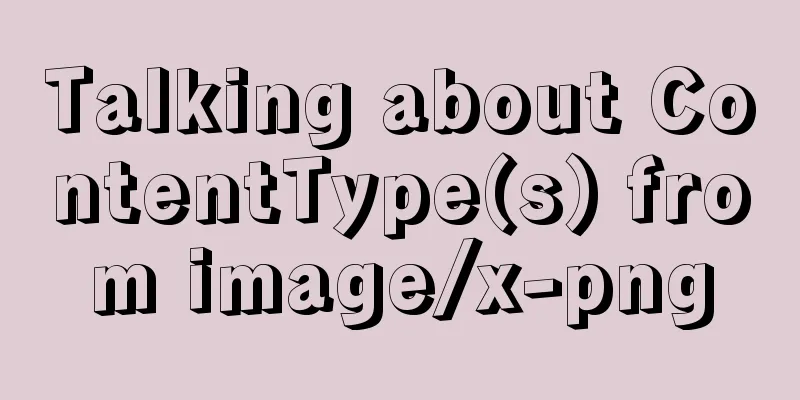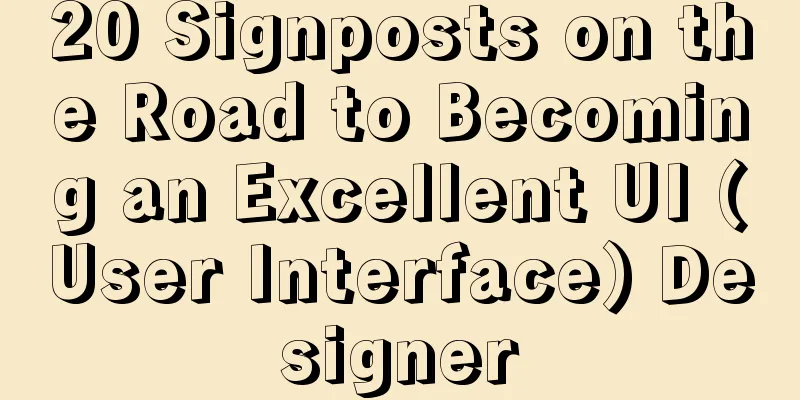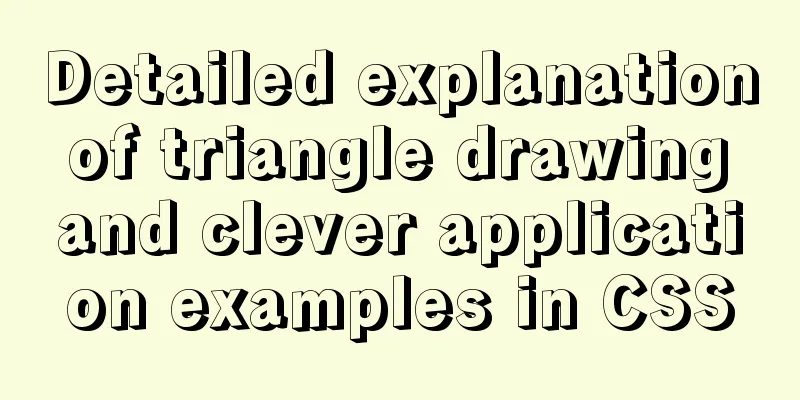MySql 5.6.35 winx64 installation detailed tutorial
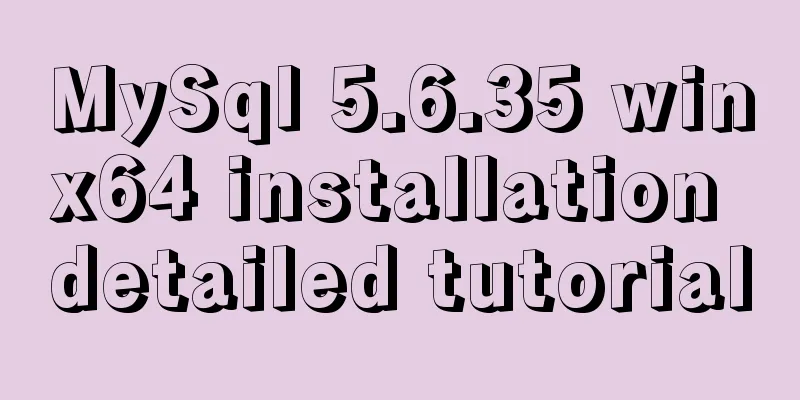
|
Note: There was no error in the project startup due to the database version problem, but an error occurred during the database operation process. In order to keep the database consistent, the tutorial for installing MySQL 5.6 was retrieved again. It is not complicated and requires patience. If the notebook originally has other database versions installed, please uninstall the MySQL database first. For details, please refer to the website: http://materliu.github.io/all/web/database/mysql/2014/04/24/uninstall-mysql-totaly.cm.html In order to prevent the URL from being inaccessible or non-existent, the specific steps are as follows: 1. First, delete the MySQL service in Windows Services using the command sc delete mysql 2. Uninstall mysql in the control panel. 3. Clean up the ini files in the mysql installation directory. 4. Clean up the registry: Delete the HKEY_LOCAL_MACHINE\SYSTEM\ControlSet001\Services\Eventlog\Application\MySQL directory. Delete the HKEY_LOCAL_MACHINE\SYSTEM\ControlSet002\Services\Eventlog\Application\MySQL directory. Delete the HKEY_LOCAL_MACHINE\SYSTEM\CurrentControlSet\Services\Eventlog\Application\MySQL directory. (I didn't find it when I uninstalled, but I still achieved the purpose of complete uninstallation after skipping it.) 5. Some MySQL data files must also be deleted, for example: C:\Documents and Settings\All Users\Application Data\MySQL Install mysql5.6 (1) On the MySQL official website https://dev.mysql.com/downloads/mysql/5.6.html#downloads Download the version that matches your computer system and unzip it to a disk directory. (2) Configure environment variables Add in Path: D:\mysql-5.6.35-winx64/bin; (3) Create a new my.ini file and copy it to the c:/windows directory Contents of my.ini: [client] port=3306 default-character-set=utf8 [mysqld] # Set to your own MYSQL installation directory basedir=D:/mysql-5.6.35-winx64 # Set to your own MYSQL data directory datadir=D:/mysql-5.6.35-winx64/data port=3306 character_set_server=utf8 default-storage-engine=MYISAM sql_mode=NO_ENGINE_SUBSTITUTION,STRICT_TRANS_TABLES (4) From the cmd command window, enter the bin directory under the MySQL decompression directory and enter the service installation command: mysqld --initialize mysqld.exe -install After the installation is successful, a message will pop up saying that the service has been successfully installed. (5) Start the MySQL service First make sure that the MySQL service has been shut down. To do this: Open Task Manager – Process – mysqld.exe, right-click and close the service. (6) Change the mysql password By default, mysql has no password and the username is root. Win+q Search for Command Prompt, right-click and run as administrator Enter the mysql installation directory: D:\mysql-5.6.35-winx64 Enter the command:
cd bin
mysql –uroot
mysql>show databases;
mysql>use mysql;
mysql>UPDATE user SET password=PASSWORD("123456") WHERE user='root';
mysql>FLUSH PRIVILEGES; [Be careful not to forget this sentence, otherwise the password change will not take effect]
mysql>QUITThe above is the detailed installation tutorial of MySql 5.6.35 winx64 introduced by the editor. I hope it will be helpful to everyone. If you have any questions, please leave me a message and the editor will reply to you in time. I would also like to thank everyone for their support of the 123WORDPRESS.COM website! You may also be interested in:
|
<<: When Nginx is turned on, the port is occupied and prompts: Address already in use
>>: Use JS to zoom in and out when you put the mouse on the image
Recommend
Win2008 R2 mysql 5.5 zip format mysql installation and configuration
Win2008 R2 zip format mysql installation and conf...
Using VMware IOInsight to perform refined virtual machine storage performance monitoring
illustrate: VMware IOInsight is a tool that helps...
Three ways to achieve background blur in CSS3 (summary)
1. Normal background blur Code: <Style> htm...
Solution to forgetting MySQL root password in MACOS
MySQL is a relational database management system ...
Today I will share some rare but useful JS techniques
1. Back button Use history.back() to create a bro...
How to build Git service based on http protocol on VMware+centOS 8
Table of contents 1. Cause 2. Equipment Informati...
Detailed steps and problem solving methods for installing MySQL 8.0.19 on Linux
I recently bought a Tencent Cloud server and buil...
JavaScript data type conversion example (converting other types to strings, numeric types, and Boolean types)
Preface What is data type conversion? The default...
Complete steps to set up automatic updates in CentOS 8
The best thing you can do for your data and compu...
nginx automatically generates configuration files in docker container
When a company builds Docker automated deployment...
CSS3 simple cutting carousel picture implementation code
Implementation ideas First, create a parent conta...
Detailed explanation of MySQL 8.0 password expiration policy
Starting from MySQL 8.0.16, you can set a passwor...
MySQL infrastructure tutorial: detailed explanation of the query statement execution process
Preface I have always wanted to know how a SQL st...
Installation and usage analysis of Portainer, a visual UI management tool for Docker
Portainer is an excellent Docker graphical manage...
Two practical ways to enable proxy in React
Two ways to enable proxy React does not have enca...