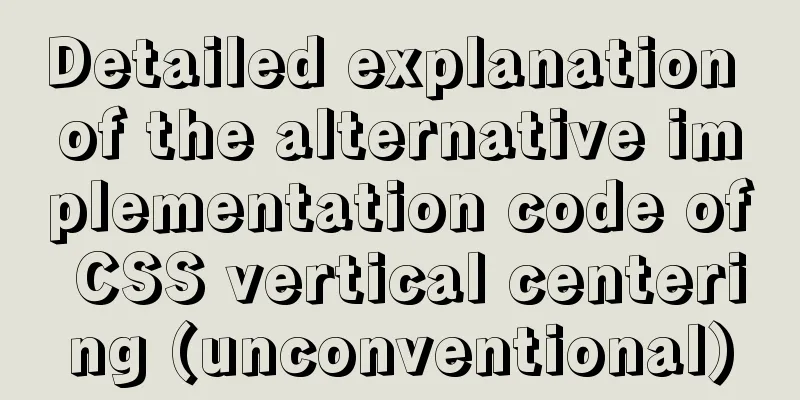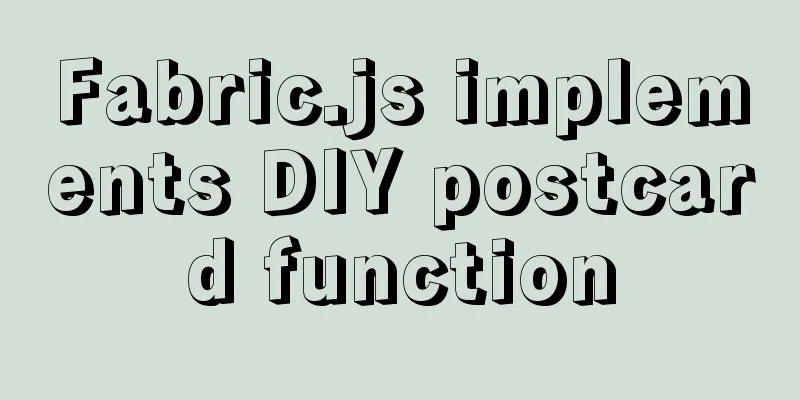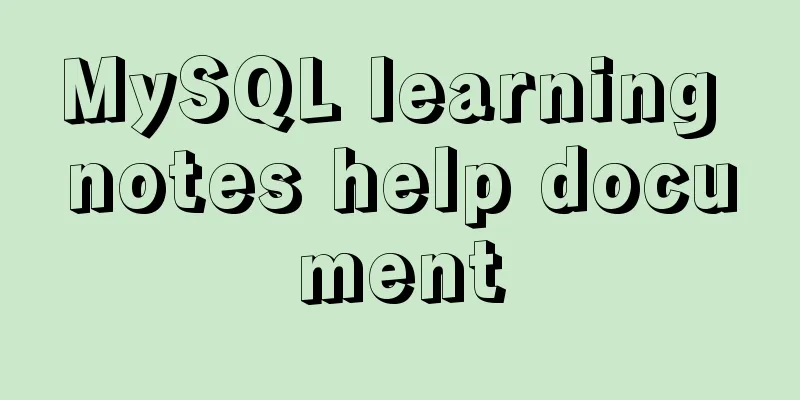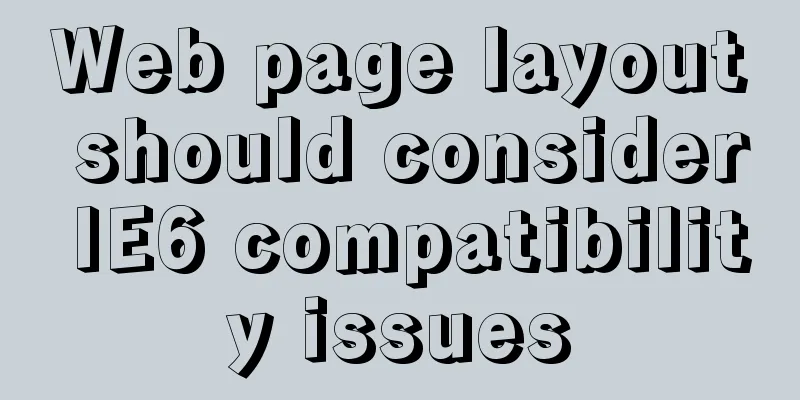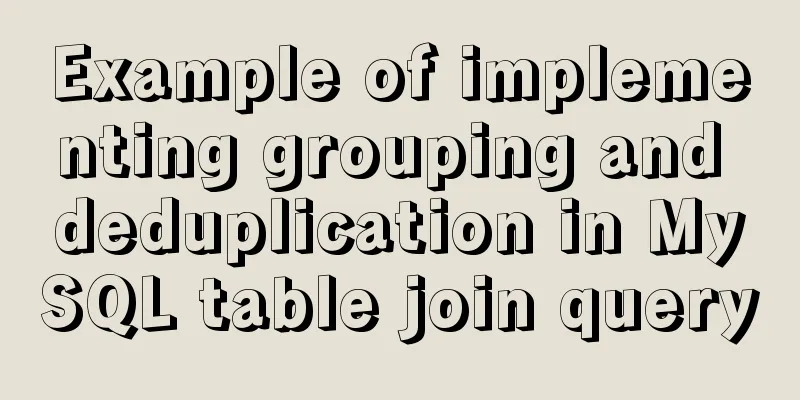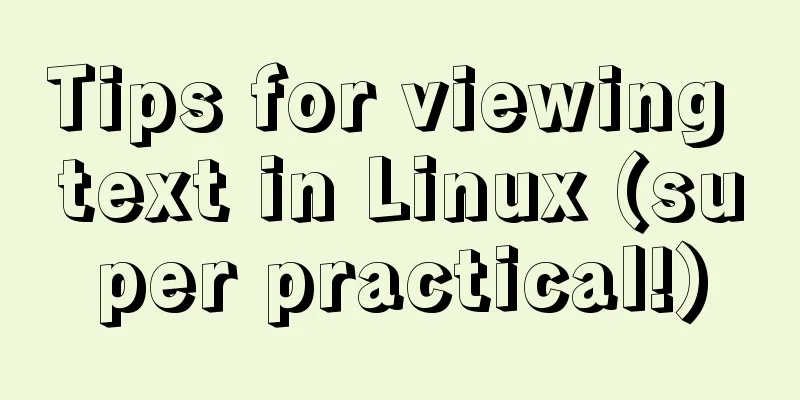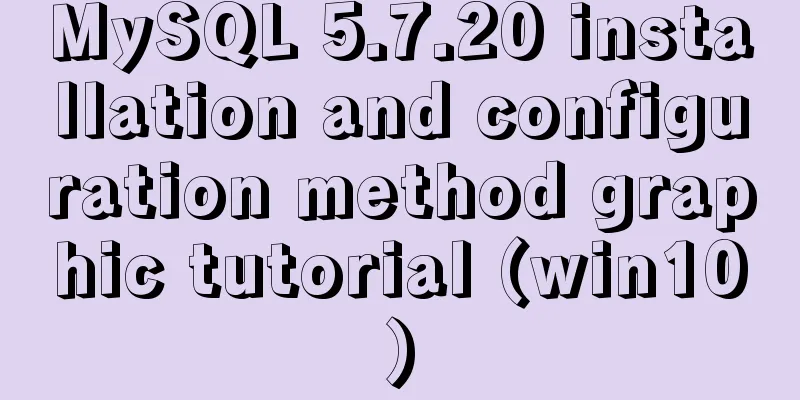Detailed tutorial on installing Python 3.6.6 from scratch on CentOS 7.5
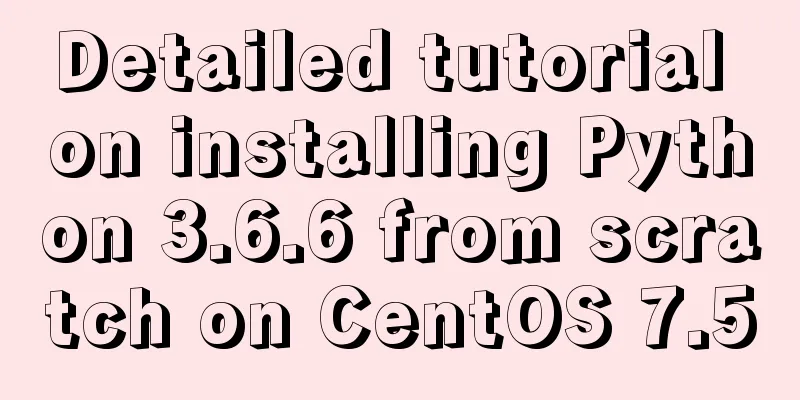
|
ps: The environment is as the title Install possible dependencies yum install openssl-devel bzip2-devel expat-devel gdbm-devel readline-devel sqlite-devel gcc gcc-c++ openssl-devel Download the compressed file Get the download link Here we select Python 3.6.6 from the Python official website. The download address is as follows https://www.python.org/ftp/python/3.6.6/Python-3.6.6.tar.xz You can also choose your own version. The official FTP is https://www.python.org/ftp/python/ Download the compressed file Now we enter CentOS (the directory is irrelevant at this time), the command is as follows wget https://www.python.org/ftp/python/3.6.6/Python-3.6.6.tar.xz Download completed, go to next step Unzip the compressed file Mobile compressed file I personally install Python in the /usr directory. First, we move the Python compressed package to the specified folder. We need to use the mv command to move it. mv Current position Moved position mv /root/Python-3.6.6.tar.xz /usr/ Enter the directory We use the cd command to enter the target folder and use ls to view all files in the folder. cd / ls cd usr/ ls We can see that the move has been successful.
Unzip Decompress tar.xz and use the xz -d command to decompress the tarball. xz -d Python-3.6.6.tar.xz We use ls again to view
We then decompress the tar package using the tar command tar -xvf Python-3.6.6.tar The screen scrolls quickly and the decompression is completed
We can see that there is already a Python-3.6.6 directory Compile and install Python Let's go into the python directory first cd Python-3.6.6/
Add Configuration In fact, it is to compile and install Python to the specified directory, here specified as /usr/python ./configure --prefix=/usr/python ps: If an error occurs (as shown below), you need to install gcc first
yum install -y gcc Correct result
Compile and install Using make command make Next you need to wait After completion, use the make install command make install wait If a zlib error occurs (as shown below), you need to install zlib first and then re-install it.
yum -y install zlib* If a ctypes error occurs, you need to install libffy first yum install libffi-devel -y Python installation completed screenshot
At this point, we return to the previous directory. If you see a python folder, it means success. If you lack dependencies during compilation and installation, there may be no folder. In this case, you need to start over from adding configuration.
Creating a Soft Link Creating a soft link is equivalent to configuring environment variables ln -s /usr/python/bin/python3 /usr/bin/python3 At this point we can enter python by typing python3 in any directory
Let's test import _ssl
Perfect! We also need to configure pip's soft link to use pip ln -s /usr/python/bin/pip3 /usr/bin/pip3 Install pymysql test using pip3
Summarize The above is the tutorial on how to install Python 3.6.6 from scratch on CentOS 7.5. I hope it will be helpful to you. If you have any questions, please leave me a message and I will reply to you in time. I would also like to thank everyone for their support of the 123WORDPRESS.COM website! You may also be interested in:
|
<<: Detailed explanation of MySql slow query analysis and opening slow query log
Recommend
Solution to the error message "java.sql.SQLException: Incorrect string value:'\xF0\x9F\x92\xA9\x0D\x0A...'" when storing emoticons in MySQL
Preface This article mainly introduces the soluti...
Introduction to building a DNS server under centos7
Table of contents 1. Project environment: 2: DNS ...
Detailed explanation of the lock structure in MySQL
Mysql supports 3 types of lock structures Table-l...
Detailed explanation of front-end security: JavaScript anti-http hijacking and XSS
Table of contents HTTP hijacking, DNS hijacking a...
How to dynamically modify the replication filter in mysql
MySQL dynamically modify replication filters Let ...
JavaScript implements select all and unselect all operations
This article shares the specific code for JavaScr...
Complete steps to install Anaconda3 in Ubuntu environment
Table of contents Introduction to Anaconda 1. Dow...
Detailed explanation of the writing order and execution order of Mysql series SQL query statements
Table of contents 1. The writing order of a compl...
How to upload the jar package to nexus via the web page
When using Maven to manage projects, how to uploa...
Detailed explanation of common methods of JavaScript Array
Table of contents Methods that do not change the ...
Uncommon but useful tags in Xhtml
Xhtml has many tags that are not commonly used but...
Introduction to Semantic XHTML Tags
The first point to make is that people can judge t...
How to purchase and initially build a server
I haven't worked with servers for a while. No...
Nginx defines domain name access method
I'm building Nginx recently, but I can't ...
JavaScript to implement retractable secondary menu
The specific code for implementing the retractabl...